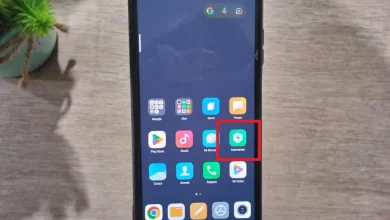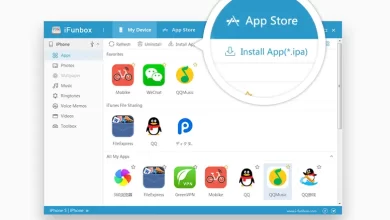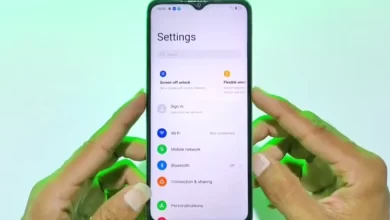This is an easy Android battery calibration method
Batteries are one of the main components of a cellphone and other modern portable devices. The battery used by HP is a rechargeable battery. It’s just that the battery cannot be used forever, aka it has a lifetime.
Over time, battery life will continue to decrease. Especially if the device is used too much every day, its lifespan can decrease faster.
The system on new devices is generally able to read the battery status correctly. But when the battery starts having problems, the system may have trouble reading the battery status accurately. If it does, it may be time for the battery to be calibrated.
What is Battery Calibration?

Smartphone users with Android OS can find out the battery status of the device they are using. It’s just that the system is not always accurate in reading battery status.
There are times when the data displayed is sometimes not as it should be. For example, the battery status shows that the power is still 90% available and can last up to the next 12 hours, but it turns out that the cellphone turns off not long after because it runs out of power.
If you experience something like this, then you can calibrate the battery for the Android cellphone that you are using. Then what is meant by battery calibration? In short battery calibration is the process of normalizing the battery to status realit can be read by the system with accuracy.
Is it necessary to calibrate the battery?

Previously you need to identify why your cellphone battery performance is decreasing, is it because of the Android system calibration or the battery itself? If the system has failed to read the battery status correctly, then calibration may be required. Conversely, if the battery is really damaged, then the best way is to replace it.
How to calibrate an HP battery is quite easy to do yourself without the need to come to a device service center. In addition, the results of battery calibration may also help you determine whether you should buy a new device or not.
Just keep in mind that calibrating the battery won’t improve battery performance, it will only help the system read battery status accurately once again.
How to Calibrate Android Battery
Calibrating the Android battery can be done in several ways, both with access root or not. It should be noted that there is no set standard for calibrating this Android battery, either from the device manufacturer or from the battery manufacturer itself. Here are two ways to calibrate the Android battery that you can try.
1. No Root Access

The simplest and most common way to calibrate an Android battery is by fully charging the battery and then unplugging it (not removing the battery, but disconnecting it from charging). You can do this method without requiring root access, making it easier and faster. Here are the steps.
- Let your device run out of battery until it turns itself off.
- Charge the battery without turning on the device and let it fully charge until the screen indicator shows 100%.
- Unplug the device from the charger.
- Turn on the device. If you find that the battery indicator on the screen does not show 100%, charge the battery again until the indicator shows 100%. Keep your device on.
- Unplug the device from the charger then restart it. If the battery indicator doesn’t show 100% again, recharge the battery to 100%.
- You can repeat this cycle until the battery indicator shows 100% after restarting the device without connecting to a charger.
- Then leave the device without charging until the battery is empty and turns itself off.
- Next, charge the battery fully again without any interruptions.
So, that’s an easy way to calibrate an Android battery without root access. It should be noted that it is not recommended to carry out this process regularly. If you do the above too often, you could have bigger problems with the device you’re using.
Leaving your cellphone or tablet battery empty until it causes the device to turn off is not good, and vice versa. Nonetheless there is good news you need to know.
It is stated that charging batteries in modern devices will automatically turn off when it has reached its safe limit. In addition, the battery still has backup power even if the device does not want to turn on.
Again, only perform battery calibration when absolutely necessary, as doing so has a negative impact on battery life.
2. With Root Access, Using the “Battery Calibration” Application

How to calibrate the Android battery can also be done with root access. This second method basically has the same process as the non-root method above, but here you have to use a third-party app that requires root access to make it more reliable.
Unfortunately it is stated that these third-party applications ask for a very extensive list of device permissions. If this method makes you worried about the security of the device you are using, you should not do it. Even though we don’t recommend it, we still present the steps below.
- Let your device run out of battery until it turns itself off.
- Charge the battery without turning on the device and let it fully charge until the screen indicator shows 100%.
- Unplug the device from the charger.
- Turn on the device. If you find that the battery indicator on the screen does not show 100%, charge the battery again until the indicator shows 100%. Keep your device on.
- Unplug the device from the charger then restart it. If the battery indicator doesn’t show 100% again, recharge the battery to 100%.
- You can repeat this cycle until the battery indicator shows 100% after restarting the device without connecting to a charger.
- Next, install the application Battery Calibration which you can download here. Before running it, make sure your device’s battery indicator is at 100%. After running, restart the device.
- After the device restarts, immediately run the application and recalibrate your device’s battery.
- After calibration is complete, allow your device’s battery to discharge without recharging and let it turn itself off.
- Then recharge the battery fully once again in the off state without any interruption. Then the Android system battery percentage will be reset.
Well, that’s another way to calibrate Android battery with the help of third-party applications that require root access. Once again, we don’t recommend this method because it can be less secure for your device.
If your Android cellphone or tablet battery is no longer reliable, replacing it with a new one is a good solution. Because today’s HP batteries are non-removable or it cannot be removed, you should come to a service center for assistance.
Those are some ways to calibrate the Android battery that you can easily do yourself. If you have any alternative methods to fix the above battery issues, please let us and others know in the comments.
Caris Signal has discussed a lot of interesting information related to batteries, such as about 8 causes of HP batteries running out quickly and how to solve them and 10 ways to charge cellphones correctly so that the battery lasts longer.