
15 Simple Tips to Save Android Battery
Android devices generally have extraordinary battery life, when compared to products made by Apple. However, there are times when Android device batteries use up more. What actually happened? Is the problem with the quality of the battery?
Investigate and investigate, devices that often experience this low-batt not always caused by battery quality. There are some habits or maybe setting on this device which causes the battery to run out quickly. Well, this time Carisinyal will provide a way to save Android device battery. Come on, make your Android device more battery efficient!
1. Activate Power Saving Mode
Mode power saving is an advanced feature that can reduce device power consumption. When enabled, this feature limits CPU performance, reduces screen brightness, and minimizes background data usage. The effect is an increase in battery life, which is very useful in situations where you can't charge it immediately.
2. Reduce Screen Timeout
Screen timeout shorter ones can save battery significantly. Setting the screen to turn off after a period of time, such as 30 seconds or 1 minute, will reduce power usage. Why does this happen? This is because the screen is one of the components that consumes the most power smartphone.
3. Reduce Screen Brightness
Reducing screen brightness not only contributes to the comfort of your eyes, but also saves battery. A bright screen requires more power, so by setting the brightness at a lower level, you can extend battery life.
4. Turn off Keyboard Sounds and Vibration
Sounds and vibrations when typing require additional 'energy'. Of course, to support this feature, Android devices need battery support.
By turning off this feature, you can reduce unnecessary battery consumption. This effort may seem small, but in the long run the effect is quite significant, especially if you type frequently on the device.
5. Activate Dark Mode
Your Android device is still using default theme the one that looks really bright? Try switching to dark mode if you want to save the Android battery.
Dark mode not only trendy, but also effective in saving battery. This mode changes the app background to black, reducing screen power usage, especially on OLED and AMOLED displays.
6. Lower the resolution and screen refresh rate
Reducing resolution and refresh rate the screen can reduce the load on the GPU and battery. Although it may reduce visual quality, this setting is very effective in extending battery life, especially when you are outside the house and need longer battery life.
7. Matikan Always On Display
Several Android devices already provide the Always On Display feature. But unfortunately, this feature also drains the device's battery power. So, how important is this feature?
The Always On Display (AOD) feature provides useful information such as time and notifications without needing to unlock the device. However, AOD also consumes battery. By turning off this feature, you can save energy.
If you don't activate the AOD feature, you have to unlock the screen first if you want to see the clock or notifications coming to your Android device.
8. Activate Airplane Mode
Airplane mode turns off all wireless connectivity such as cellular, Wi-Fi, and Bluetooth. This is very useful for saving battery, especially when you are in an area with a weak signal or when you don't need that connectivity.
So, if you don't think you need to activate your Android device, try activating Airplane Mode. This mode really makes the device's battery very efficient.
9. Turn off Bluetooth, Wi-Fi, & NFC when not in use
Continuously active Bluetooth, Wi-Fi, and NFC can drain the battery. Turning it off when not in use will help save energy. This is also a simple good habit because it reduces the risk of unauthorized (illegal) access to your device.
10. Turn off GPS
GPS is another feature that consumes a lot of battery. Turn off GPS when you don't need it. Some apps may use GPS in the background, so be sure to check the app's privacy and permissions settings.
11. Turn off Active Listening
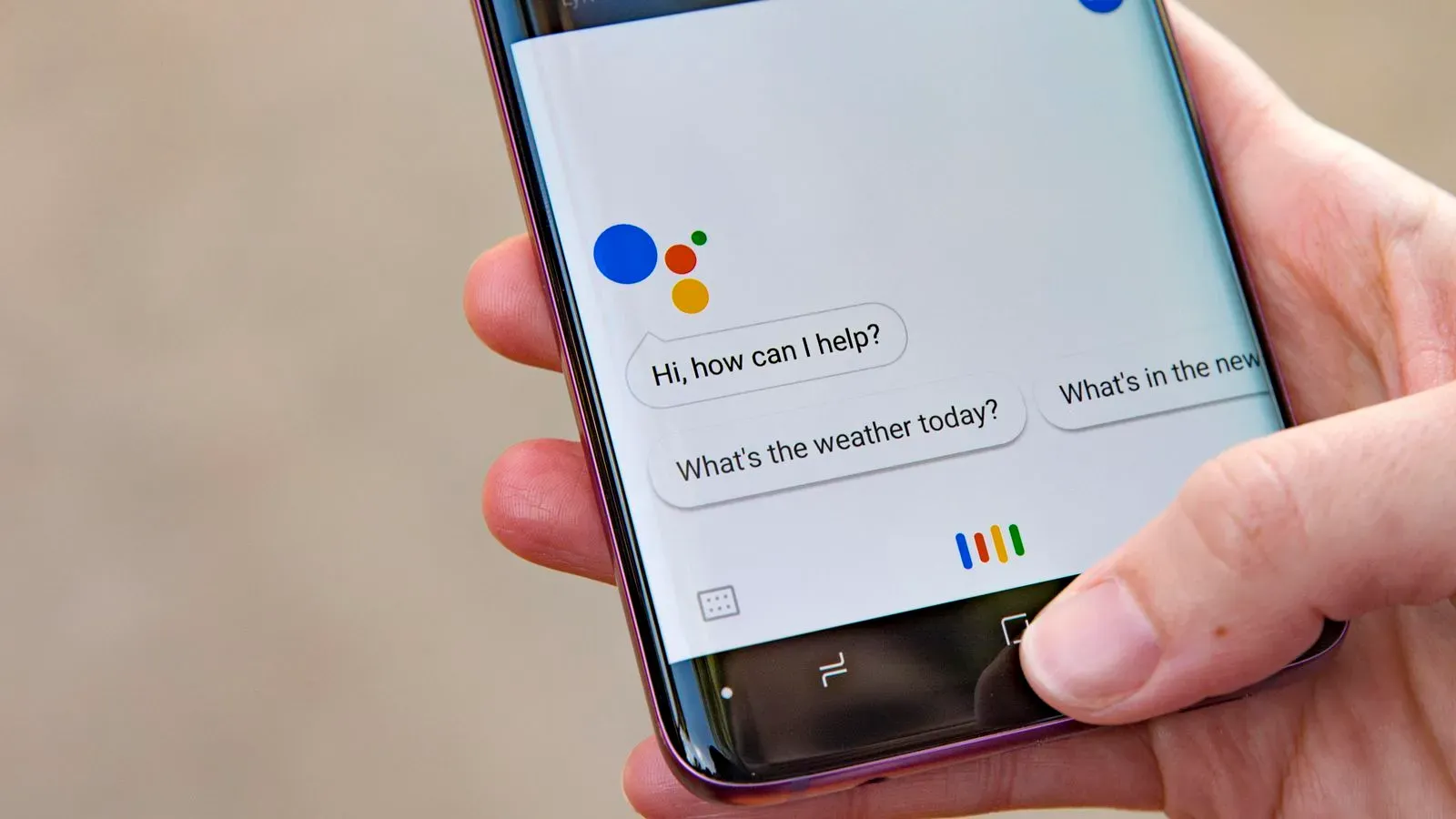
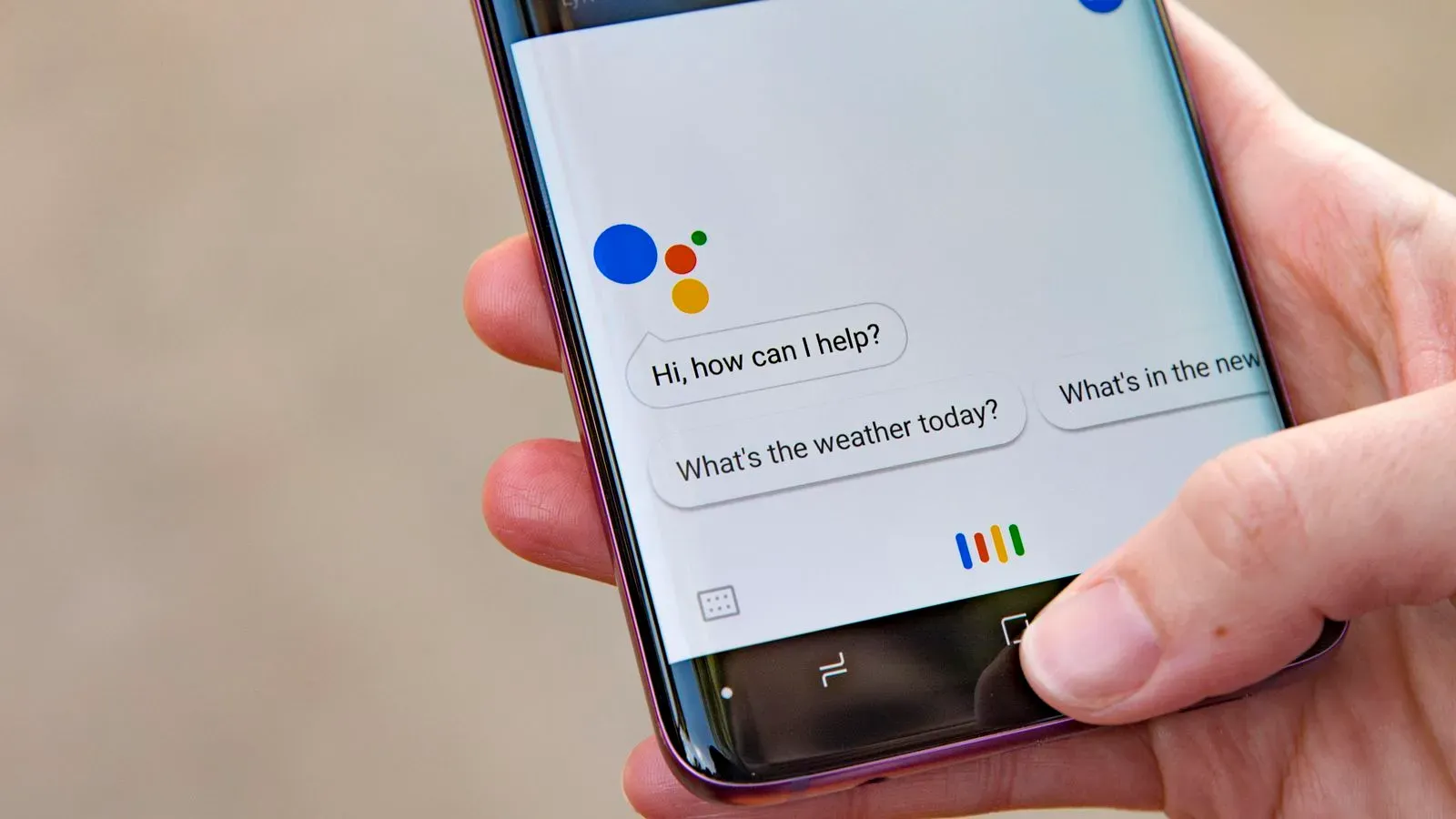
The Active Listening feature on Android devices functions like Google Assistant, continuously listening for voice commands. This condition can consume the battery drastically.
When this feature is enabled, your device's microphone is always ready to listen for commands. Of course, this feature requires continuous energy to always be on stand-by. By turning off Active Listening, you can reduce unnecessary battery consumption.
12. Delete Unused Google Accounts
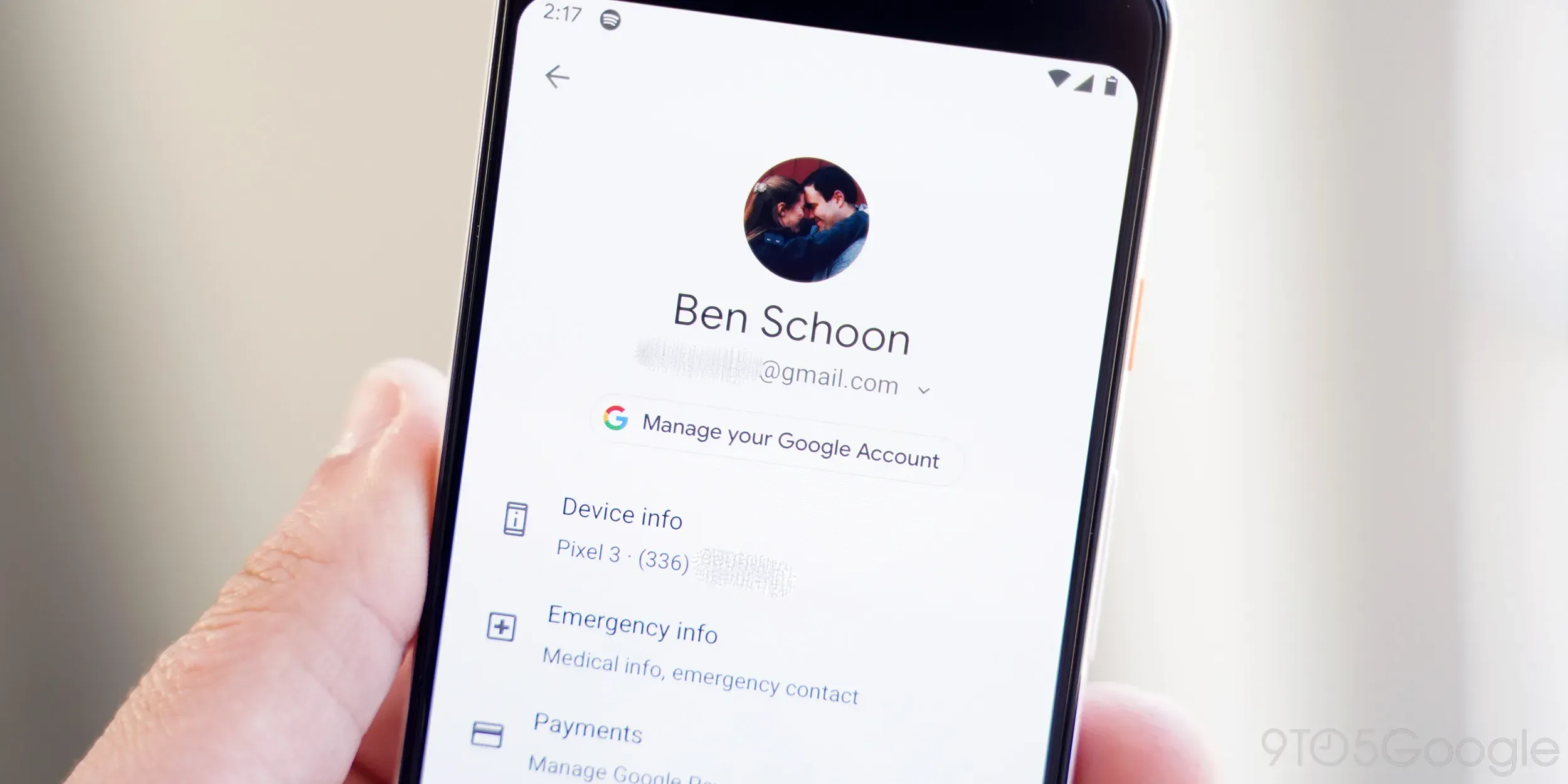
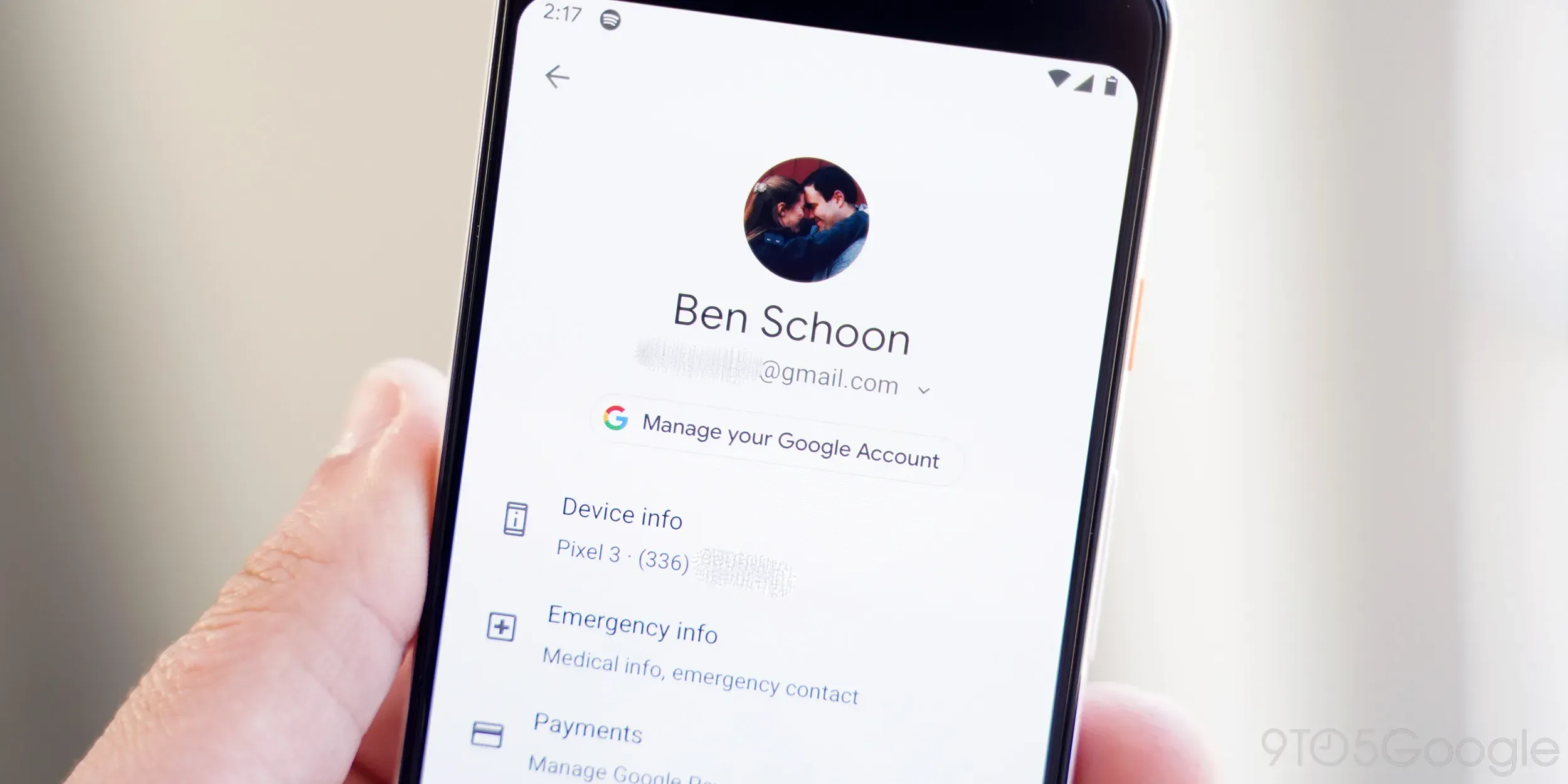
Removing Google accounts you no longer use from your Android device can help save battery. An active Google account will constantly sync data, such as email, contacts, and calendars, which can drain the battery. By deleting unused accounts, you reduce the burden of background syncing, thereby saving battery.
13. Activate Sleep Mode for Rarely Used Applications
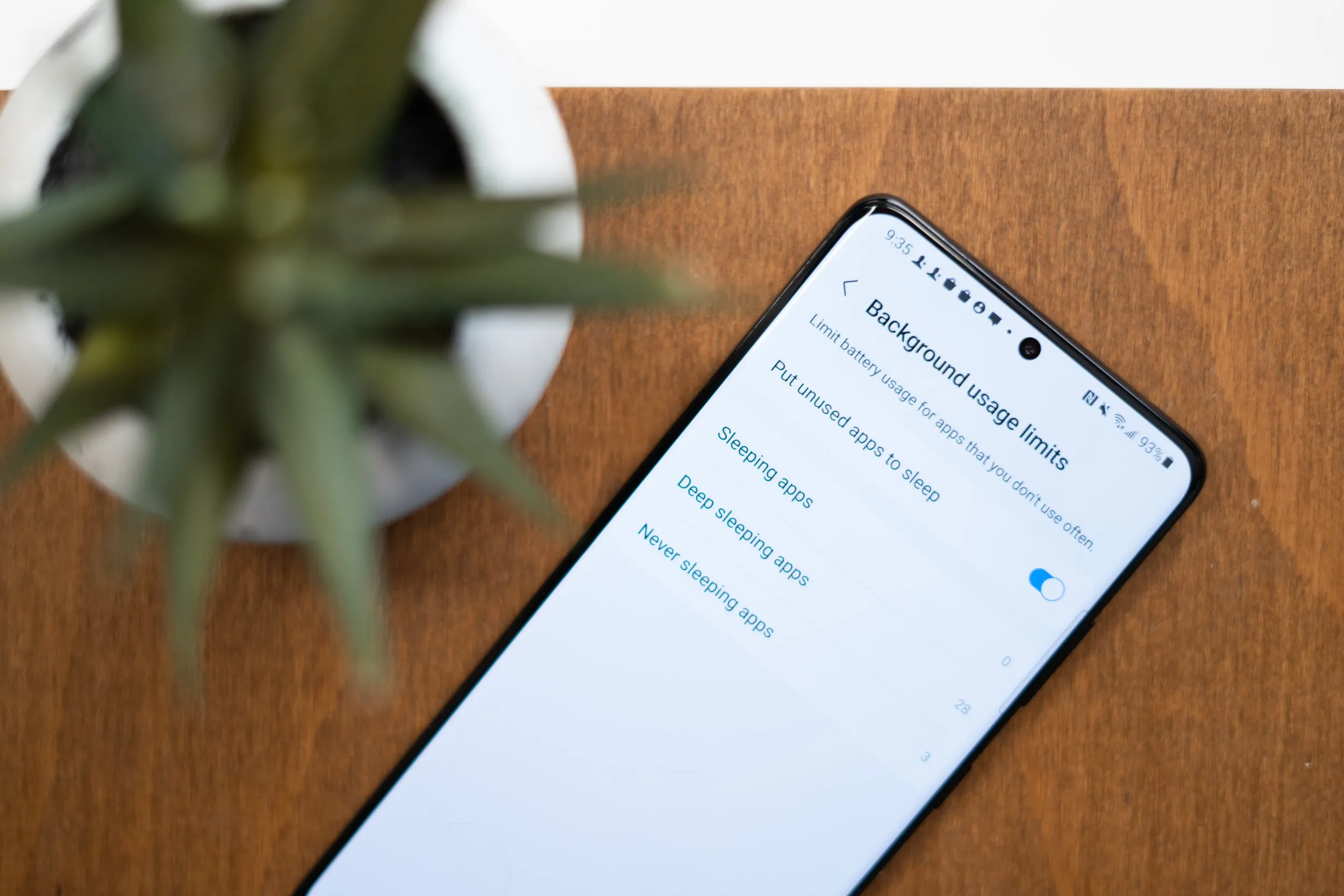
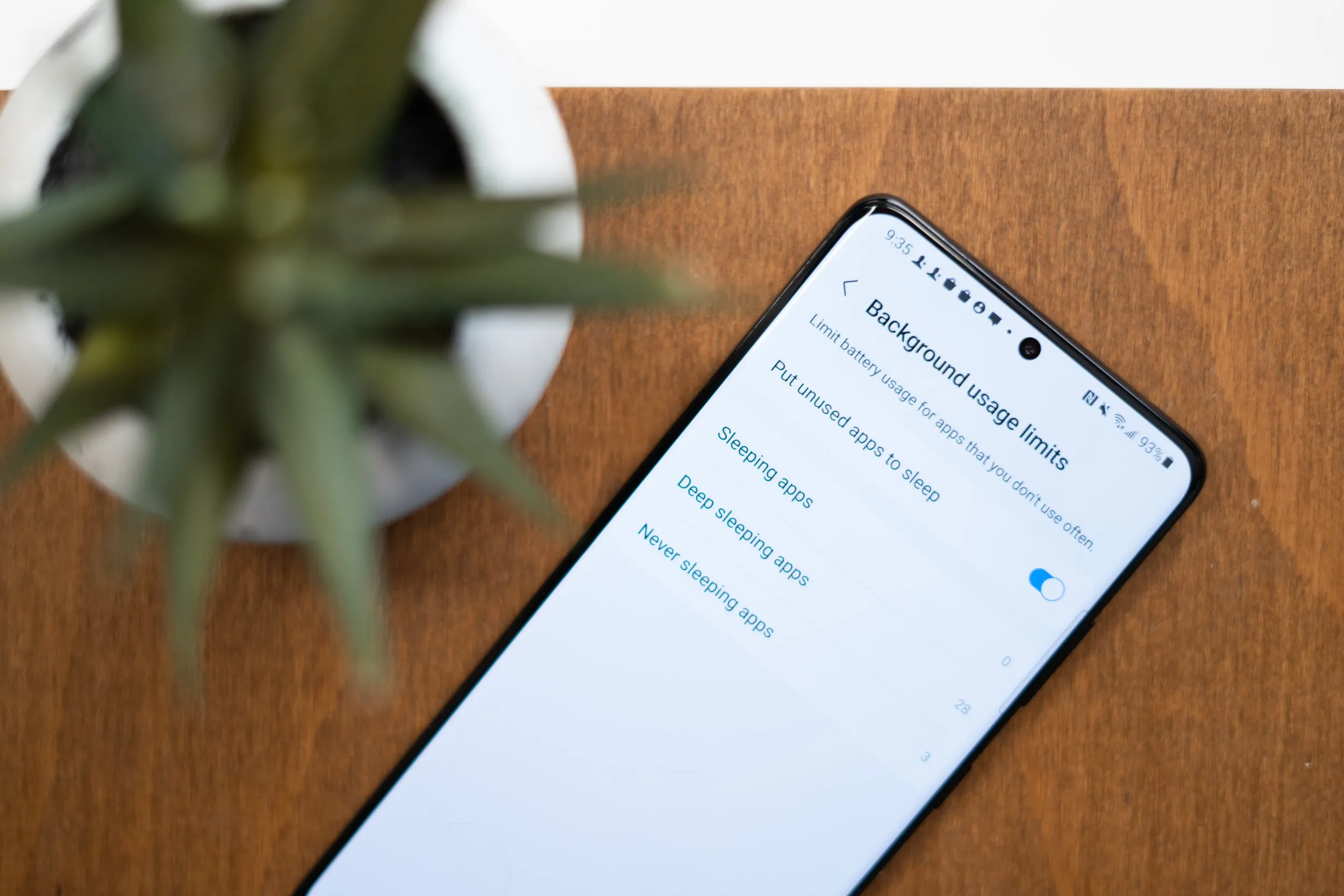
Many Android apps continue to run in the background, even when not in use. The presence of the application always stand-by this still consumes battery. Features like 'App Sleep' or 'Deep Sleep' allow you to set certain apps not to run in the background. This is especially useful for apps that you don't use regularly but don't want to delete.
14. Delete Battery-Wasting Applications
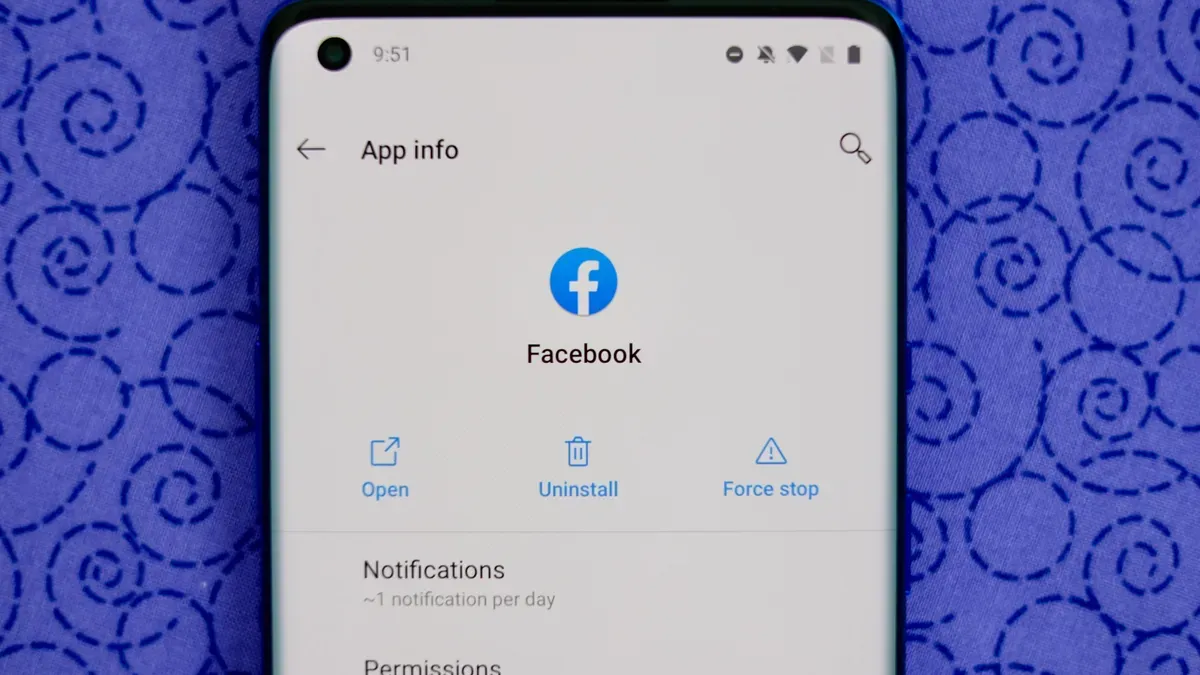
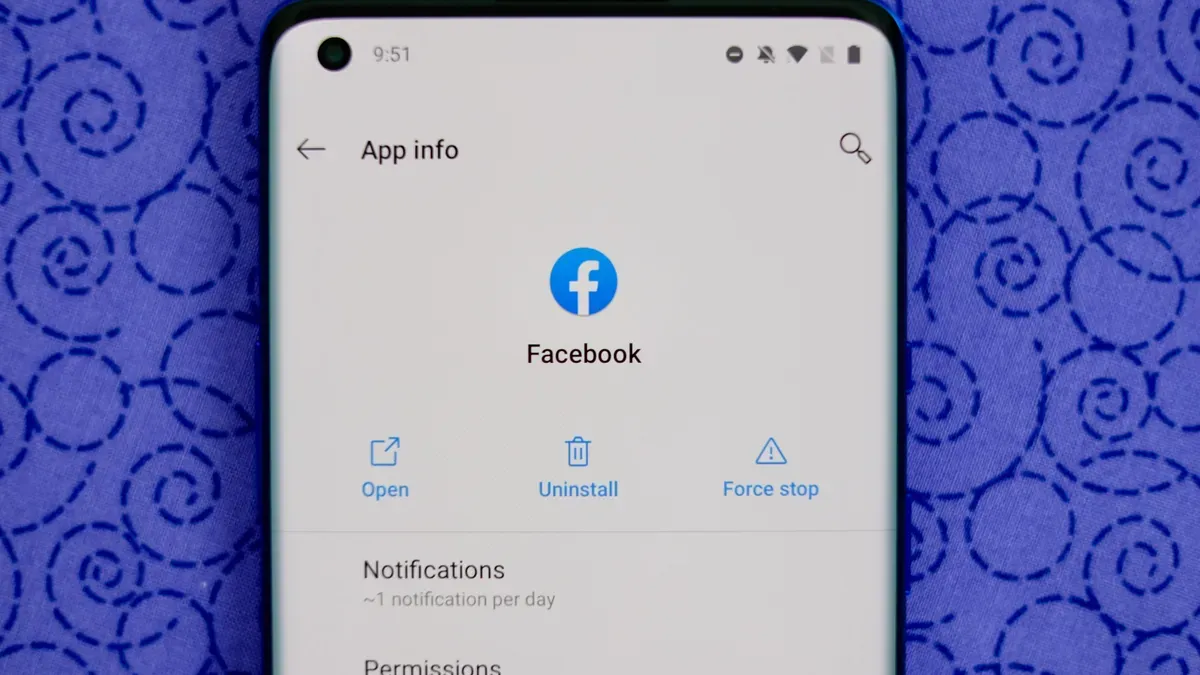
Some apps tend to consume more battery than others. Identifying and removing battery-draining apps can help extend your battery life. Android has a feature that allows you to see which apps are using the most battery, which can be accessed through the battery settings on your device.
15. Use a battery saving application
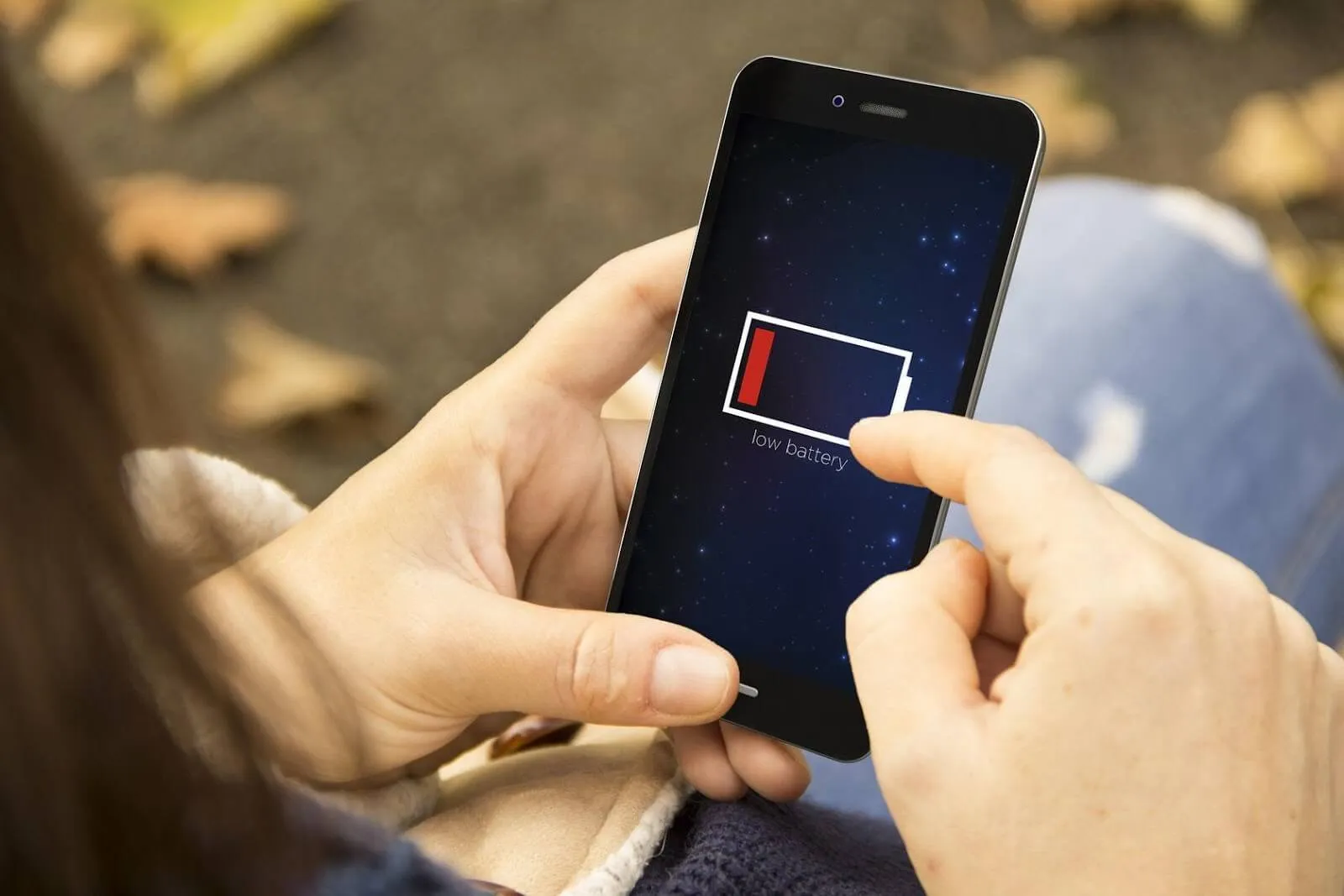
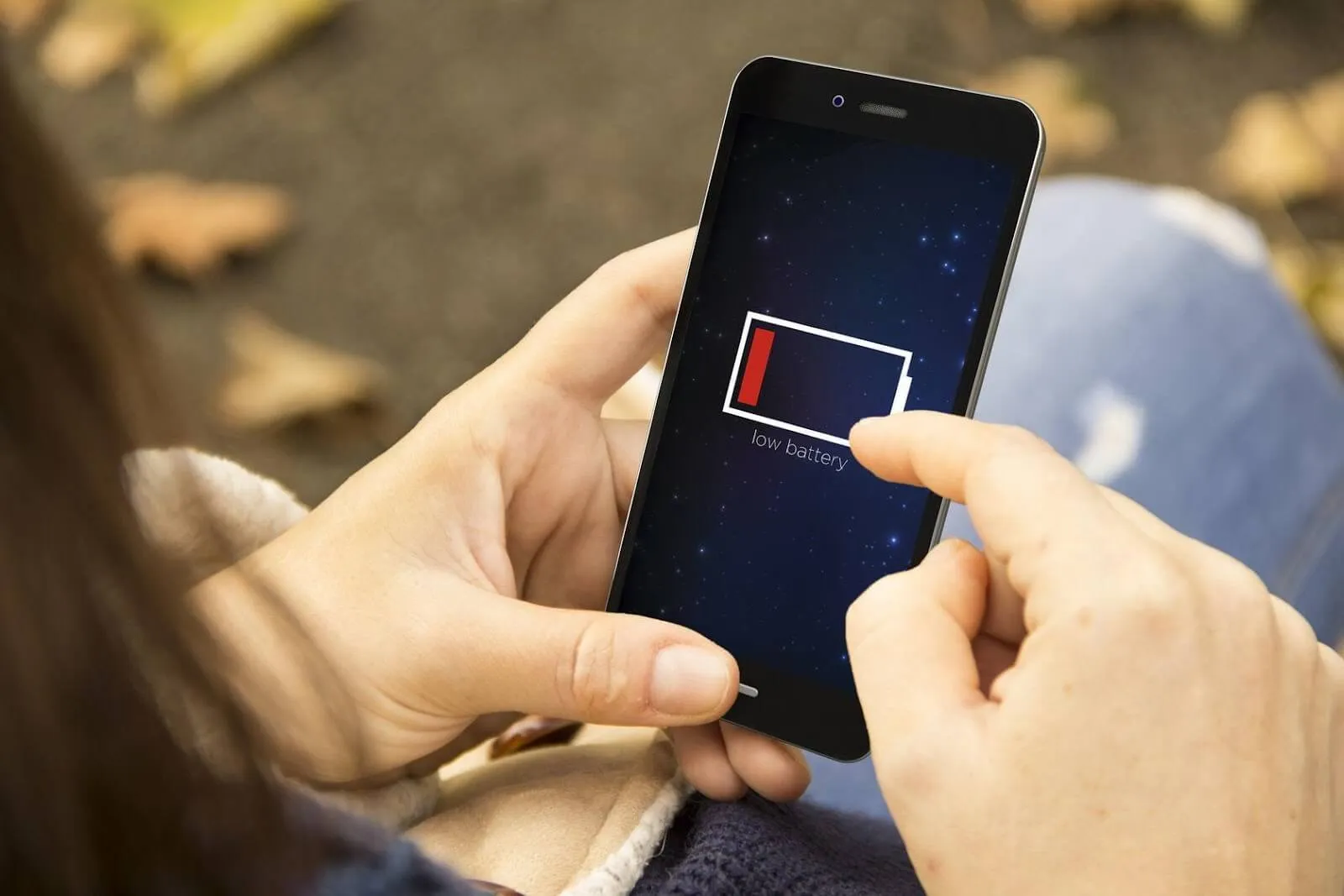
There are various battery saving apps available on the Play Store that can help you manage battery usage more efficiently. These apps often offer features like turning off apps running in the background, adjusting screen brightness, and providing recommended settings to optimize battery usage.
By implementing these strategies, you can improve battery life on Android devices. This not only makes your device more usable for longer but also extends the overall battery life.
If you want to know a number of factors that can cause Android devices to waste battery, please read this article.
Those are some simple tips to save Android battery. Some of these tips can also be implemented on iOS or Windows Phone devices.
FAQ
There are several questions related to how to save cellphone battery, especially Android. Below are the questions and their complete answers.
1. What applications drain the battery?
The applications that usually drain the battery are those that require a lot of resources to operate. These include:
* Social media applications (such as Facebook, Instagram, Snapchat) because they frequently update content and use data regularly real-time.
* Mapping and GPS applications (such as Google Maps) because they use GPS, screen and mobile data simultaneously.
* Games that require high graphics.
* Application streaming videos and music (like YouTube, Spotify).
* Apps running in the background, such as email or messaging apps that are constantly checking for updates.
2. Do the more applications use up the more battery?
Not always. What is important is not the number of applications installed, but how often and intensively they are used. Apps that run in the background or that frequently update their data can drain the battery more.
3. What are the Side Effects of Power Saving Mode?
Reducing screen brightness, reducing the frequency of updating email and other applications, disabling animations and visual effects, as well as reducing processor performance.
4. Does Power Saving Mode Reduce HP Performance?
Yes, power saving mode often reduces performance to save energy. This can include lowering CPU speed, limiting background apps, and reducing screen brightness.
5. When is Power Saving Mode Used?
Power saving mode is ideally used when the cellphone battery is low and there is no access to a charger in the near future. This helps extend battery life so the device can be used longer.
6. How many minutes does it normally take for a cell phone battery to decrease?
This really depends on the type of cellphone, battery age, and usage. In general, the battery smartphone Modern ones can last around 8-10 hours with normal use. A reduction of 1-2% per 10 minutes can be considered normal when using intensive apps or features.
7. Is it necessary to use a battery saving application?
Usually not necessary for modern devices. Operating system smartphone Sophisticated already has an efficient battery management feature.




