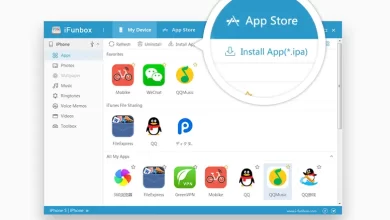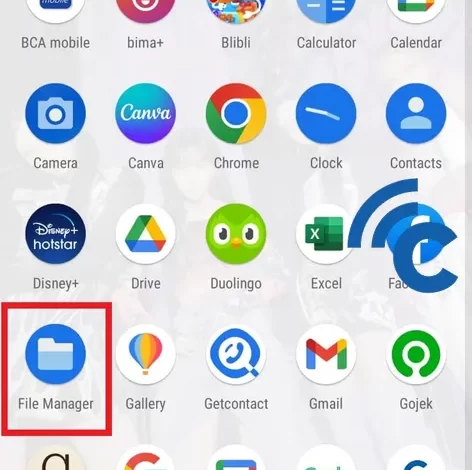
It’s easy, this is how to hide photos or videos on an ASUS cellphone
As a cellphone user, privacy is something that is very important for everyone. Because, now HP is a tool that is used very often even every day. Therefore, it’s no wonder HP users often store various personal or confidential data on their cellphones.
So, to improve security, of course today’s HP, including ASUS HP, will offer a variety of very useful features. Starting from locking applications, hiding applications, and so on. One feature that is often used is the feature to hide files in the form of photos, videos, and so on.
However, not a few users who actually do not know how to use this feature. If you are an ASUS HP user and don’t know how, this article is made for you. Please read this article to the end, OK?
How to Hide Photos or Videos on ASUS HP
The method that must be followed to hide photos or videos from this HP ASUS is not complicated. You can easily use the featuresHidden Cabinet” that has been provided. To be clearer, please refer to the following steps.
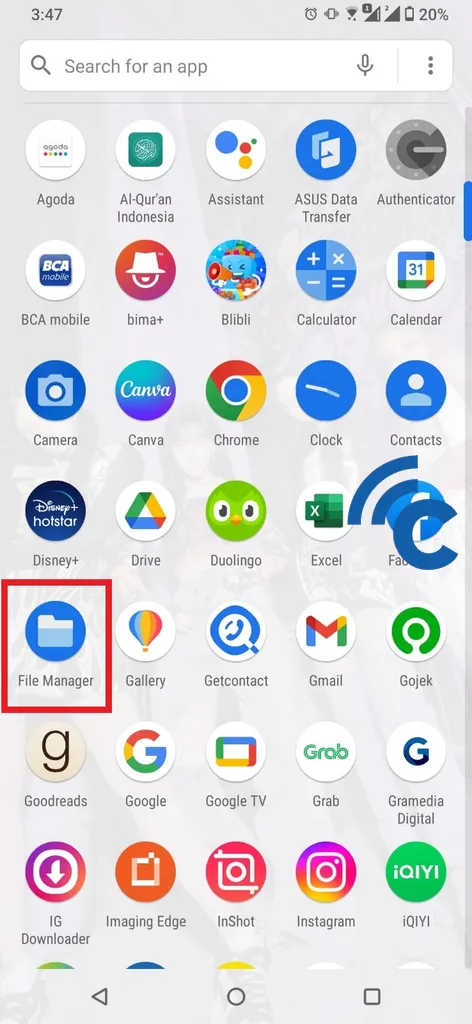
- The first step that must be done is to open the application “File Manager” on your ASUS HP.
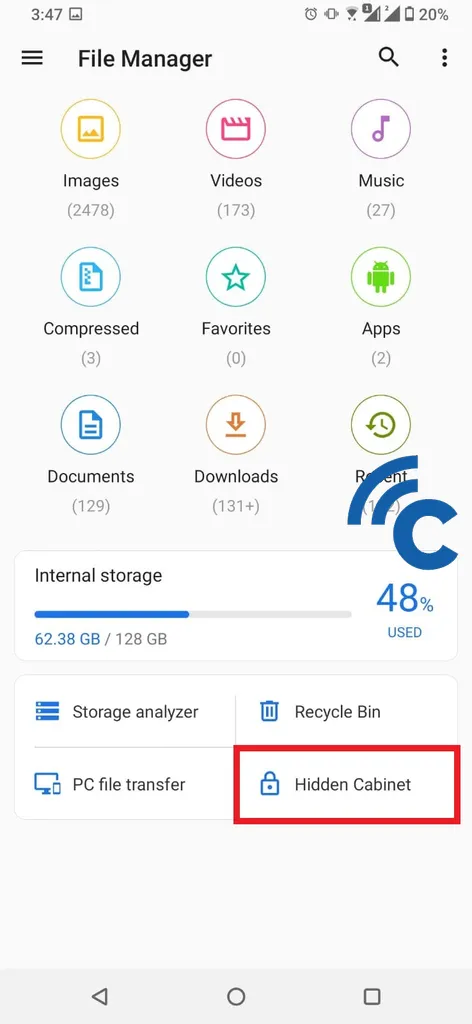
- After that, scroll to the bottom and select “Hidden Cabinet” or “Hidden Cabinet”.
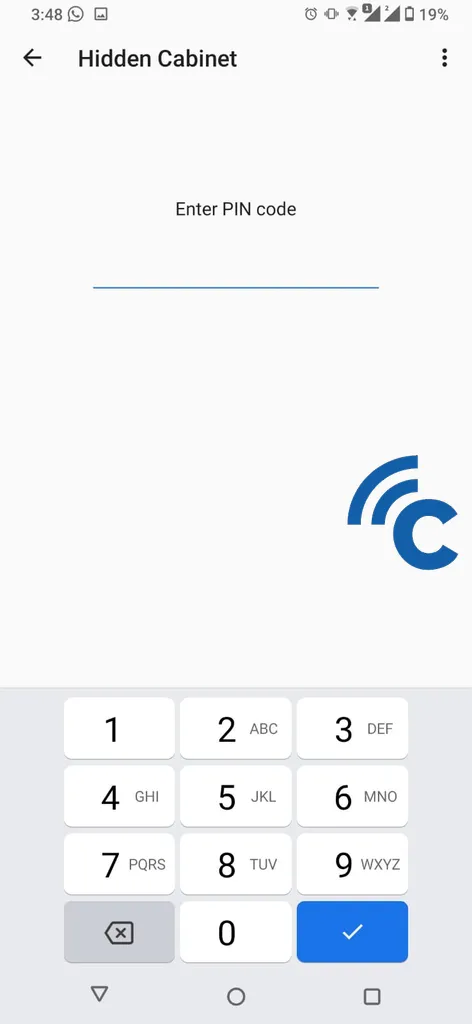
- If this is your first time using this feature, you will be asked to create a code in the form of a PIN as an access code.
- You can freely use random number combinations that are hard to guess, but easy for you to remember.
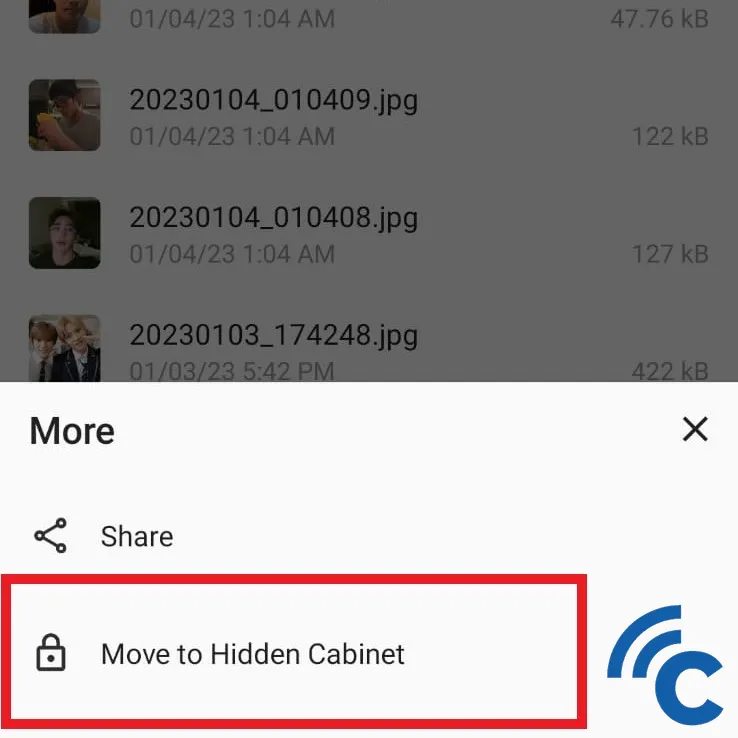
- If so, please go back and find the photo or video that you want to hide.
- You can select one or more photos and videos at once, then press __
- After that select “Move to Hidden Cabinet” or “Move to Hidden Cabinet” button to hide the selected photo or video.
- After success, the photo or video will be hidden and will not be displayed in the gallery or file manager.
How to Access Hidden Photos or Videos on ASUS HP
After being successfully hidden, these photos and videos certainly cannot be accessed by just anyone. Only those who have the access code can enter the hidden cabinet. Here are the steps to open it.
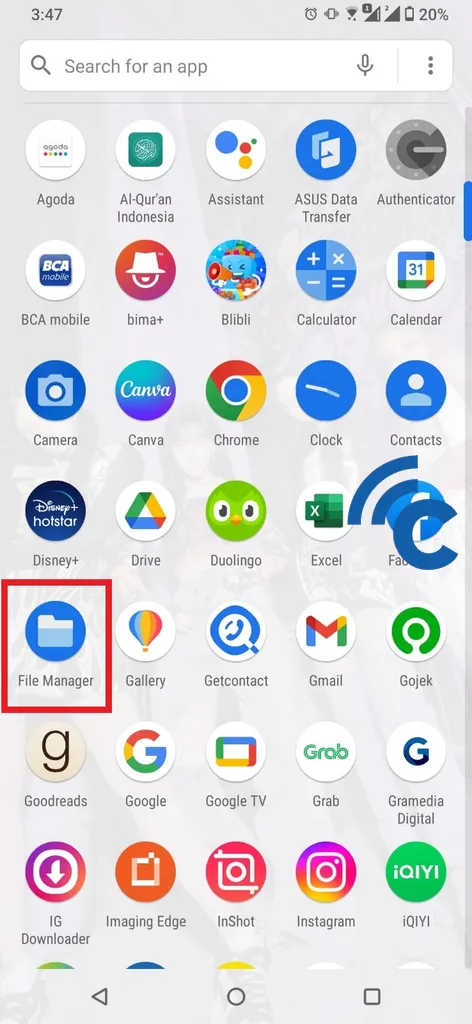
- The first step, of course, is to openFile Manager” first.
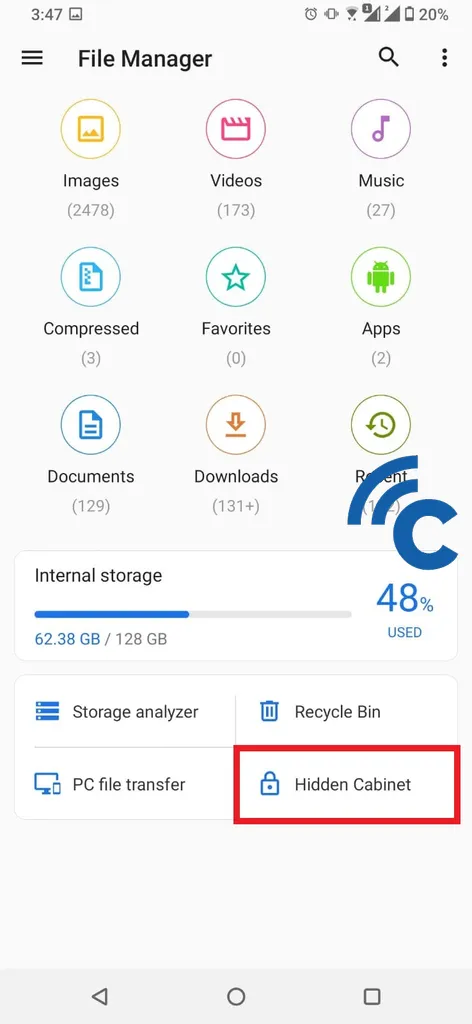
- Look for “Hidden Cabinet” or “Hidden Cabinet” by scrolling to the bottom and selecting it.
- After that, you will be asked to enter the access code in the form of a PIN that was created earlier.
- After success, you will find hidden photos and videos on your ASUS HP.
How to Restore Hidden Photos or Videos on ASUS HP
When you have successfully hidden the photo or video, you can still restore it as before, loh. The method is also quite easy because it is not much different from before. To be more clear, here are the steps.
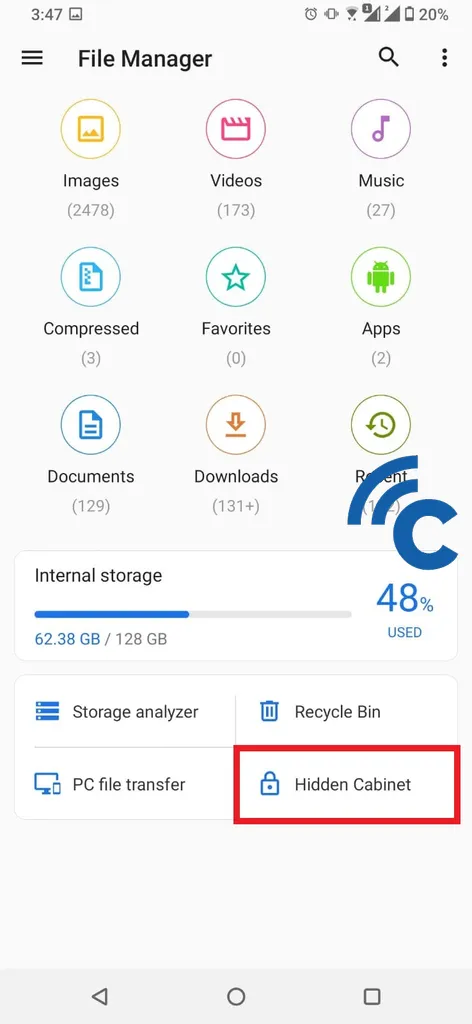
- First step, you must enter”Hidden Cabinet” or “Hidden Cabinet“first through”File Manager”.
- After that, select one or more photos and videos that you want to restore and press the three dots at the top right.
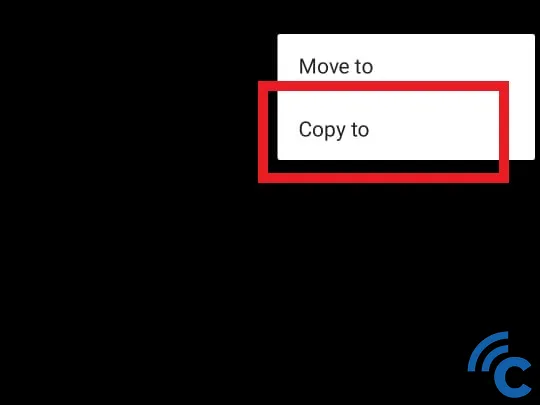
- After that select “Move to” or “Move to”.
- You can freely move it to any file, then select “Too much”.
- After success, the photo or video will be displayed again in the gallery or file manager You.
This hidden Cabinet feature is arguably very useful for maintaining the privacy of its users. You are no longer worried about lending your ASUS HP to friends or other people. This is because friends or other people will not be able to access files in the hidden cabinet.
In addition, the way to hide, access and restore it is also quite easy. Hidden photos or videos will be stored safely as long as you remember the passcode that was created. However, if you forget, you can restore it via e-mail. Good luck.