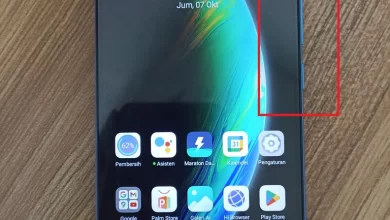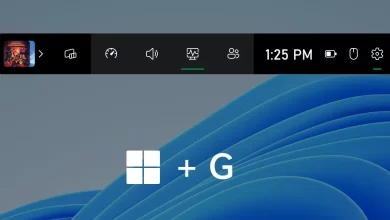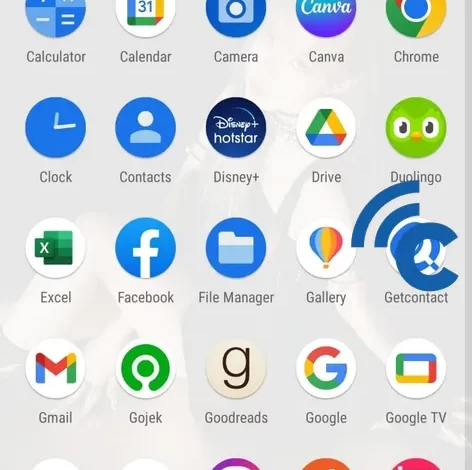
It’s easy, this is how to hide applications on ASUS and ROG phones
Some of you must have felt worried when lending your cellphone to friends or other people. Because there are several applications that contain private data that is confidential. Usually, the method that is often used by users to secure it is to lock the application. However, this was still not enough, loh.
To make your personal data more secure, you can immediately hide the application. That way, other people will not see the application and your personal or confidential data will be more secure. The question is, how do you hide the application on the cellphone?
Several HP brands in circulation are now equipped with features hide apps which serves to hide applications, including ASUS and ROG. So that your confidential personal data is stored safely, this article will share how to hide applications on ASUS HP and ROG Phone. Listen to the end, OK?
How to Hide Applications on ASUS and ROG HP
To hide applications on ASUS and ROG cellphones, the method that must be done is not much different. To make this article, the author uses the HP ASUS ZenFone6 for practice. To be clearer, please refer to the following steps.
- The first step you can take is to enter the main menu of your ASUS or ROG HP.
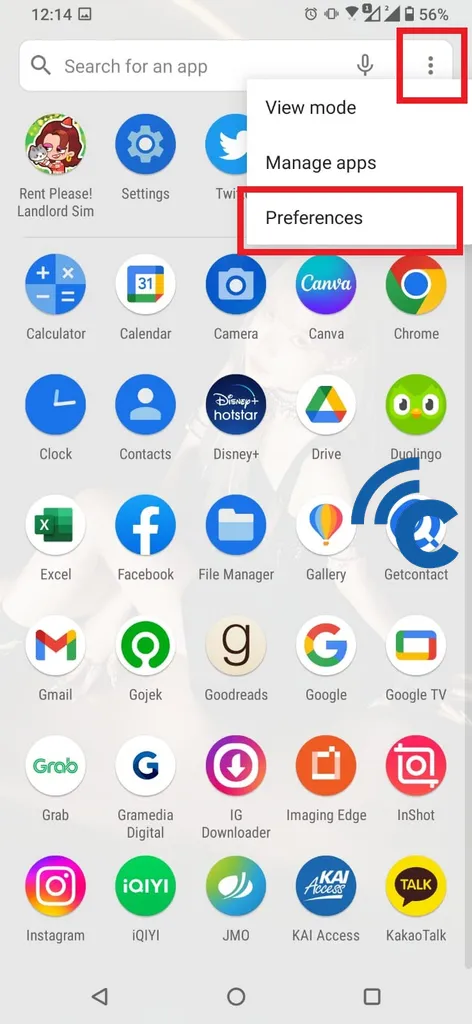
- After that, press the three dots in the right corner.
- Then, please select the menu “Preferences”.
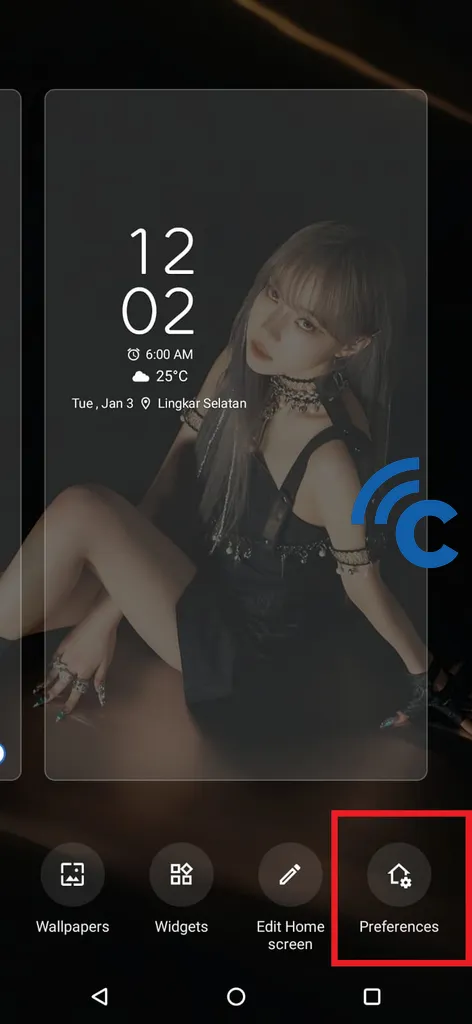
- To open menus preferences this, you can also take other steps, namely by long pressing on the blank screen of the main page.
- After that select “Preferences” in the bottom right with a home and cog icon.
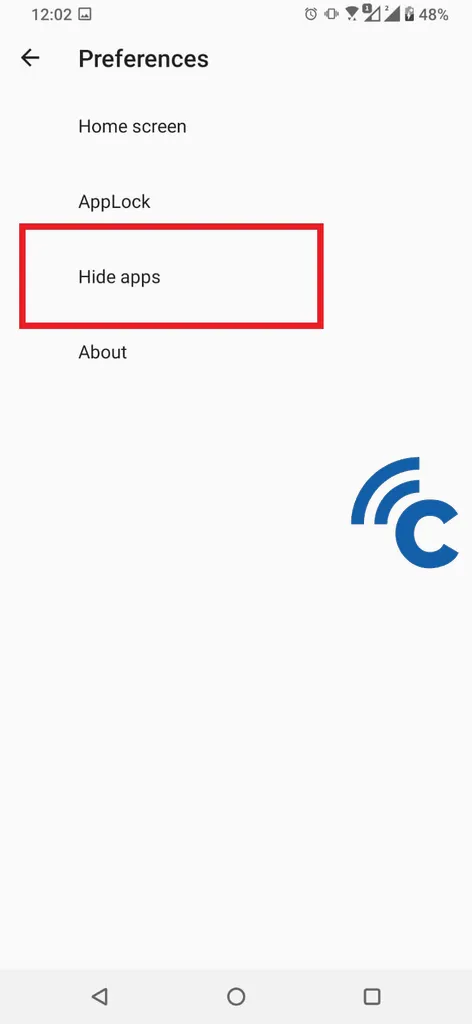
- After successfully logging in, please select “Hide apps” to start hiding apps.
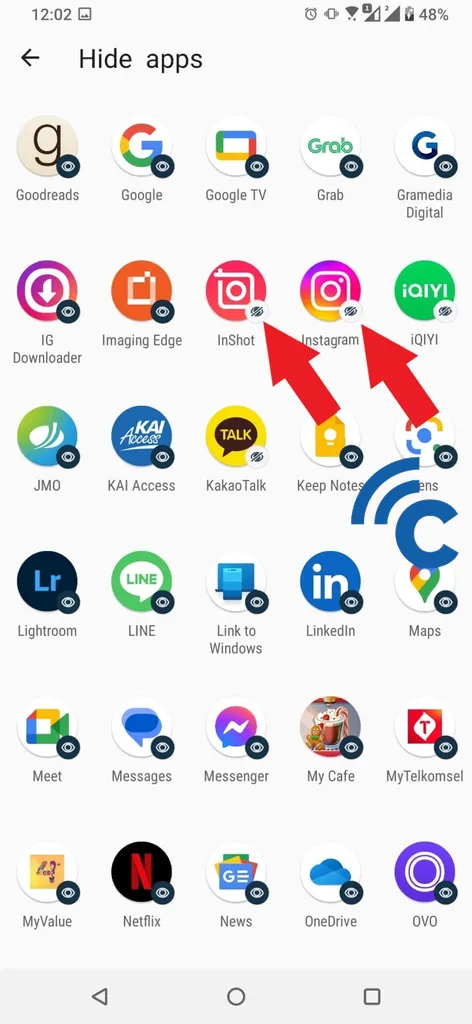
- To hide the application, you only need to press the application icon until the eye icon in the image is crossed out.
- If the eye icon is crossed out, then the application has been successfully hidden.
- In other words, the application will not appear on the main page or menu of your ASUS or ROG cellphone.
- After finishing selecting, you only need to return to the main page and check whether the application is hidden or not.
How to Access Hidden Applications on ASUS and ROG HP
After successfully hiding, the application will not appear on the main page. But there is no need to worry, because accessing hidden applications is quite easy. Here’s how you can do it.
- To access hidden applications, you only have to go to the main page of your ASUS and ROG HP.
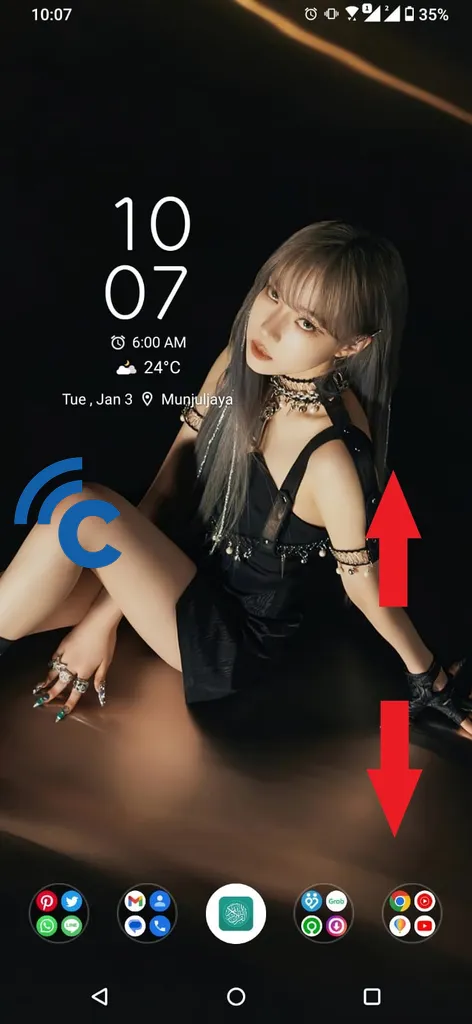
- After that, pinch your cellphone screen in an empty area using two fingers.
- After that, hidden applications will appear and can be accessed as usual.
How to Unhide Hidden Applications on ASUS and ROG HP
After successfully hiding several applications, you can easily reappear these applications as before. The way to do it is also not much different from how to hide it. To be clearer, please refer to the following steps.
- Just like before, you need to enter the menu “Preferences” first.
- You can enter it via the three dots in the start menu of your ASUS or ROG HP.
- Apart from that, you can also long press on an empty area on the main page.
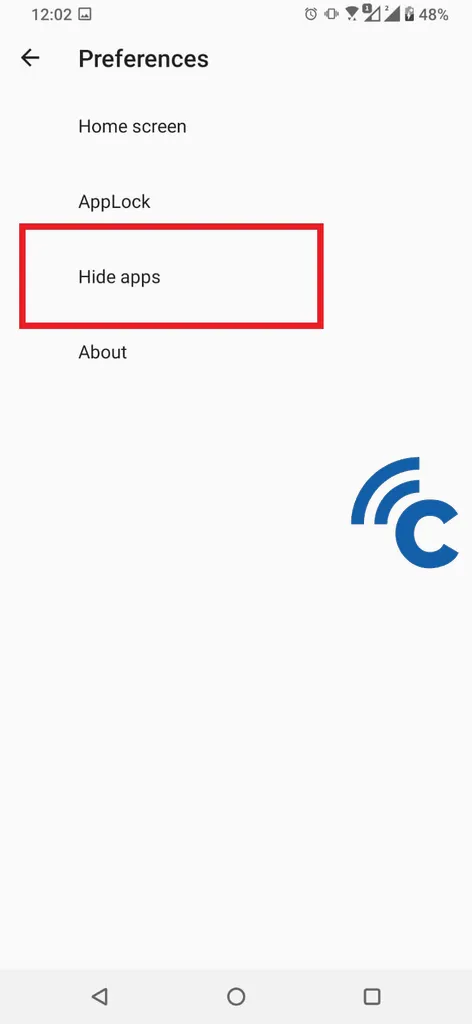
- After that, please select “Hide apps” as previously.
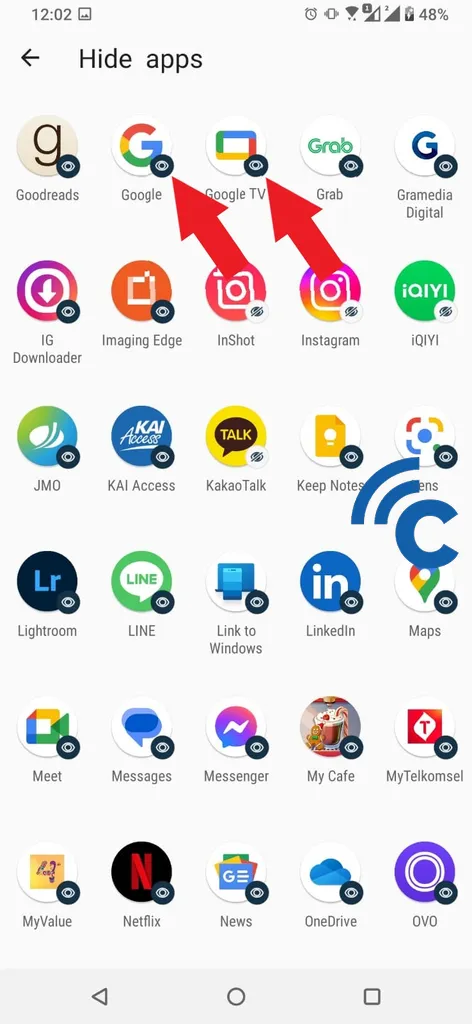
- To bring up the app again, press the app until the streaks on the eyes disappear.
- When the eye icon in the application is open or there is no streak, the application is no longer hidden.
- In other words, the application will appear on the main page and menu of your ASUS or ROG Phone.
So, those are some ways you can do to secure applications that contain your personal data. You can easily hide, access, and unhide these applications.
Feature hide apps It’s also practically safe to use. This is none other than because this feature is provided directly for the security of your ASUS and ROG cellphones. Good luck.