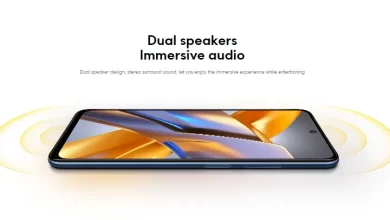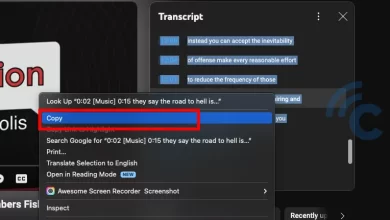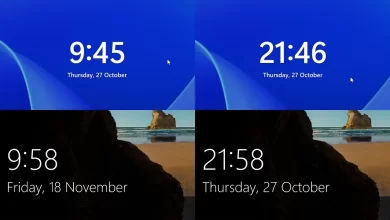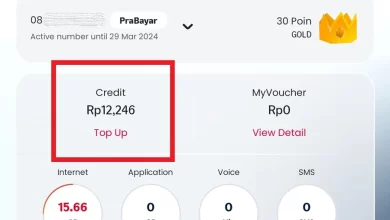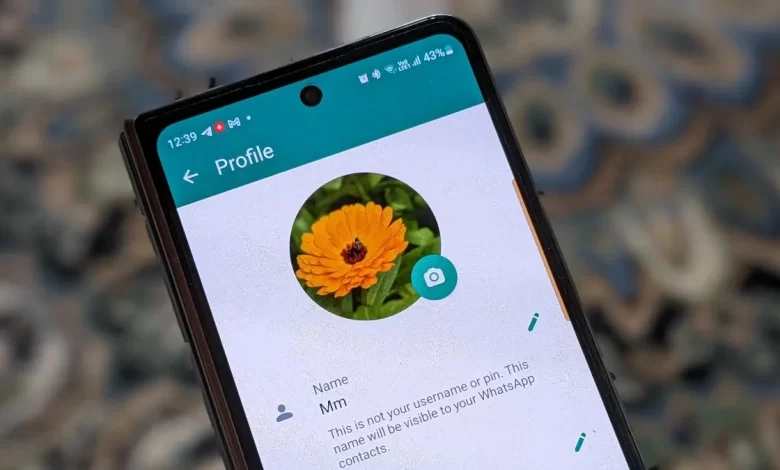
How to Change WhatsApp Profile Photo
For users of messaging and social media applications such as WhatsApp, LINE, WeChat, Facebook, Twitter, etc., having an attractive profile photo is quite important. A profile photo functions like an ID or digital identity which is similar to the function of a KTP or other identity document, where the account owner's face is often the main characteristic.
However, it is not uncommon for users, especially those who are new to using applications like WhatsApp, to feel confused about how to update or change their profile photo.
No need to worry if you are one of those who find it difficult. Although WhatsApp initially does not provide direct access to change your profile photo from the main page, there are certain steps you need to follow to make this setting, including changing your profile photo.
Come on, take a look at the following steps to change your WhatsApp profile photo:
- Open the WhatsApp Application: Find and open the application WhatsApp on your device.
- Go to Settings: Select vertical three dots icon located in the top right corner of the screen to open the menu. From there, select “Settings” or “Arrangement“.
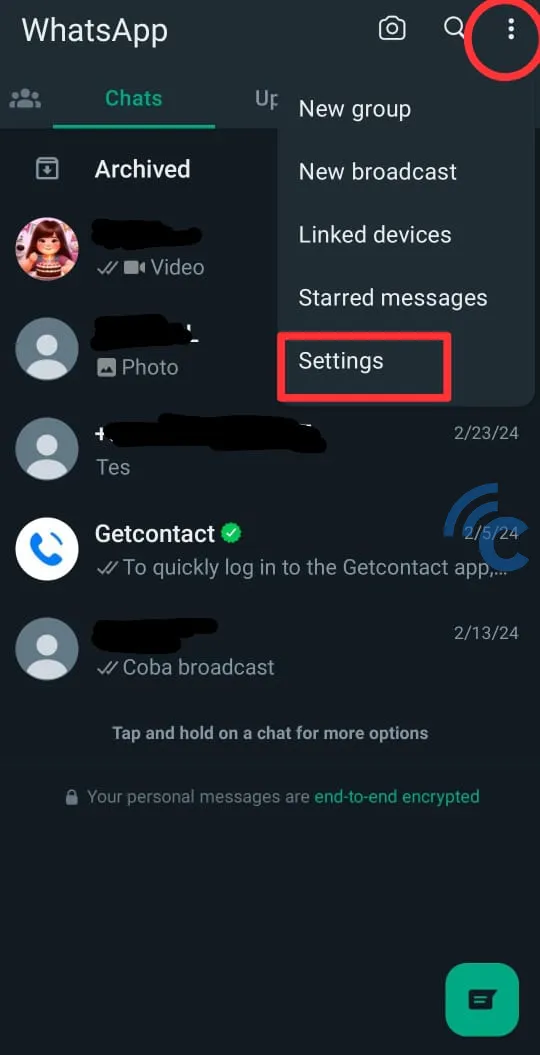
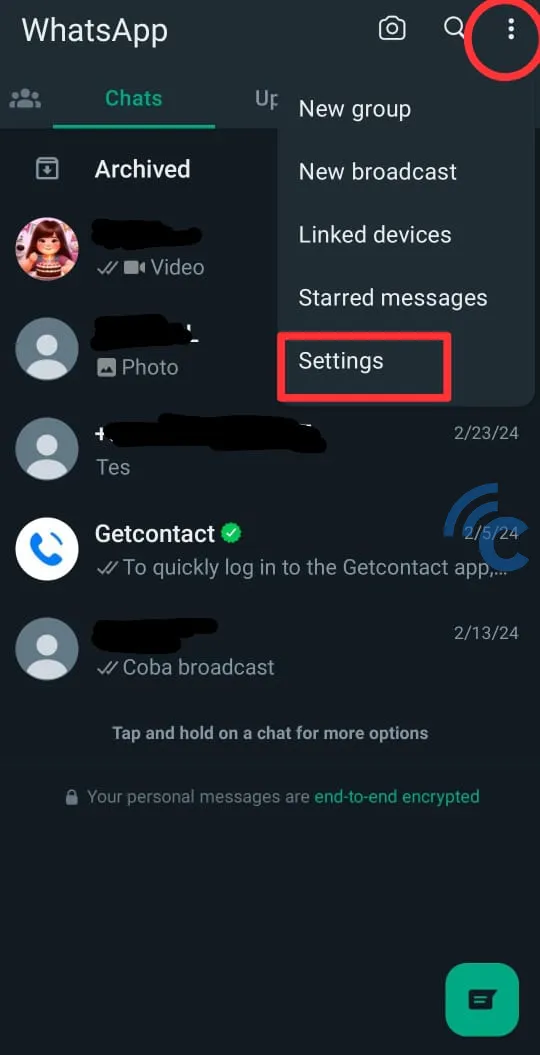
- Access Profile: Inside the settings menu, you will see your profile photo at the top. Select the photo to open your profile page.
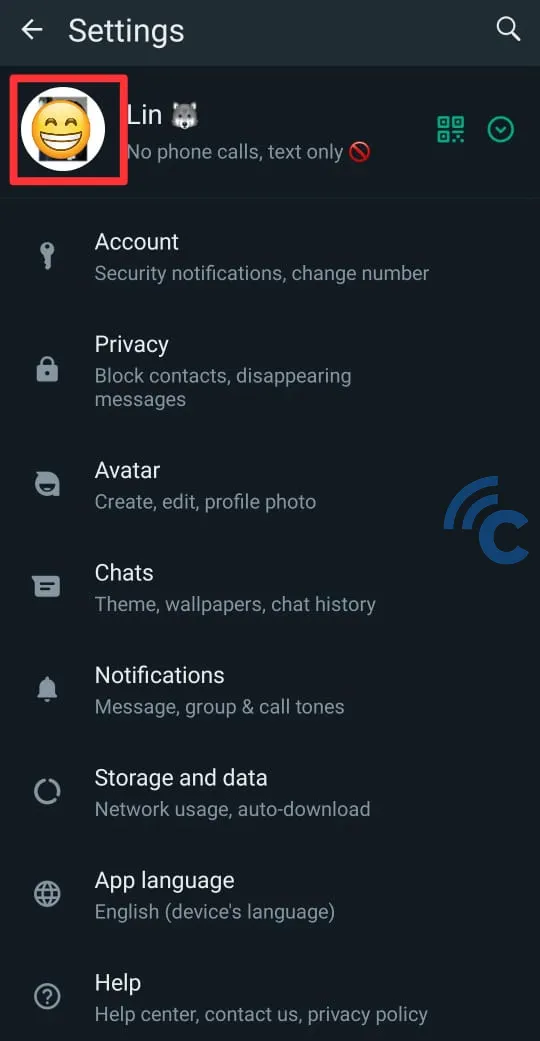
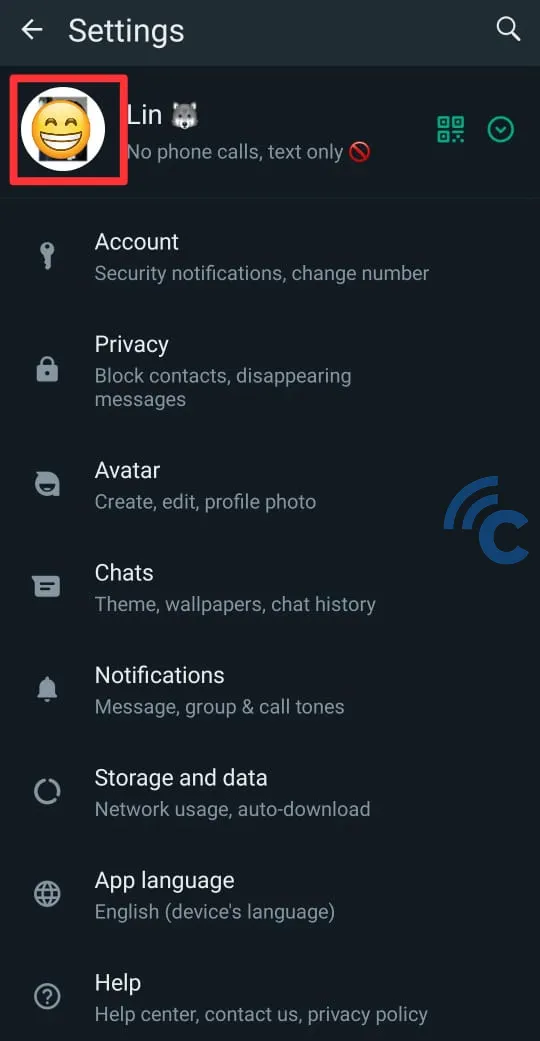
- Change Profile Photo: Tap the camera icon on your profile photo. You will be given the option to take a new photo using the camera or select a photo from your gallery.
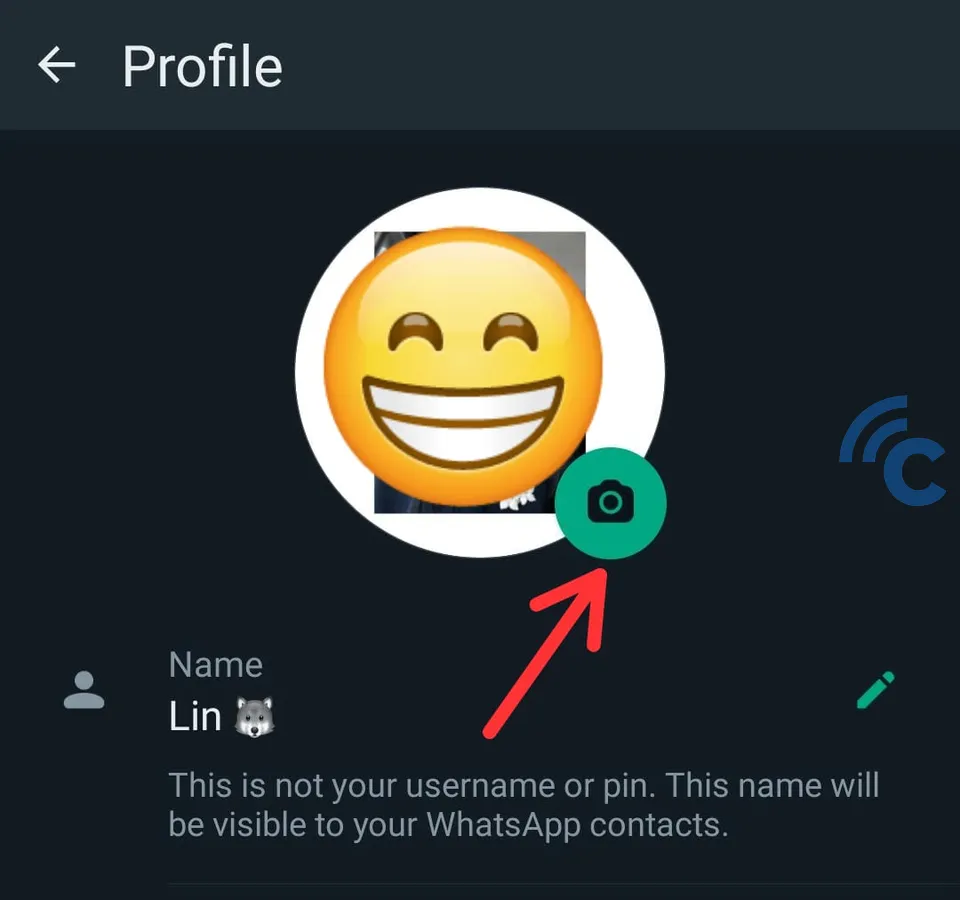
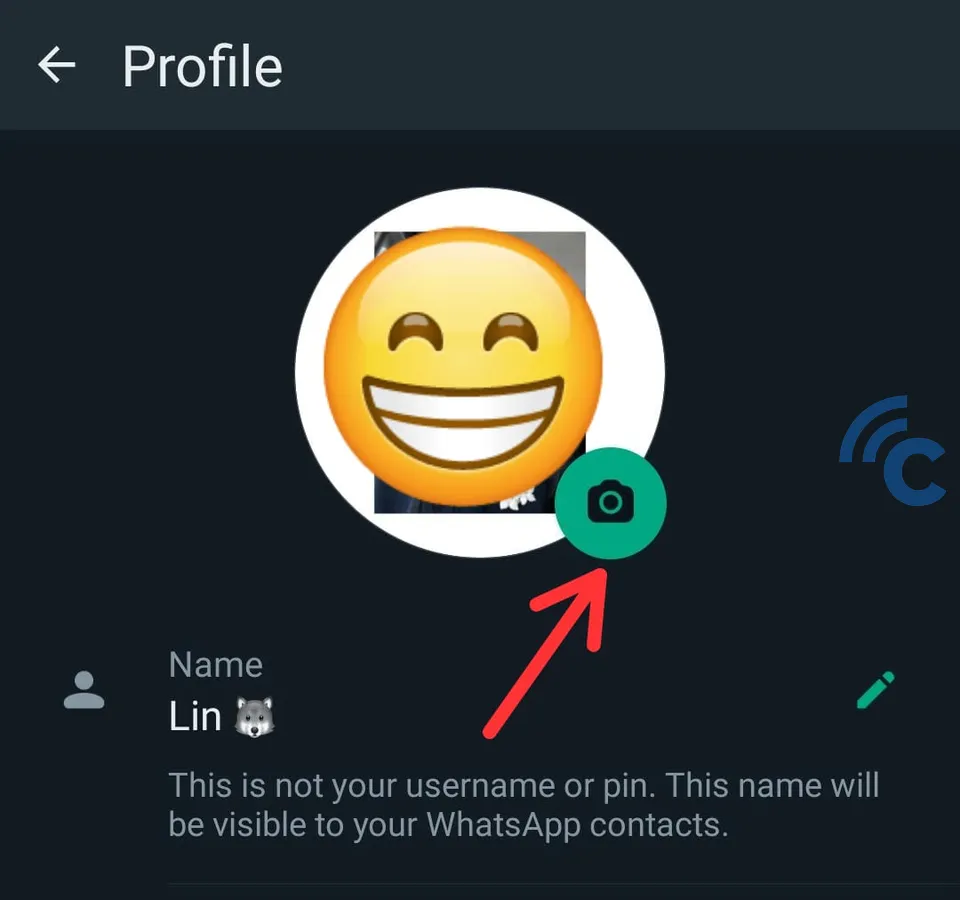
- Select or Take a Photo: If you choose to take a photo, the camera application will open. Take a photo, then confirm your choice. If choosing from the gallery, browse your gallery, select the photo you want, then tap to select it.
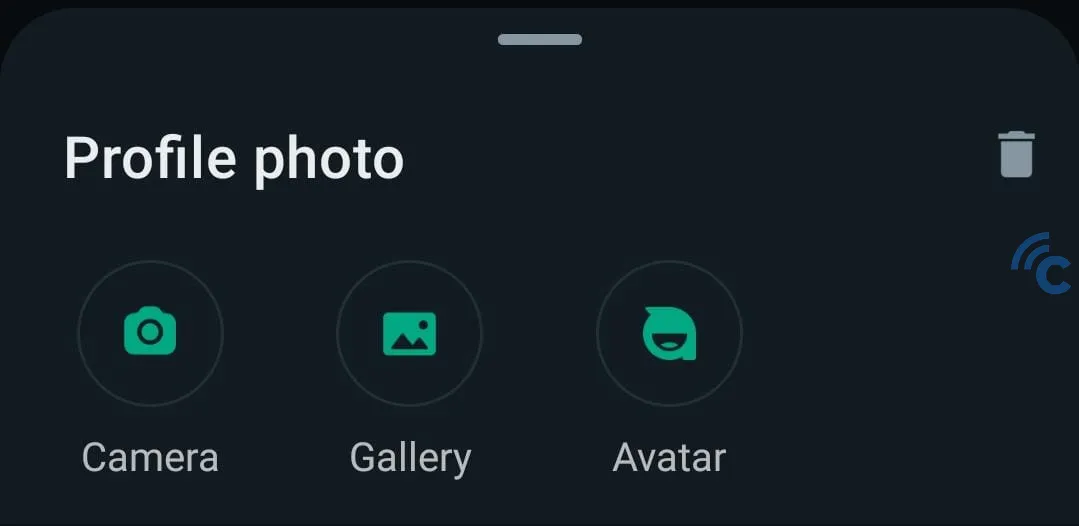
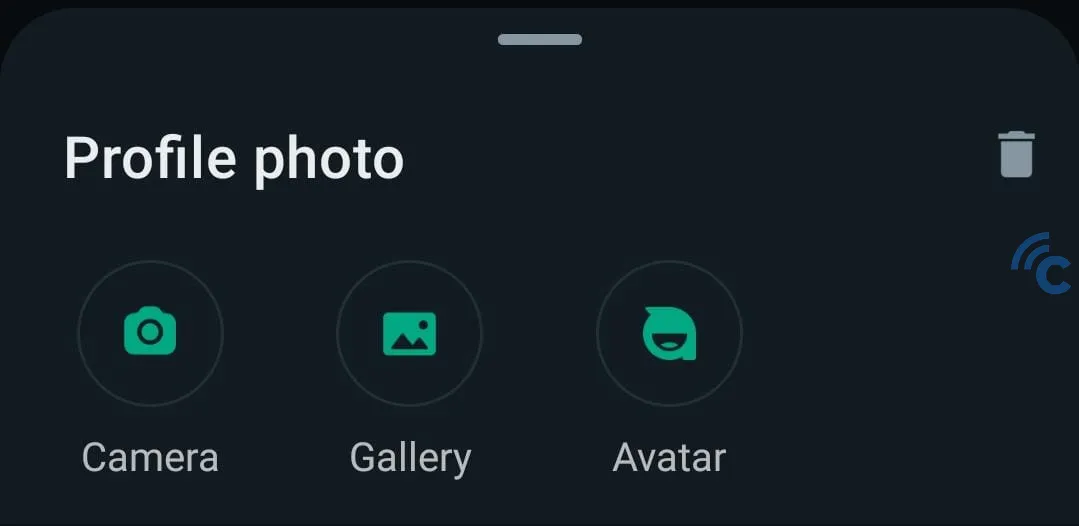
- Adjust Photo: After selecting a photo, you can pan or zoom in/out to fit it into the profile box. When you are satisfied, tap “Done” or “Finished“.
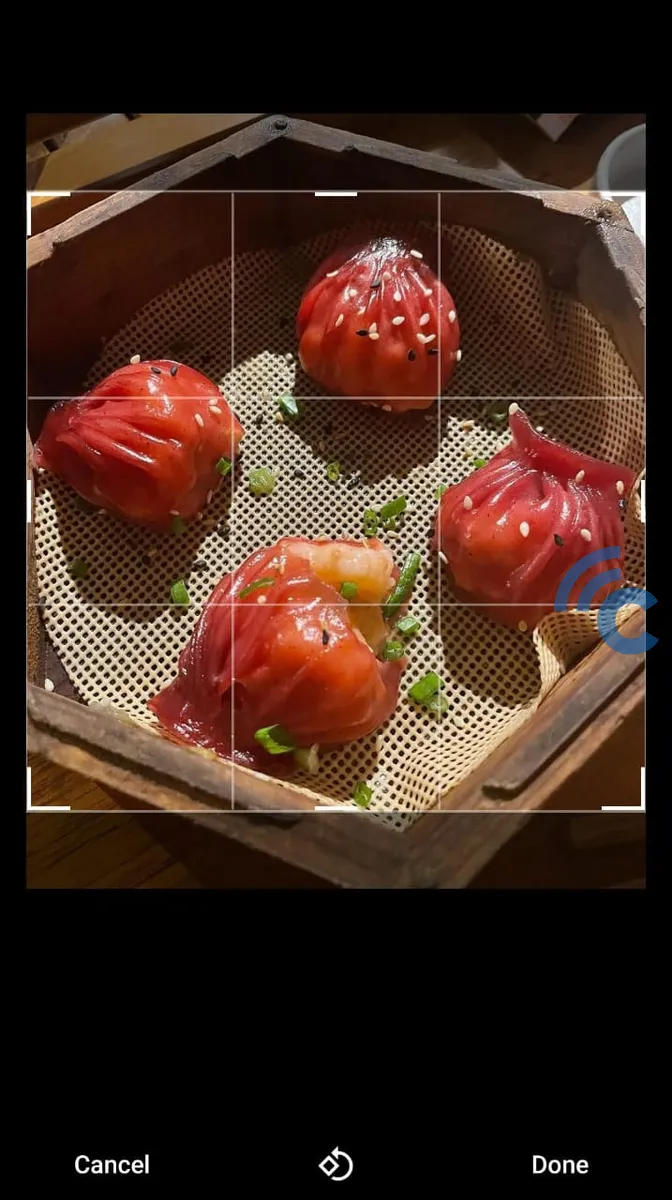
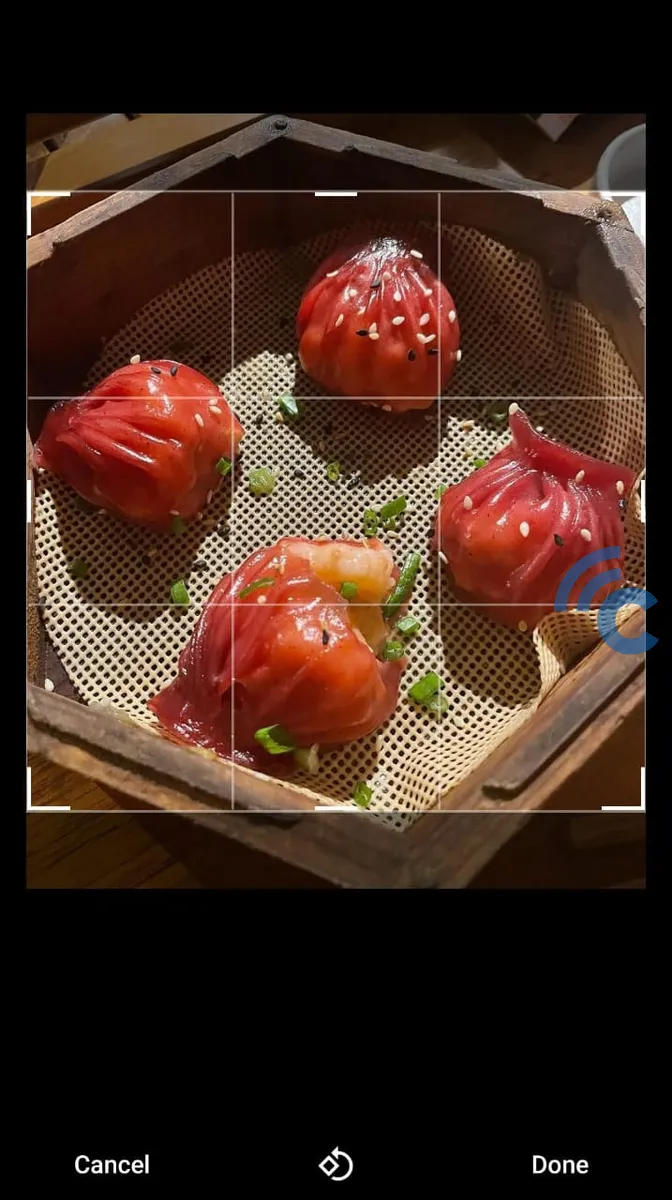
- Confirm Changes: Your profile photo will now be updated. Changes will be visible to your contacts.
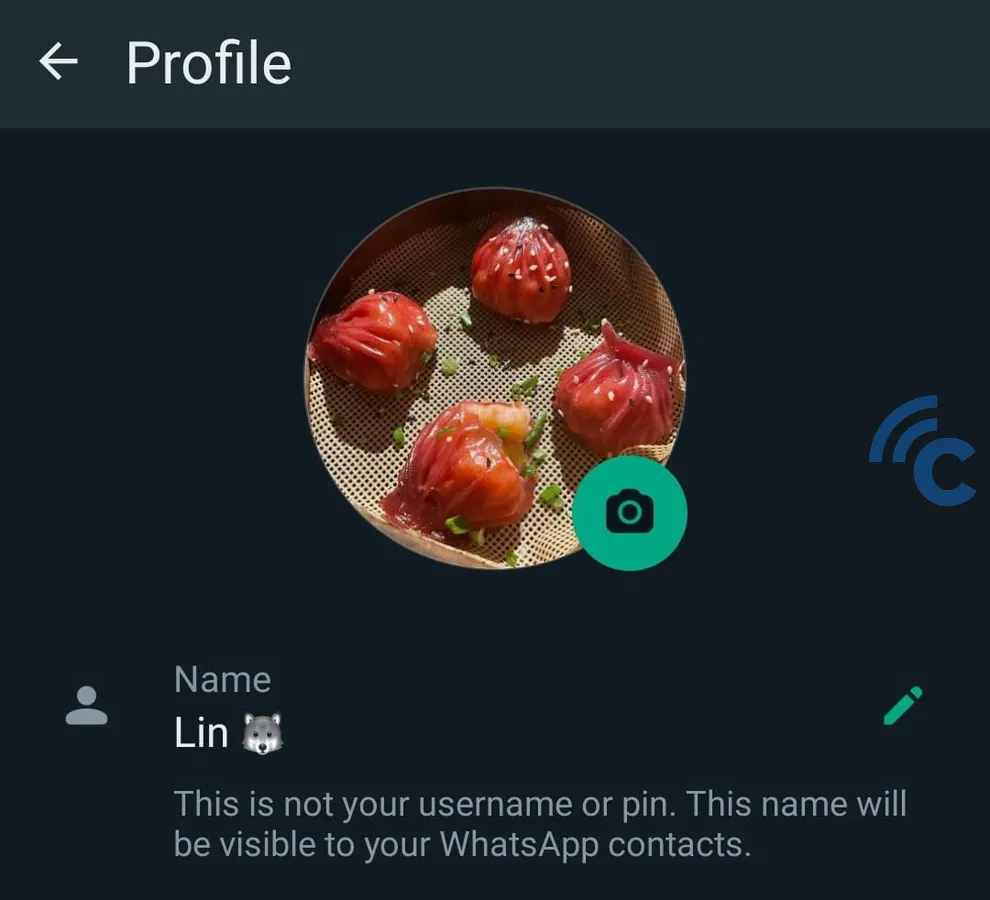
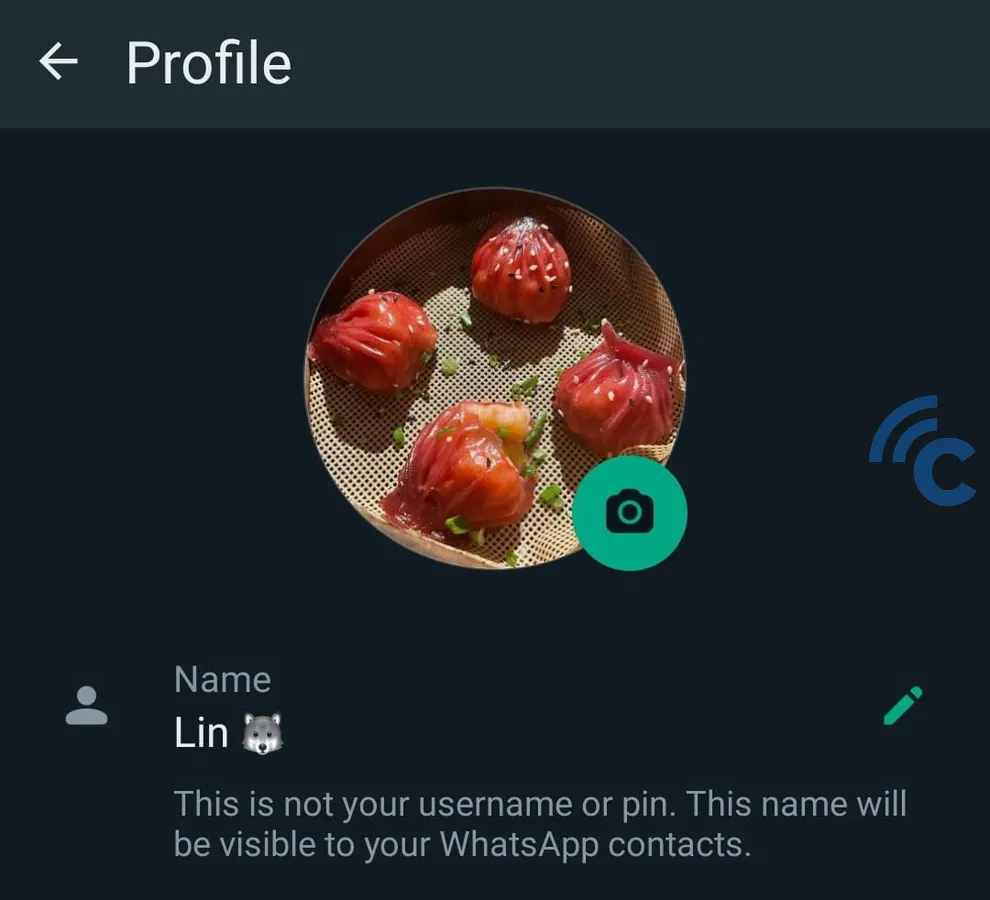
Changing your WhatsApp profile photo is an easy and fast process. This gives users the opportunity to express or update their images to keep them current. Make sure to choose a photo that matches the image of yourself that you want to show to your contacts.
FAQ
Changing your WhatsApp profile photo is quite normal for users of this messaging application. The following are frequently asked questions about changing your profile photo on WhatsApp.
1. How to delete profile photos on WhatsApp?
To delete your profile photo on WhatsApp, open WhatsApp, go to settings, click on your profile photo, then select the trash can icon in the right corner.
2. Can you hide your WhatsApp profile photo?
Yes, you can hide your WhatsApp profile photo from your privacy settings by choosing who can see your profile photo.
3. Why is the WhatsApp profile photo broken?
WhatsApp profile photos break because the resolution is too low or the photo file size is too large and does not comply with WhatsApp requirements.
4. What is the photo size for a WhatsApp profile?
The ideal WhatsApp profile photo size is 640×640 pixels.
5. Why does the WhatsApp profile photo have green and blue circles?
The green and blue circles on the WhatsApp profile photo indicate the Status feature; green for WhatsApp Android users, and blue for WhatsApp iOS users.