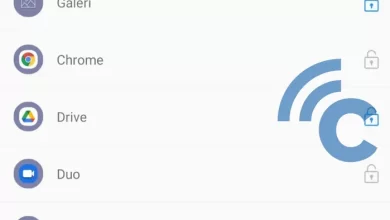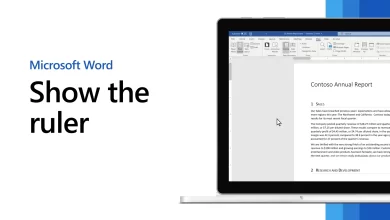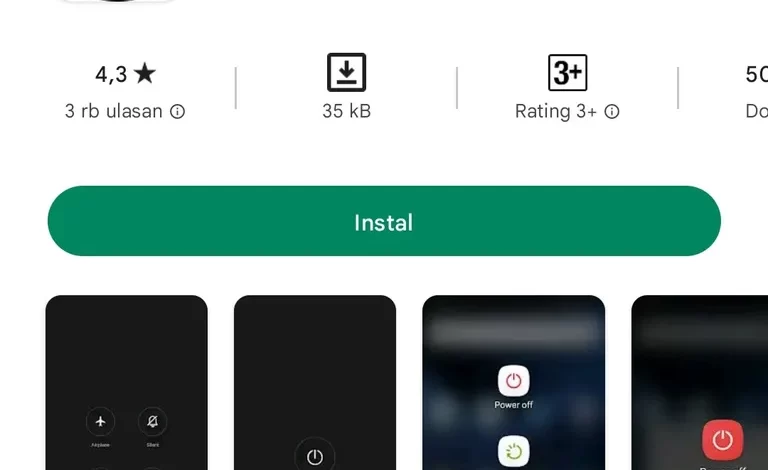
Check out 4 Ways to Restart/Reboot HP Vivo Practically and Safely
It’s no longer rare for a cell phone to suddenly experience problems that sometimes make users feel annoyed. These problems usually come from system performance that starts to decrease, causing problems lagslow, or even suddenly hang and die.
This doesn’t happen without reason, for example, it’s caused by RAM that has experienced overcapacity due to the number of applications running, or the age of the cellphone itself which is quite old. It seems that all cellphone brands must experience this, one of which is Vivo. Moreover, if the age and RAM capabilities are very limited.
If you are a Vivo HP user, it’s a good idea to pay more attention to how to care for it so you can avoid problems that often occur. One thing that can be done is to do restart or reboot on your HP Vivo regularly.
Just like cellphones with other brands, Vivo also has various ways you can do it.restart practically and safely. One of the most commonly used ways is to use buttons power. However, behind the practical way, using the button power can cause the button to break quickly, loh.
So, to overcome this, you canrestart in another way without involving buttons power. What are the ways? Check out this article to the end to find out the answer, yes.
How to Restart HP Vivo Using the Power Button
The most practical and commonly used way to do reset on a cellphone usually uses buttons power or in combination with the volume buttons. However, Vivo uses the most practical method because it only uses buttons power course to do restart.
To be clearer, please refer to the following steps.
- The first step that must be done before doing restart or reboot is to ensure that no applications are still running.
- On the main page, press and hold the button power on the side of the HP body for a few seconds.
- After that two options will appear, namely Power Off and Reboot. To do restart or rebootplease choose “Reboot”.
- Wait until the HP completes the process and turns back on.
How to Restart HP Vivo Using Fastboot Mode
Apart from me-restart HP when the HP state is on, you also do restart or reboot HP when the HP is off. To do this, you must first turn off your HP Vivo. If so, follow the steps below.
- When your cellphone is off, you can enter Fastboot Mode by using a key combination power and the volume goes up.
- Press and hold the button power and the volume goes up simultaneously.
- After a few seconds, it will appear Fastboot Mode with two options viz Reboot and Recovery Mode.
- To do restart or rebootplease select a section “Reboot”.
- It should be noted, according to the instructions, you can navigate on Fastboot Mode use volume up and down for navigation, as well as buttons power to confirm.
- Wait for the process reboot finished and your Vivo HP will turn on.
How to Restart HP Vivo Using Recovery Mode
Besides using features Fastboot Modeyou can also do restart or reboot in a state of HP off use Recovery Mode. Steps to enter recovery mode it is similar to the previous way, especially in the beginning. For more details, just see the steps below.
- Just like entering Fastboot ModeHP vivo You must be in a dead state first.
- After that, press and hold the button power and volume up simultaneously for a few seconds.
- After that, a menu will appear Fastboot Mode. Just like before, you have to set navigation using the volume up and down buttons and buttons power to confirm it.
- Please choose “Recovery Mode”.
- Inside recovery mode Now, you don’t need to use the buttons as navigation anymore, you just need to touch the screen as usual.
- There are several options to choose from inside recovery mode to repair any damage that occurs to HP or just maintain its health.
- Ignore the other options, to do restart or rebootplease choose “Reboot System” at the top.
- After that, process reboot will take place automatically, wait until your Vivo HP actually turns on.
As previously mentioned, me-restart or reboot HP using buttons power or a key combination is indeed the most practical way to do it. However, if it is often used, then the resistance of the button power will also decrease.
Therefore, you should use other alternative methods if you want to do this restart on your favorite Vivo HP. One way that can be done without involving buttons is to use third-party applications. Curious how, see the steps below.
How to Restart HP Vivo Using Third Party Applications
Apart from doing restart or reboot using a key combination supported by Vivo, you can also do it in other ways, one of which is using a third-party application. Until now, there have been many applications that can help do this restart or reboot of Google Play Store.
Not only that, the application can also be downloaded for free and is not too large in size. So, if you have little RAM capacity on your Vivo cellphone, you can download applications that have the smallest size.
What applications are you curious about? The following are some of the most recommended applications for me-restart or reboot Your favorite Vivo cellphone.
1. Shutdown (no root)
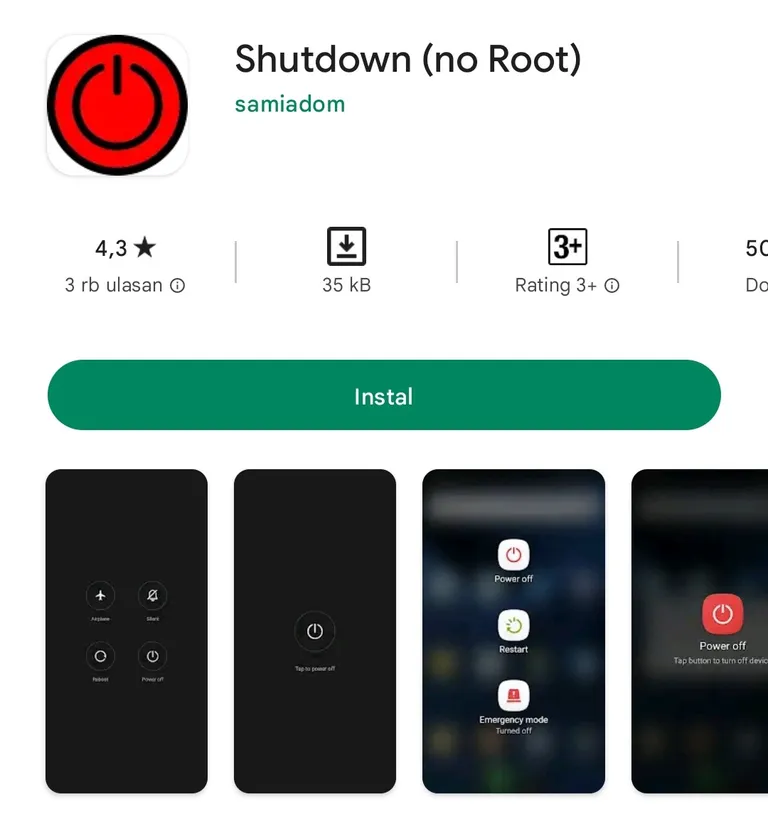
The first application that is most recommended is the Shutdown application. The way this application works is really easy to understand because it’s not much different from the function of the buttons power on HP.
In addition, because the features it has are not too many, the size of this application is also very small so that it is definitely enough when installed on your HP Vivo. Apart from to-restartthis application can also be used to turn off the power, activate airplane mode, and so on like the functions on the buttons power.
2. Restart/Reboot Power Menu
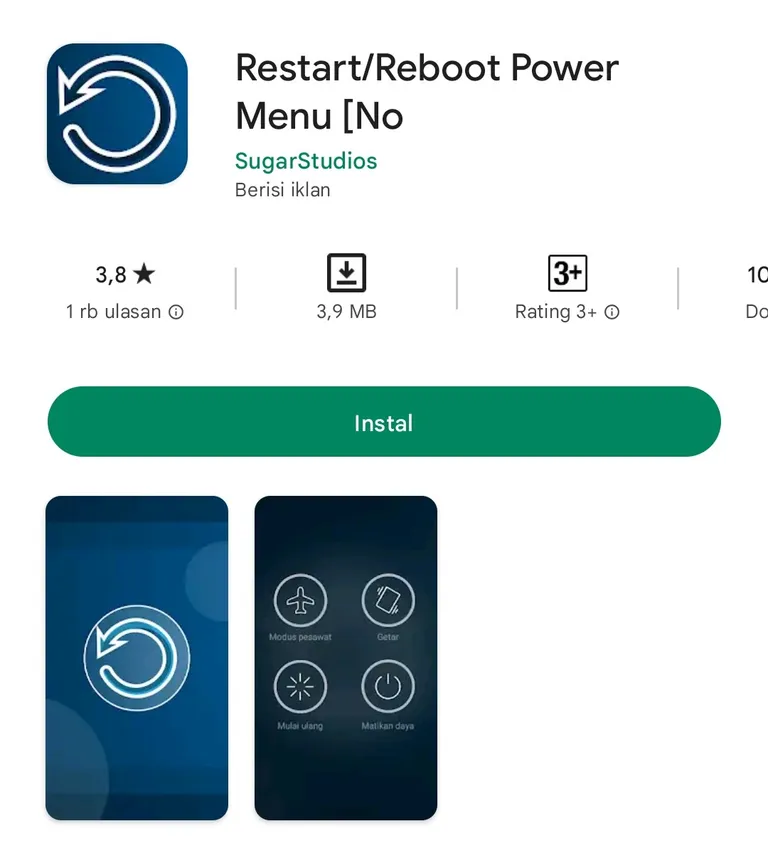
The next application that is no less practical when used is the Restart/Reboot Power Menu. This application was developed by a developer named SugarStudios. This application also has a function like a button power on HP that can do restartturning off the power, activating airplane mode, and so on.
The size of this application is also not too big, so you don’t have to worry about adding to the load on your cellphone. To download it, you can easily search for it on your favorite Google Play Store application or you can directly click here.
Well, those are some ways you can do this restart or reboot on vivo HP. Me-restart HP will periodically make HP more optimal at work, and avoid problems such as slowness, lagor other issues related to performance degradation.
However, I-restart HP using buttons power actually not really recommended, therefore get used torestart HP uses other alternative methods that have been described previously, namely using third-party applications. Good luck.