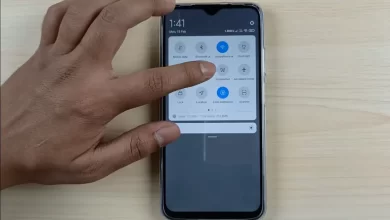How to Lock Applications on Android Easily
Almost every smartphone owner usually has a series of applications on it. Closing access to the application is the right step to avoid illegal access from people other than the user. Applications that contain messages, images, and even private voice recordings really need this protection.
This security measure provides peace of mind for smartphone owners because their privacy is protected. Locking apps is a great way to limit access to individuals who use or borrow your smartphone.
A number of smartphone brands today are actually equipped with a built-in feature to lock applications. However, if you are not satisfied with the built-in features, you can still install a third application. Come on, take a look at a number of tutorials to lock applications on Android smartphones below!
Locking Applications on Samsung Cellphones
The majority of Samsung phones are equipped with an advanced security system known as Knox. The standout feature of this system is Secure Folder.
Secure Folder operates by duplicating applications. The duplicated application is stored in a special folder which can only be accessed using a password.
Duplicated applications work separately from the original application. The contents of the files are also different. When the original application isuninstall, the dual application is still in a special folder. Here are the procedures for using Secure Folder:
- Open the menu Settings which is marked with a gear icon.
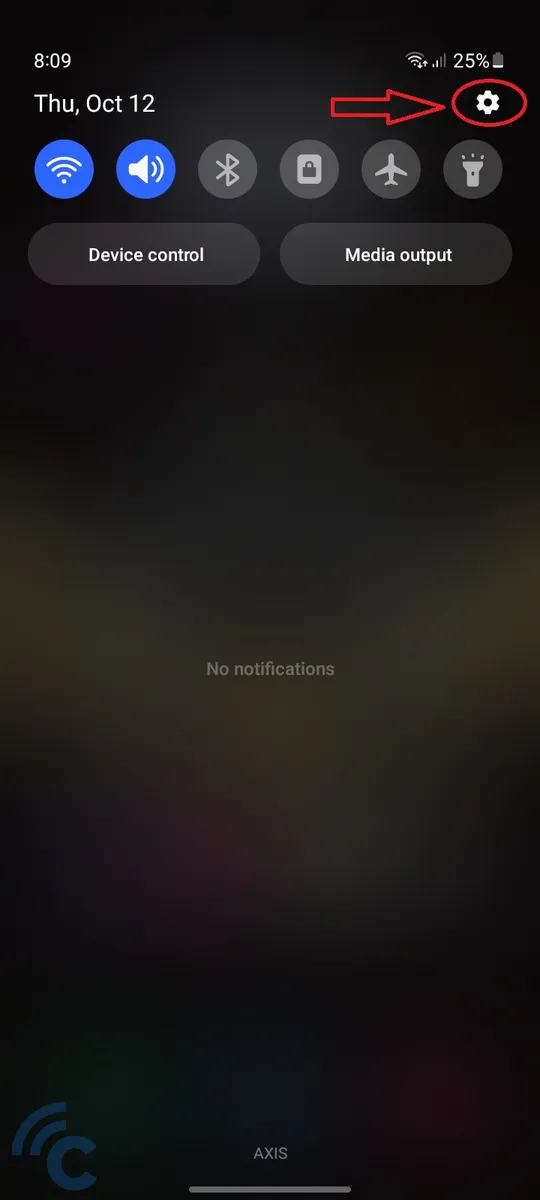
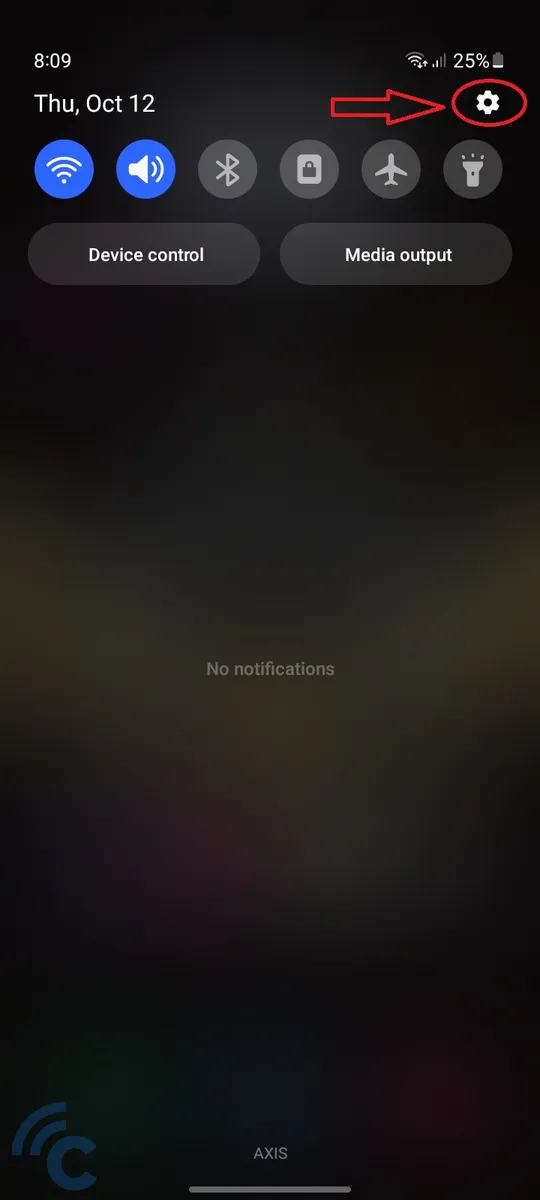
- Scroll down the menu and select it Security and Privacy (Security and privacy).
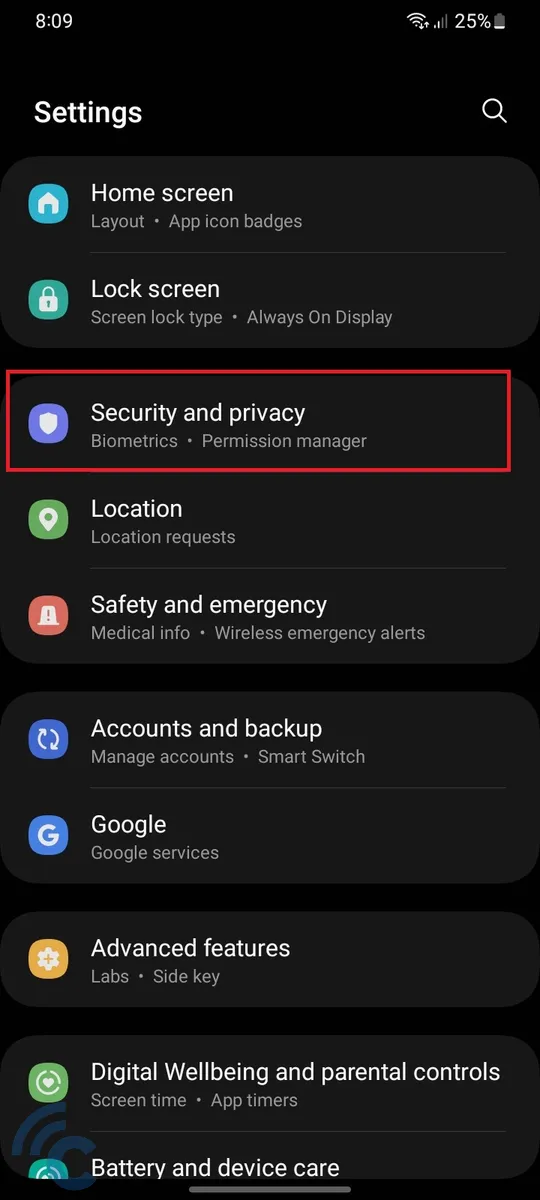
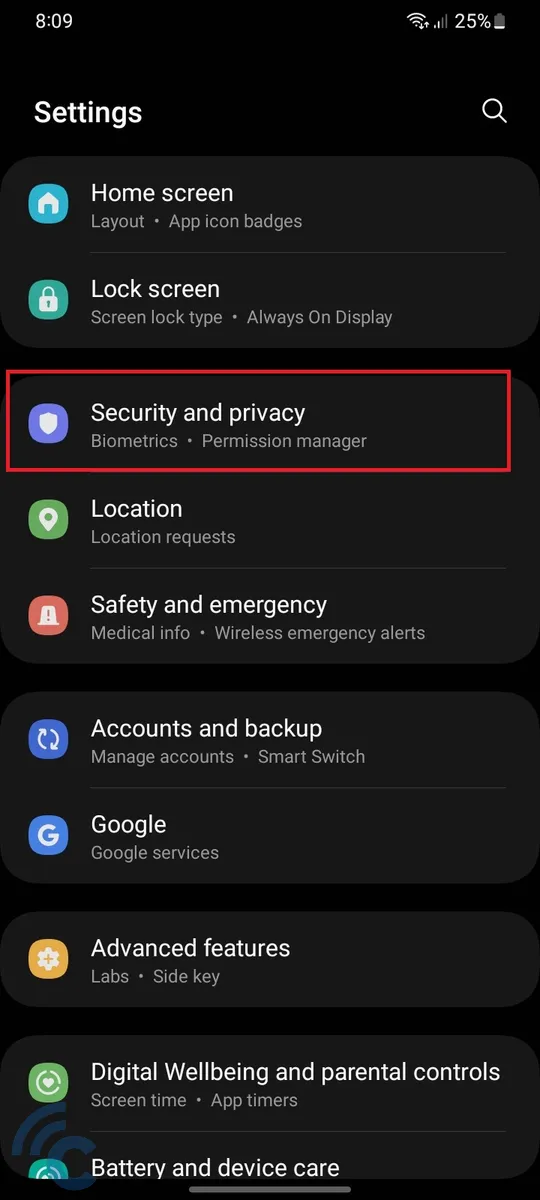
- Select an option Secure Folder.
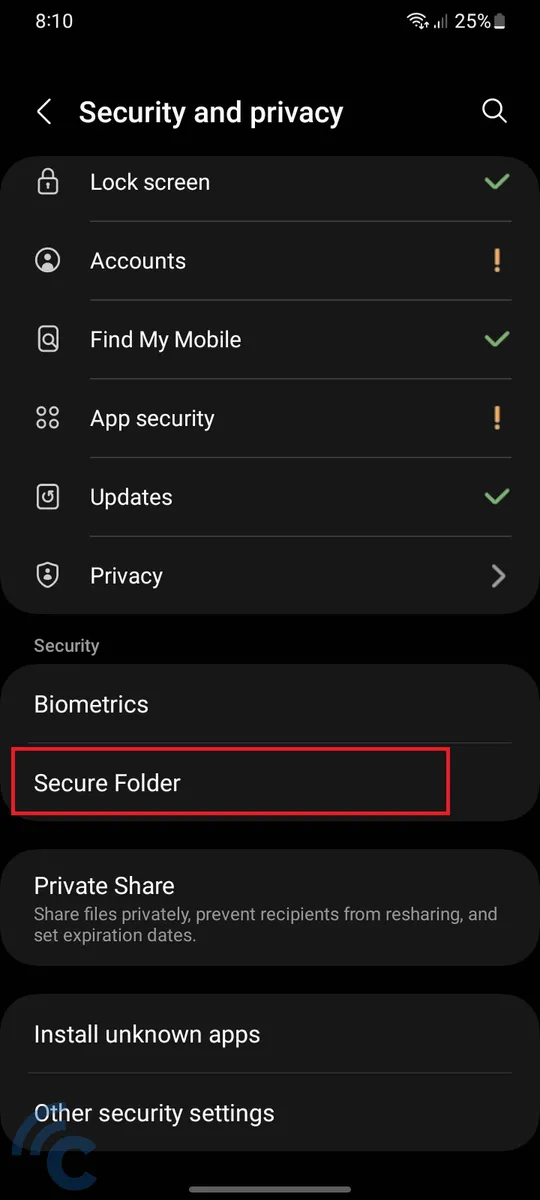
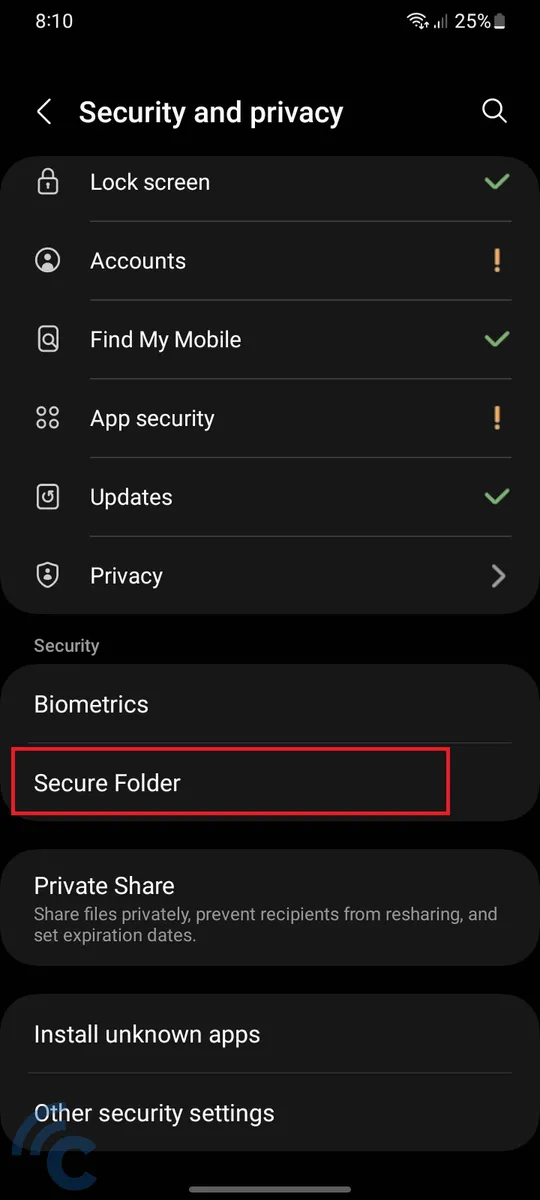
- Click Continue (Continue).


- Wait until the Secure Folder installation process is complete, which usually takes about 3 minutes.
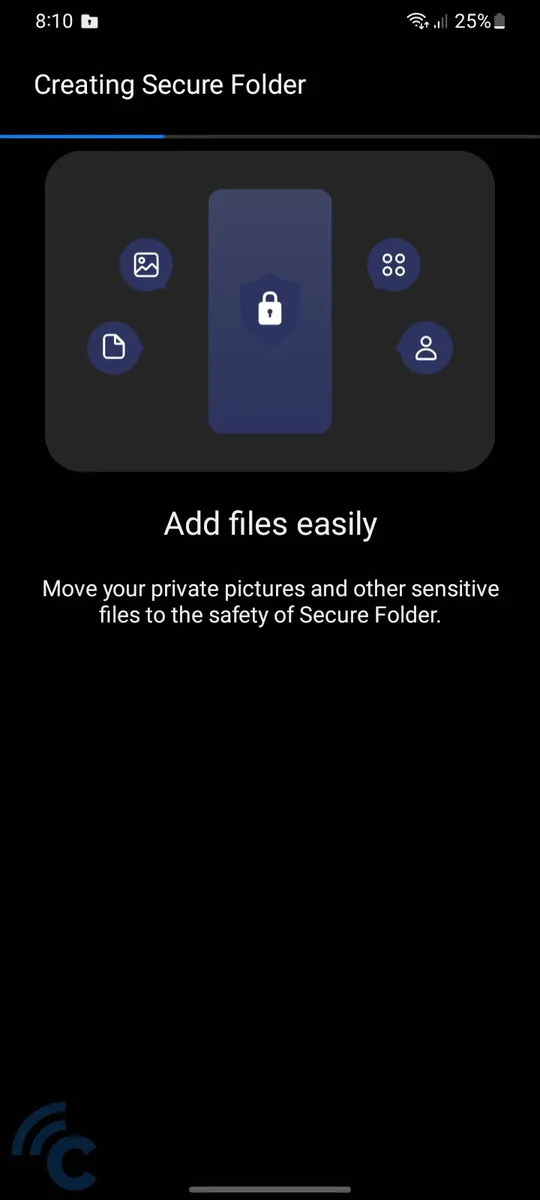
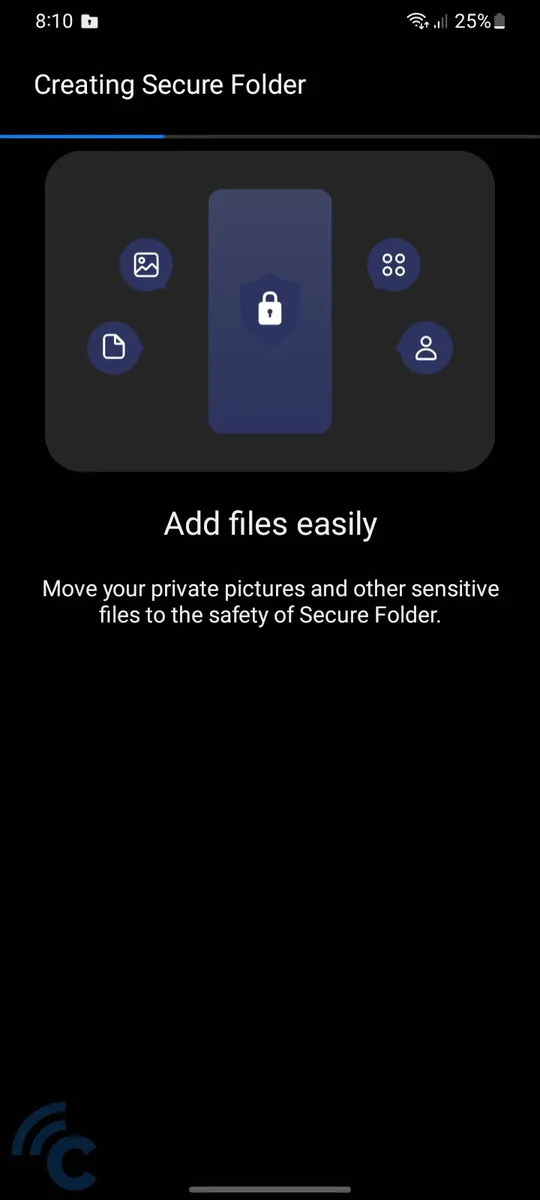
- Once the installation is complete, a Secure Folder icon will appear in the app drawer.
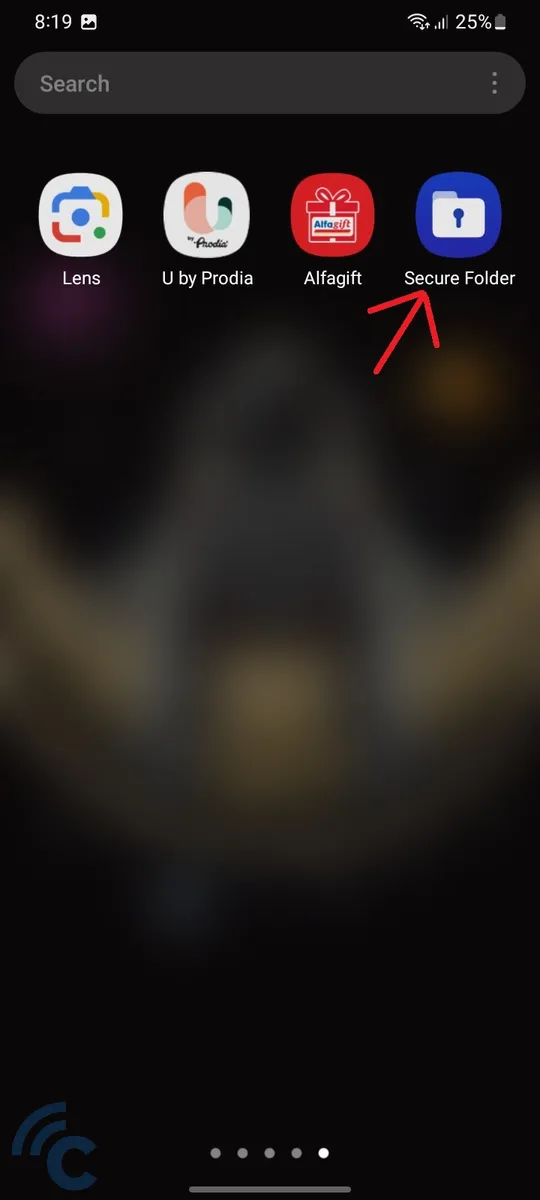
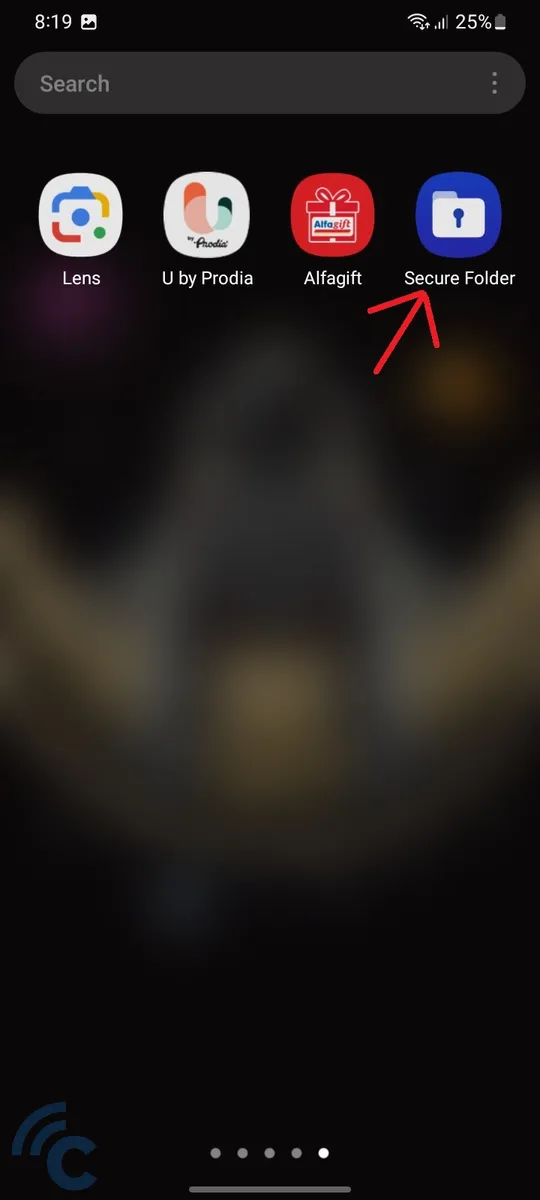
- Go to the Secure Folder icon to access it.
- Determine the locking method for the Secure Folder, which can be a PIN, password, pattern or fingerprint.
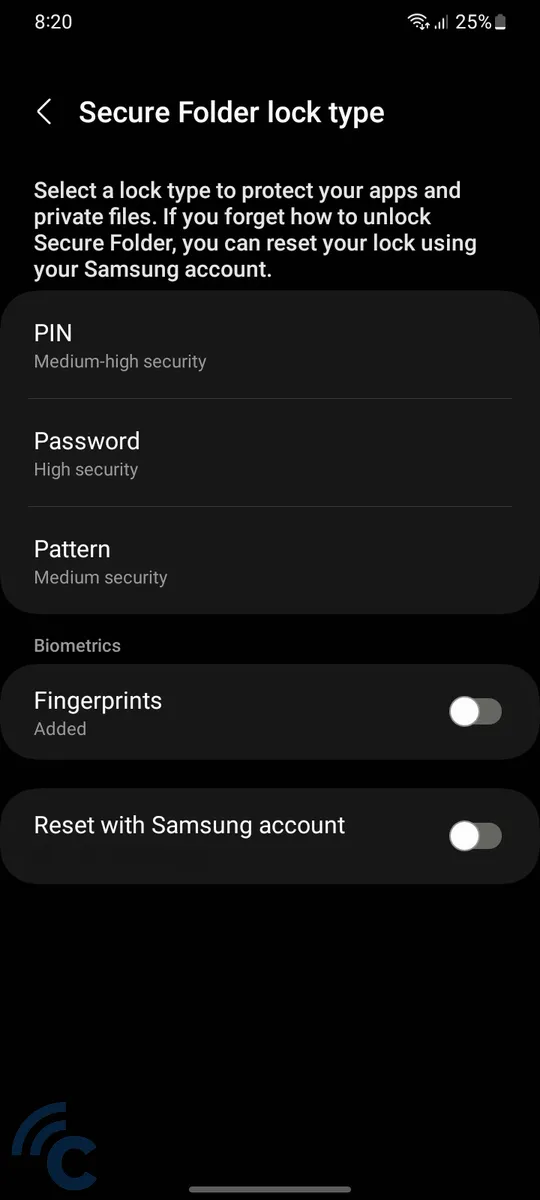
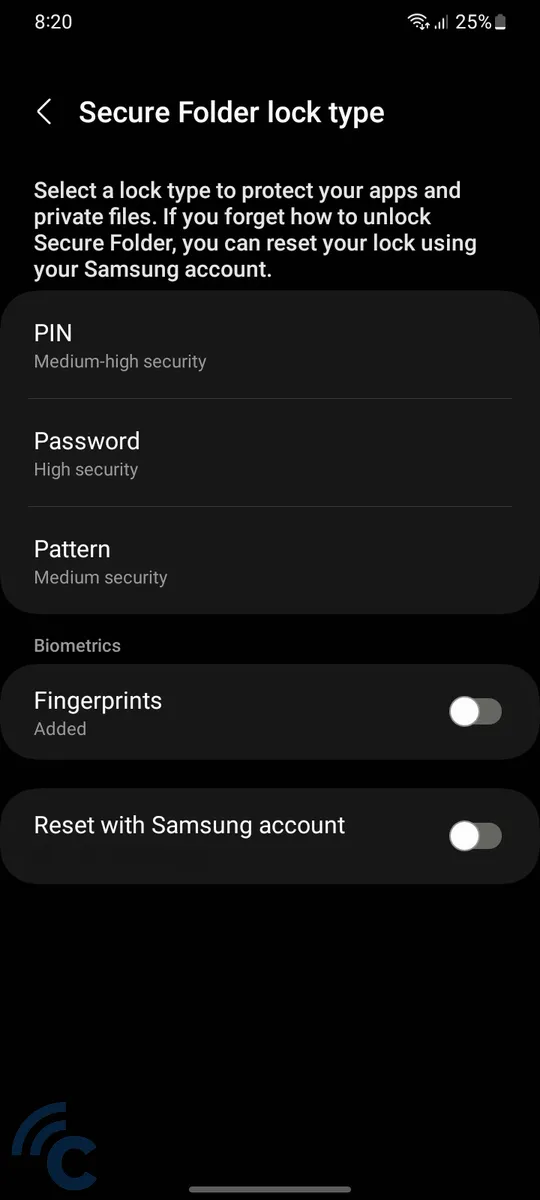
- Set an email address for the Secure Folder reset option if you forget how to open it. A Samsung account can also be used to activate this reset option.
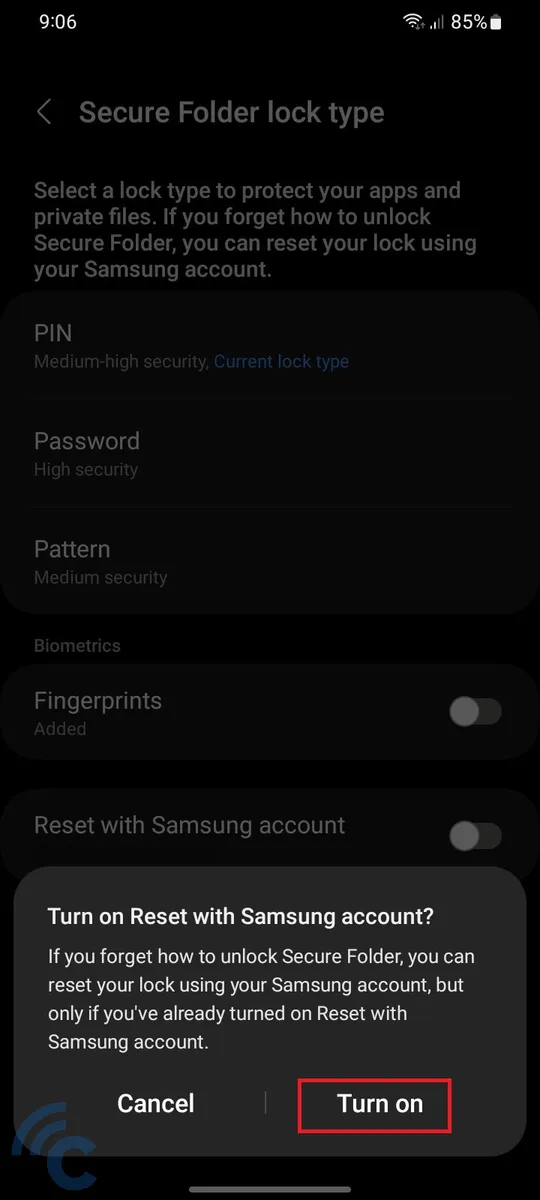
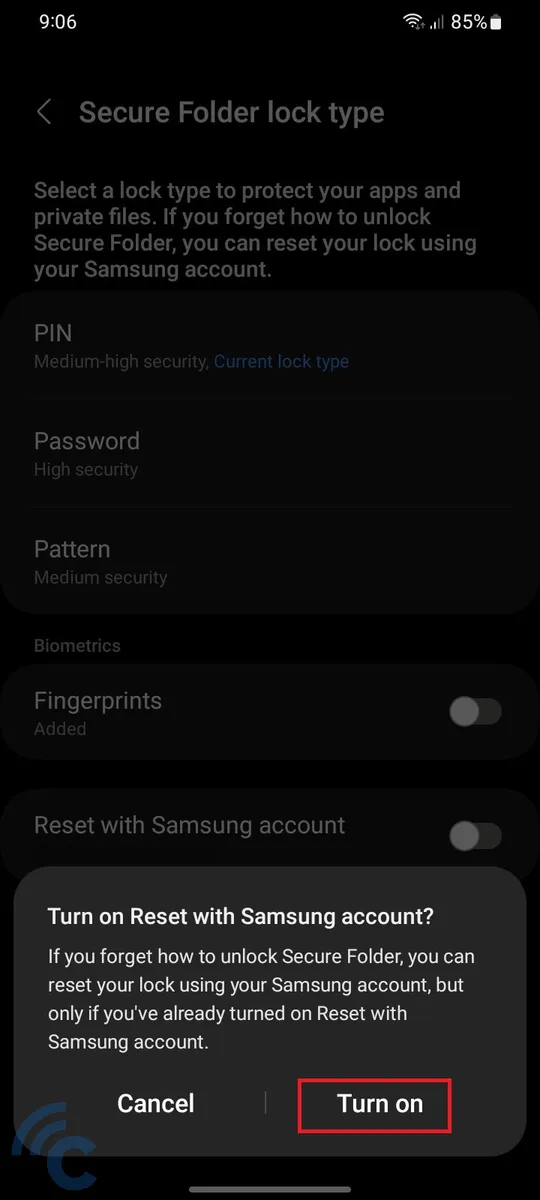
- Click Next.
- Now, you can choose which applications you want to duplicate and put them in the Secure Folder.
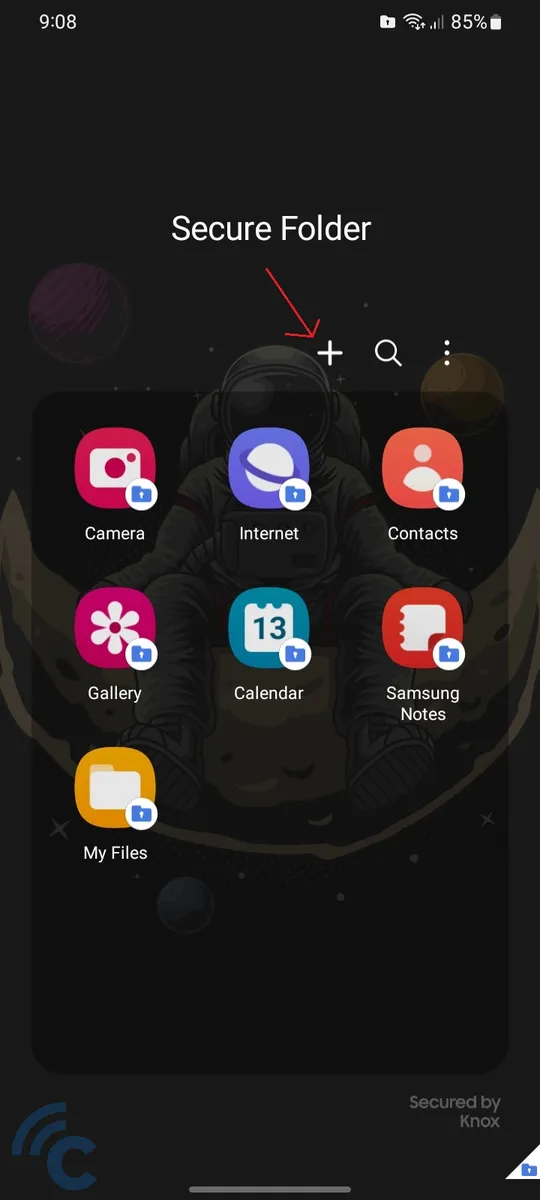
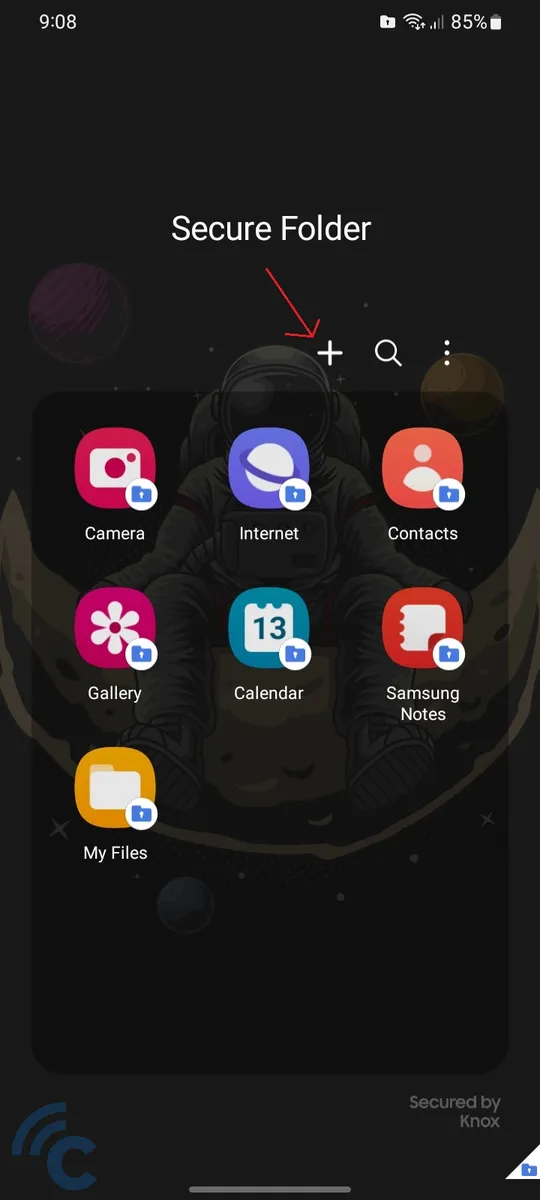
- Use the ' button+' to add the application.
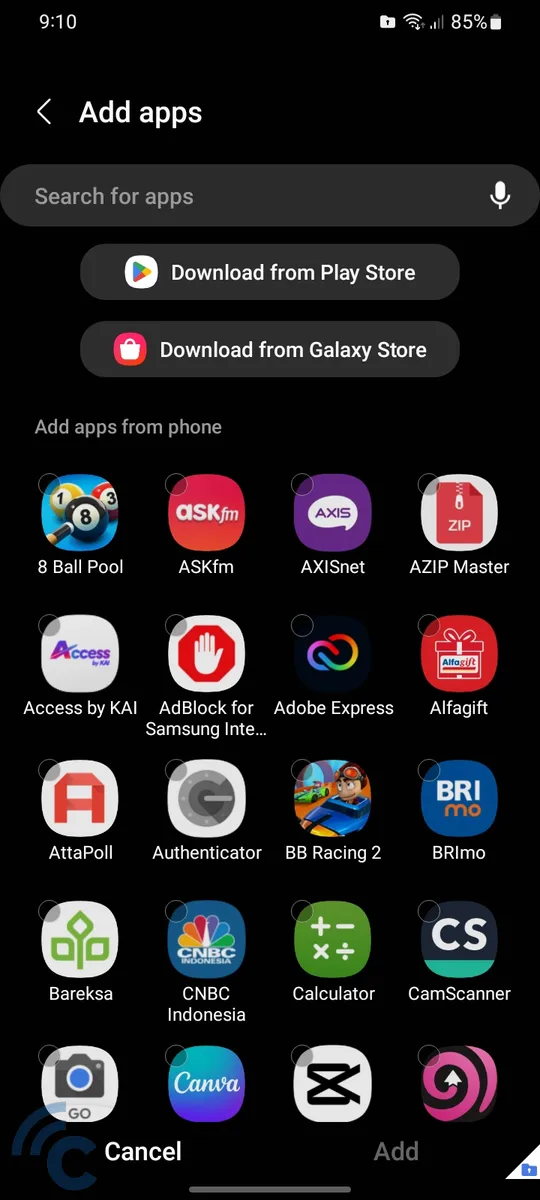
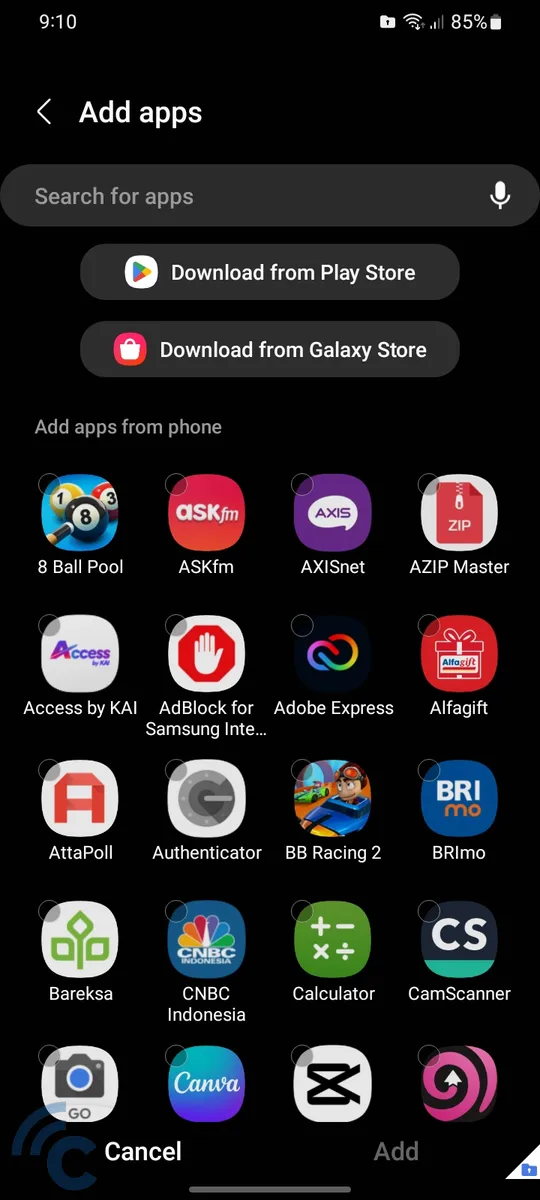
- You can also customize the appearance, set when Secure Folder locks, or simply lock the folder and exit.
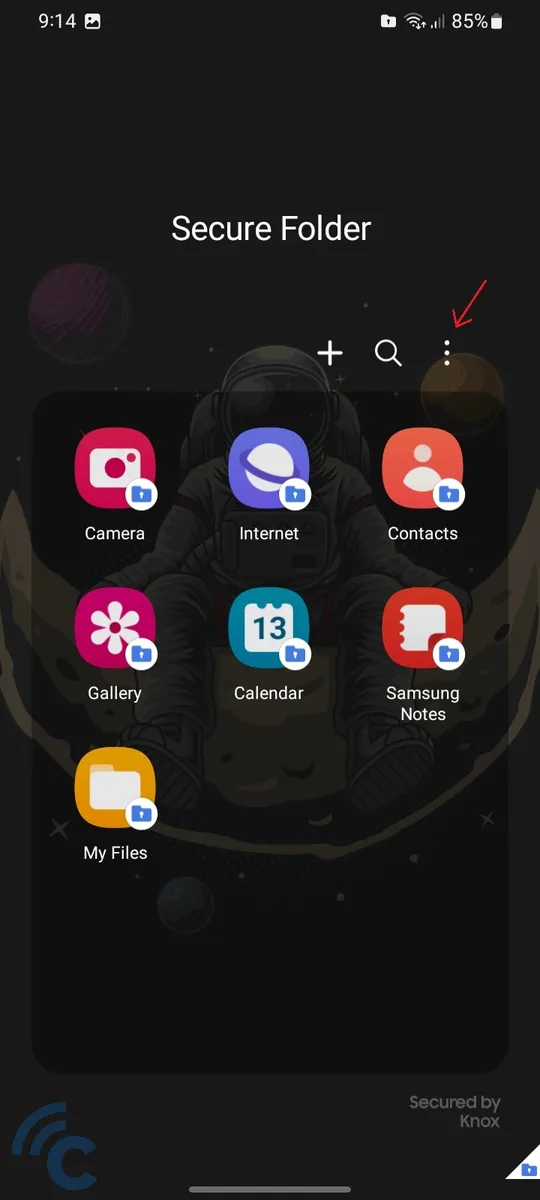
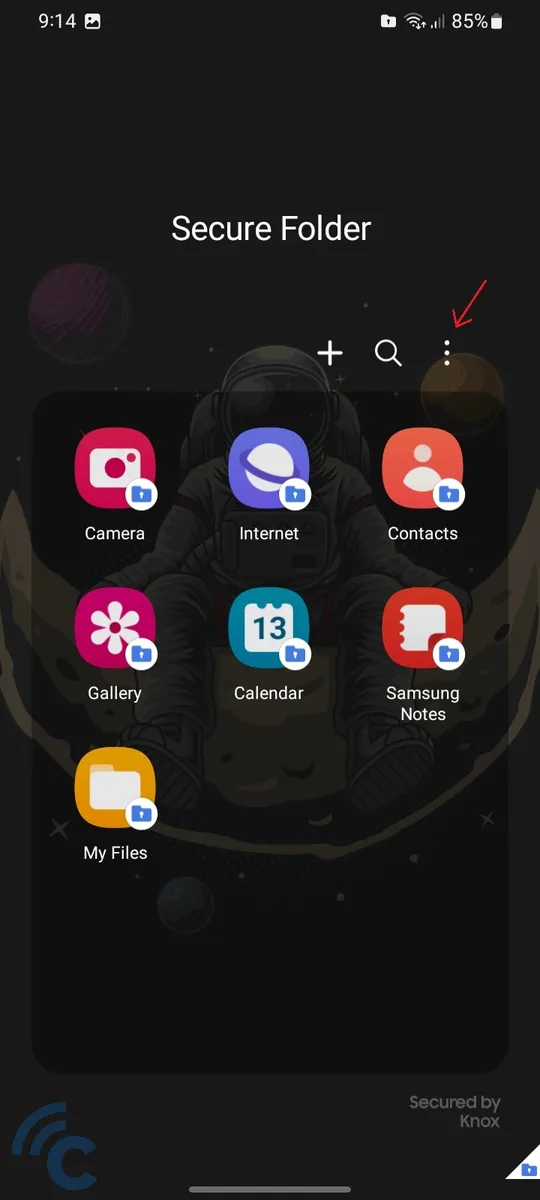
- All these options can be accessed via the three-dot button located next to the button plus and search.
Another guide to locking applications on Samsung devices can be read here.
Lock applications on Xiaomi cellphones
Xiaomi offers an advanced security feature in the form of application lock, which is available directly without the need to install additional applications. Known as 'App Lock', this feature is easily accessible through the settings on your Xiaomi phone.
Here's how to use App Lock to lock applications on a Xiaomi cellphone:
- Access “Suit” on your Xiaomi cellphone, either via the application or notification bar.
- Before locking the application, first set the security on the Xiaomi cellphone.
- Open the menu “Passwords and security” to enable security features.
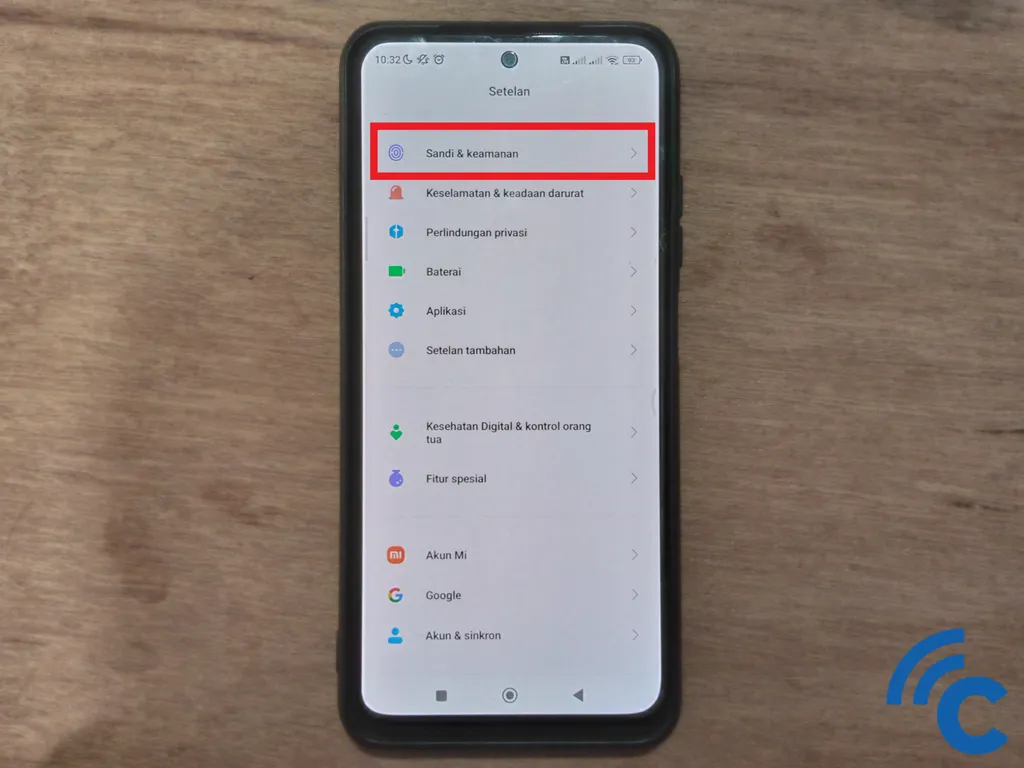
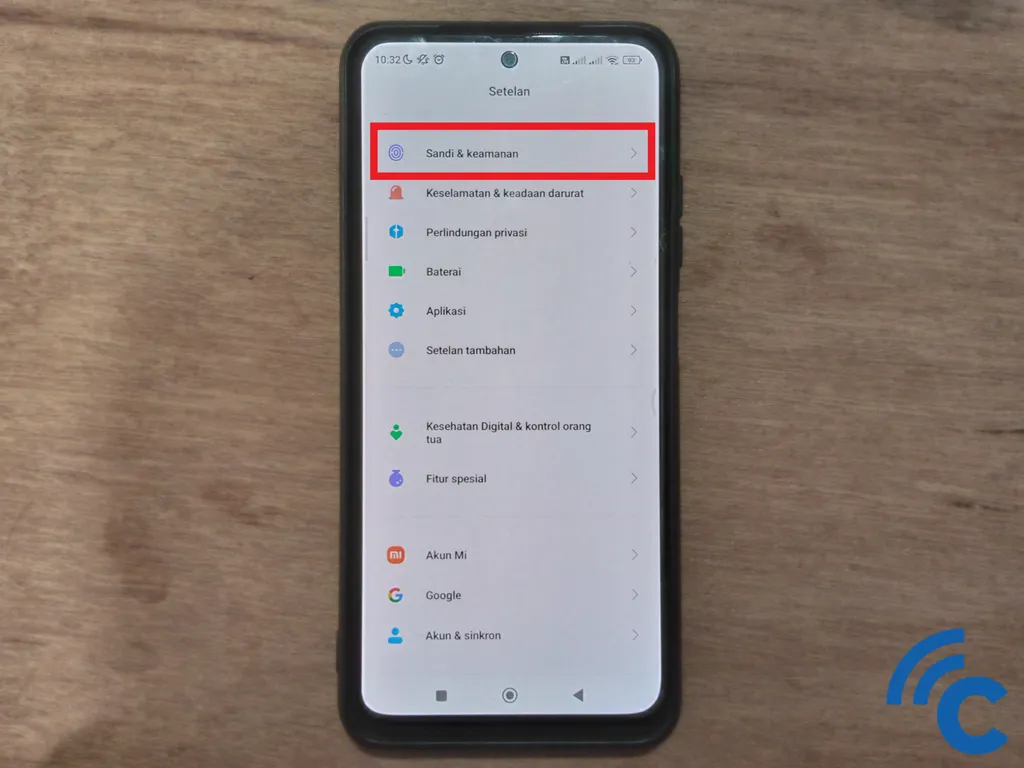
- Select the option “Lock screen” to lock the phone screen.
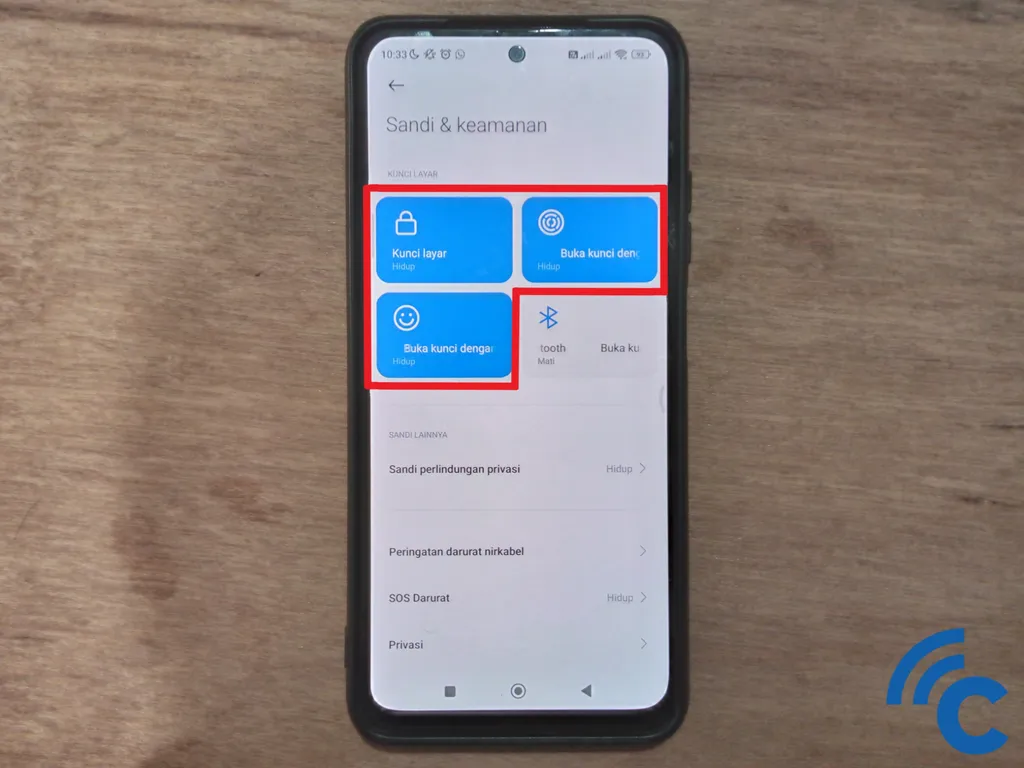
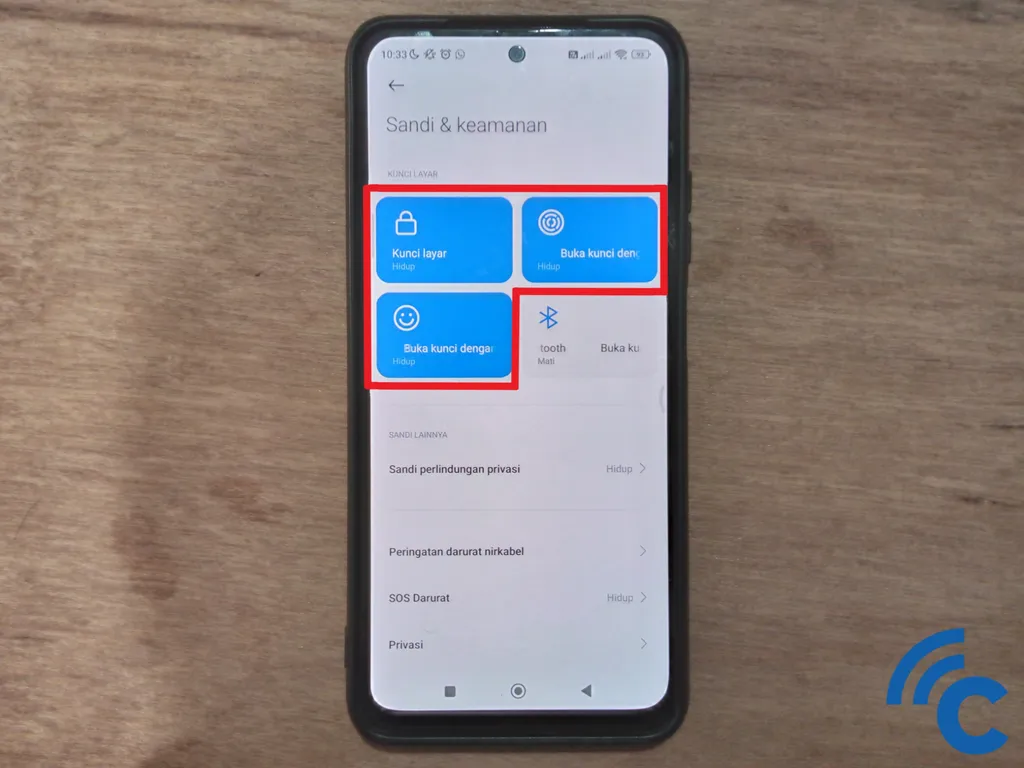
- Use the fingerprint scanner or facial recognition feature as a practical method to unlock your cellphone.
- Determine the lock method you want, choose between pattern, PIN or Password.
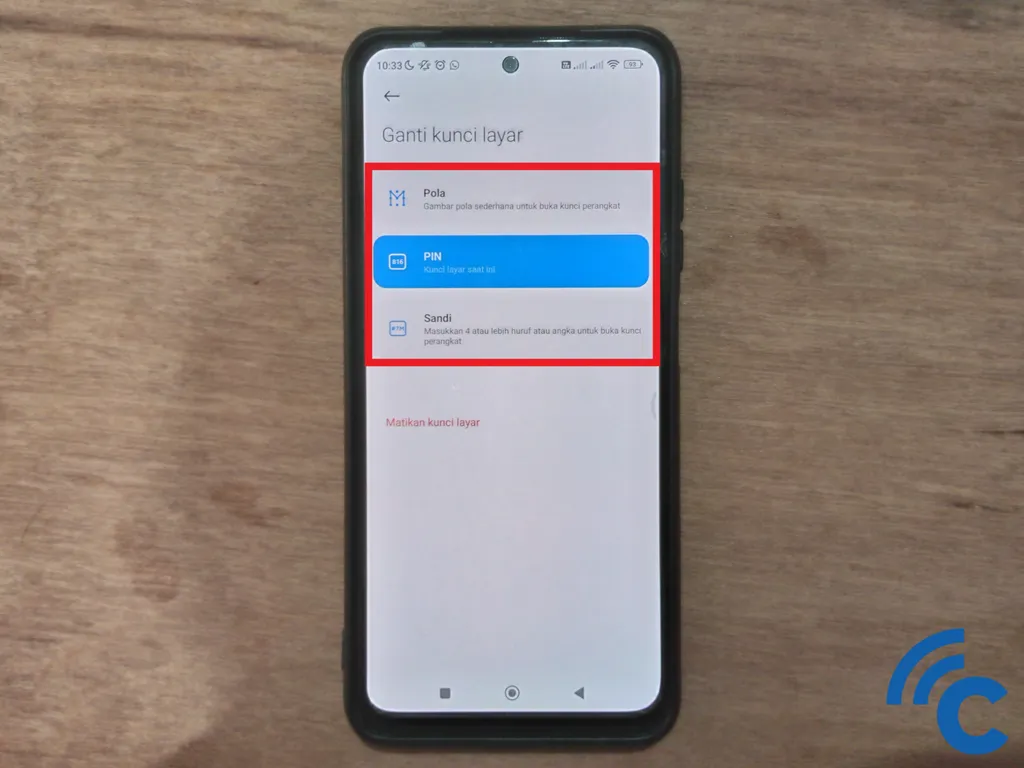
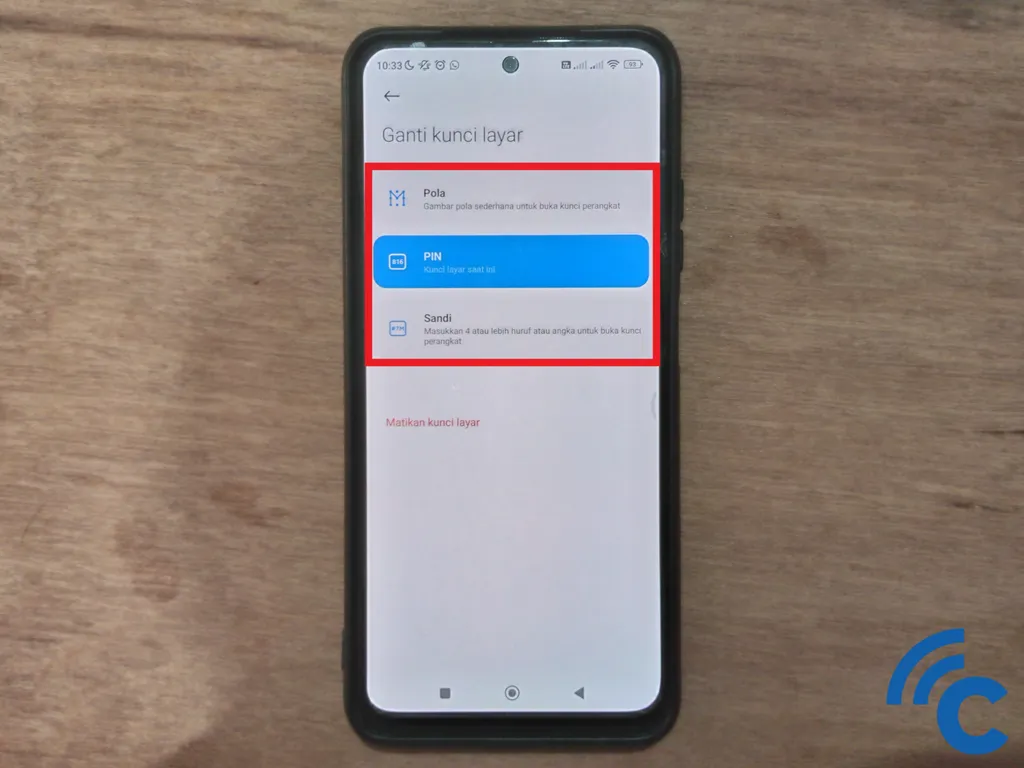
- For greater security, use a PIN or Password. Make combinations that are difficult to guess but easy to remember.
- Keep in mind that if you forget your password, you may have to delete all data on your phone, including photos and contacts, to reset it.
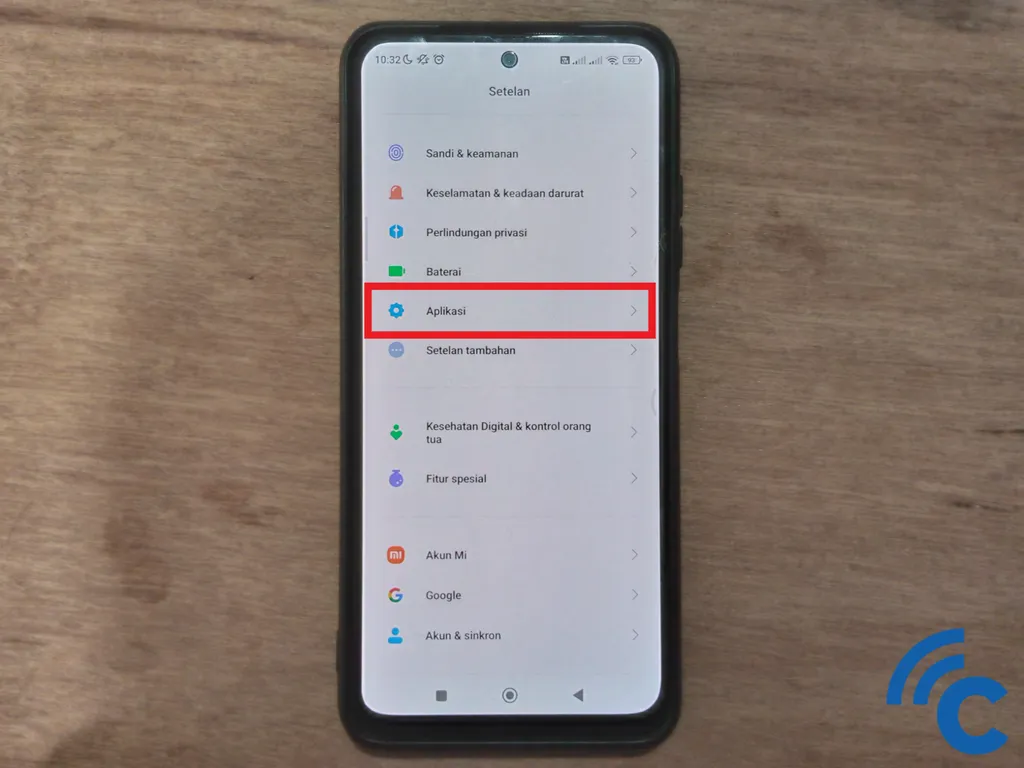
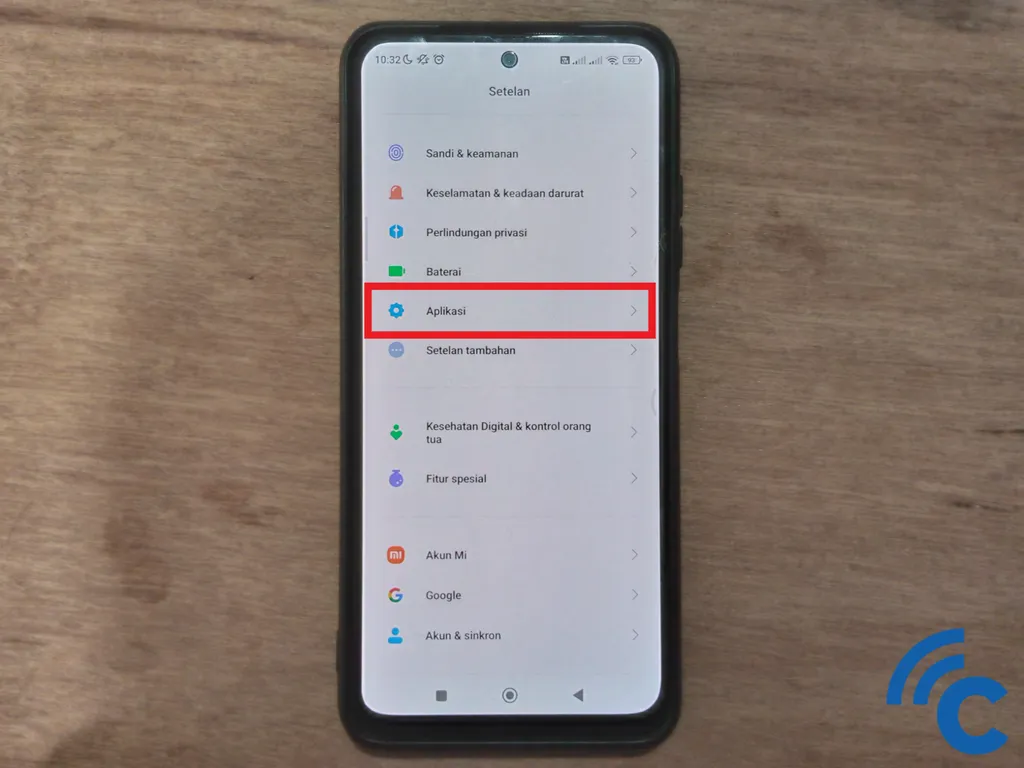
Once you have finished locking the application, do the following steps:
- Find and select the menu “Application”.
- Select “Key application” to initiate locking of a particular application.
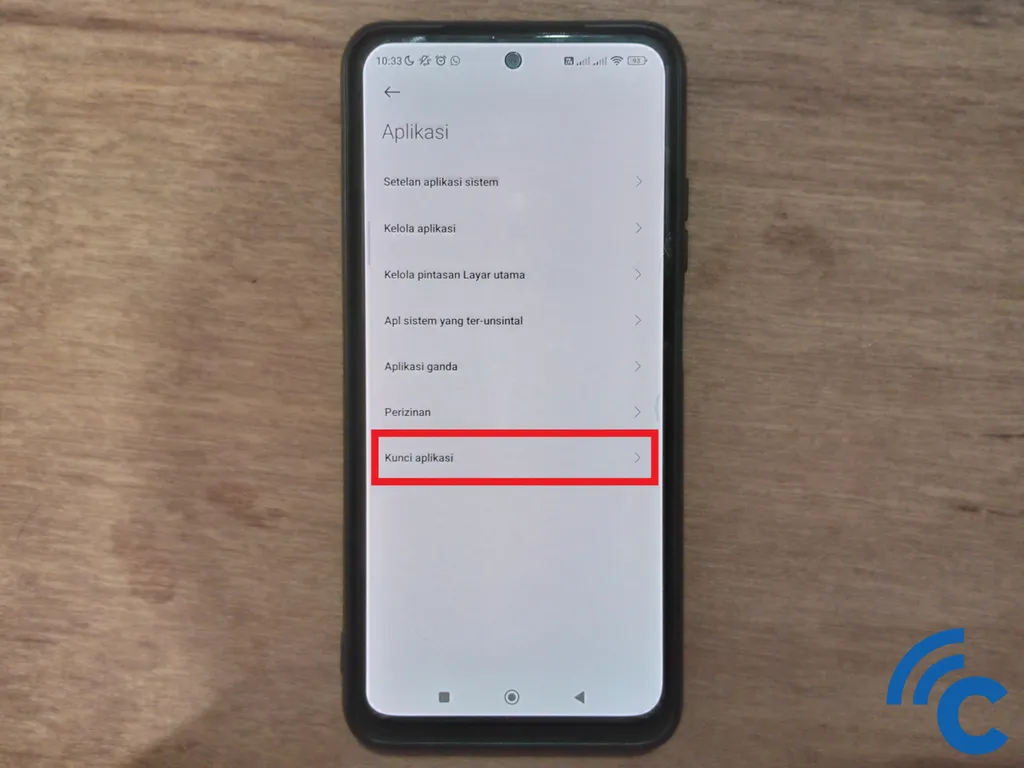
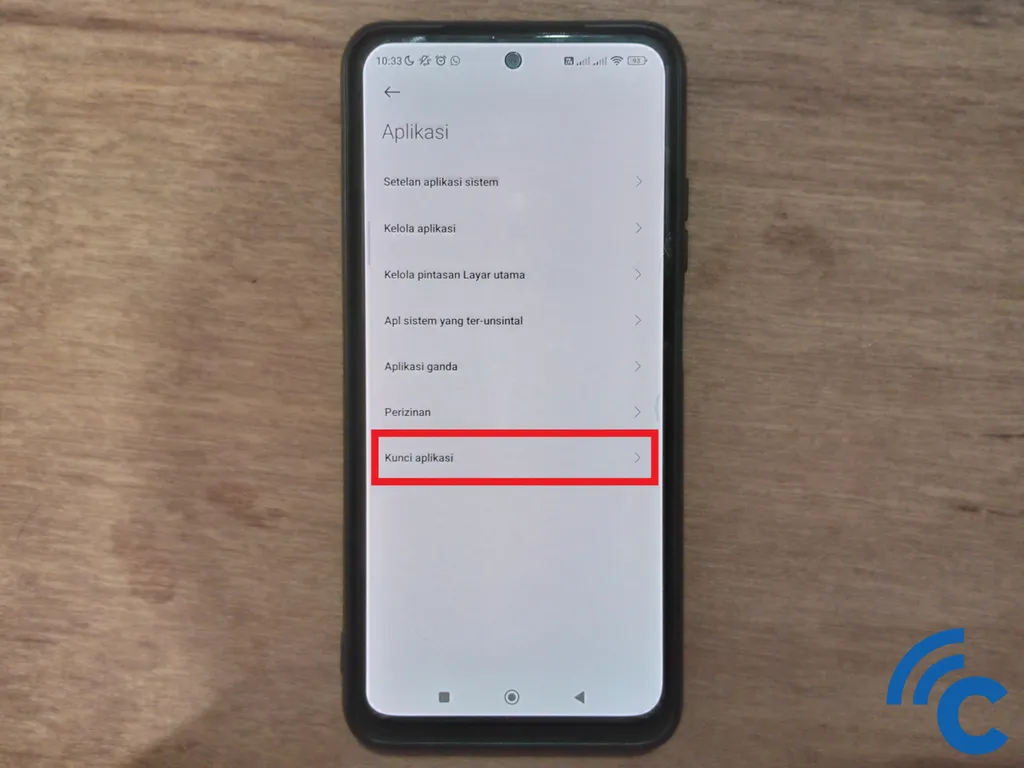
- Enter the security method you have previously set (pattern, PIN, fingerprint, or facial recognition).
- Activate the app lock feature by pressing the “Turn it on”.
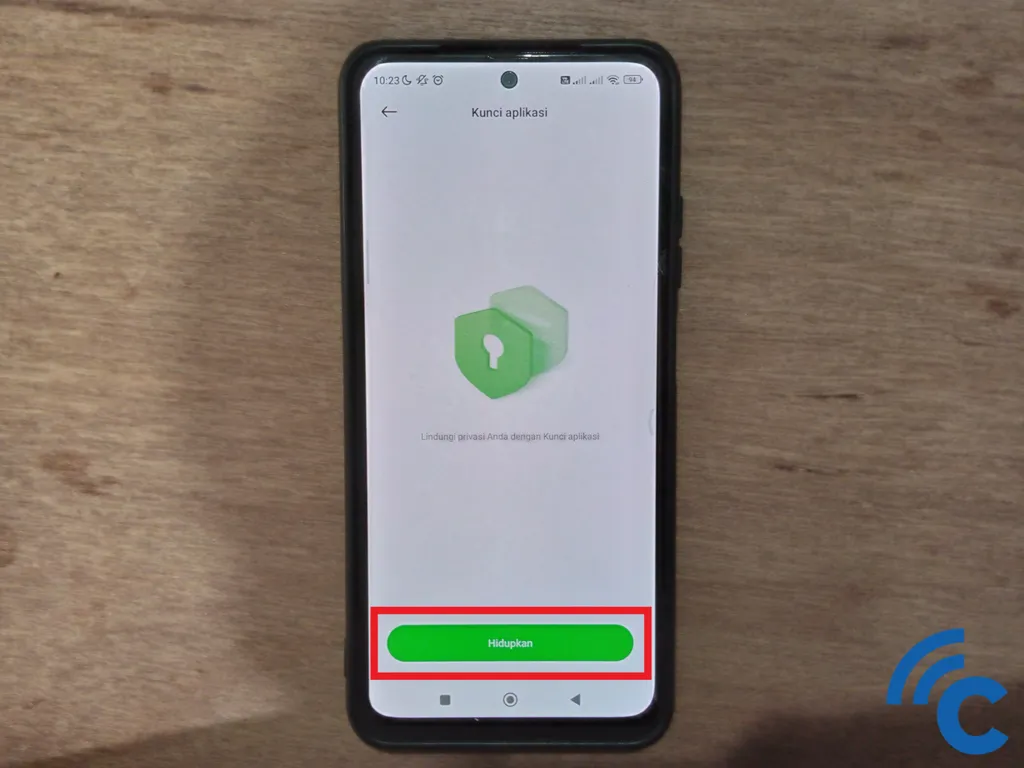
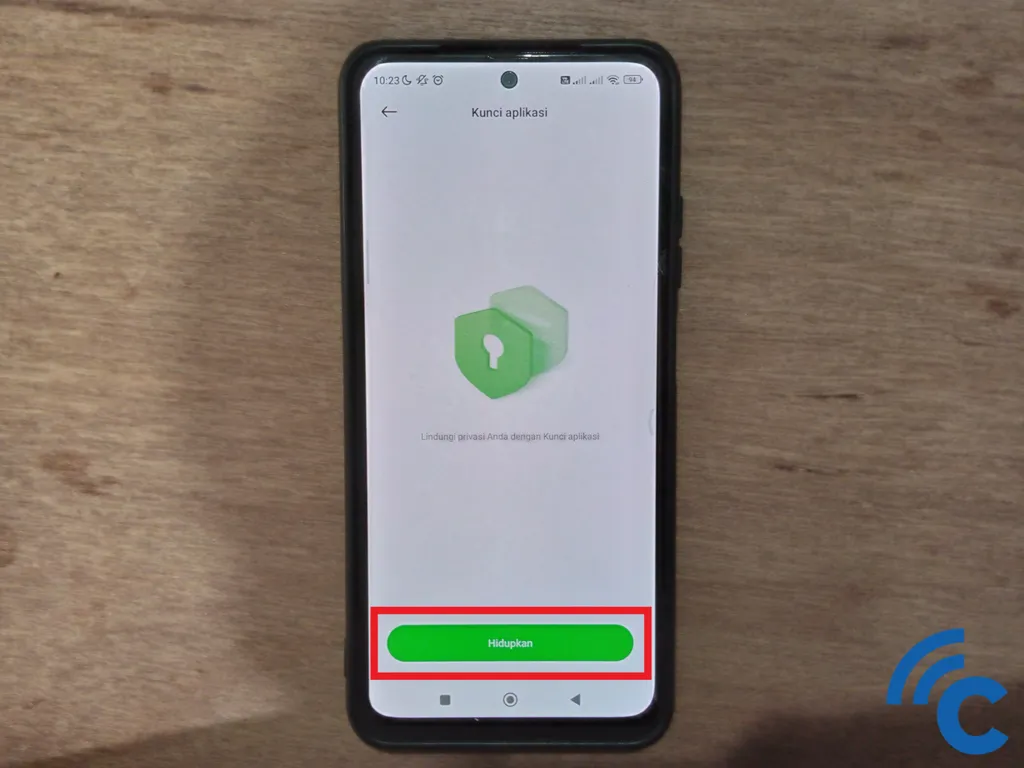
- Select the lock method for the apps to be locked (pattern, PIN, or password).
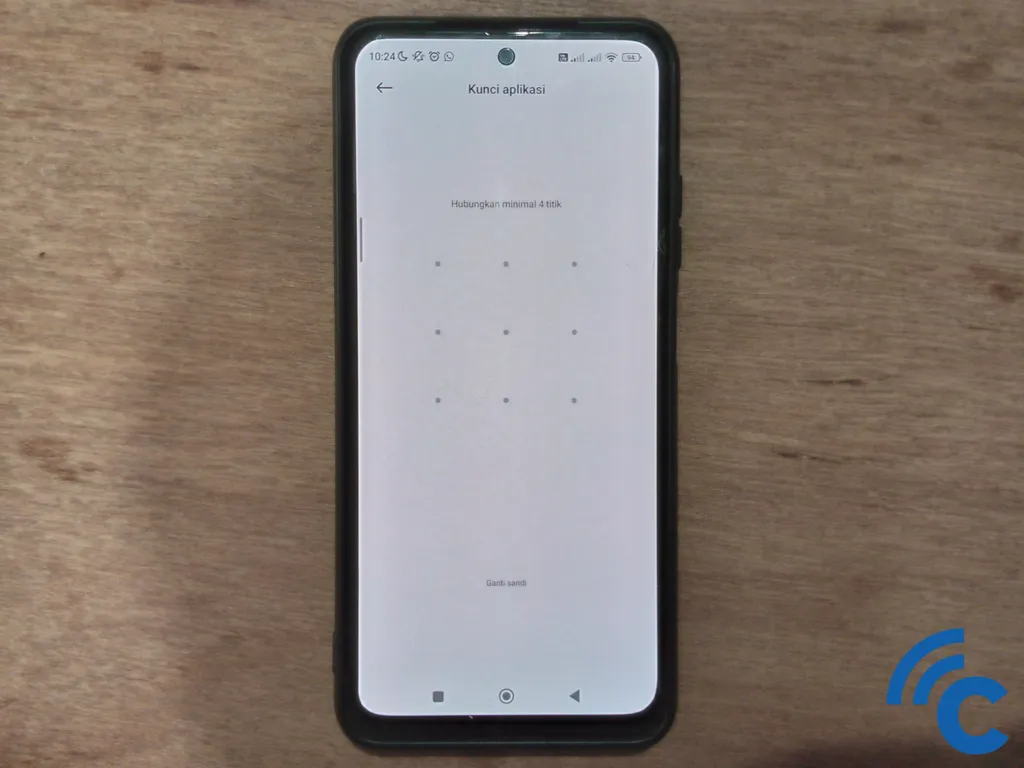
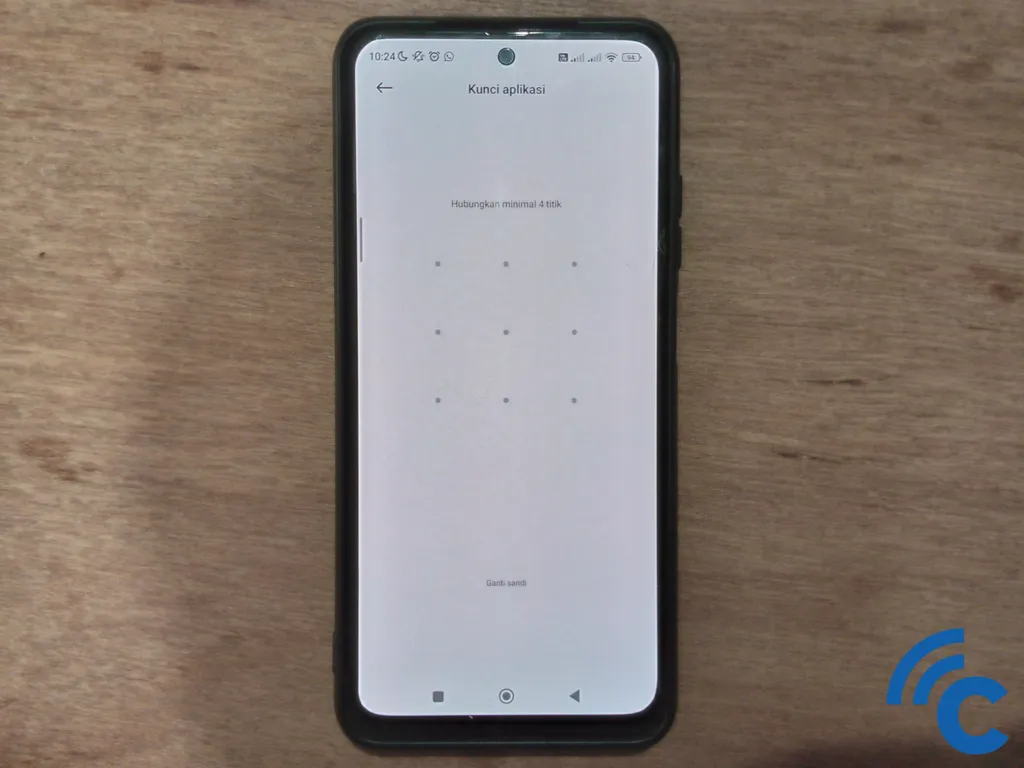
- Consider using the same locking method as your cellphone lock to make it easier.
- Press “Furthermore” and confirm the key you have created.
- Enter the lock method to Xiaomi account (Mi Account) for recovery options.
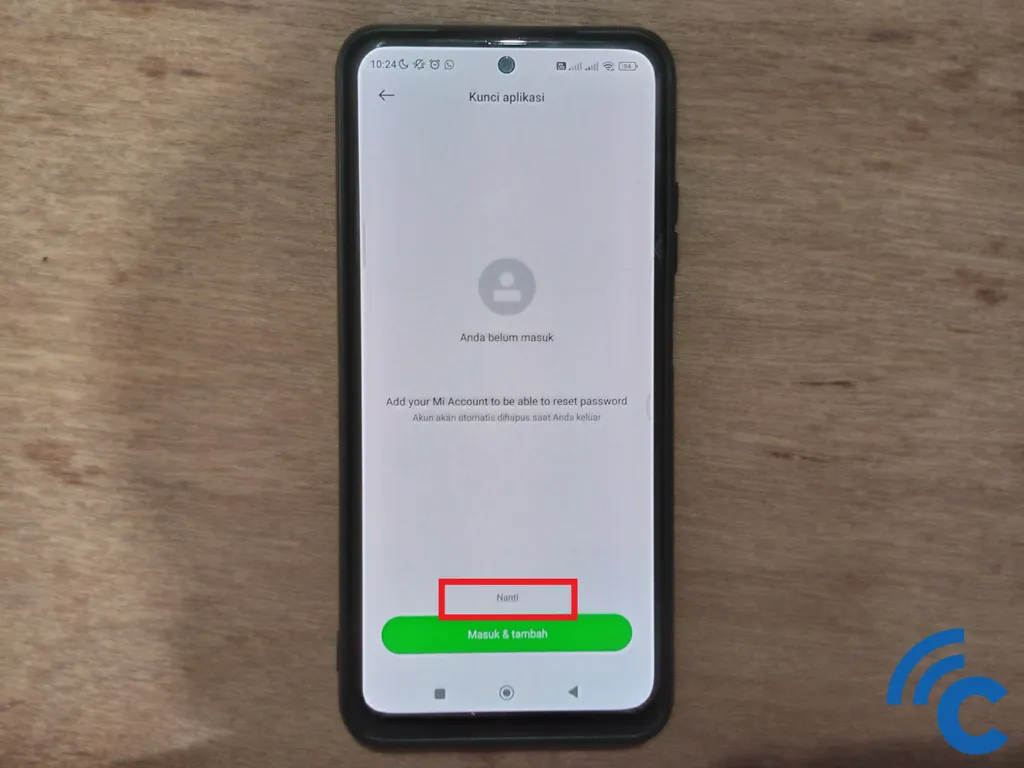
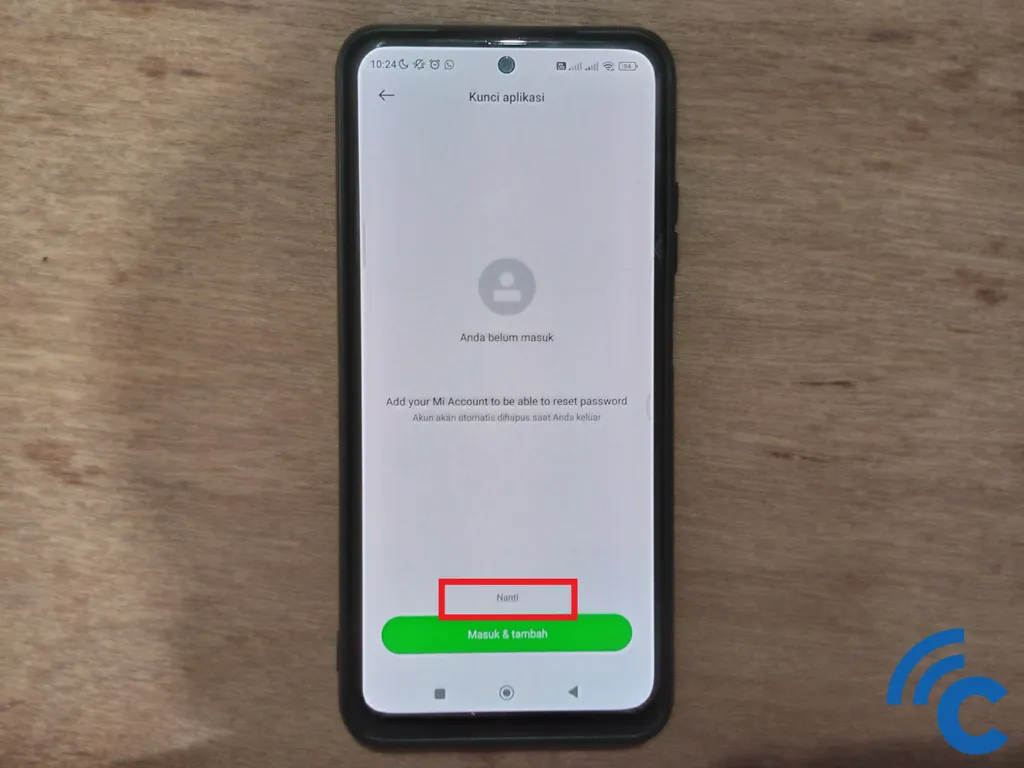
- If you don't want to associate with Mi Account, select “later” to skip this step.
- Confirm the use of fingerprint and facial recognition for easy opening of the application.
- Select the application you want to lock by pressing toggle next to the app name until it turns blue.
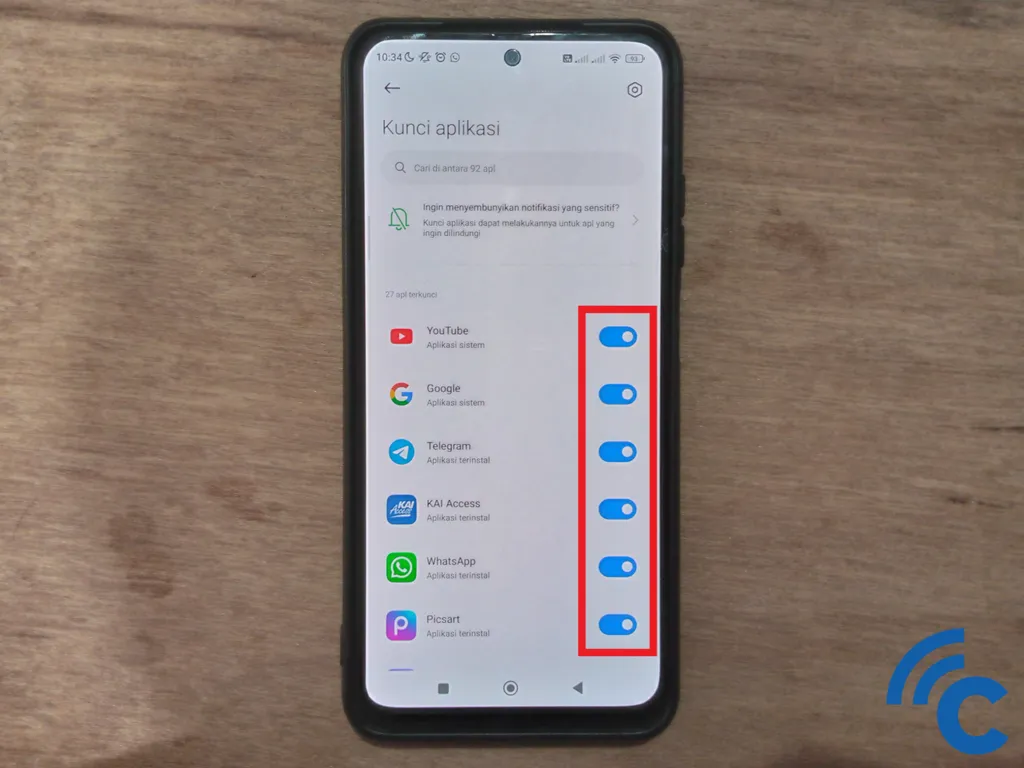
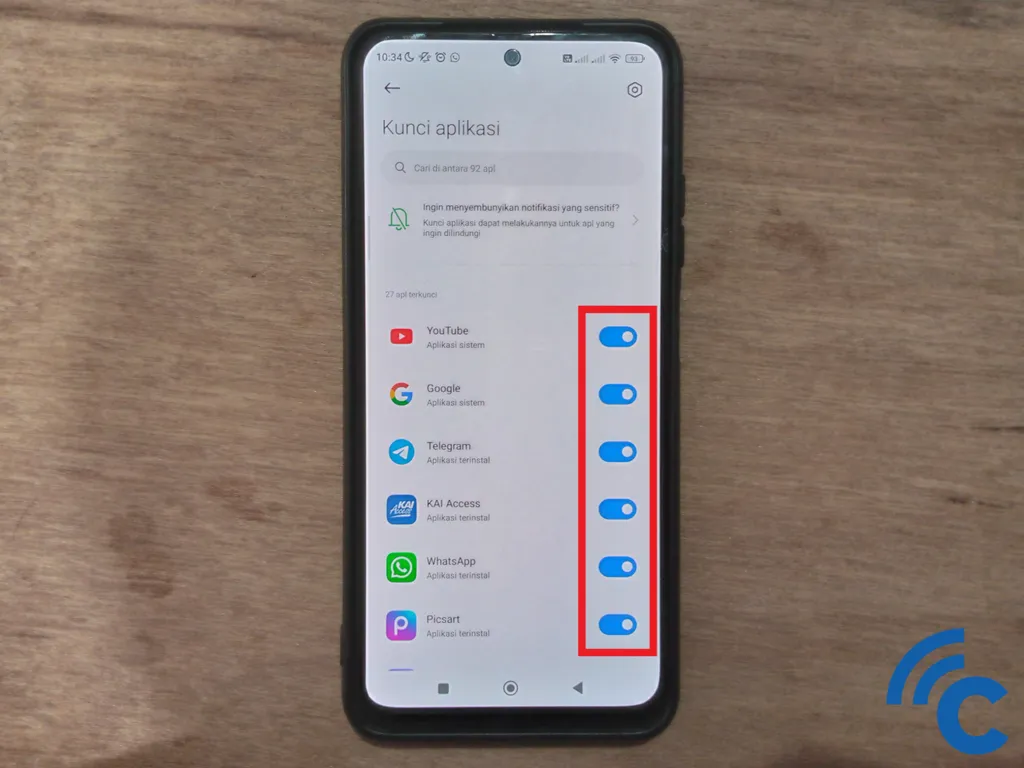
Need a more complete guide to locking applications on Xiaomi devices, read the following article.
Locking Applications on Realme HP
Realme is also a smartphone manufacturer that provides a built-in application locking feature. If you are using a Realme cellphone with the Realme UI 3 interface, here are the steps to lock the application:
- Open the application”Settings” on your realme cellphone.
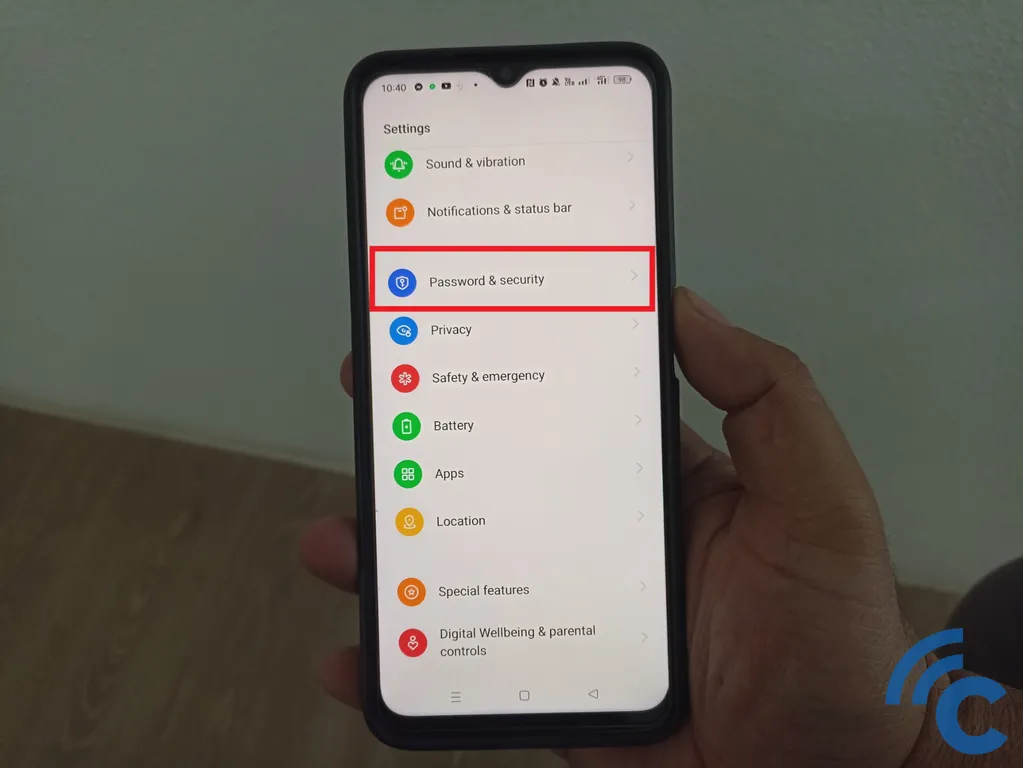
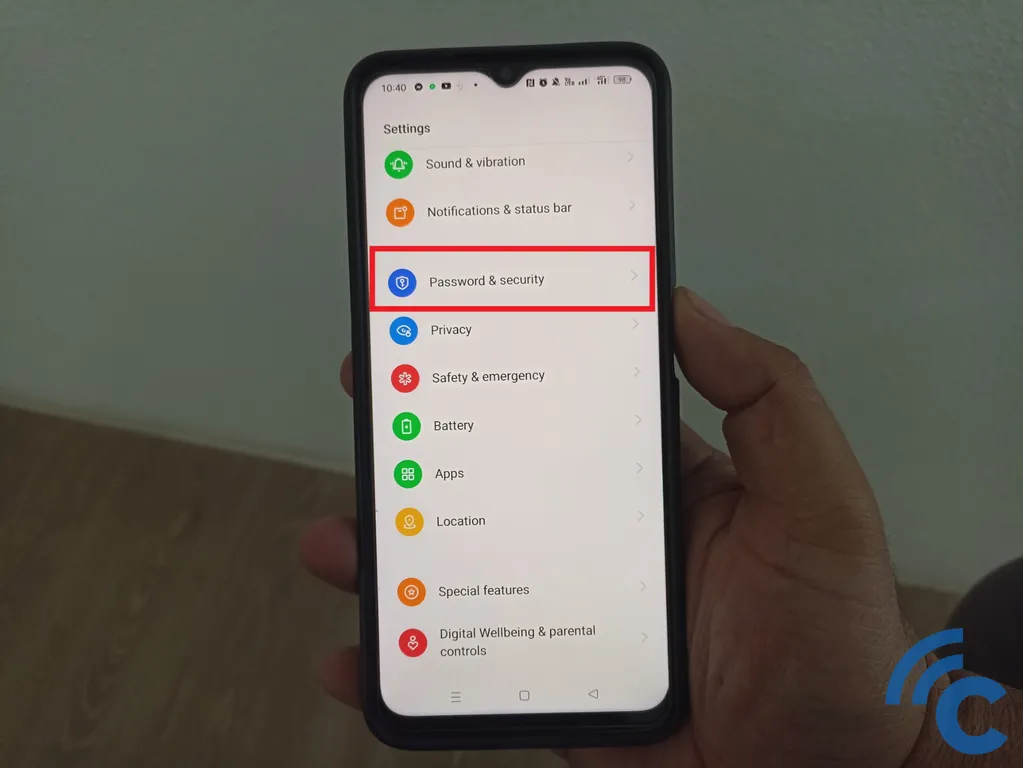
- Access menu “Password&Security” to check the security status of the cellphone. If it's not locked, enable security using a password, facial recognition, or fingerprint.
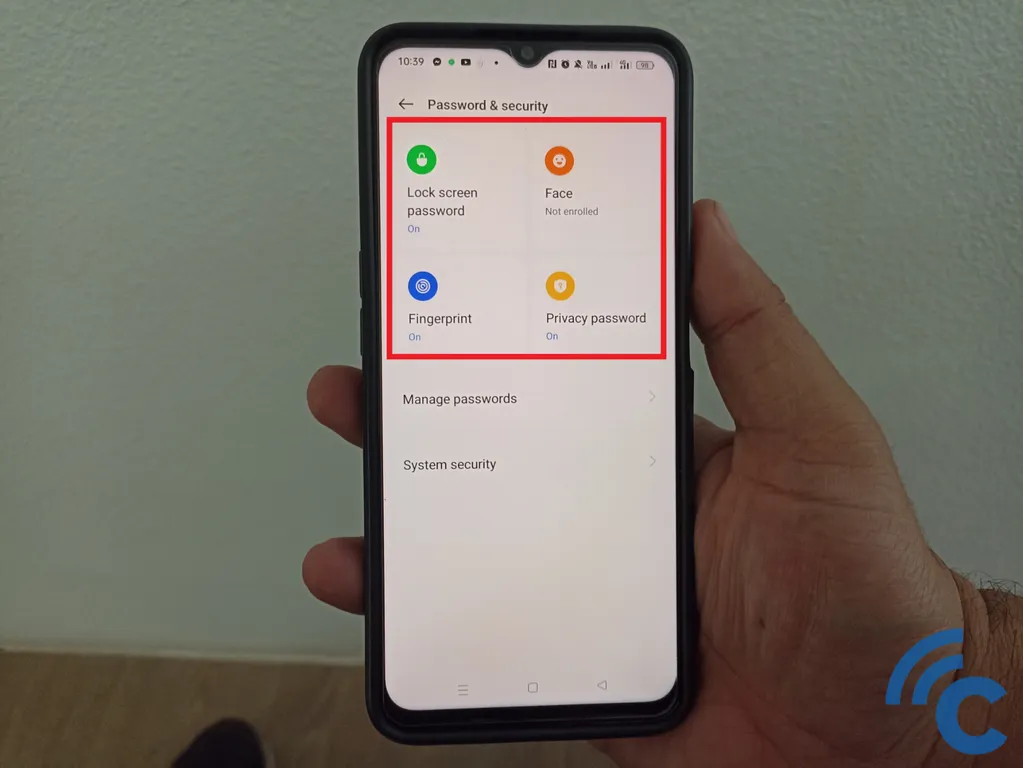
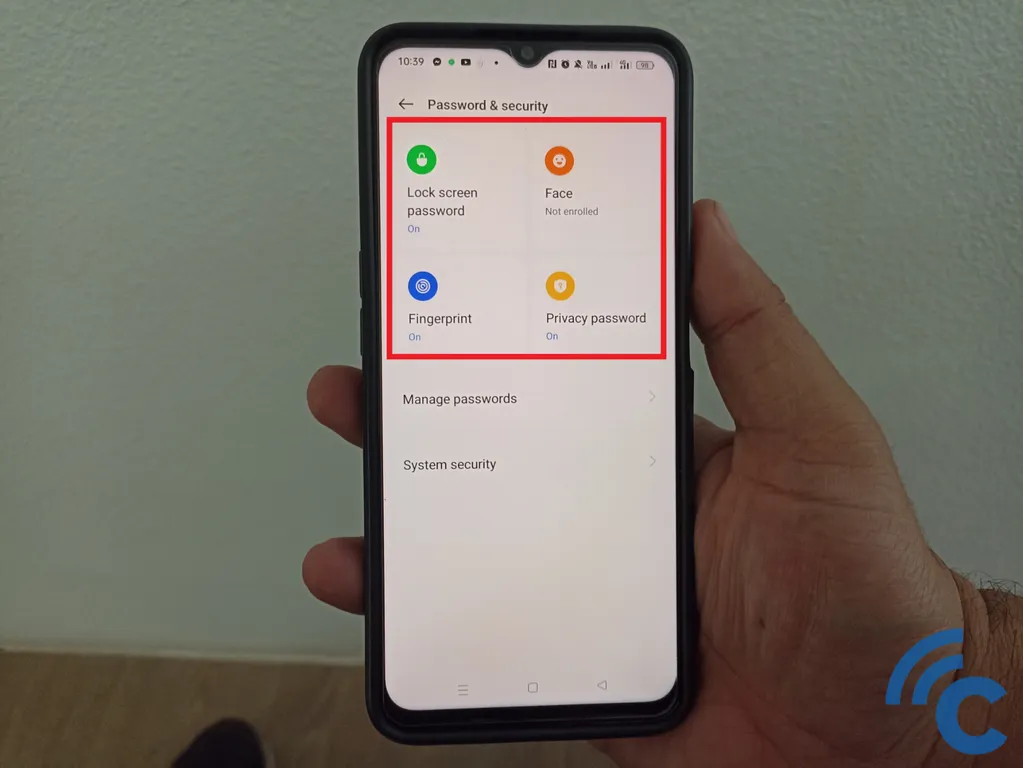
- To lock specific apps, select “App lock”.
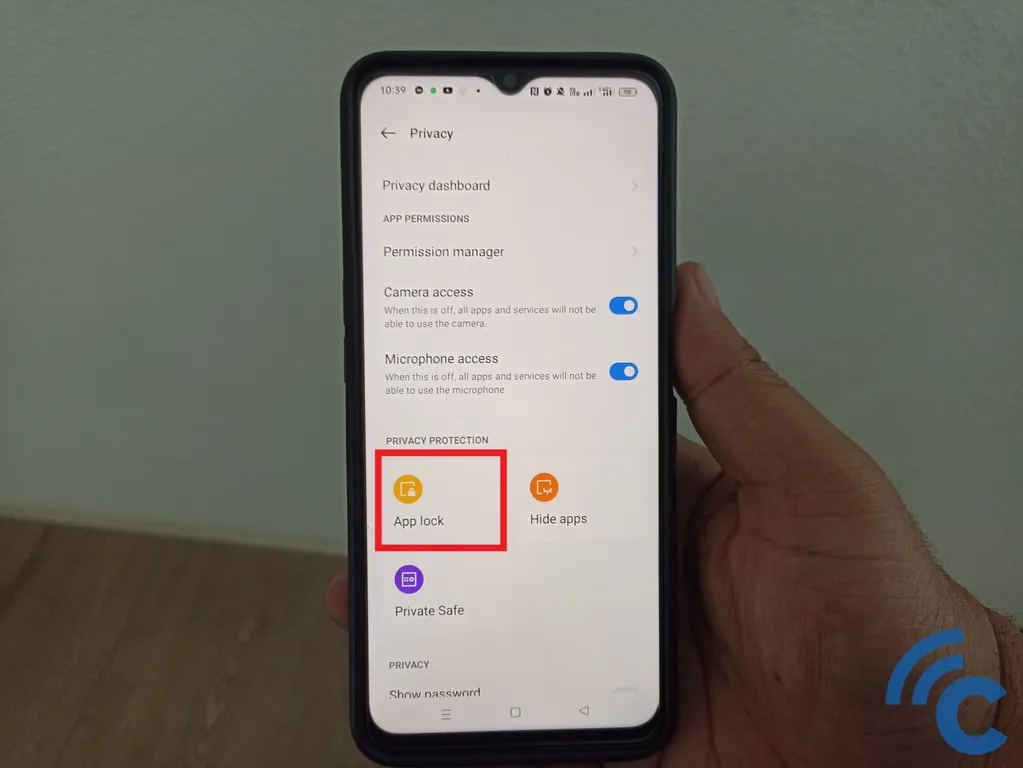
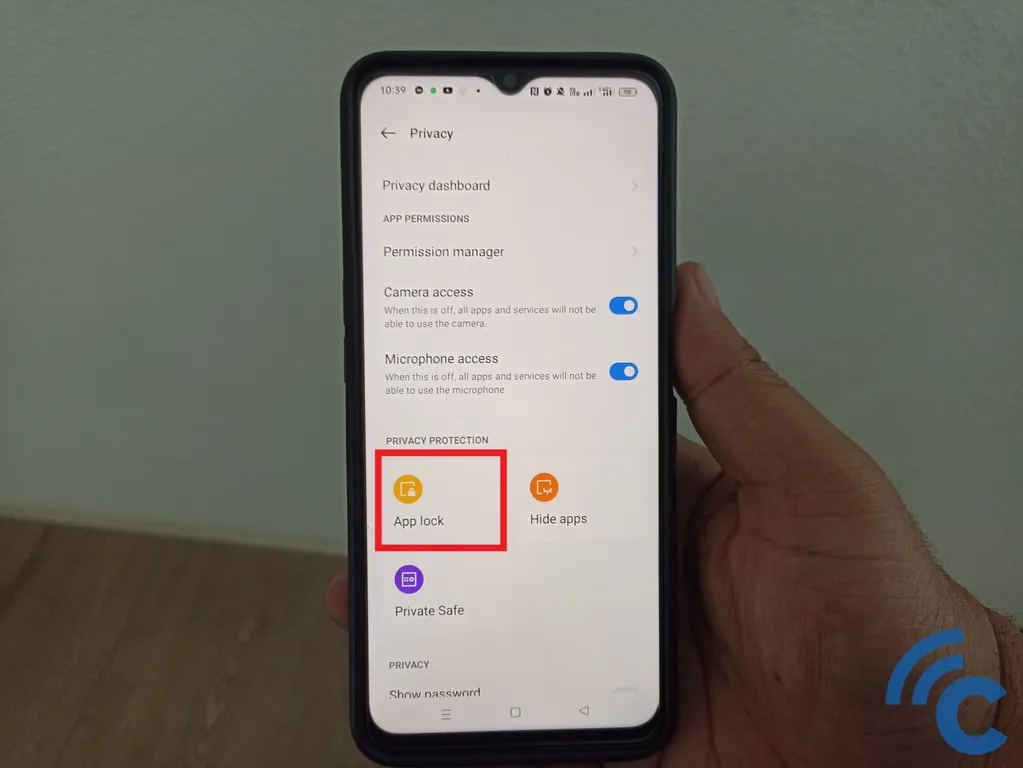
- Enter your password or use your fingerprint to access the menu “App lock”.
- Press the toggle next to “App lock” to enable app locking.
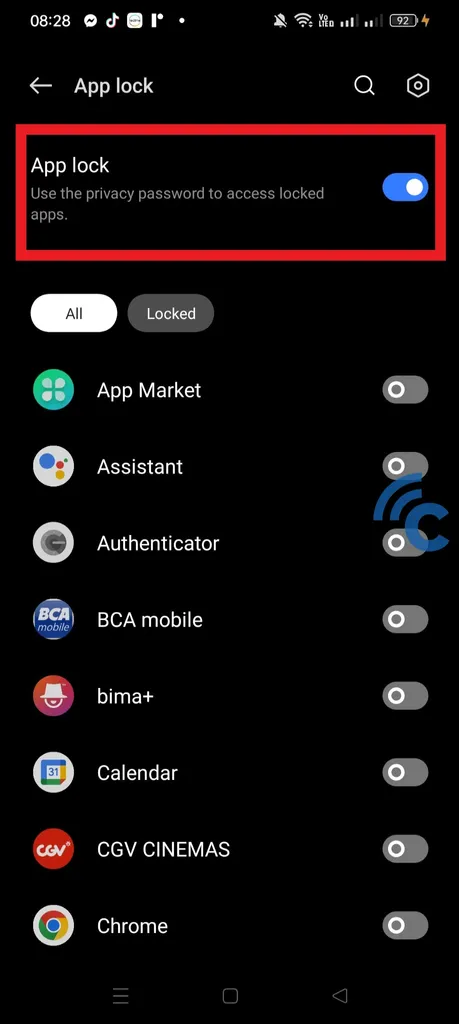
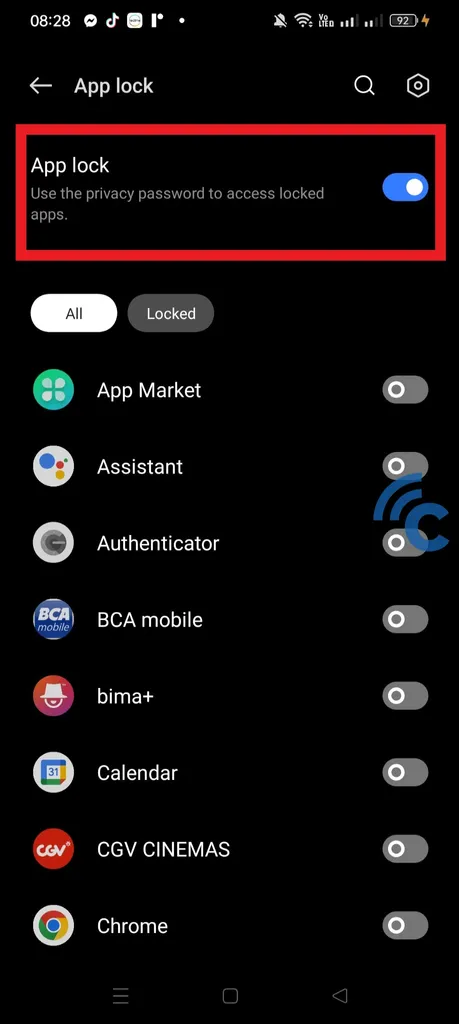
- Select the application you want to lock, such as WhatsApp, Instagram, or Chrome, by pressing the toggle next to the application name until it turns blue.
- Return to the main page to verify whether the application is locked properly.
You can read the steps to lock applications on a Realme cellphone in more detail in this article.
Locking Applications on Infinix HP
Locking applications on an Infinix cellphone is very simple, thanks to the built-in App Lock feature provided by Infinix. This feature is not only practical but also offers a good level of security. There are 2 ways to lock applications from the App Lock feature provided by Infinix. Here are the two ways:
Access via the Settings Application
- Open the application “Settings”, either directly from the application or via the gear button in the notification bar.
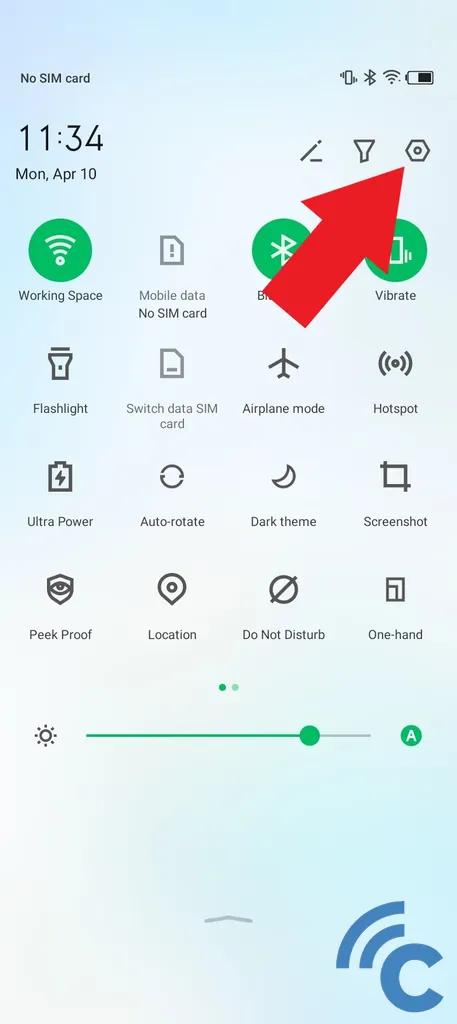
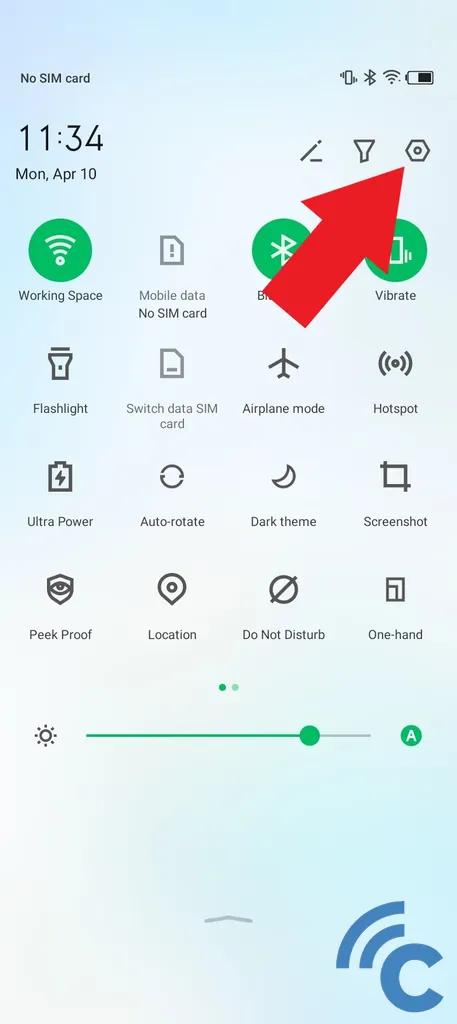
- Scroll to the bottom and find the menu “Security”.
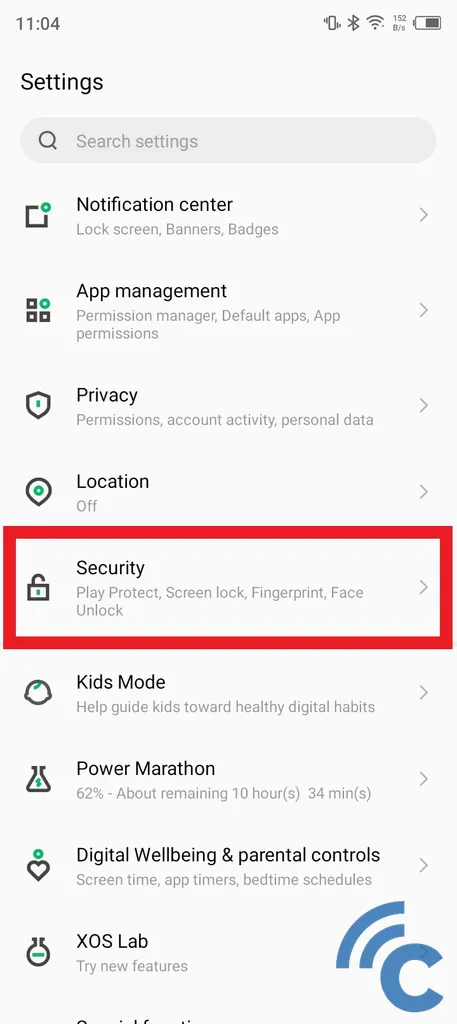
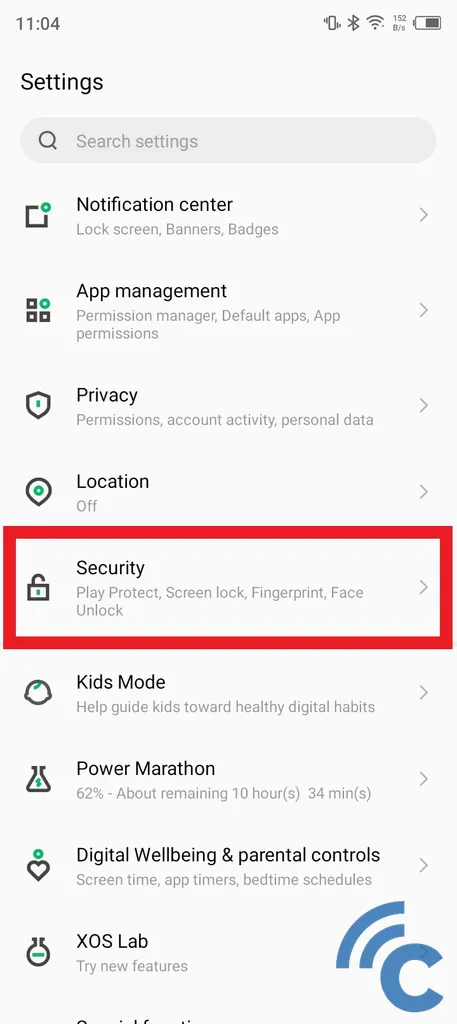
- Select “App Lock” to start locking the app.
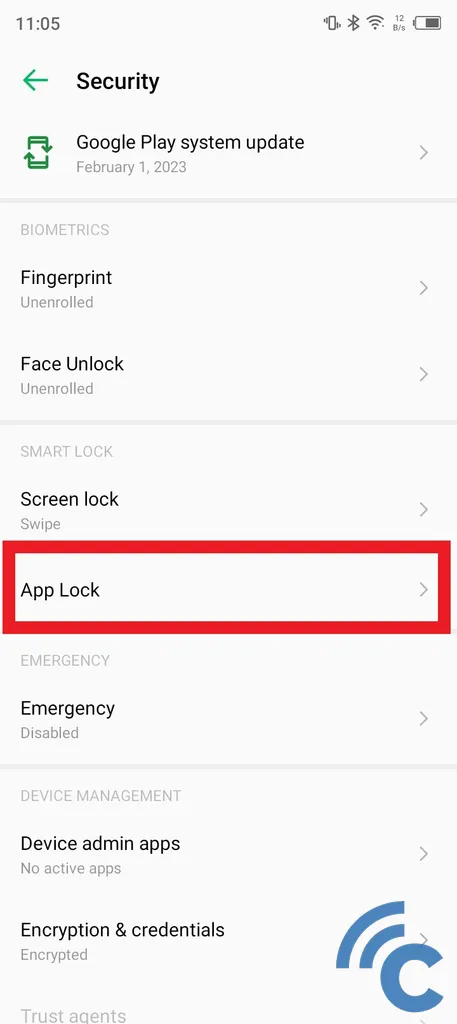
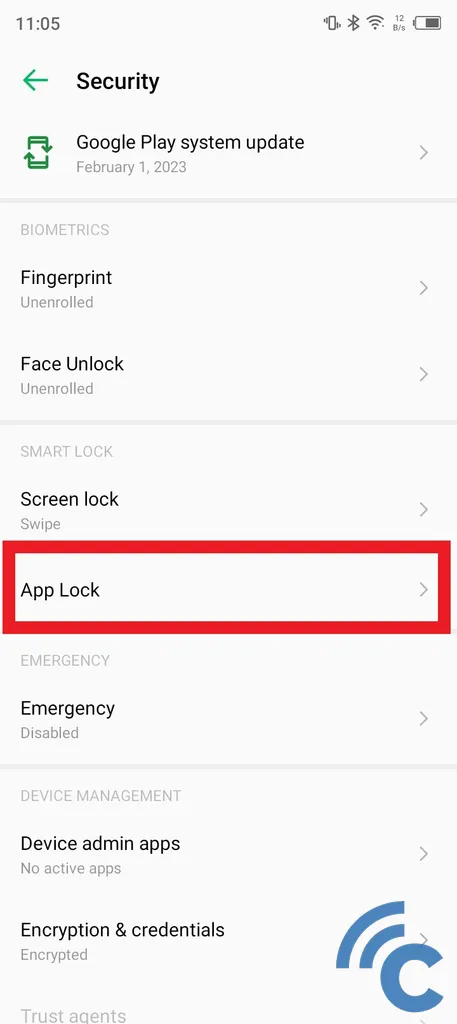
- If this is your first time using this feature, you will be asked to set an access code in the form of a pattern.
Access via the “Phone Master” Application:
- Open the application “Phone Master”.
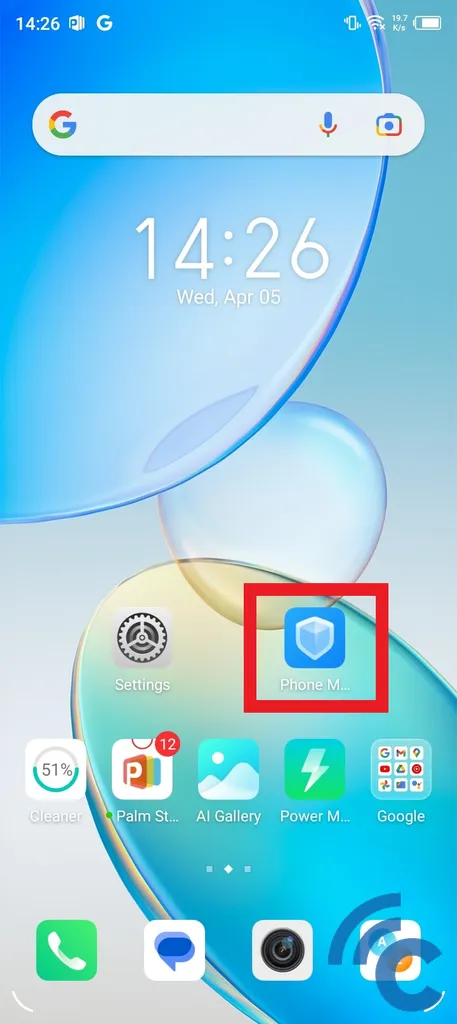
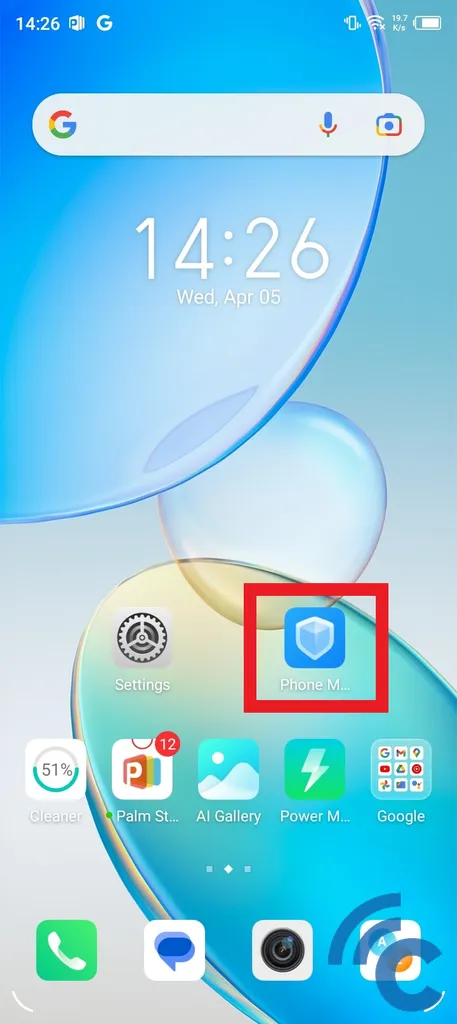
- Search and select “App Lock” which is located in the “Privacy and Security”.
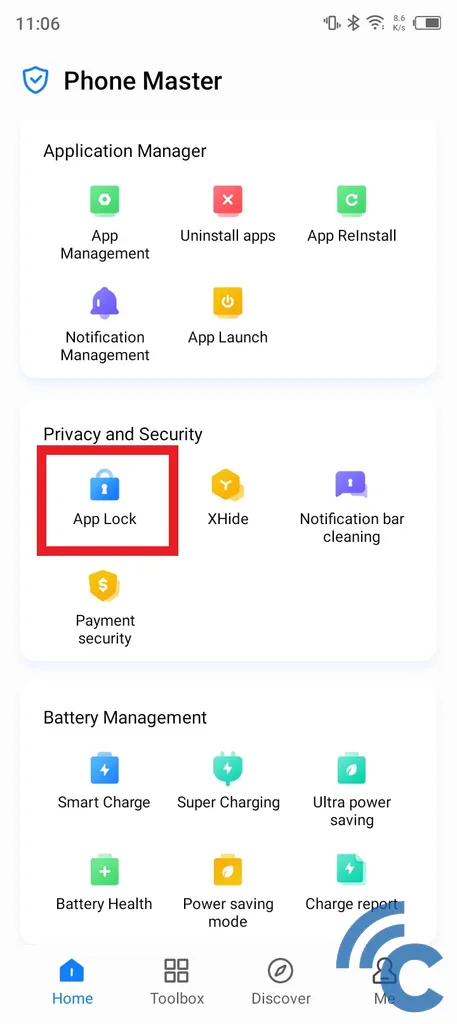
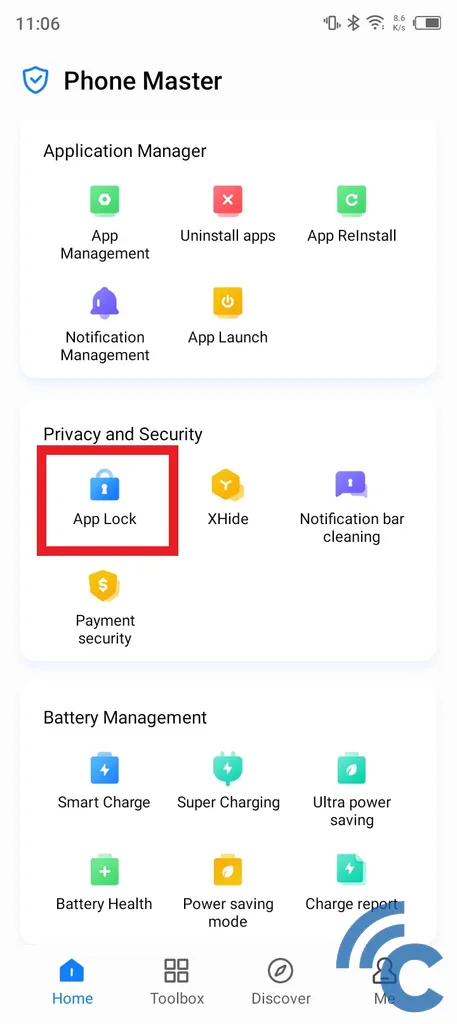
- On page “App Lock”, you can lock the desired application.
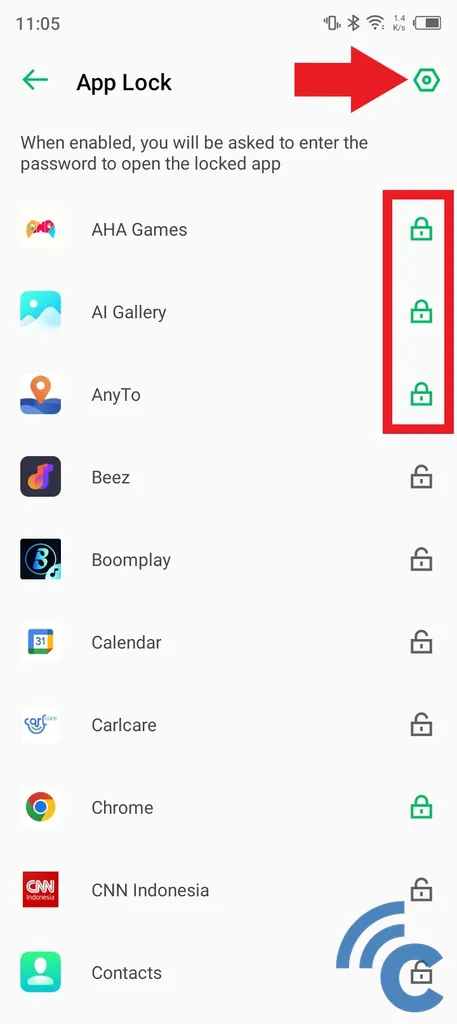
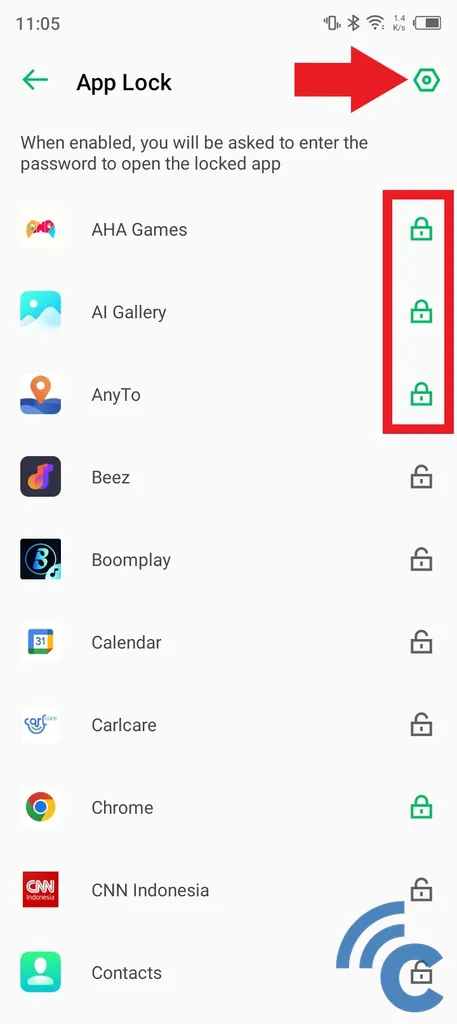
- Do this by pressing the lock icon next to the app name until the icon turns green and the app is locked.
Read this article to find out more about how to lock applications on an Infinix cellphone.
Lock Apps with App Lock
Apart from the built-in features available on every smartphone, you can also lock applications by relying on a third application. One of the application options that you can choose is App Lock which was developed by SailingLab. Here's how to use it:
- Install the application AppLock of Google Play Store.
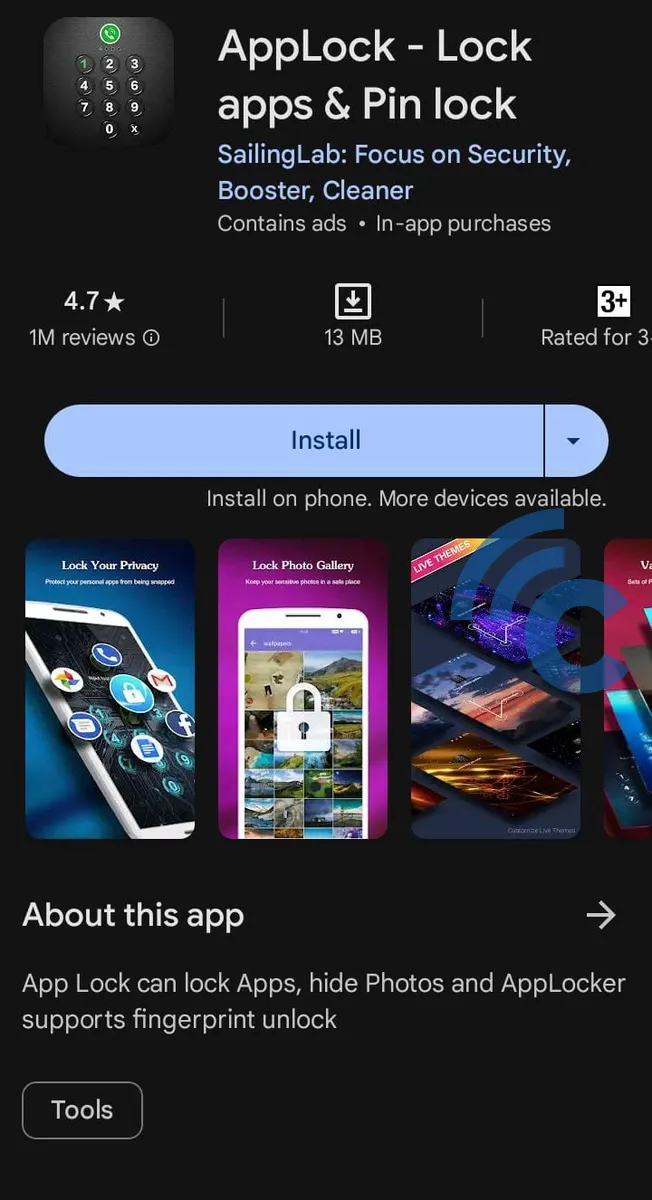
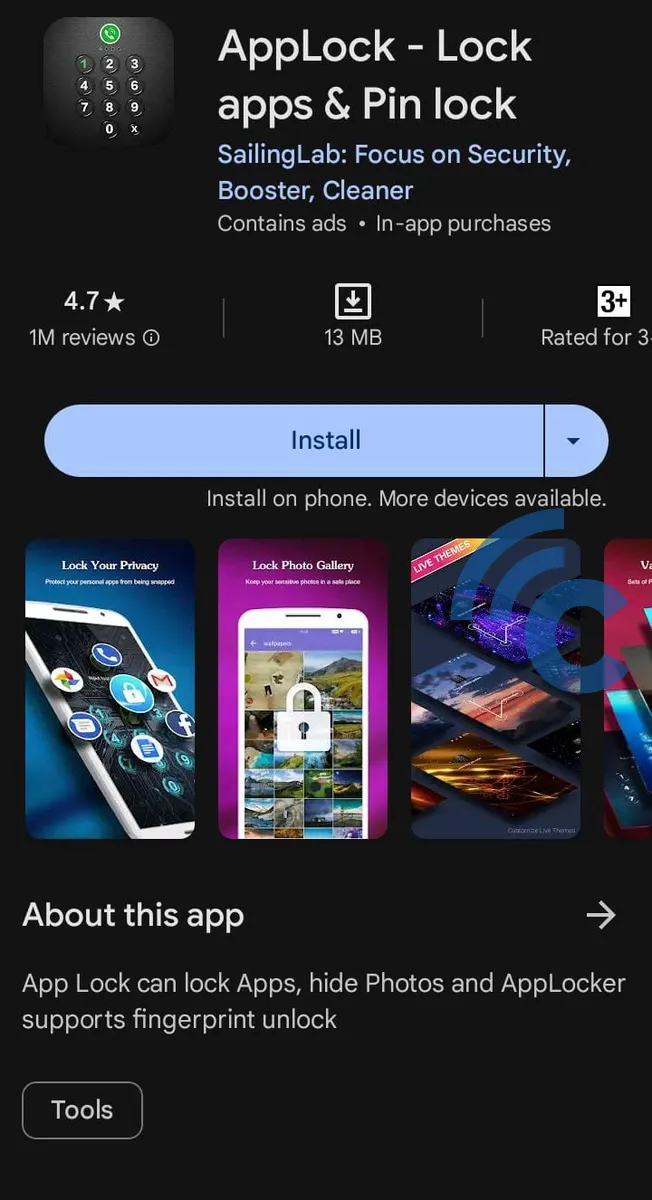
- Set a password in the form pattern and confirm again pattern which has already been made.
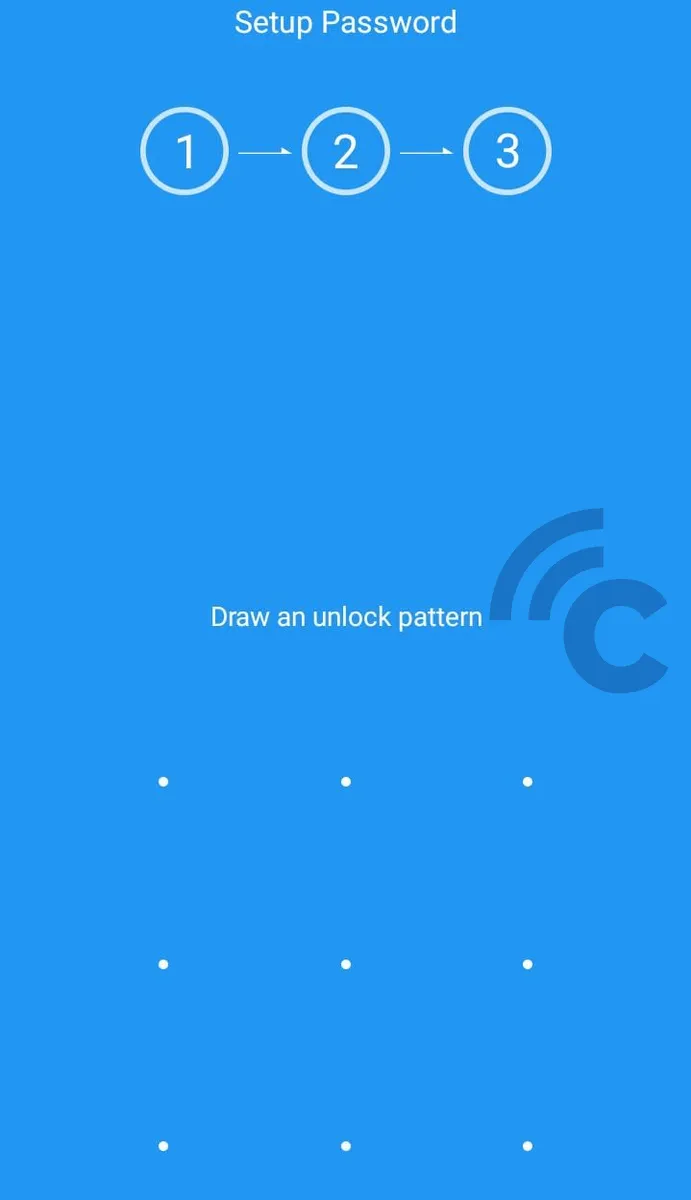
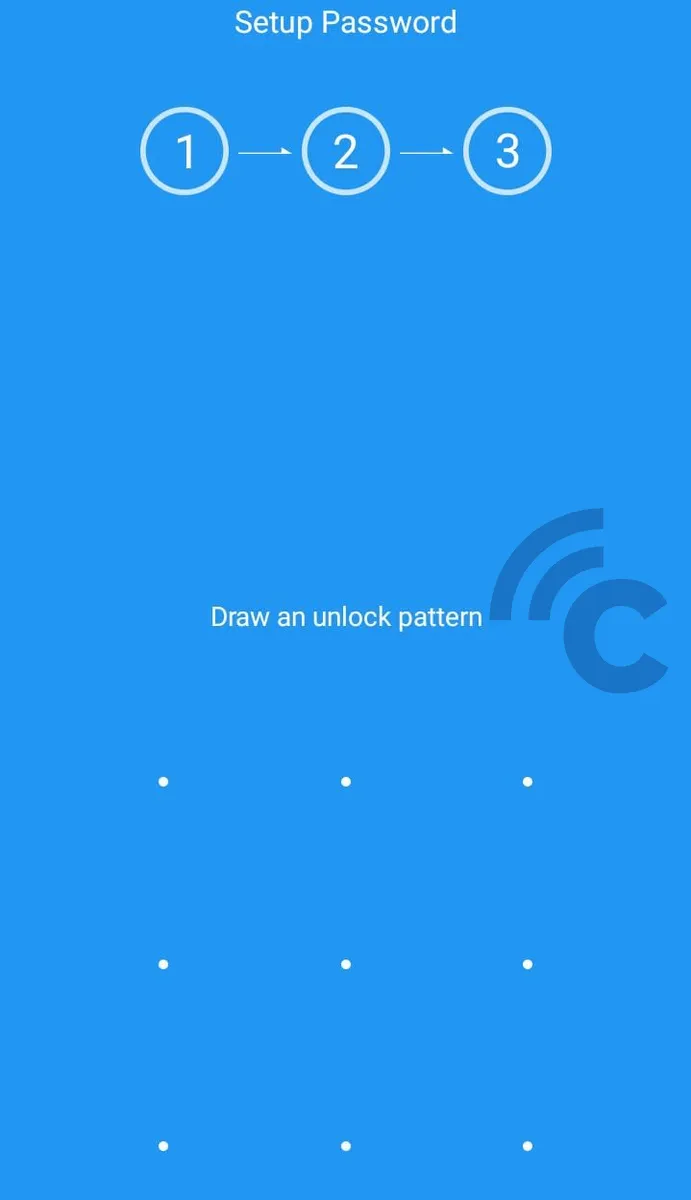
- Enter password in the form of any number that is easy for you to remember but difficult for other people to guess.
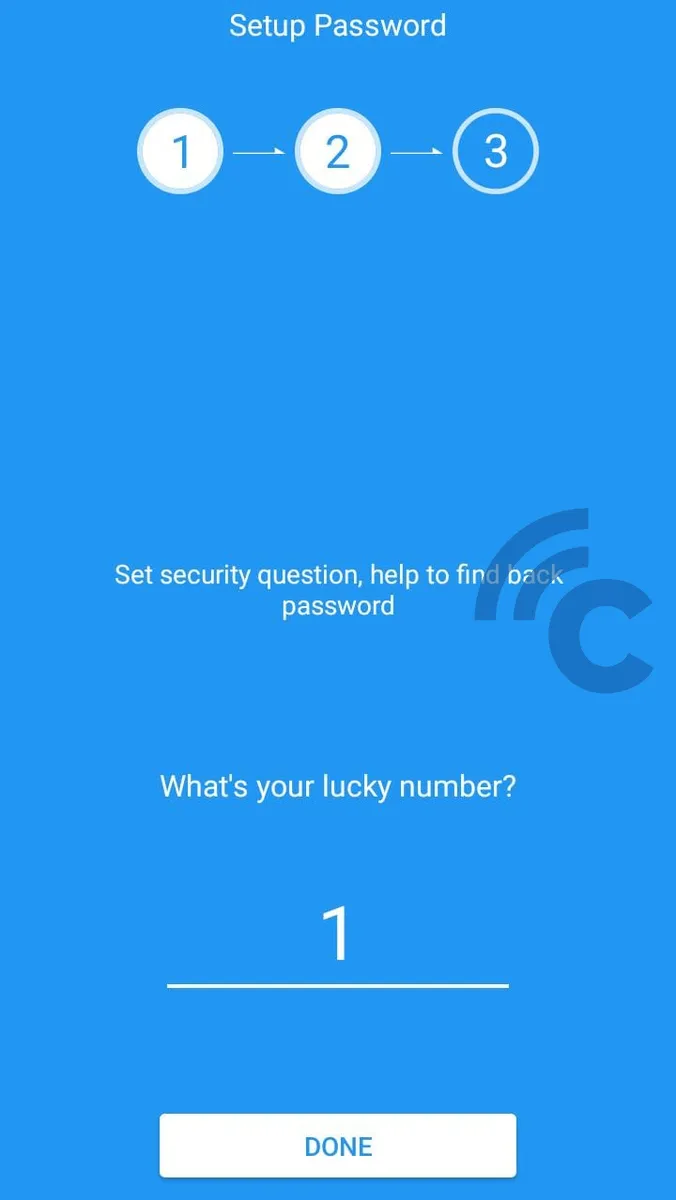
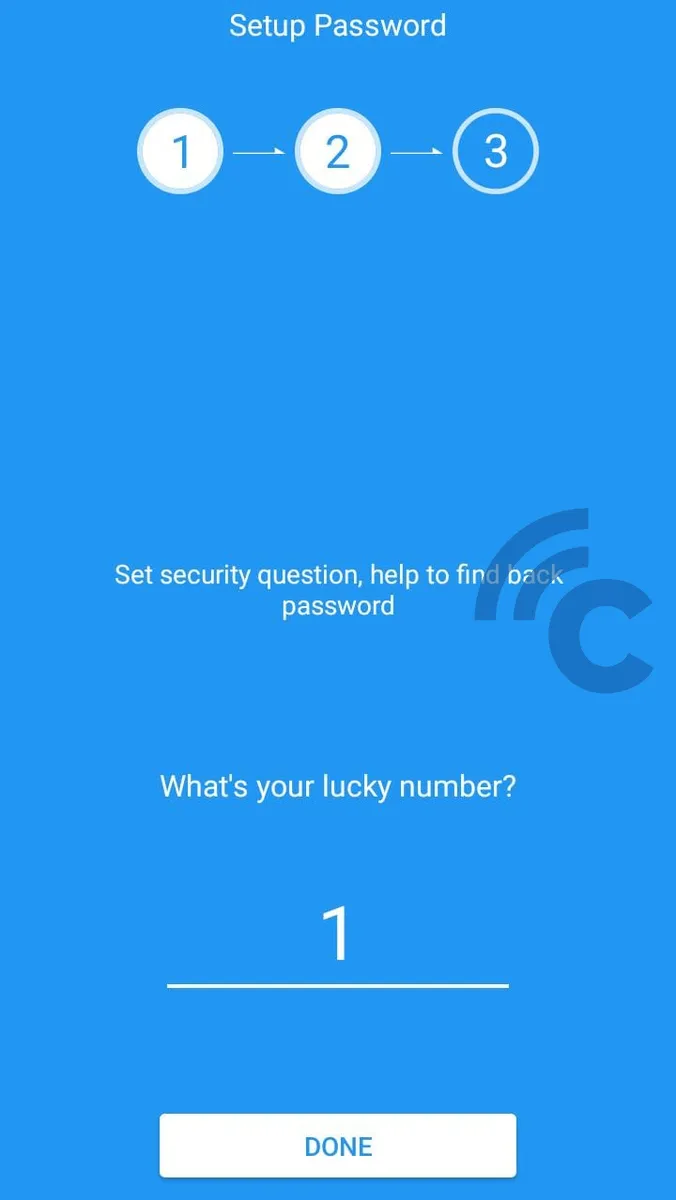
- Since permission for this application by sliding everything toggle this goes to the right until the color turns green.
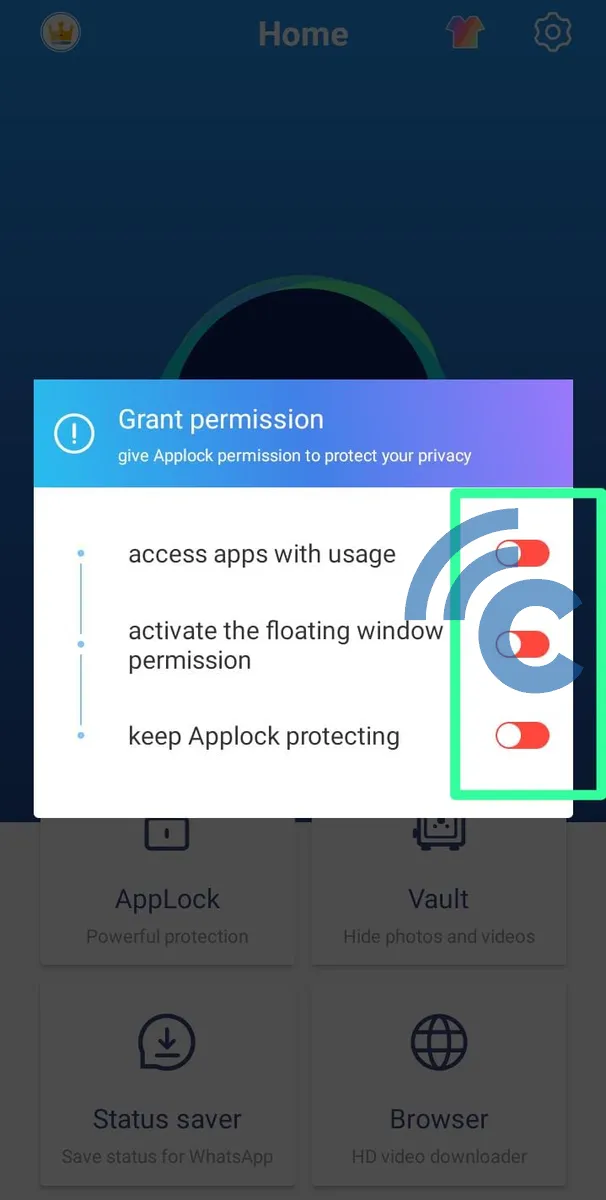
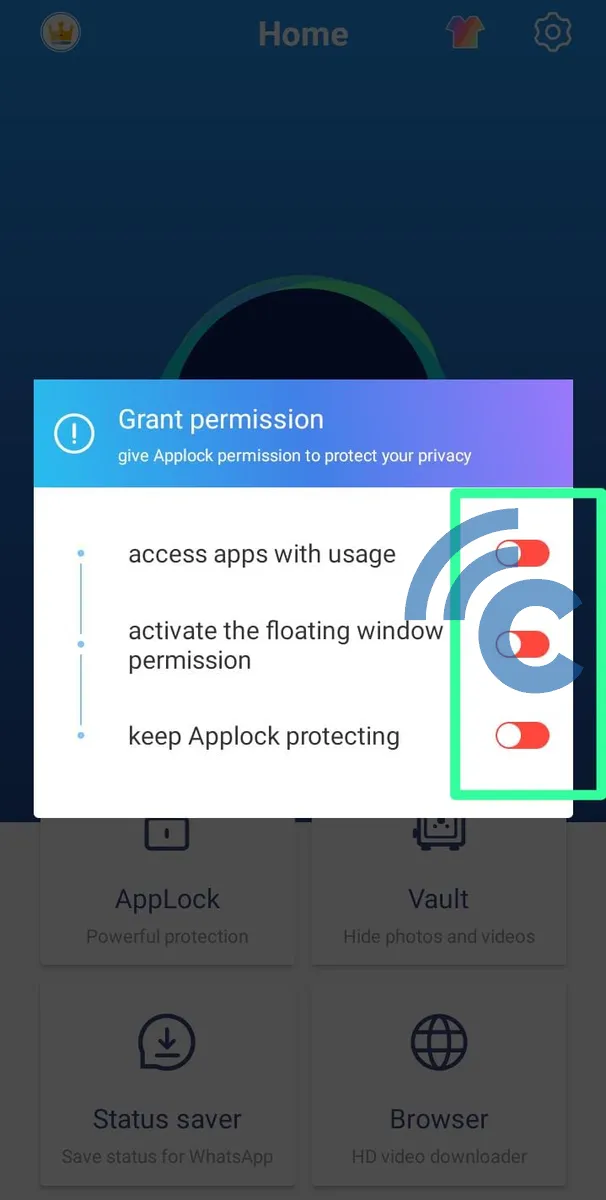
- Enter the menu “AppLock”.
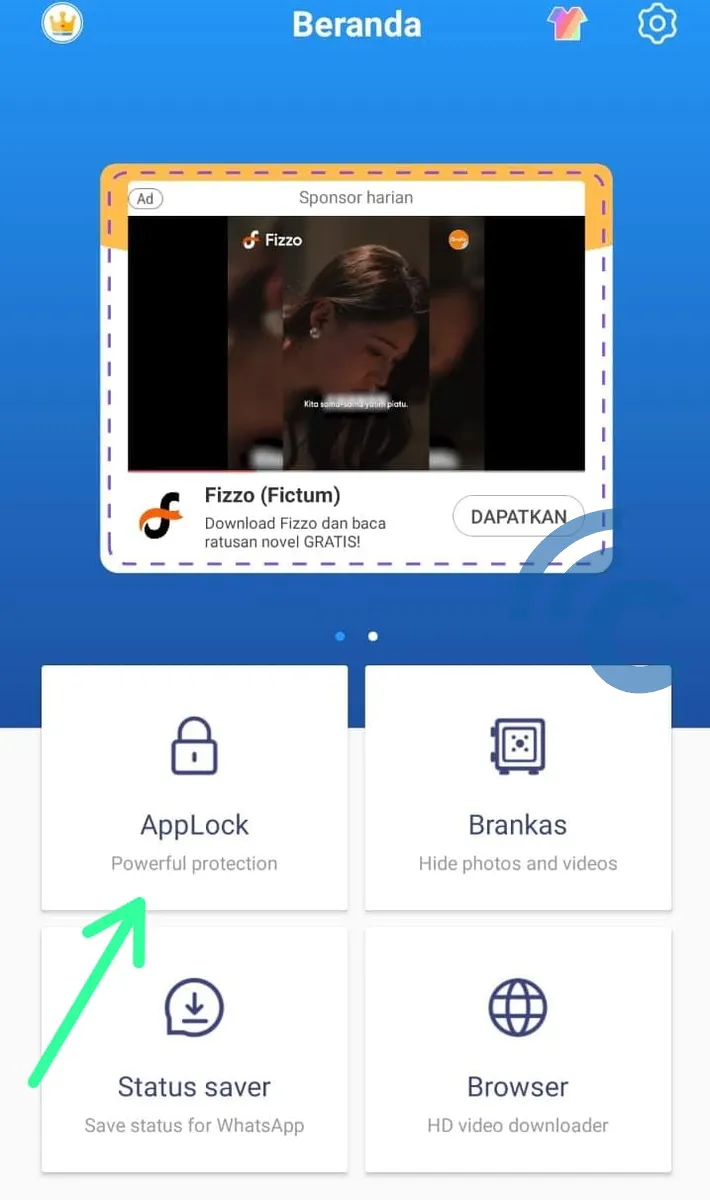
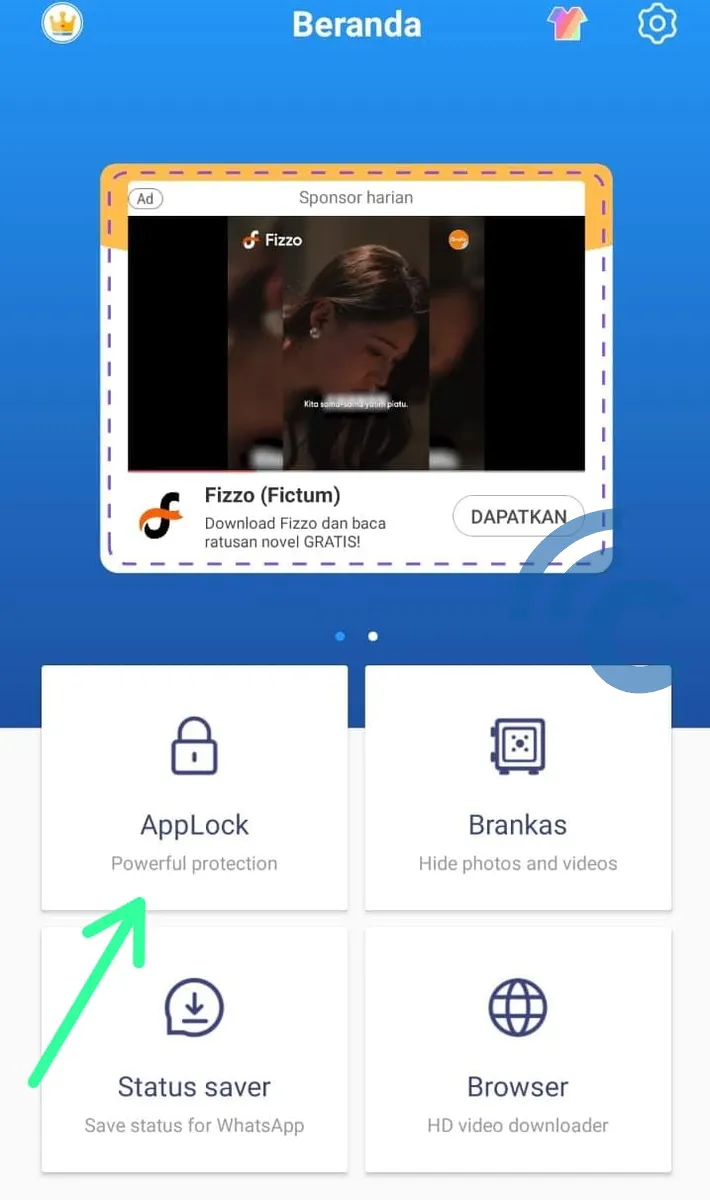
- Select the application you want to lock.
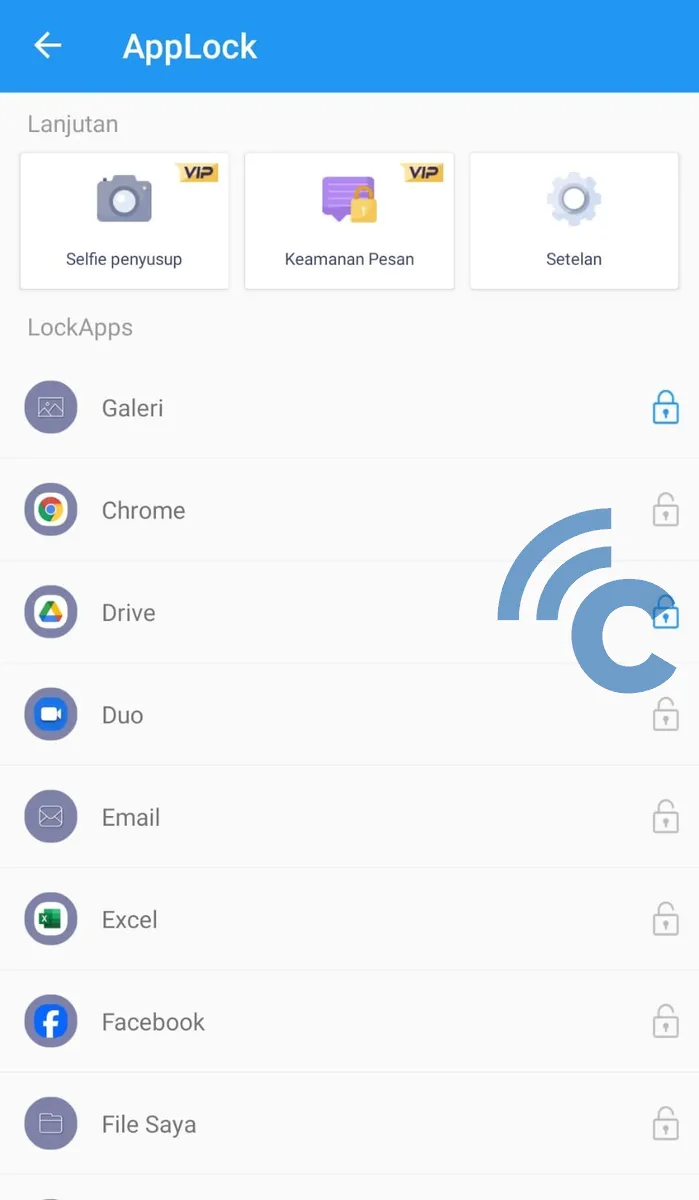
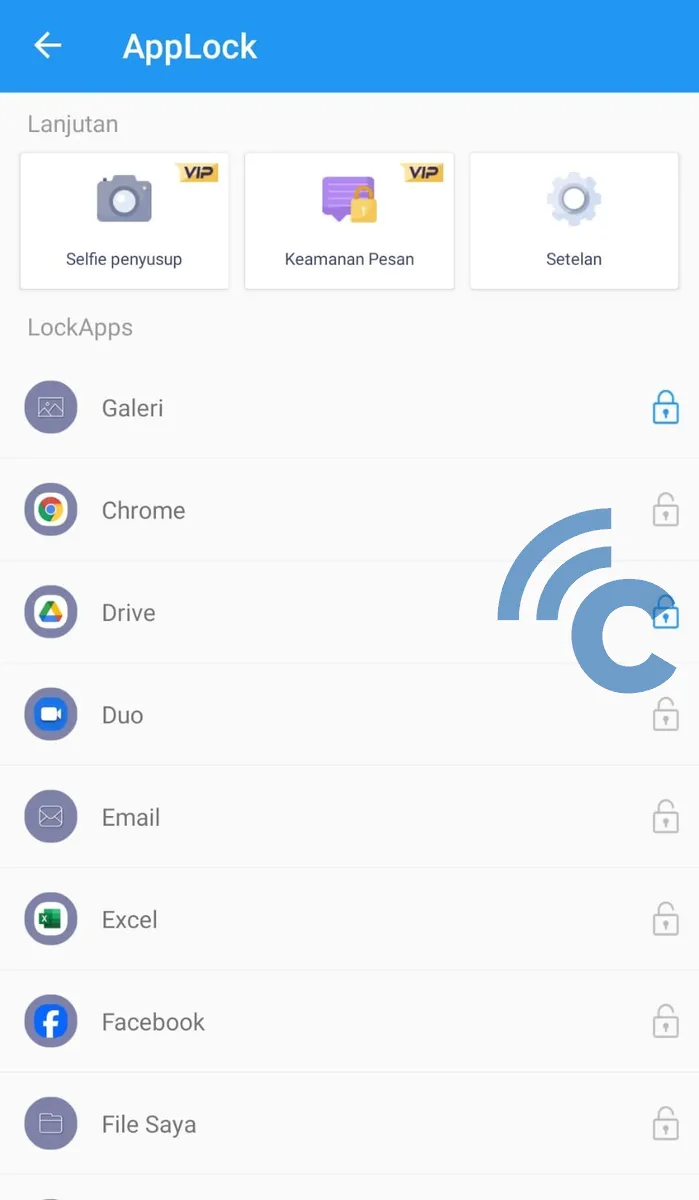
- Return to the Home Screen and try opening the application that was locked earlier. If successful, you will be asked to enter password when opening the application.
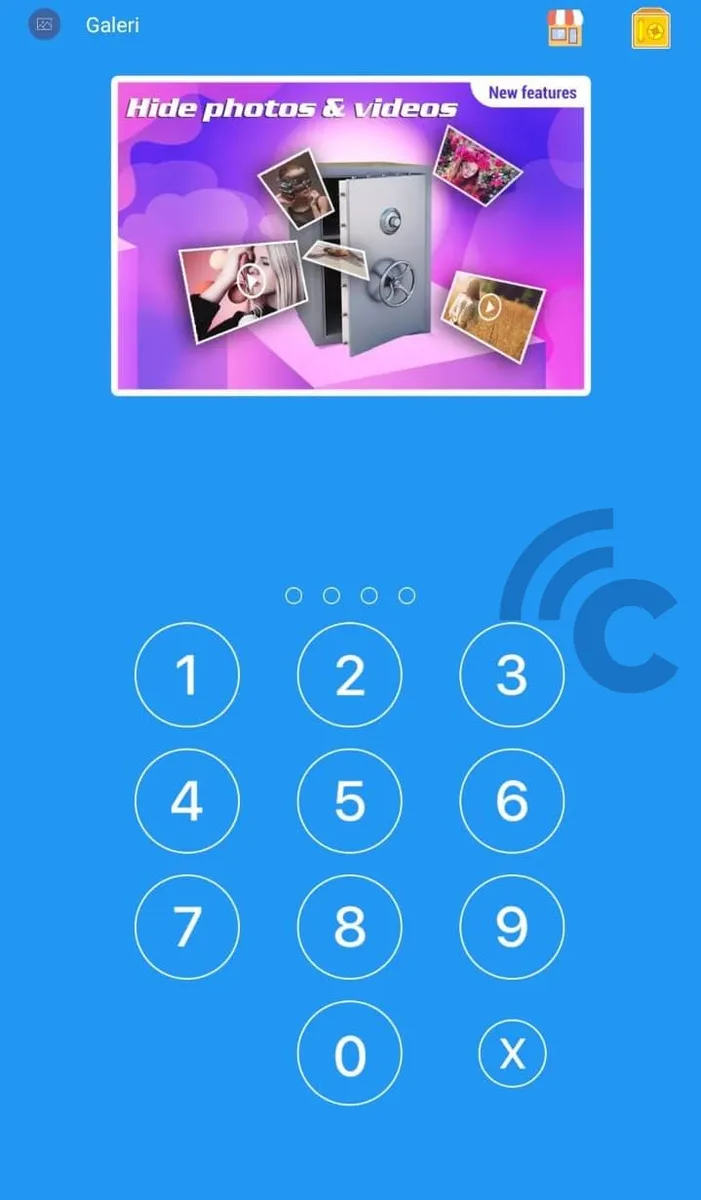
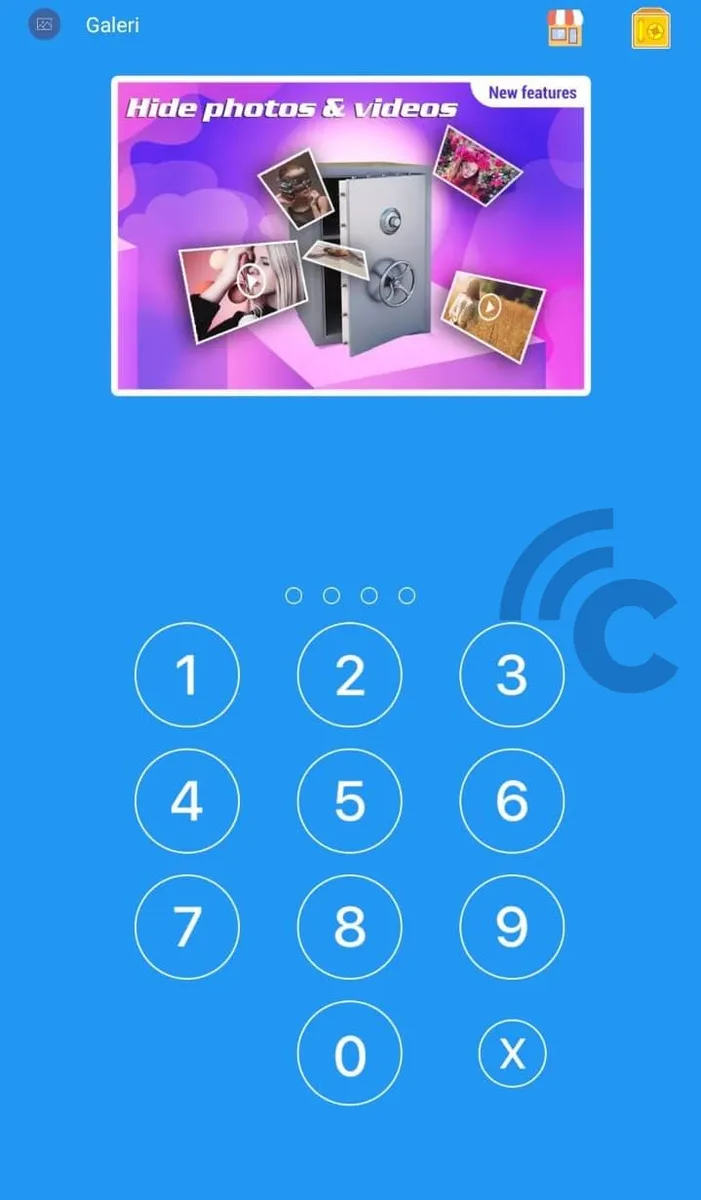
Locking apps on Android is an important step to maintain the privacy and security of your data. This process, as already explained, is easy and can be done through a few simple steps on various brands and models of Android.
By utilizing built-in features or additional applications, you can easily manage access to important applications such as social media, galleries, or banking applications. Need an application reference that can be used to lock applications? Check this article.