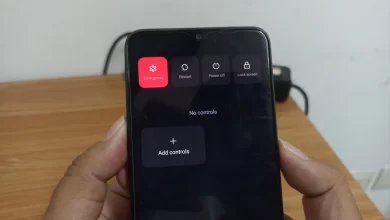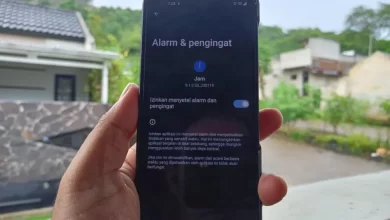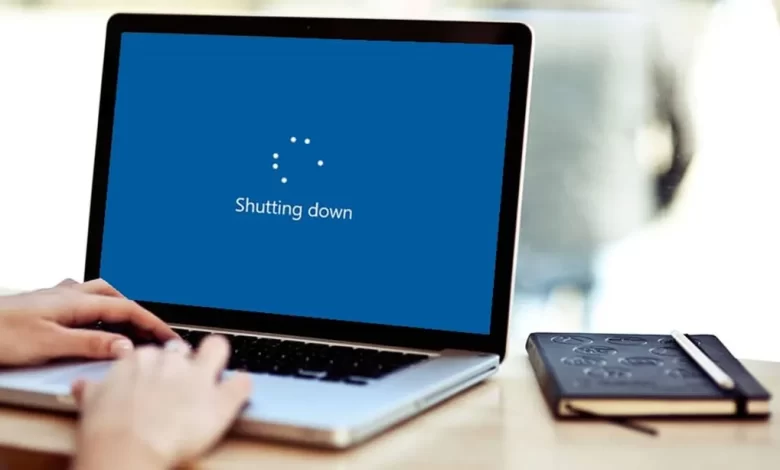
3 Easy Ways to Turn Off Your Laptop with the Keyboard
The laptop hang It cannot be turned off using the Power menu in Windows. Even when hang, the mouse cursor cannot necessarily be moved. You have to find a way to turn off the laptop without using the mouse or the Power button on the laptop.
Why are we not allowed to turn off the laptop with the Power button? This can cause a number of problems on the laptop, ranging from damage to the processor, RAM, to the hard disk.
So, the solution is to turn off the laptop, especially when hang, is to use the keyboard. There are several alternative keyboard key combinations that can be used to turn off the laptop. Come on, see the complete information below!
Ctrl + Alt + Del
To turn off your laptop using the “Ctrl”, “Alt”, and “Del” key combination, follow these simple steps:
- First, press the “Ctrl“, “Alt“, and “Of the” simultaneously on your keyboard.
- After that, a pop up window will appear, displaying various options on your screen.
- Use the arrow keys or the ” buttonTab” on the keyboard to direct your selection to the key “Shutdown” or icon “Power” which is usually located in the lower right corner of the screen.
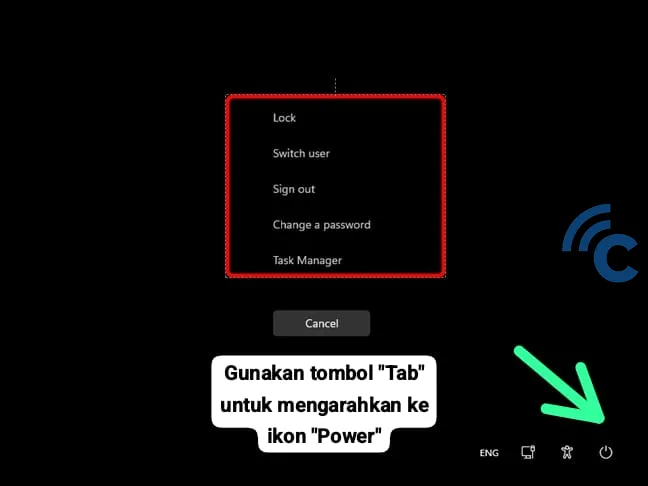
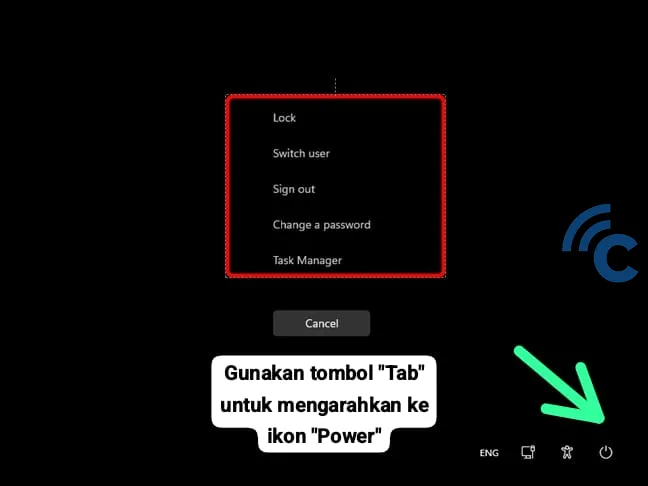
- Next, press the “Enter“.
- After this step, your laptop will turn off automatically.
Windows + X
Another method to turn off the laptop using just the keyboard is to use the Windows + X key combination. This method will open a series of options around the Windows logo icon.
Select the “Shut Down” option to turn off your laptop. The advantage of this method is its speed and the ability to do it without using a mouse. Here's how:
- Press and hold the Windows key at the same time as the X key on the keyboard.
- Press the button “U” to select an option “Shut down or sign out” without hovering over the menu.
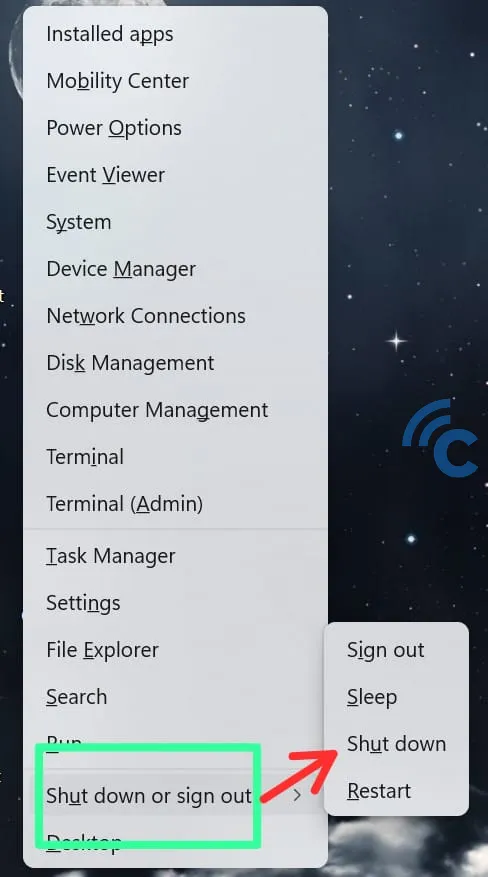
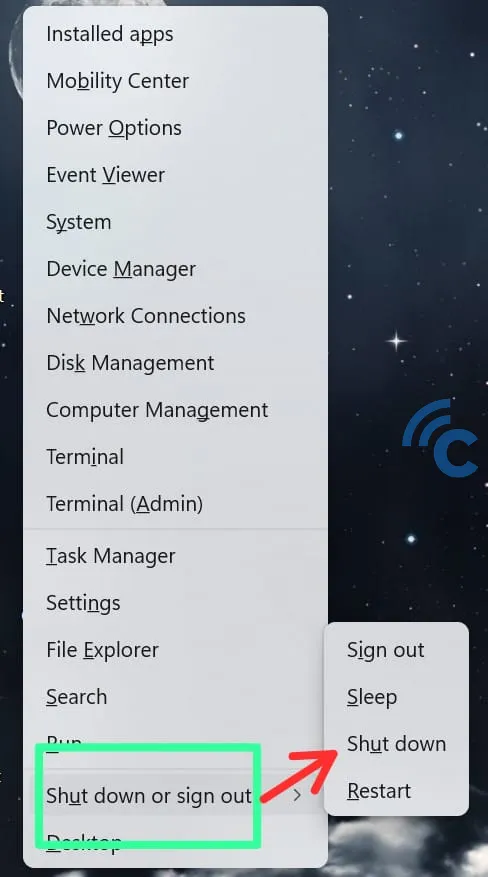
- Next, press the “U” button again to turn off the laptop automatically.
Alt + F4
Turning off the laptop using the keyboard can be done easily, simply by using the “Alt” and “F4” key combination function. We are probably all familiar that pressing these two buttons simultaneously will close the active application on the laptop.
When the laptop is not running any program, pressing this combination will bring up a dialog box that works to turn off the laptop. To do this, follow these steps:
- Press the button “Alt” and “F4” simultaneously.
- A pop up menu will appear on the screen.
- Use the arrow keys to navigate the options, including “Shutdown”, “Restart“, or “Sleep”.
- Select “Shutdown”, then confirm by pressing “Enter”.
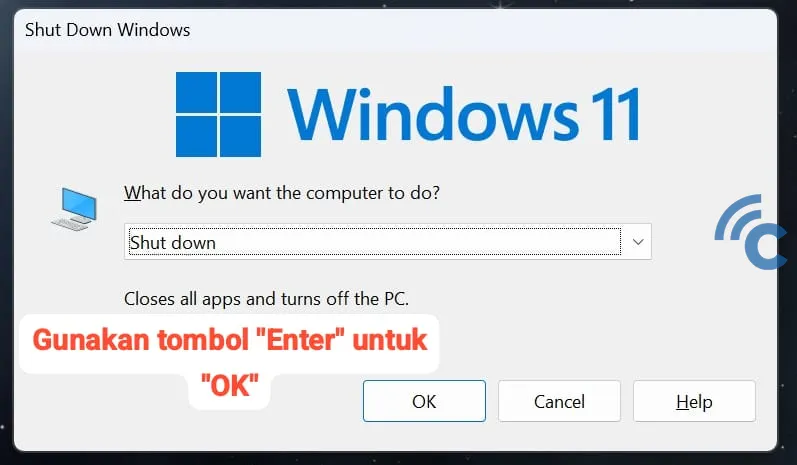
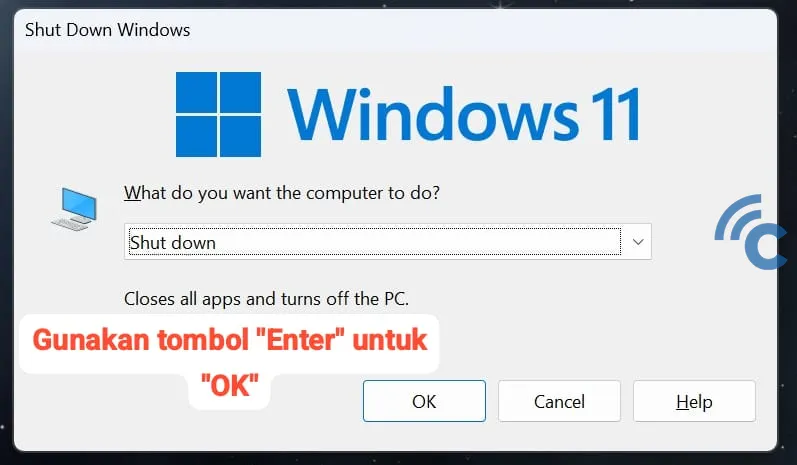
- The laptop will turn itself off automatically.
These are various guides for turning off the laptop using a combination of keyboard keys. These methods could be a solution if your laptop is hang and can't move the cursor to the Power menu in Windows.
If you are no longer using the laptop, it is better to just turn the laptop off. Leaving the laptop turned on but not used for a long period of time can cause several problems, such as:
Hardware Damage


Leaving a laptop on all the time can accelerate the wear and tear of physical components, especially the hard drive and battery. Excessive heat from continuous use without rest can reduce the life of components and potentially cause permanent damage.
Excessive Energy Consumption
Despite the situation idle or standby, the laptop still consumes energy. This not only impacts electricity bills but is also not environmentally friendly. Turning off the laptop when not in use can save energy.
Shortens Screen Life
The laptop screen is one of the most vulnerable components. Keeping the laptop on all the time can cause problems such as burn-in on the screen, especially on certain models.
Turning off the laptop, especially when hang, with keyboard keys this is the safest solution. Avoid closing the laptop directly while it is still on. The reason is, this can also cause problems with the laptop, such as:
Increased Risk of Overheating
Closing the laptop while it is still on keeps heat inside the device, as air ventilation becomes more restricted. This excess heat can cause damage to internal components such as the CPU, GPU, and battery, ultimately reducing the lifespan of the device.
Possible Mechanical and Screen Damage
Closing the laptop while it is on can put additional stress on the hinges and other components. In addition, excessive heat can affect laptop screens, especially LCDs, which are very sensitive to temperature.
When the laptop is not hanging, the best way to turn it off is to use the Power menu in Windows. You can read other safe ways to turn off the laptop here.