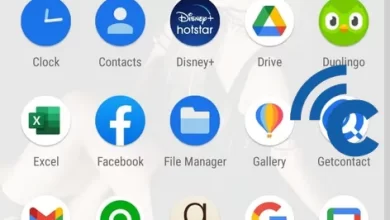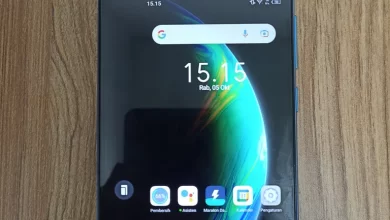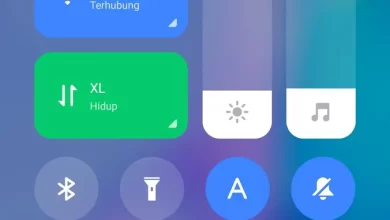2 Ways to Delete Blank Pages in Microsoft Word
In the process of writing documents using Microsoft Word, sometimes we find unwanted blank pages. This blank page can appear for several reasons, such as excessive pressing of the Enter key, use of page breaks (page break), or the remaining empty space after deleting text.
These blank pages not only interfere with the appearance of the document but can also affect the total number of pages of the document to be printed. For this reason, it is important to know how to delete blank pages in Word. Here are 2 ways to delete blank pages in Word very easily.
Using Navigation Features
If you're having trouble finding a blank page, use the Navigation feature to quickly jump to it:
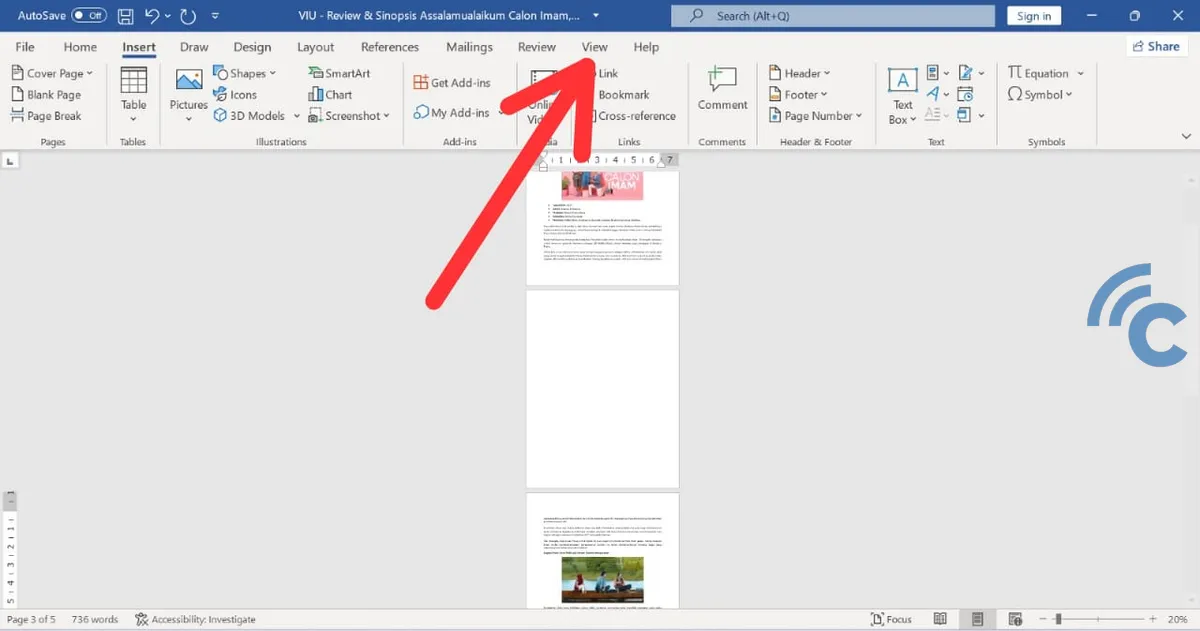
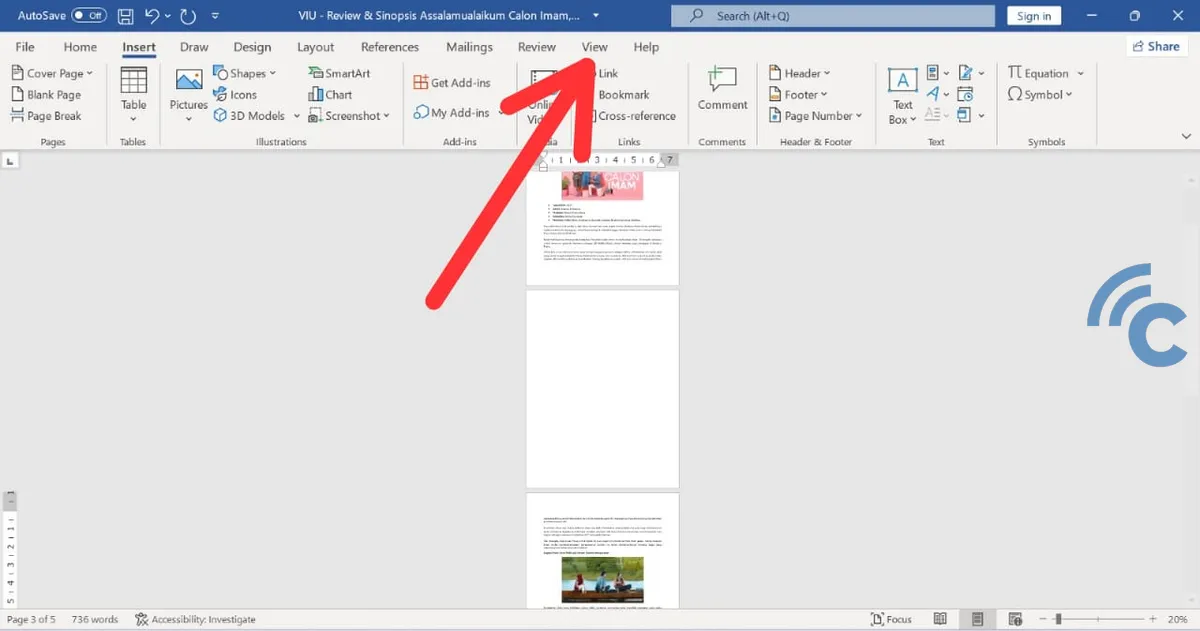
- Click “Navigation Pane”.
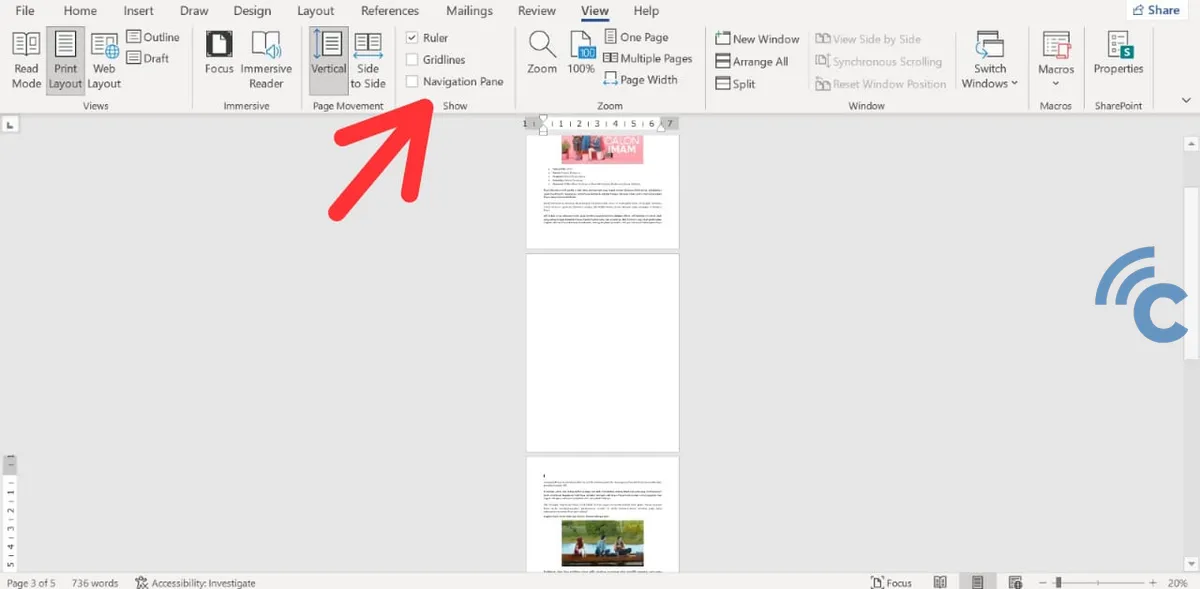
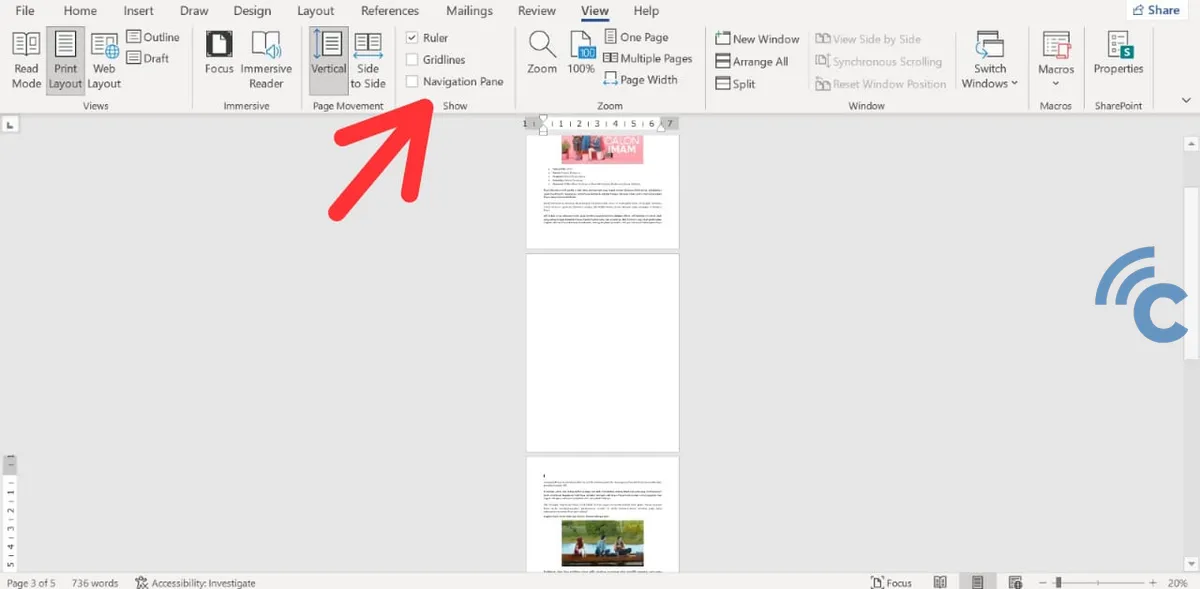
- In the Navigation pane that appears, click “Pages”.
- Click on a blank page thumbnail to go directly to that page.
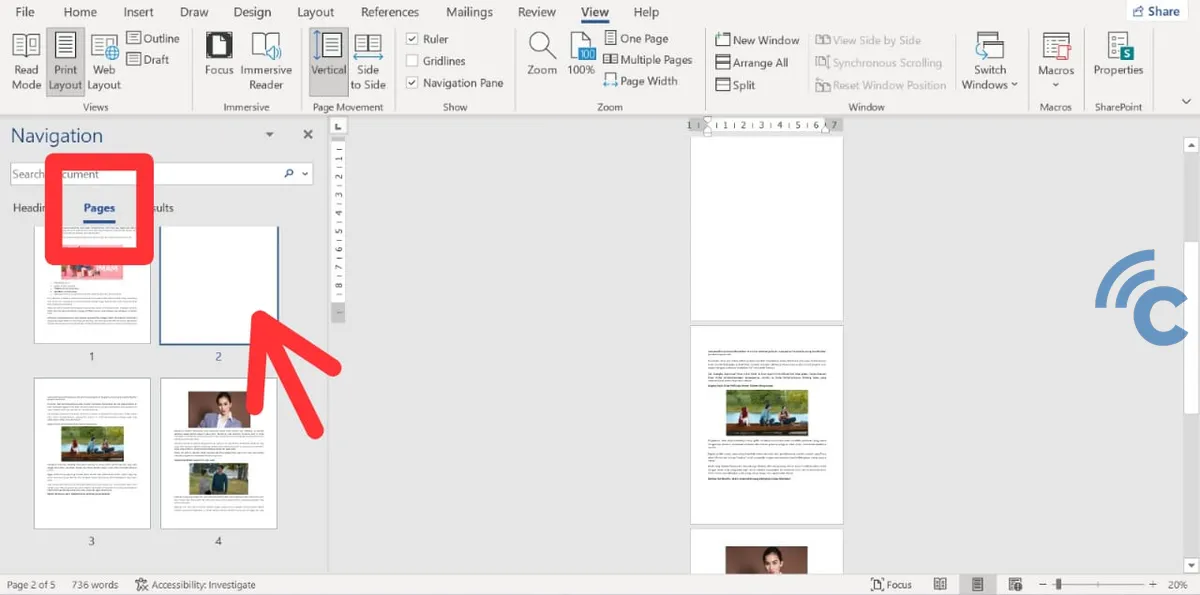
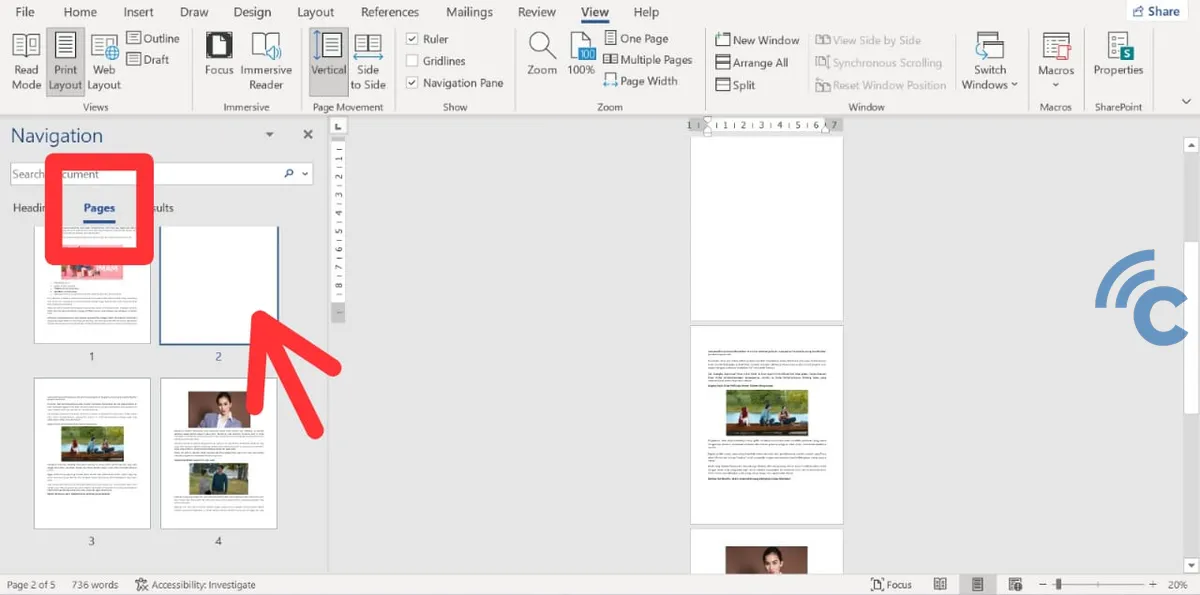
- Delete the page by pressing the “Delete” on the keyboard.
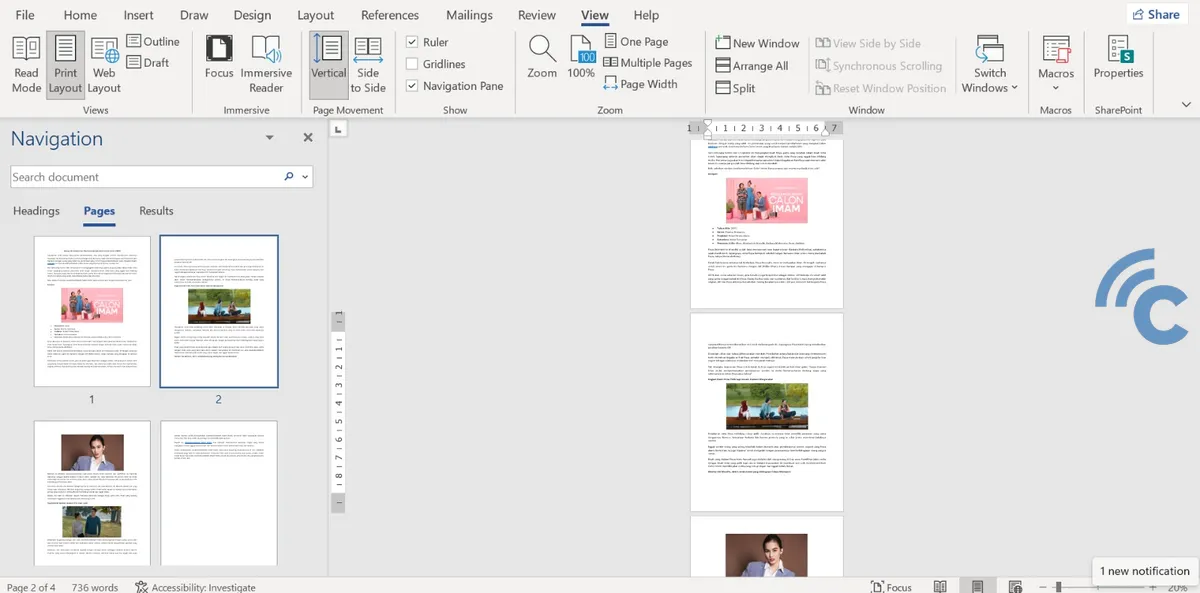
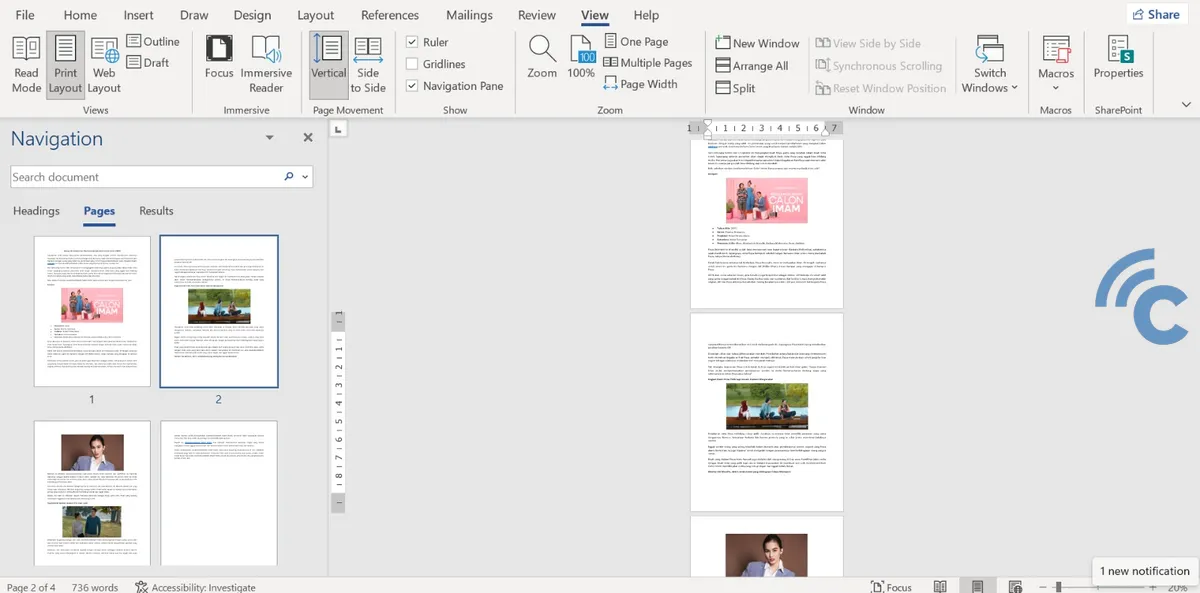
This method will help you delete blank pages easily. To ensure that blank pages have been deleted, please double-check by sorting them one by one.
Manually Deleting Blank Pages
The most basic step to delete a blank page is to type random text on the blank page, then click on the text and block to the text on the previous page. For more details, please see the following tutorial:
- On the blank page you want to delete, type random text.
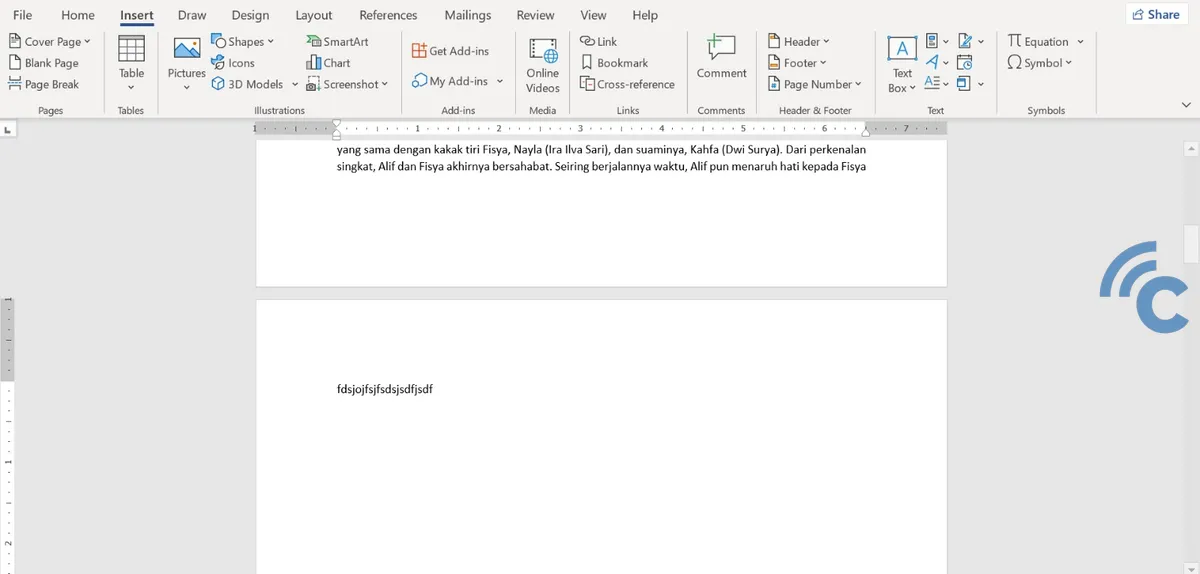
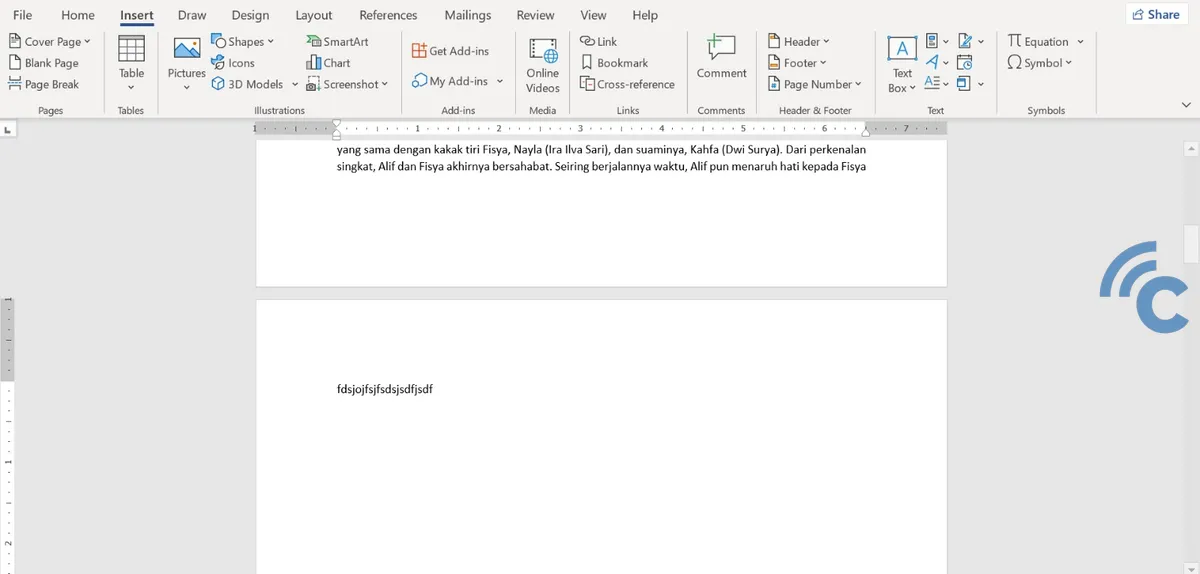
- Block the text on the blank page and drag it to the text on the previous page.
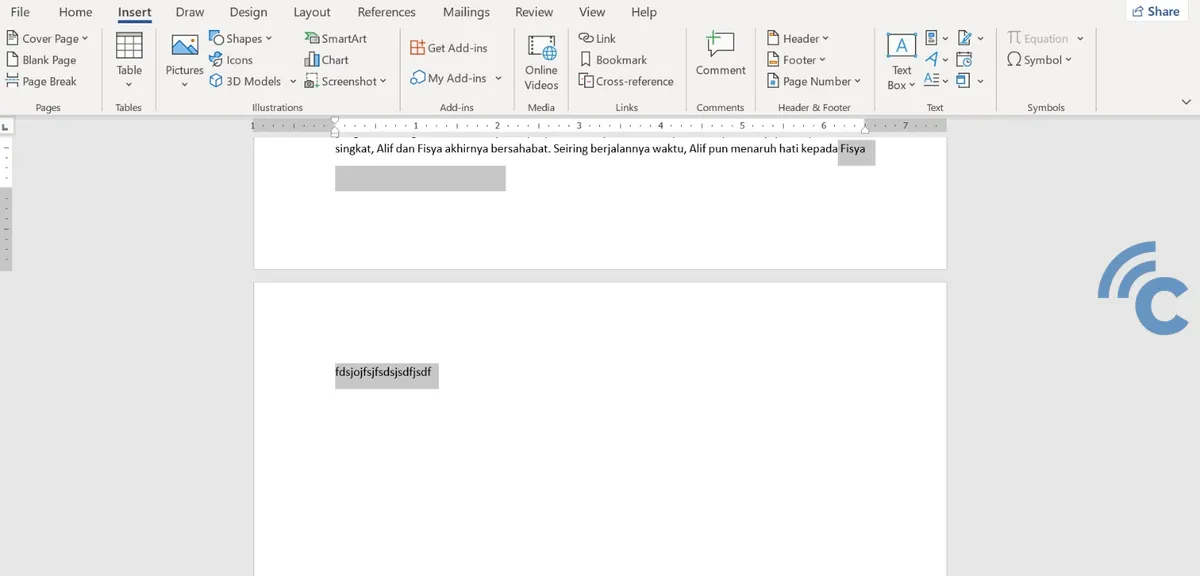
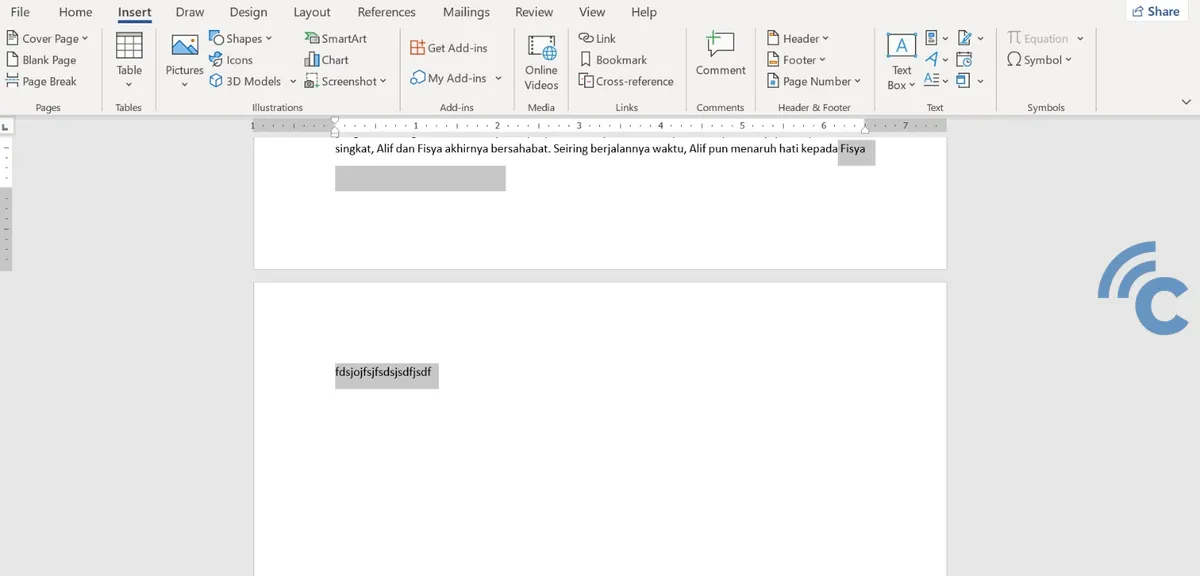
- After that, press the “Delete” on the keyboard.
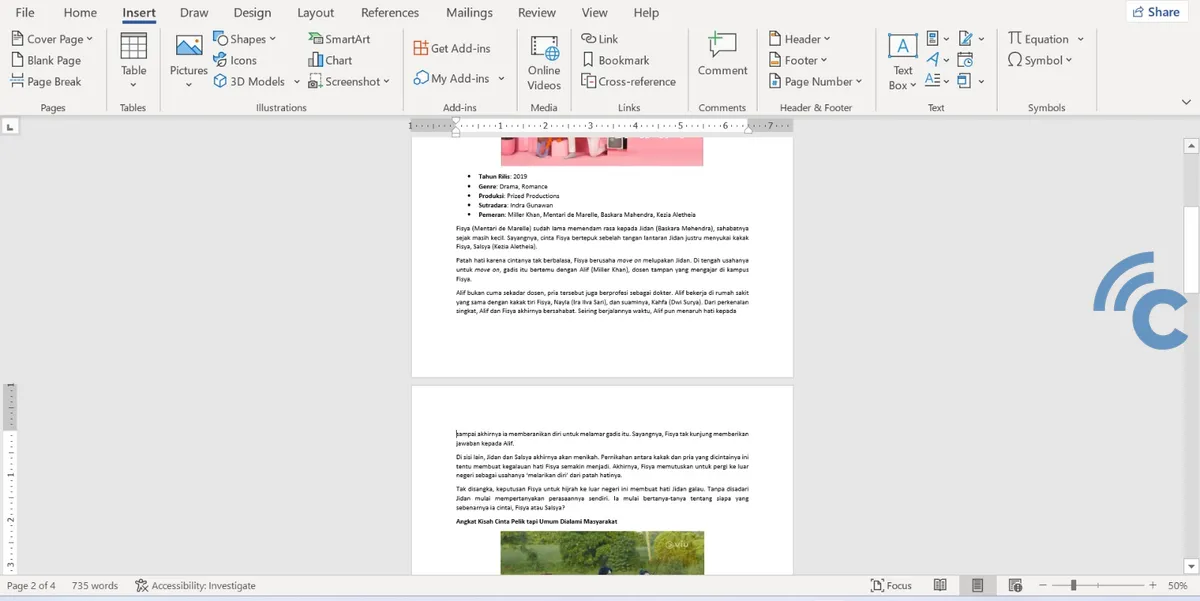
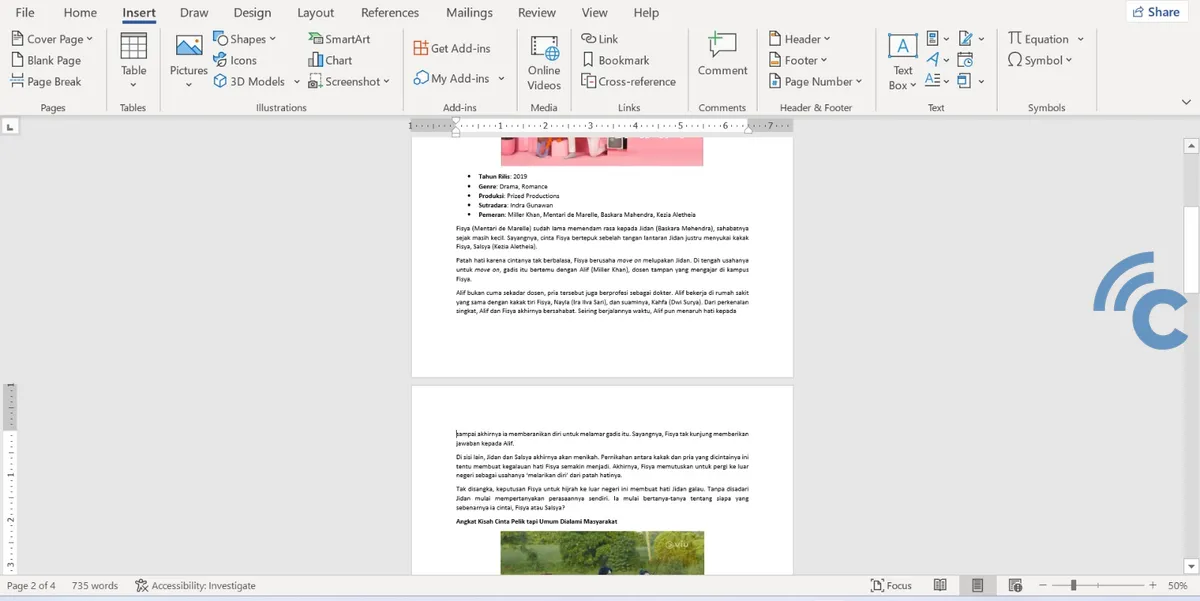
The blank page will disappear by itself. Please check again to ensure that the blank page has been deleted.
Deleting blank pages in Word is actually quite easy and can be done in several ways, depending on the cause of the blank page. By following the tutorial above, you can eliminate blank pages and make your Word documents neater and more professional.
Always check your documents before printing or sending them to ensure there are no unwanted blank pages.