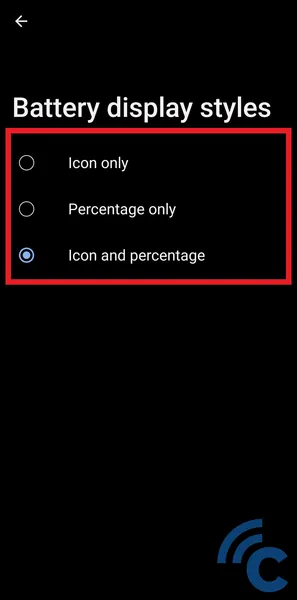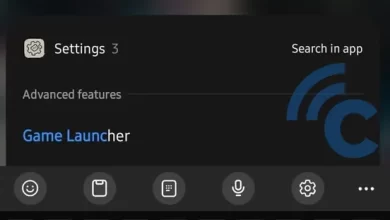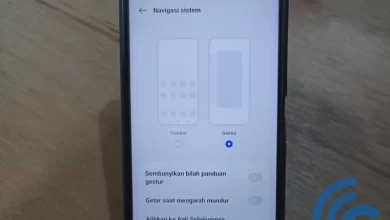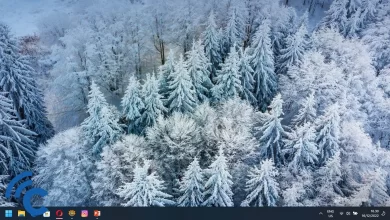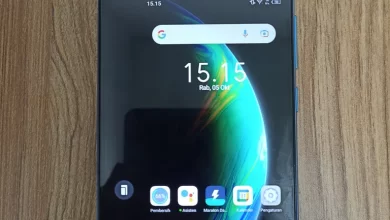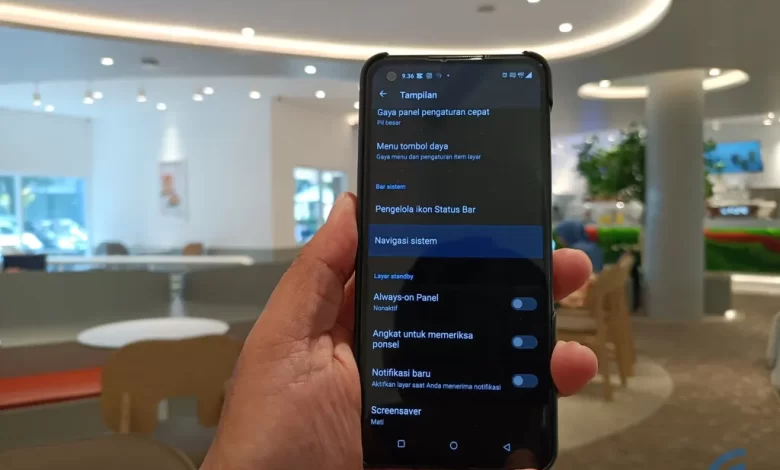
This is How to Display or Change the Battery Percentage on an ASUS HP
Battery percentage is one thing that is quite important for a cellphone, including ASUS. This battery percentage is an indicator or remaining battery information. With this information, of course you can predict when to charge and remove it.
The battery percentage for each cellphone has a different display. It depends on the operating system and interface used. HP ASUS has a fairly simple display with a separate percentage of the battery bar.
Although it looks very simple, its existence is certainly quite important. Well, if you don’t know how to display it or want to change the view so you don’t get bored. The Caris Signal team has prepared a discussion on how to display and change the battery percentage display on ASUS HP. Please see this article to the end.
How to Display Battery Percentage on ASUS HP
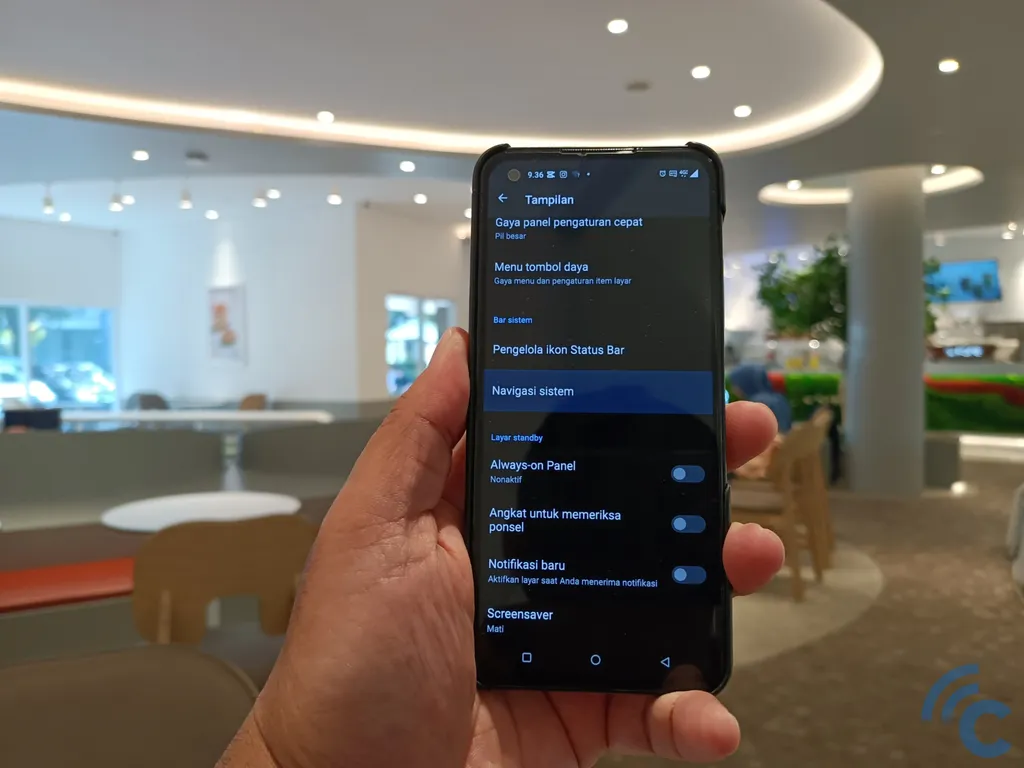
As mentioned before, the function of the battery percentage is quite important. Well, the way to do it to display it is actually not difficult. You don’t need help from any third party app. To be clearer, please refer to the following steps.
- The first step that must be done is to enter the application “Settingsfirst.
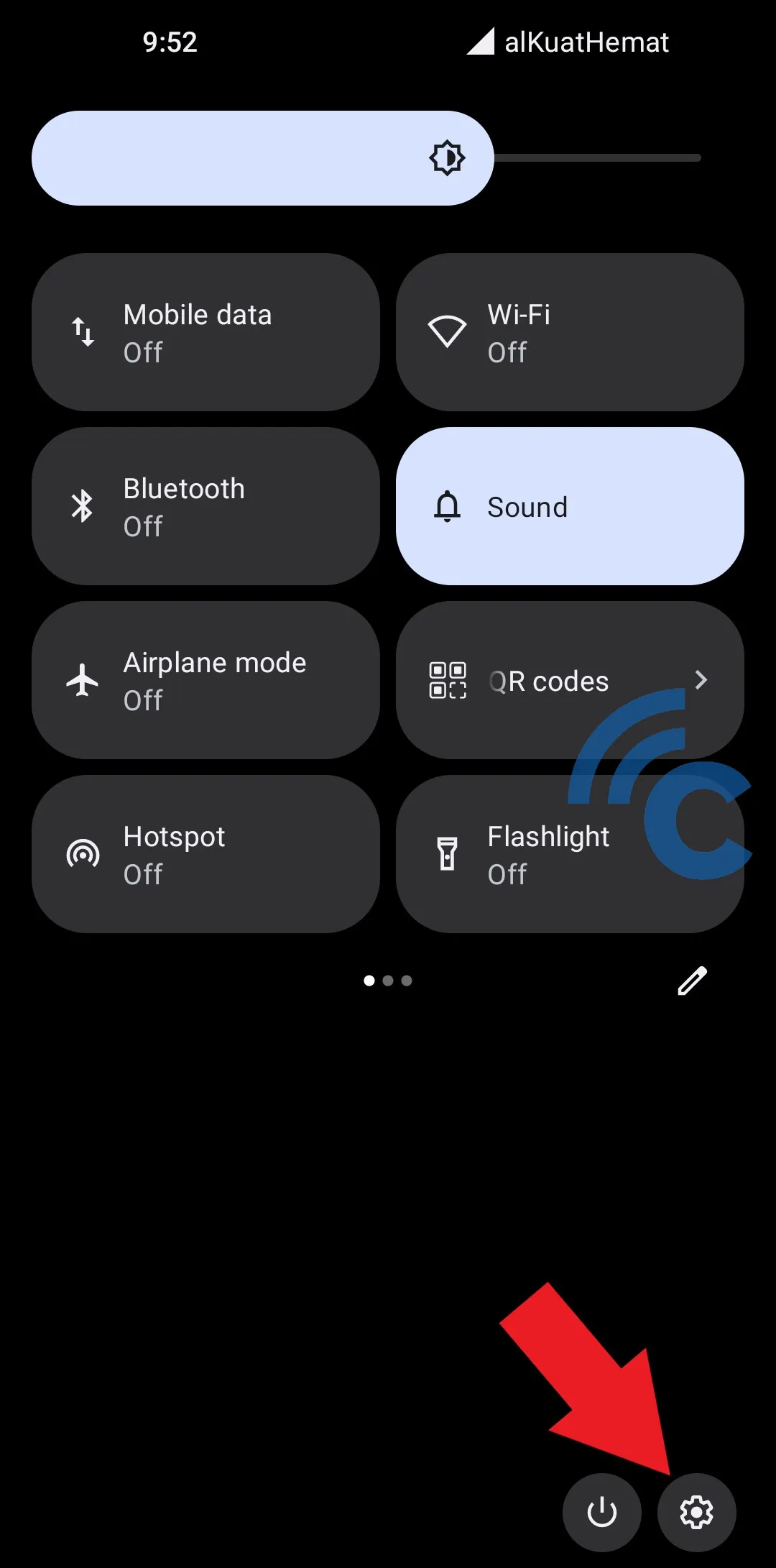
- You can enter it via the direct application or the gear icon in the notification bar.
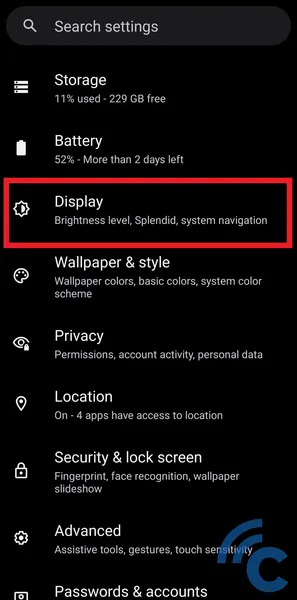
- After that, please search and select the menu “Display” with a sun-like icon beside it.
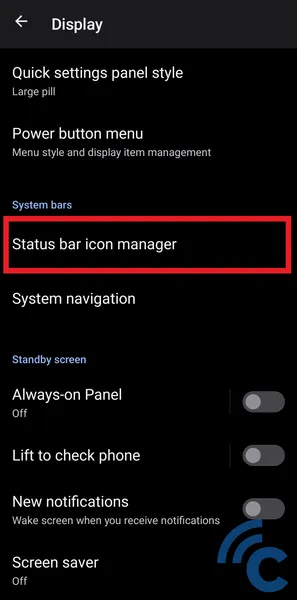
- Scroll down to the column “System bars”, please select the menu “Status bar icon manager”.
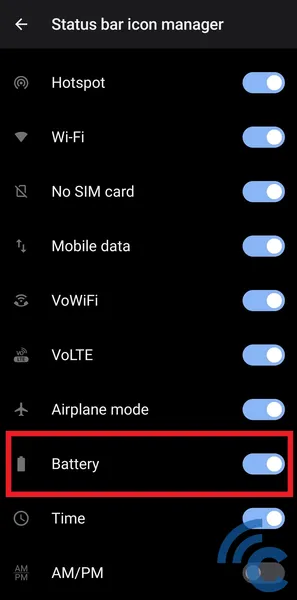
- In it there are various choices of applications and features that can be displayed in the notification bar.
- To display the battery icon and percentage, please press toggle on the option “Battery” until blue.
- After that, the battery icon display and the percentage successfully appear at the top right.
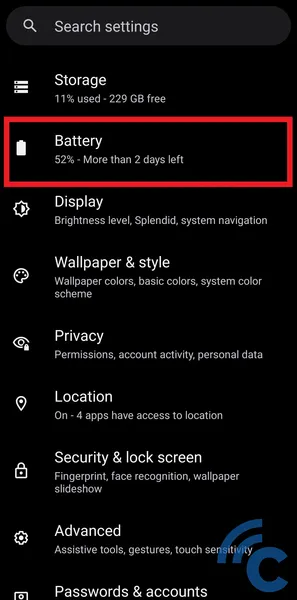
- After successfully displaying the battery information, you can also set the display you want.
- You can choose whether only the battery icon or the percentage will be displayed.
- To set it up, please return to the home page “Settings”.
- After that, please search and select the menu “Battery”.
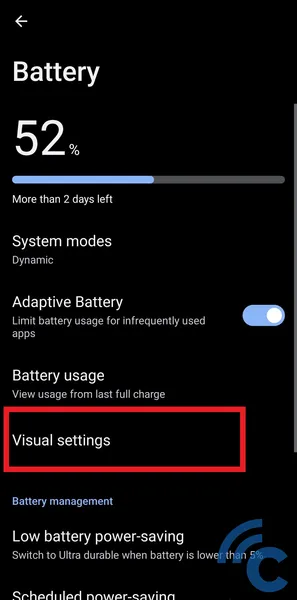
- Then, select the menu “Visual settings” for more settings.
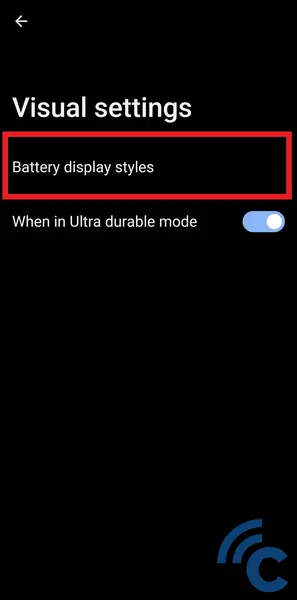
- To change the appearance, please select the menu “Battery display styles”.