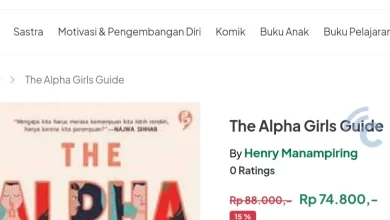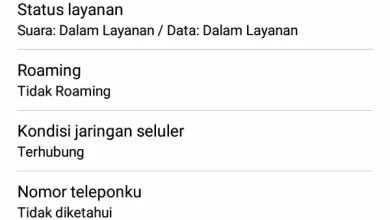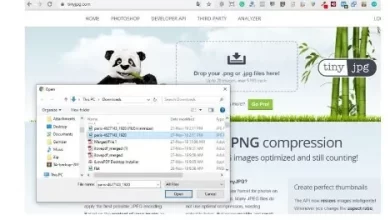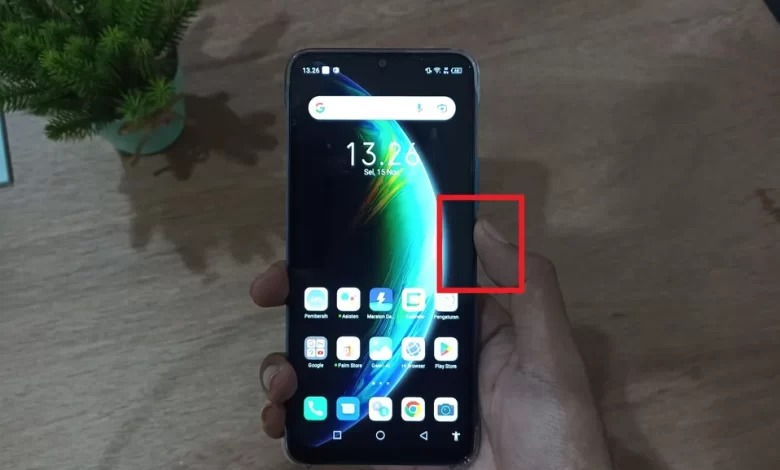
These are various easy ways to restart HP Infinix of all types
One way to maintain HP performance is torestart or restarting the HP regularly. This is done so that unnecessary RAM usage or accumulated trash can be immediately deleted. This is also done when the HP is not responding properly.
Because of this, this method of restarting HP is the most widely used method, including for HP Infinix.
As fellow HP Infinix users, let us share several ways to do this restart on HP Infinix easily and safely using either buttons Power or not. The cellphone we use is Infinix Hot 12i which has the XOS Dolphin v7.6.0 interface. However, this method is not much different for other HP Infinix series.
How to Restart HP Infinix Using the Power Button
The first way that is easiest to do is to use the Power button. This method is considered the easiest because it is commonly used in all HP brands. Unlike OPPO, which has to use a key combination Power and volume, Infinix has an easier way, namely just using the buttons Power just.
For more details, please refer to the following steps.
- The first step that must be taken is to make sure your HP Infinix first so that no applications are still running.
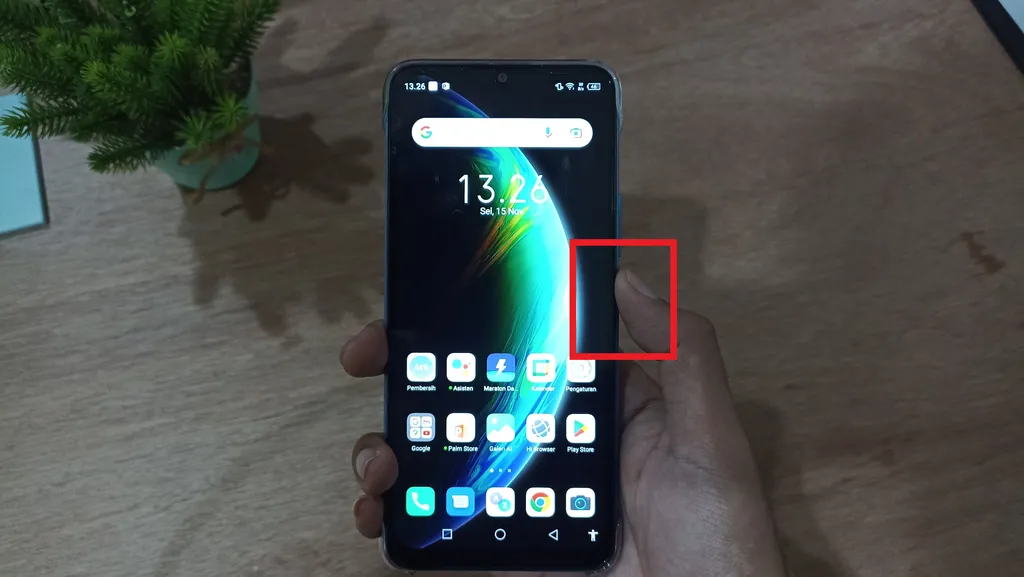
- On the front page, press and hold the button Power a few seconds until a new window appears.
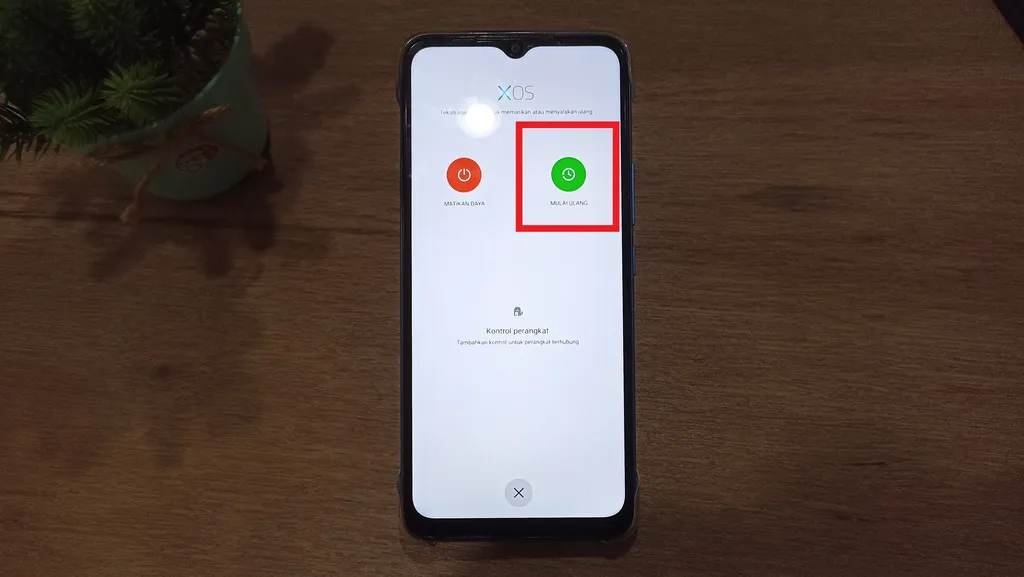
- After that, as directed by XOS, press and hold the button for a long time “RESTART” to do restart.
- After the screen turns off, release your finger because restart will start automatically.
- Wait until the process is complete until the HP Infinix turns on again and is ready to use.
Do restart using buttons Power it is quite practical and easy to remember. However, this method has a drawback, namely the long-term impact when used frequently.
Because of the button Power on a physical cellphone, if it is used frequently, its resistance will decrease and there is a risk of being damaged quickly. So, even though this method is practical and easy, it is still not recommended for repeated use.
you can still do restart in another way without involving buttons Power. Curious how? Listen to the end, OK?
How to Restart HP Infinix Using Accessibility
This method is one of the other ways that is no less practical in its use. However, before using this method, you must first activate the accessibility feature on your HP Infinix.
To activate this accessibility feature is also quite easy. To be clearer, please follow the steps below.
- The first step to take is to open “Arrangement” through the application directly or through the notification bar.
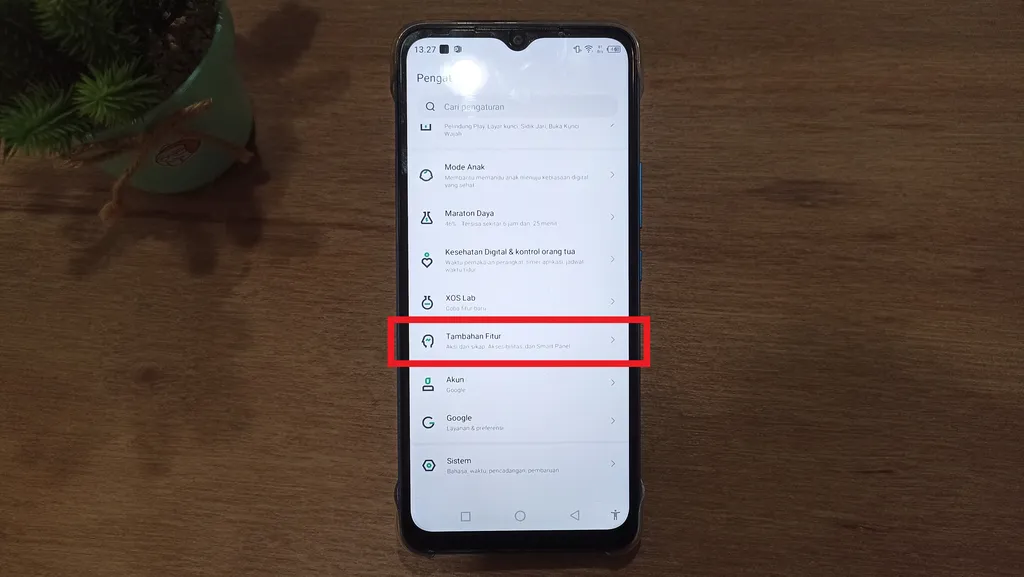
- After that, scroll to the bottom and look for the menu “Additional Features” and click on the menu.
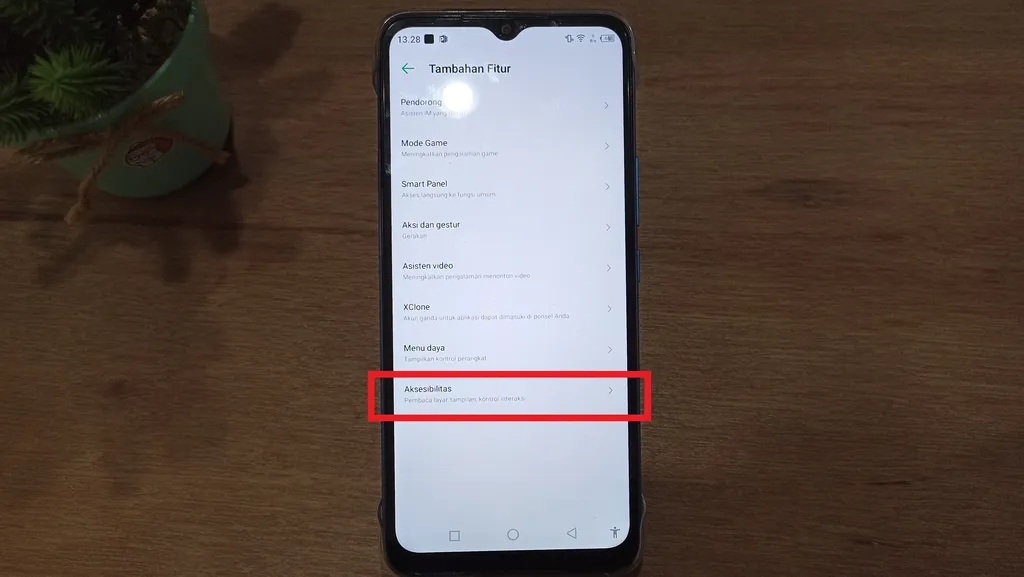
- Select “Accessibility”.
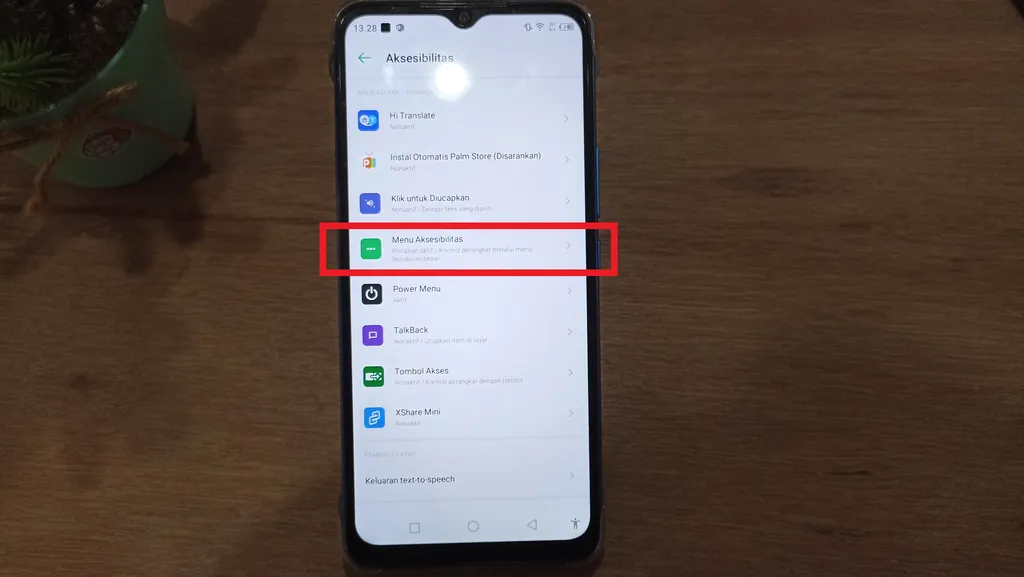
- To set the Accessibility menu, please select “Accessibility Menu”.
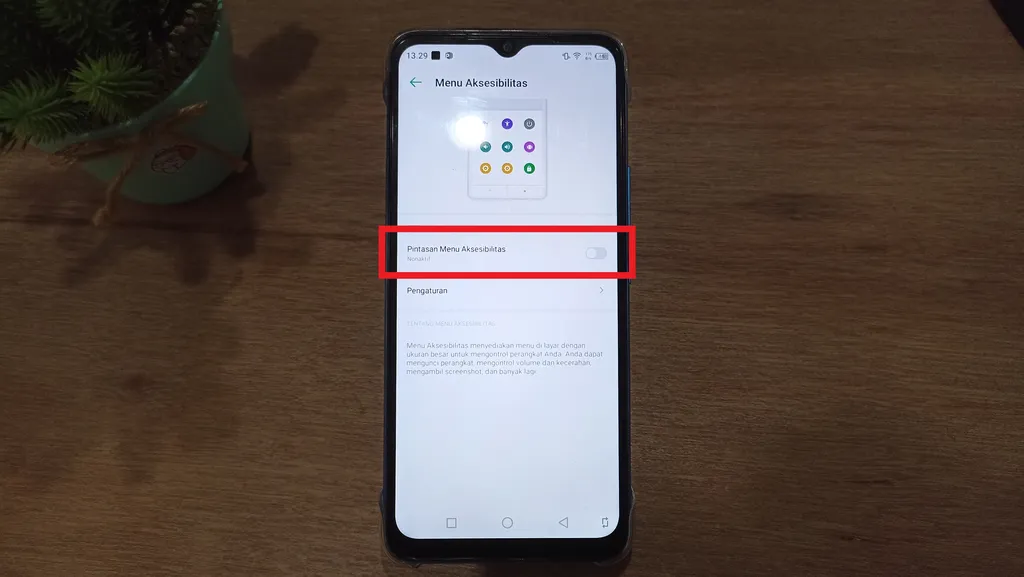
- The last step is to activate it by clicking toggle next to the inscription “Accessibility Menu Shortcut”.
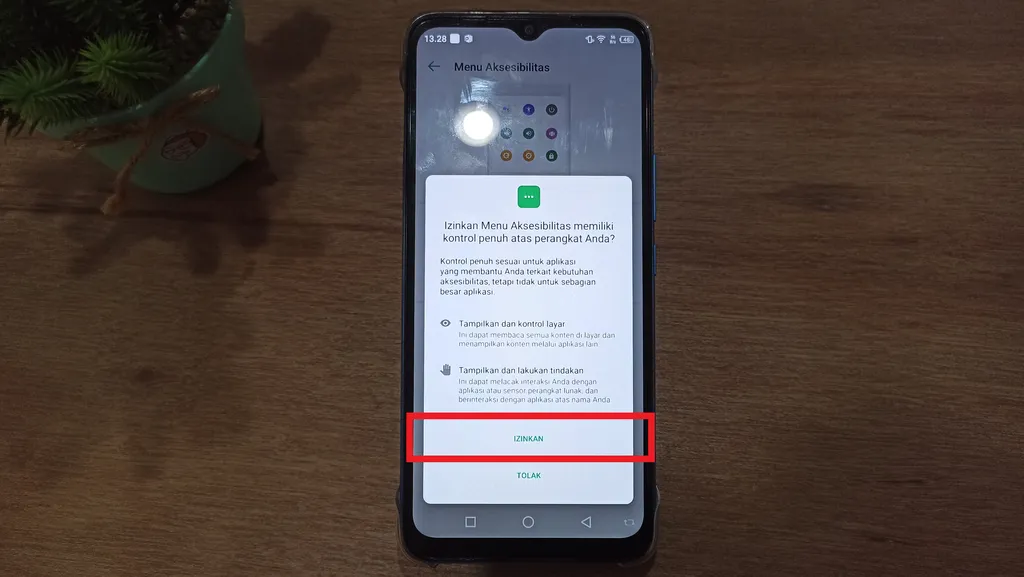
- If there is a warning menu, please press it “ALLOW” to activate it.
- Once activated successfully, there will be a human-like icon on the bottom right as an accessibility icon.
- Make sure first that no applications are still running.
- On the main page, click the accessibility icon.
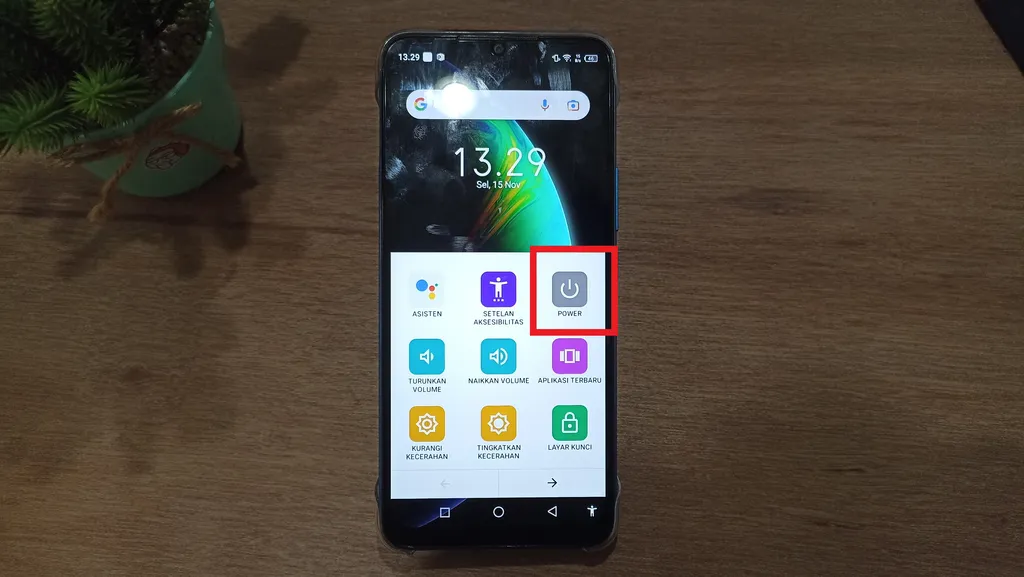
- There are several menu options that you can choose to do restartselect the menu “POWER”.
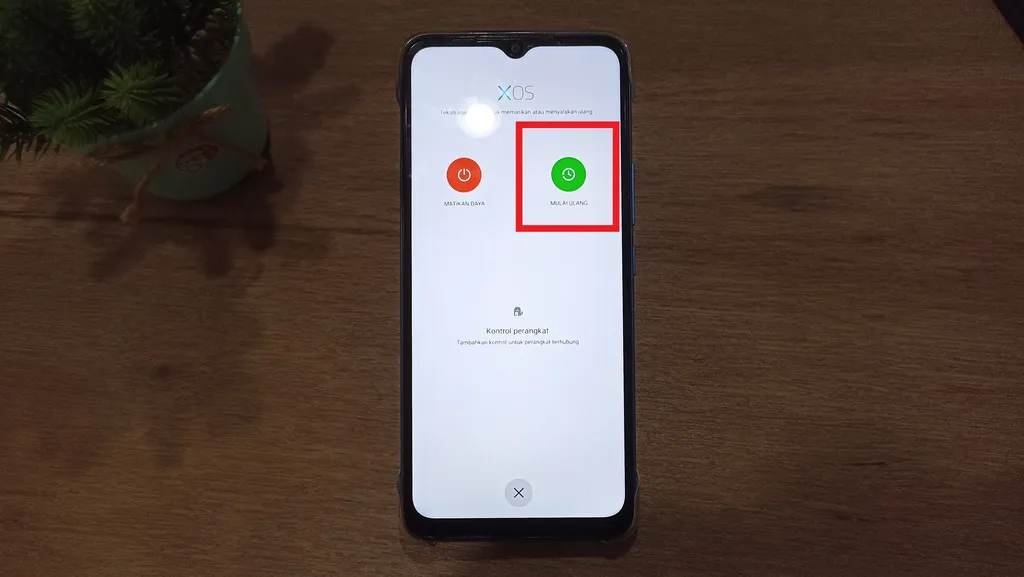
- After that, the same menu will appear as the menu that appears after long pressing the button Power.
- Please press and hold the option for a few seconds “RESTART” to start the process restart.
- Wait until your HP Infinix turns on again and is ready to be used again.
Once it’s on, the accessibility icon on the bottom right will still be there, so you can do something restart use the accessibility menu without activating it first. Easy enough right?
How to Restart HP Using Scheduled Time Settings
Another way that can be done to do restart on HP Infinix is to use scheduled time settings. In other words, your HP Infinix will automaticallyrestart or die and come back to life according to a predetermined time.
You can set the schedule to repeat every day so you don’t have to bother setting it up again. As a suggestion, you can set a schedule so that the cellphone turns off when you sleep and turns on again when you wake up. For more details, please refer to the following steps.
- The first step you must do is enter the menu “Arrangement” first through the application directly or the notification bar.
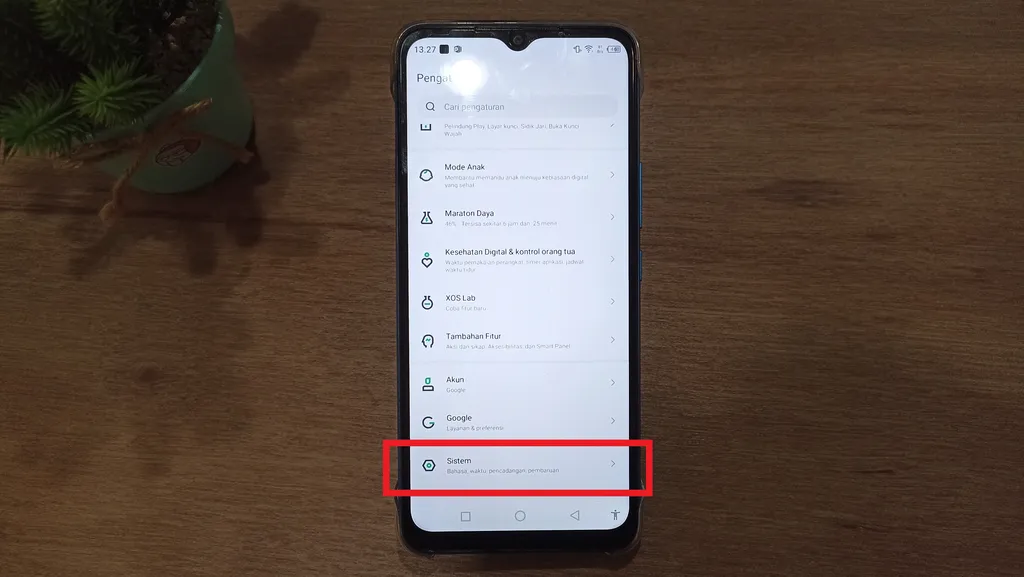
- Scroll all the way down and select menu “System”.
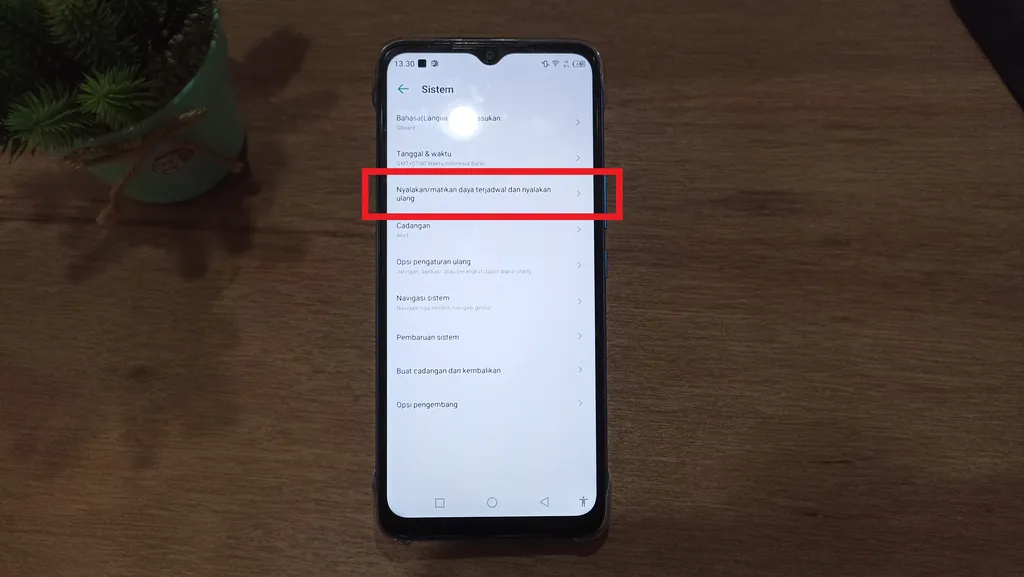
- Inside, you will find a menu “Scheduled power on/off and restart”then select the menu.
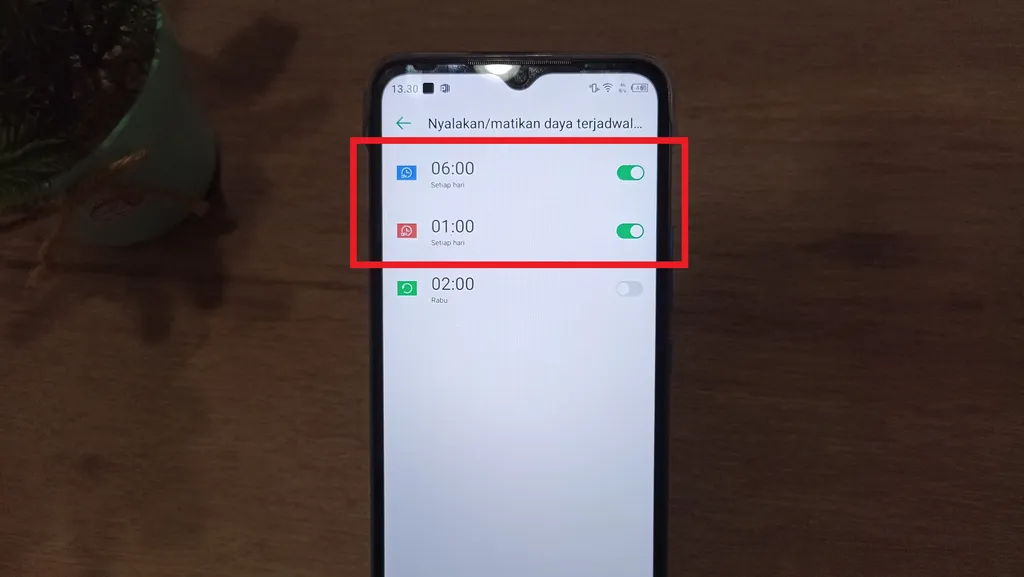
- Well, all you have to do is set a schedule for when the cellphone will automatically turn off and turn on again.
- If so, please press toggle next to the time info until it turns green.
- Done, from now on, your HP Infinix will turn off the power and restart automatically according to a predetermined schedule.
How to Restart HP Using Third Party Applications
Apart from taking advantage of the features available on the HP Infinix, you can also do restart by using third party applications. Many applications that you can use to help do this restart without using buttons Power.
So, here are some applications that you can use and we recommend them the most. Recommended apps are free apps that can be easily downloaded on the Google Play Store. What are the applications? Check out the list below.
1. Shutdown (no root)
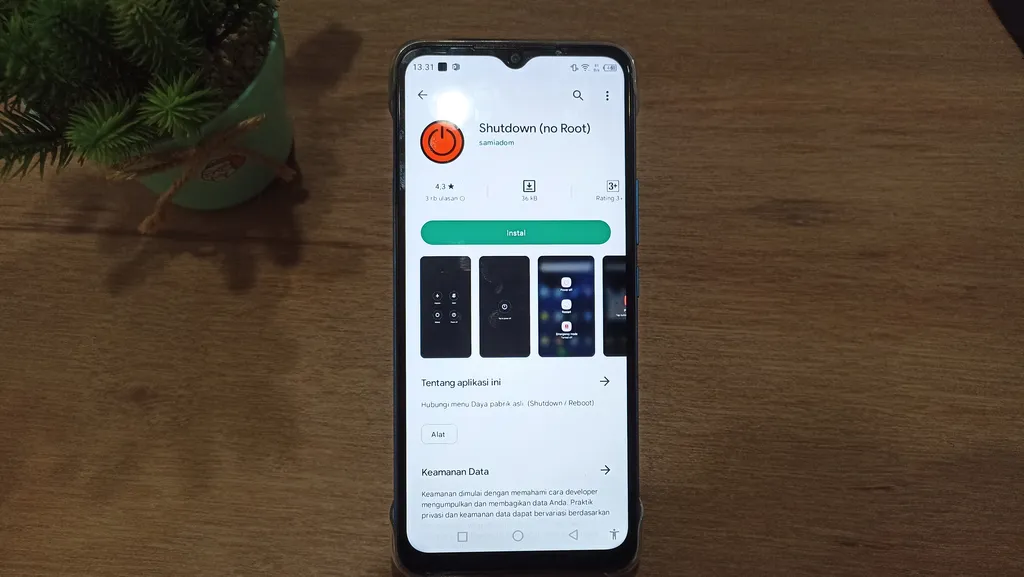
The first application that is recommended by us is Shutdown (no root). Application developed by samiadom it is quite easy and practical to use. The features it has are also not too many, just like the functions of the buttons Power an HP.
One of the features that can be used is the feature restart to restart the HP and Power off or to turn off the power. You can get this application easily on Google Playstore. Apart from being free, this application also has a very small size so you don’t have to worry about eating up your Infinix HP RAM memory.
2. Power Menu
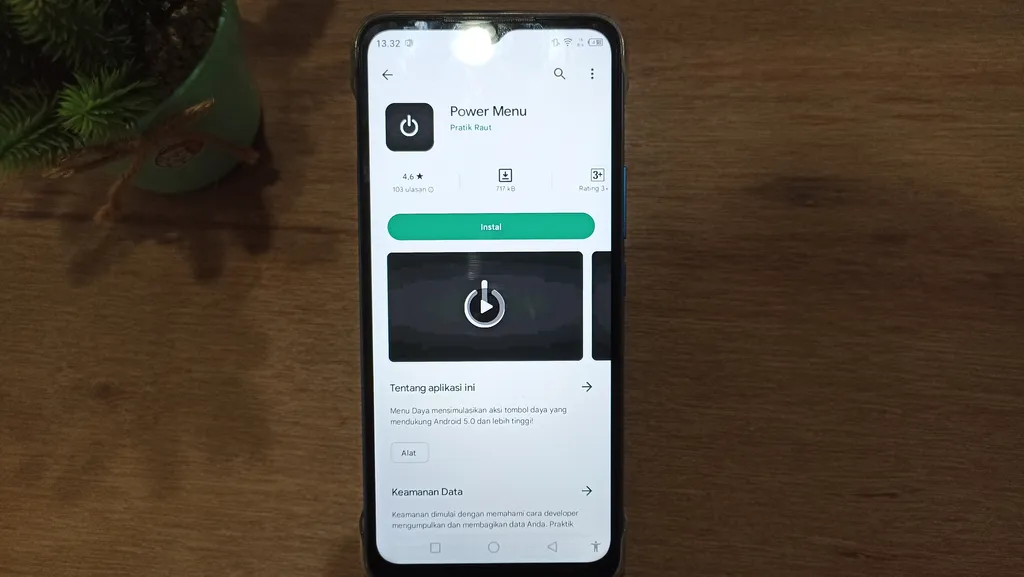
The next application that we recommend is Power Menu. This app is developed by the developer Pratik Raut. Not much different from the previous application, this application also has the same function as a button Power on your HP Infinix.
This Power Menu application has a small size so it won’t take up your RAM memory space. To get it, you can search for the application on the Google Play Store or click here.
So, those are some ways that you can use to perform performance maintenance on your cellphone, namely by doing restart periodically. Do restart it is more common to use buttons Powerbut doing so is highly discouraged as it creates the risk of breaking the button Power the.
As an alternative, you can take other methods as previously mentioned, for example by using the features provided by Infinix. These features include accessibility features and features that turn off and turn on the power according to a predetermined schedule.
You can also read articles on how torestart HP other brands that have been written before, for example how torestart HP Xiaomi, Samsung, and so on. Good luck.