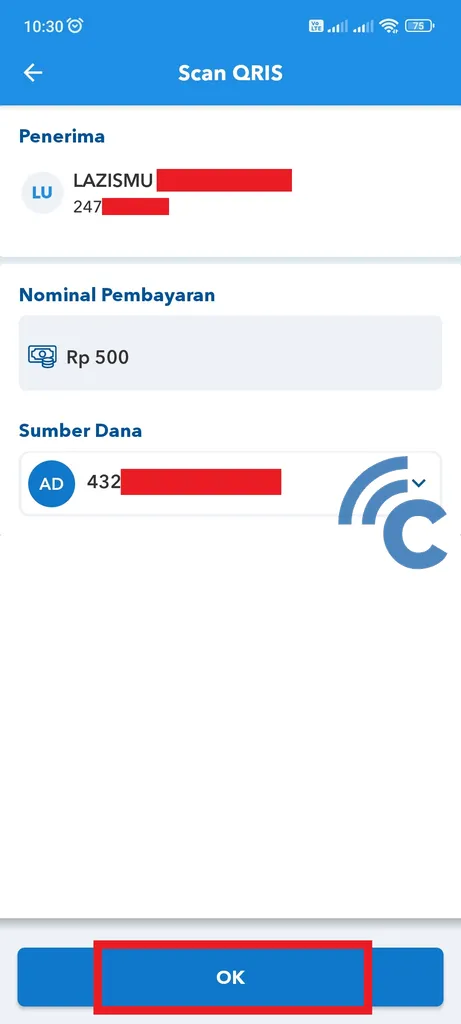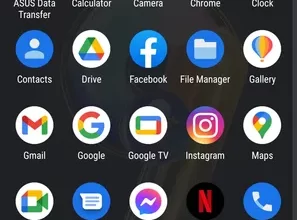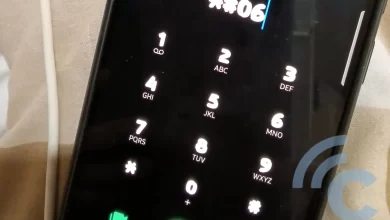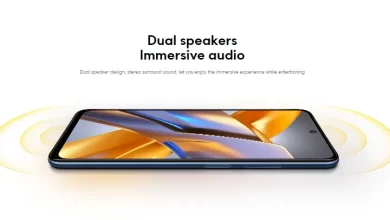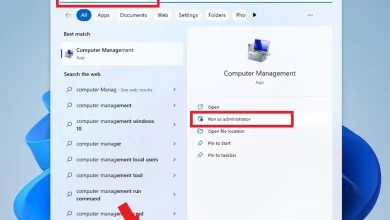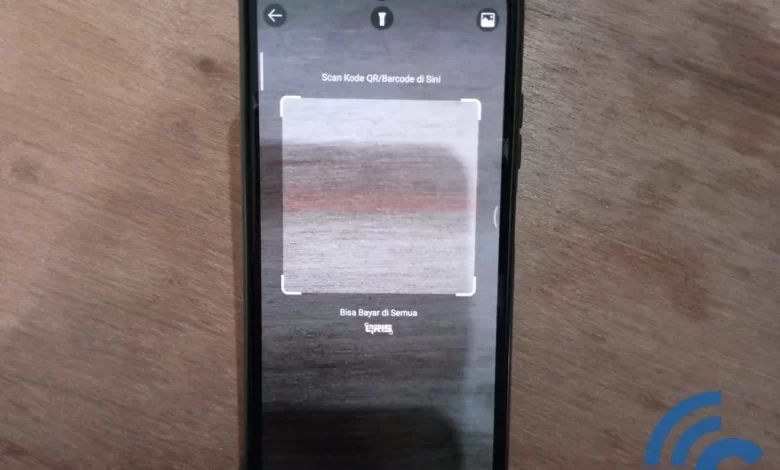
How to Make Payments Through a QRIS Scan and Examples of Its Use
As technology develops, many activities become easier and more practical. One of them is in buying and selling transactions, especially related to payments. Because, the transaction system cashless or non-cash has been widely used. Moreover, there is a very easy and practical payment method, namely QRIS.
QRIS (pronounced “kris”) is a unification of QR code from various PJSP (Payment System Service Providers) using QR code. QRIS or Quick Response Code Indonesian Standard was developed by Bank Indonesia together with the payment system industry.
The aim is none other than to process transactions or payments with QR code easier, faster and safer. Interestingly, QRIS can be used by everyone merchant right E-wallet in collaboration with PJSP. Starting from Shopee, Gojek, BCA Mobile, BRI Mobile, and so on.
In addition, the Indonesian government has also made it mandatory for all payment system service providers to use QRIS. Starting from shop traders, tourist tickets, open donations, and so on. Even so, you can still make payments with merchant right E-wallet earlier.
How to Scan QRIS for Payments Through the Application
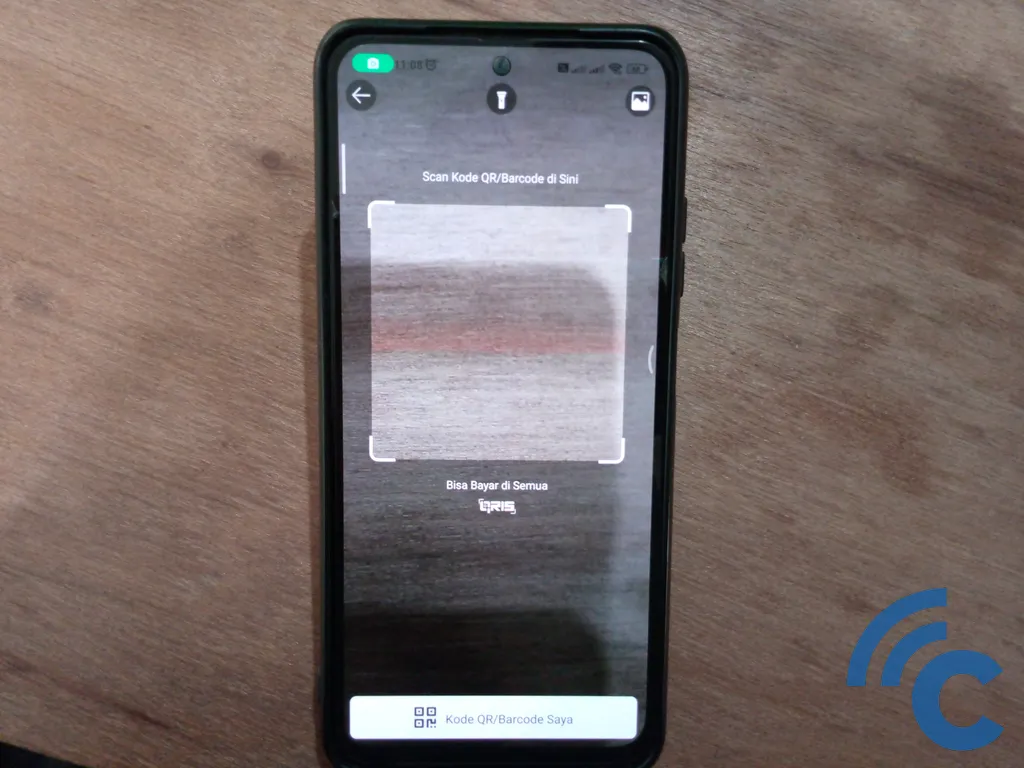
The way to make payments is also quite easy. All you have to do is open the e-application.wallet you, then do scan existing QRIS. So, to make it clearer, please refer to the QRIS payment steps in the following applications.
1. How to Scan a QRIS through the BCA Mobile Application
As a bank that is widely used, of course BCA Mobile can make payments via QRIS. The way to do it is also quite easy. To be clearer, please refer to the following steps.
- The first step, please open the BCA Mobile application on your cellphone first.
- Do log-in by entering your BCA Mobile application access code.
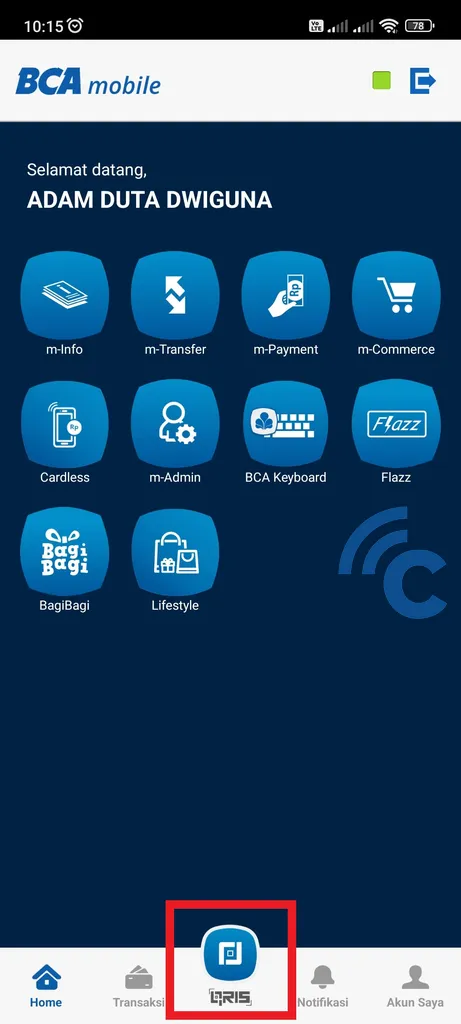
- After that, you just need to press the menu “QRIS” which is at the bottom center.
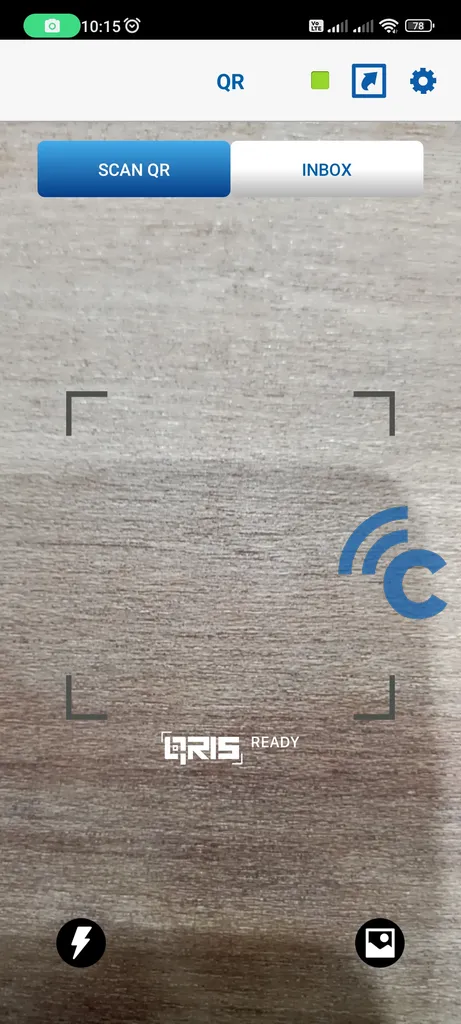
- Point the camera at QRIS to perform scan.
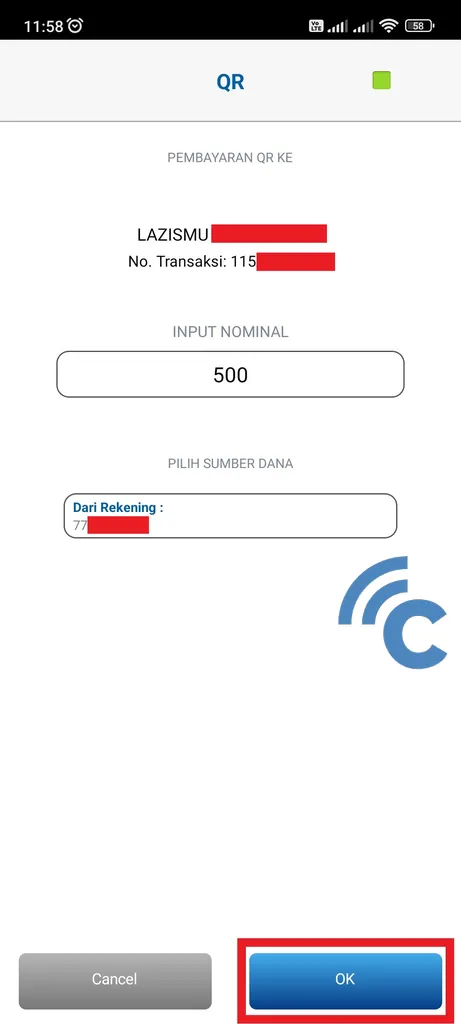
- After that, information on the purpose of the payment will appear along with No. Transaction.
- You will also be asked to enter the nominal to be transferred.
- If so, press the “OK” in blue on the bottom right.
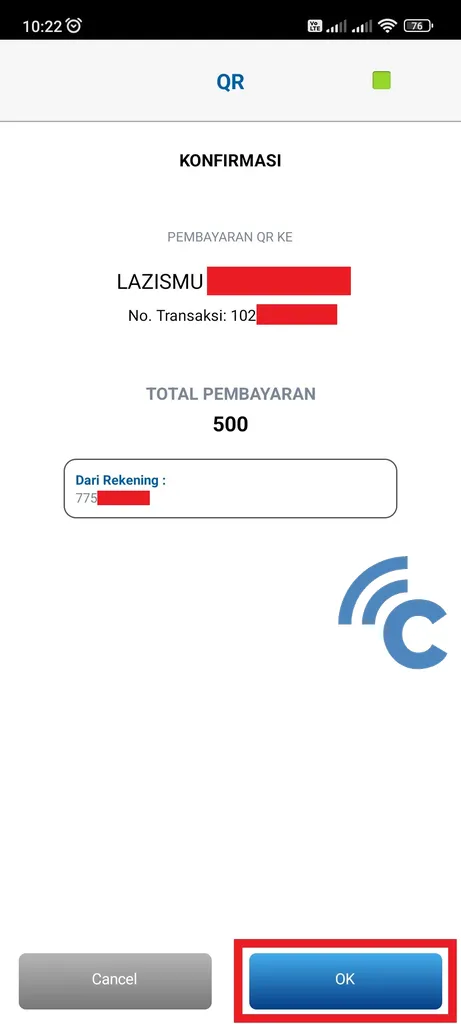
- Then a confirmation page will appear to check and reconfirm.
- This page contains the purpose of payment, the nominal amount previously entered, and the account number used.
- If everything is correct, please press the “OK” in blue again on the bottom right.
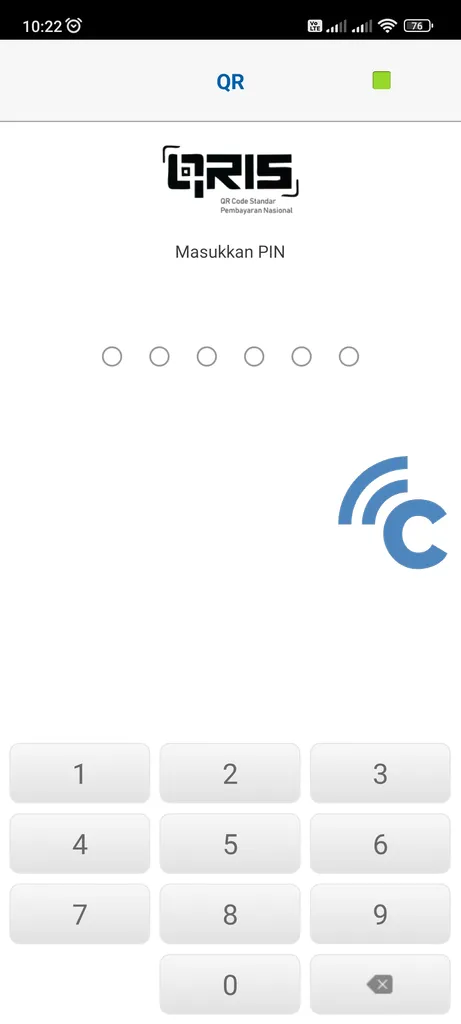
- Enter the PIN that you have to complete the payment.
2. How to Scan QRIS through the BRI Mobile Application
The next M-Banking application that can make payments via QRIS is BRI Mobile. The way to do it is also not much different from before. In fact, you can make payments via QRIS without having to log-in first. To be clearer, please refer to the following steps.
- The first step, please open the BRI Mobile application on your cellphone.
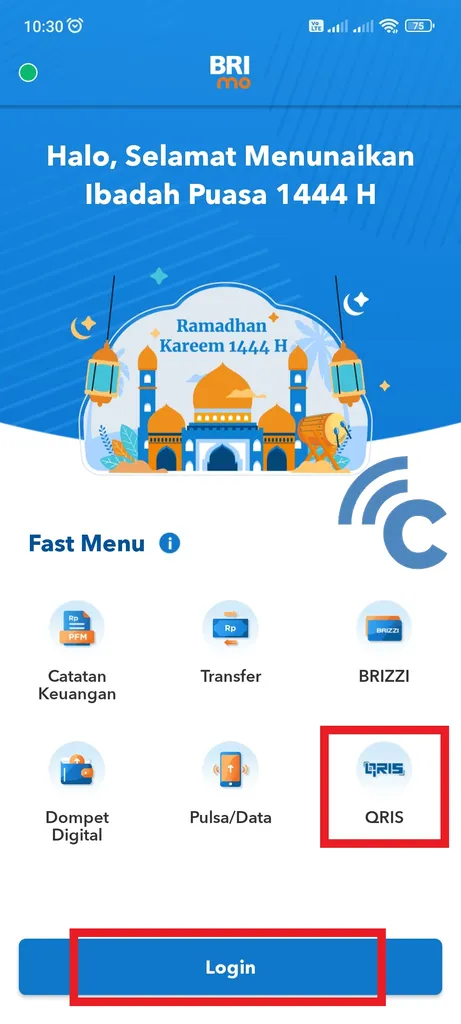
- On this home page, you can immediately press the menu option “QRIS” to make payment.
- In addition, you can also log in first by pressing the “Login”.
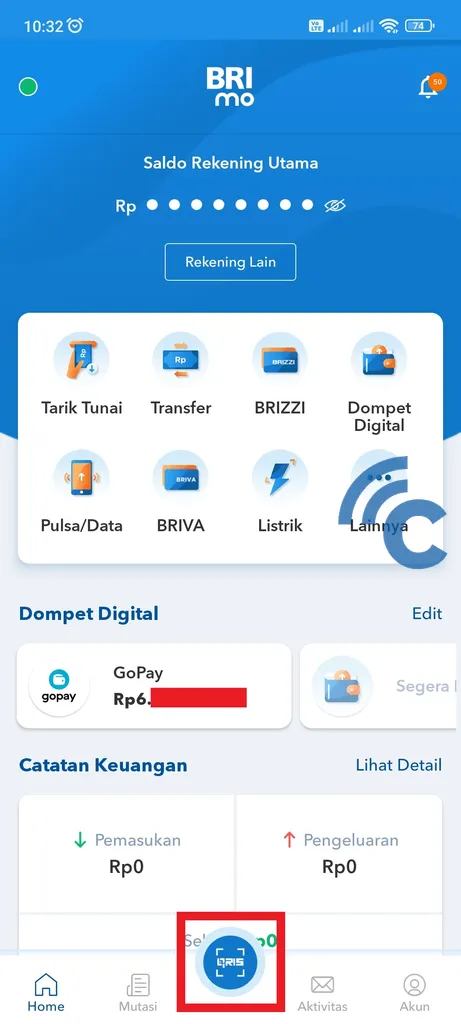
- To make payments via QRIS, press menu “QRIS” which is at the bottom center.
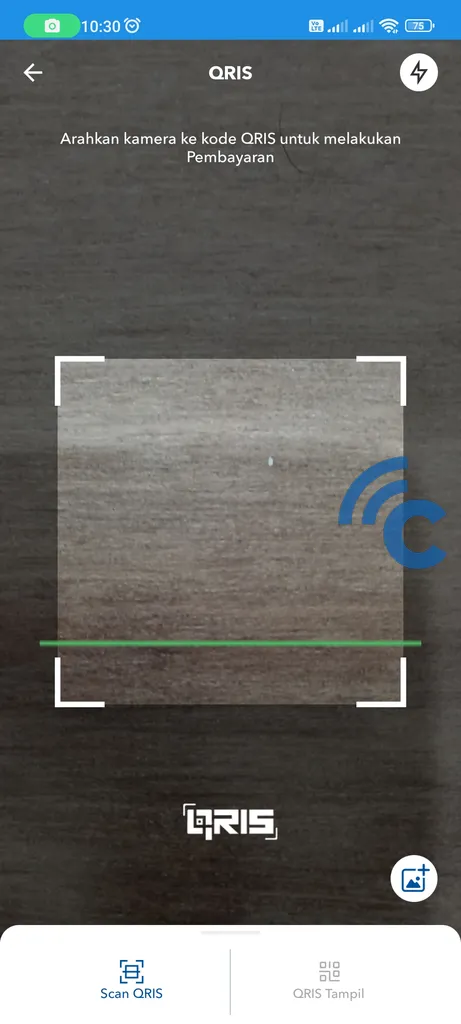
- After that, point the camera at QRIS to start scanning.