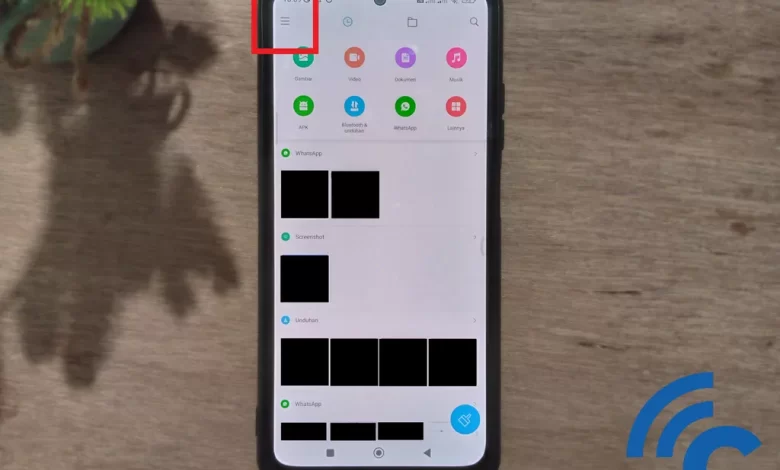
How to hide or hide files or data on Xiaomi cellphones
As a well-known HP brand in the world, especially in Indonesia, Xiaomi always tries to provide the best products. One way is to offer a variety of interesting and useful new features. Not only for performance, Xiaomi also pays attention to the security sector.
The security features owned by Xiaomi are not only to protect cellphones, but also to protect the privacy of their users. One feature that can be used to protect privacy is “Private files”.
As a built-in feature, the files stored in it will not be lost or deleted, let alone misused. This is because this feature was created to store important files that are confidential, so that they cannot be accessed by any party.
How, do you feel curious and want to try it? Don’t worry, in this article, Caris Signal will explain how to hide files or files using the Private Files feature on Xiaomi cellphones. Please watch it to the end, OK?
How to Hide Files on Xiaomi Mobile
Actually, how to hide files on Xiaomi cellphones is quite easy. What’s more, if you use the default feature from Xiaomi itself, namely Private Files. You can access it through the File Manager on your cellphone.
For information, the author uses the Xiaomi Redmi Note 10S cellphone with the MIUI 13 interface. Even so, these steps are not much different from other Xiaomi cellphones. Even more so if it has the same interface. To be clearer, please refer to the following steps.
- The first step to take is to open “File Manager” on your Xiaomi cellphone.
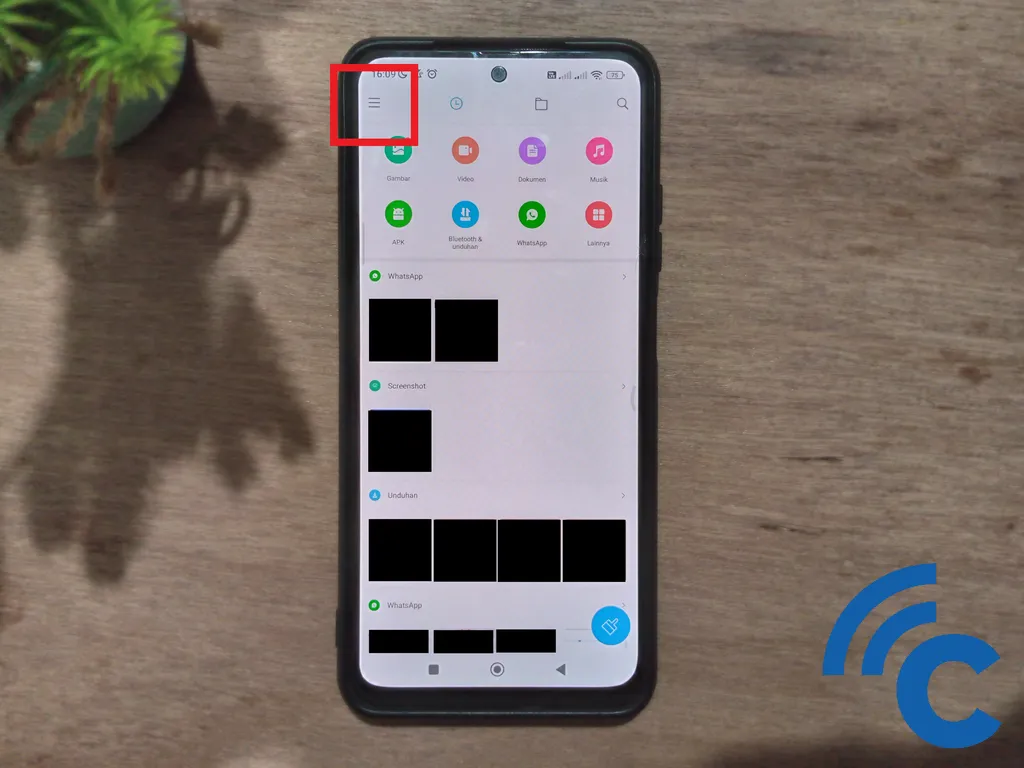
- Next, please press the three lines in the upper left corner as an additional menu.
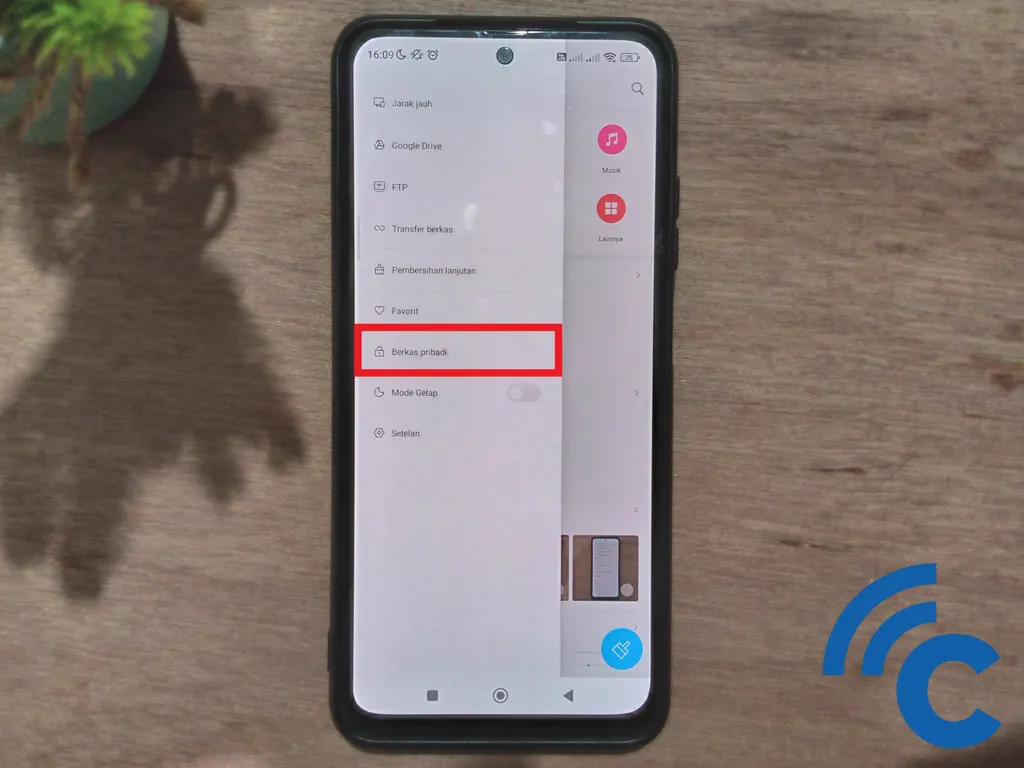
- After that, please choose “Private files” to enter it.
- You will be asked to enter the password from your Mi account or pattern to unlock your Xiaomi phone.
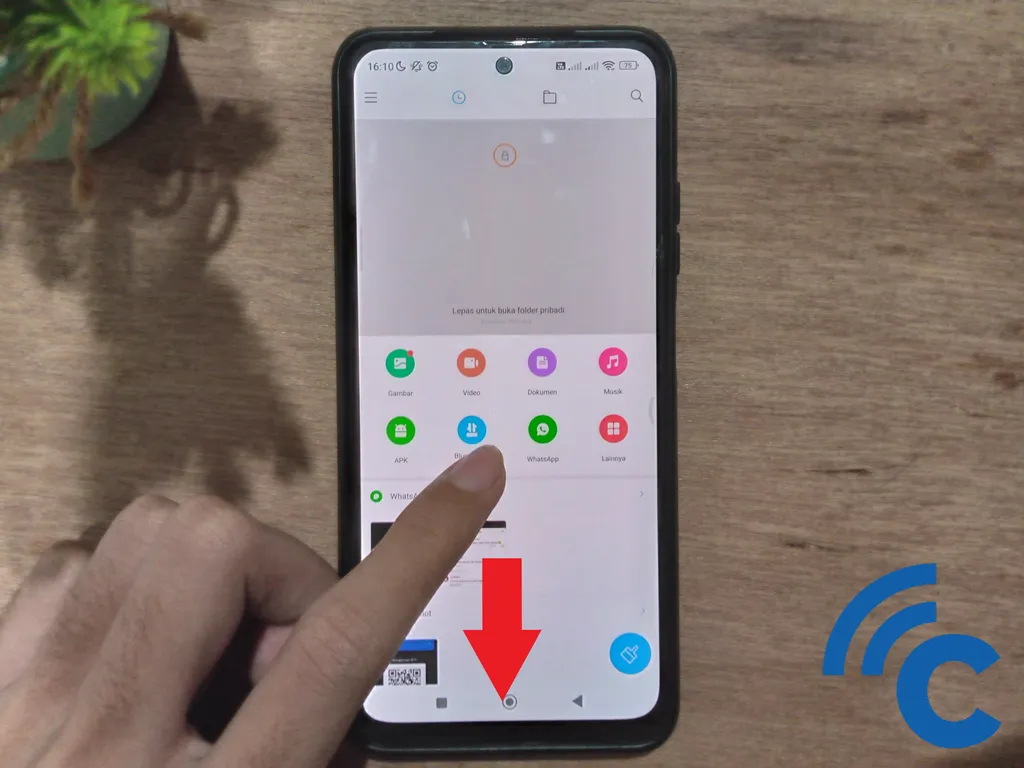
- Apart from that, you can also enter personal files more quickly and practically. On the File Manager start page, all you have to do is drag the screen down until the text appears “Release to open private folder”.
- This method is arguably more effective because it only requires one movement.
- Then all that remains is to enter your Xiaomi cellphone password or pattern.
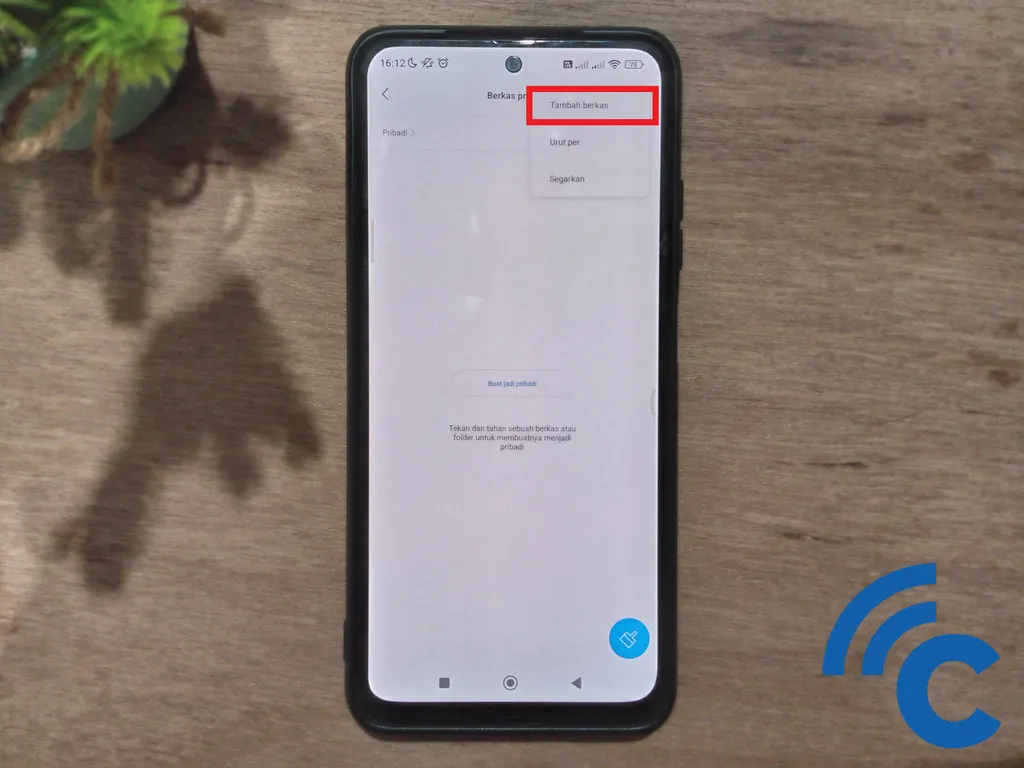
- Once successful, you will enter your own private Files.
- To add files, please press the dot in the upper right corner.
- Then choose “Add file” to start adding.
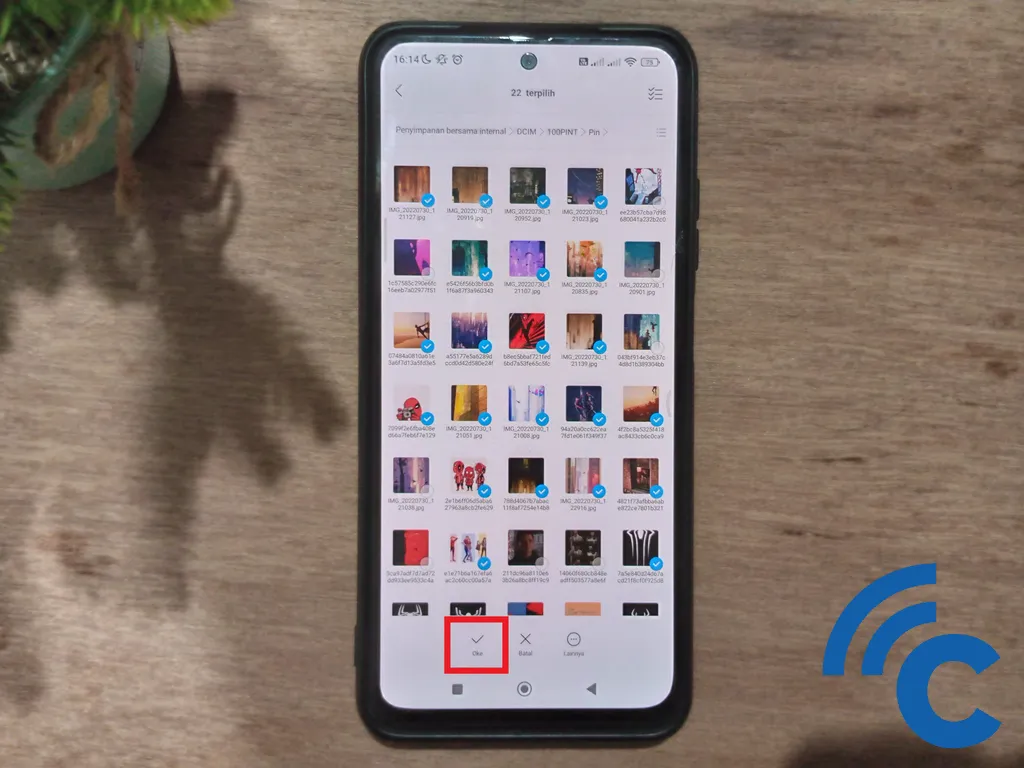
- You will be redirected back to File Manager to choose which files to add.
- You can also select more than one by marking them first.
- If so, please press the checkmark with writing “Too” in the below section.
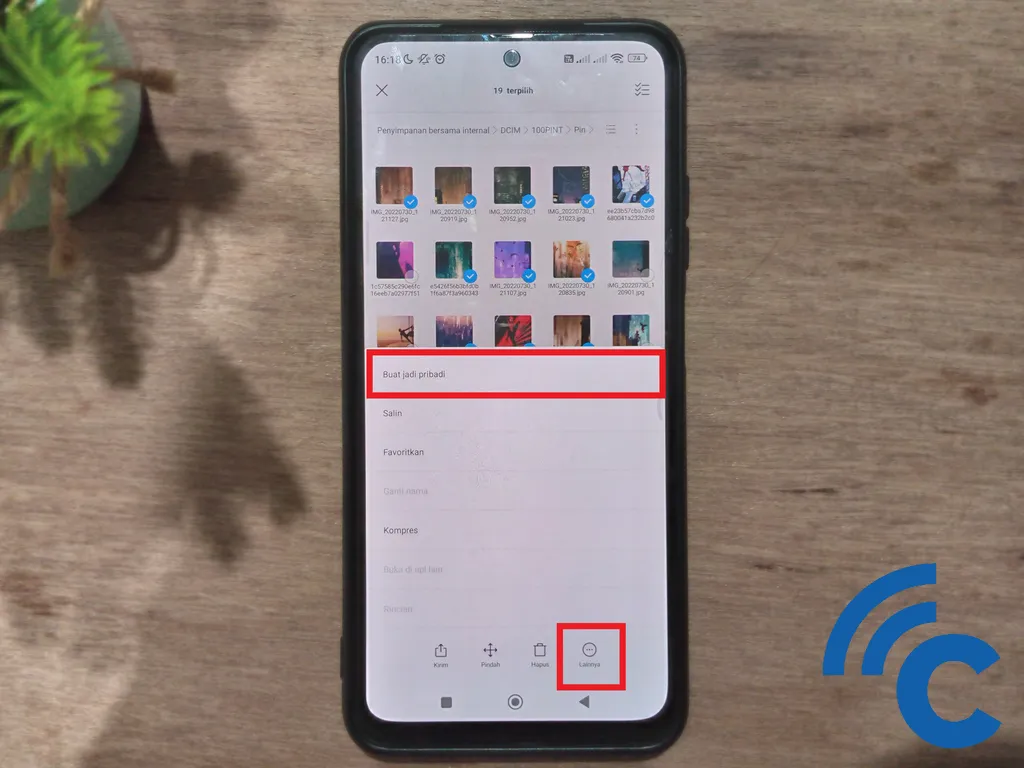
- Apart from that, you can also directly select or mark files in the File Manager directly.
- After marking the files, please press the button “Other” in the below section.
- Then, choose “Make it personal” to hide the files.
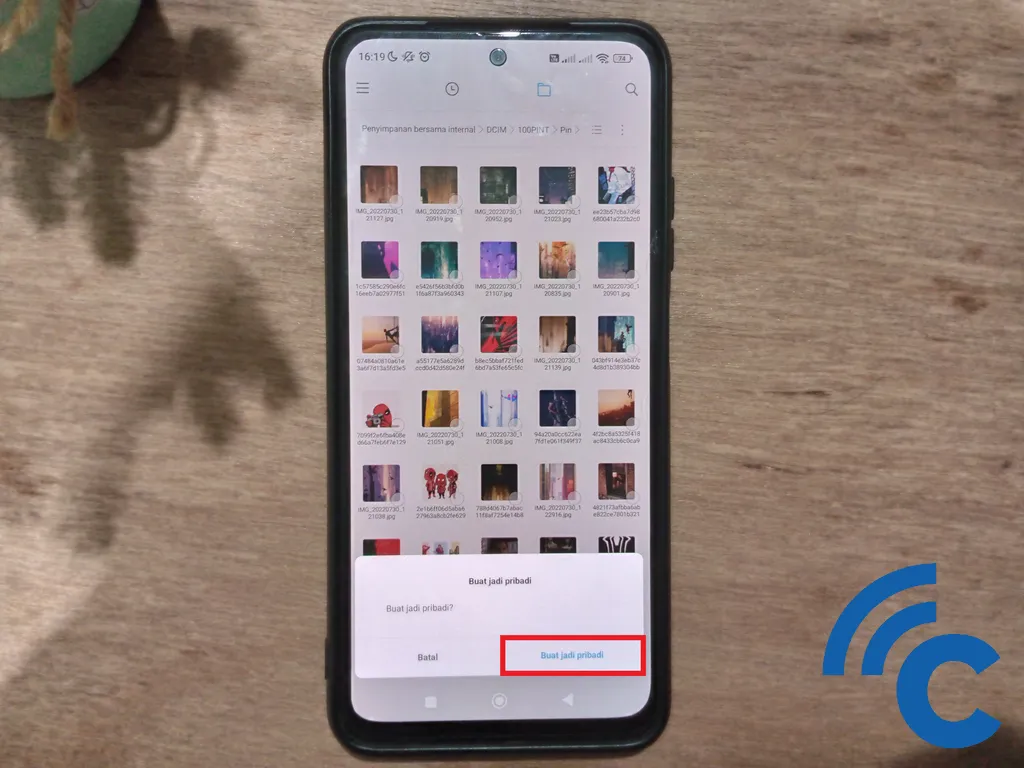
- If there is a warning window, please press the option “Make it personal” to continue hiding the file.
- After success, the file will disappear from the File Manager and move to your Personal files.
How to Restore Files from Personal Files on Xiaomi HP
After successfully adding files to Personal files, you can easily restore them back. If the file is returned, the file will be visible and displayed in your File Manager or HP gallery. For more details, please refer to the following steps.
- The first step to take is to open the application “File Manager” first.
- To make it even faster, you can scroll down or drag the screen so you can enter your personal files.
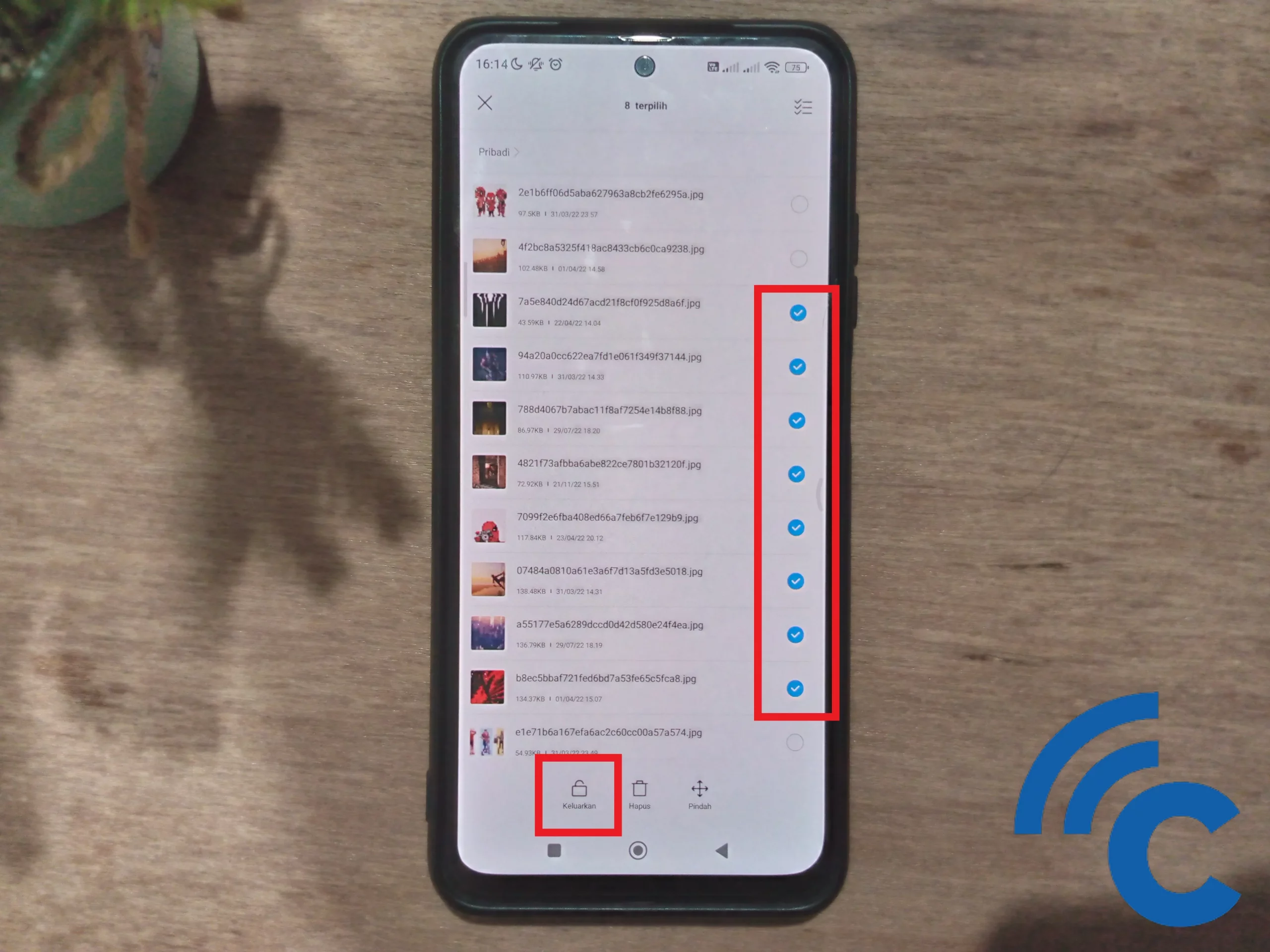
- After successfully logging in, please select the files you want to restore. You can select more than one, the trick is to press for a few seconds and mark one by one.
- Then, select the open lock icon with the inscription “Remove” to return files to File Manager.
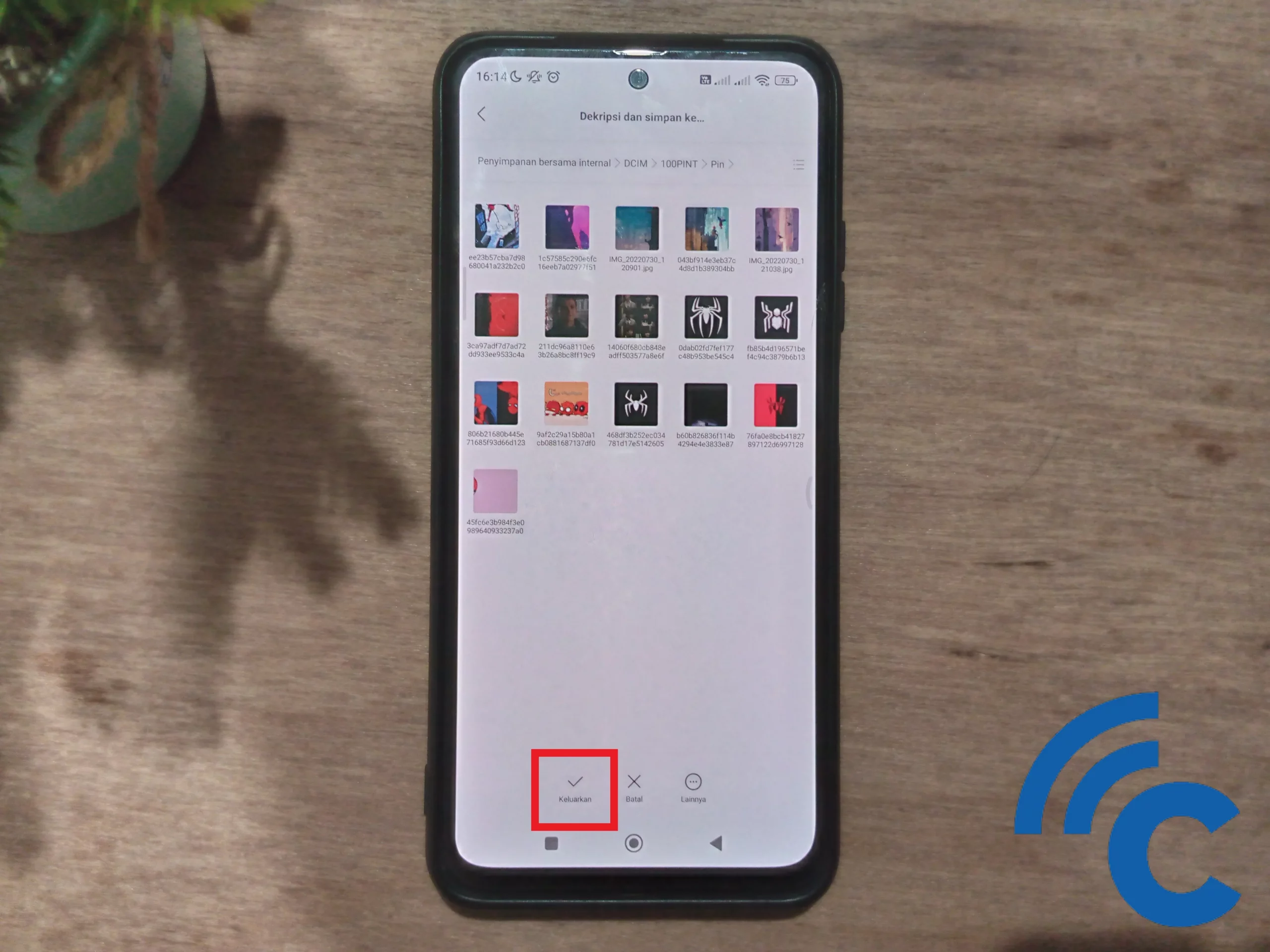
- Select the folder where the file will reside. Then press the checkmark with the inscription “Remove” in the below section.
- After that, the file will return to File Manager and will be displayed in your Xiaomi cellphone gallery.
This feature brought by Xiaomi is indeed very useful for protecting files that are private and confidential. These files can be photos, videos, audio, or other document files. Because it is hidden, these files cannot be accessed by just anyone.
This is quite reasonable, because to be able to access private files, an access code is needed that only the user knows. The access codes also vary, you can choose to use a password, PIN or pattern. However, you can also add a passcode using your fingerprint to make it easier to open the file.
We hope that with this article, your privacy will be better protected when using a Xiaomi cellphone. Good luck.




