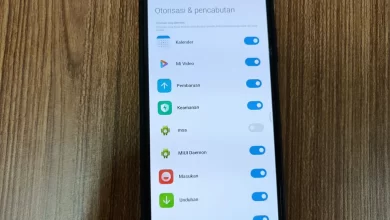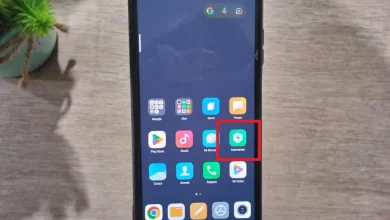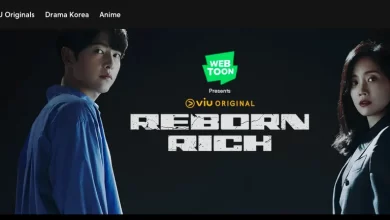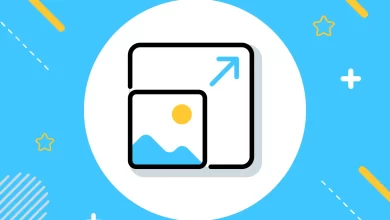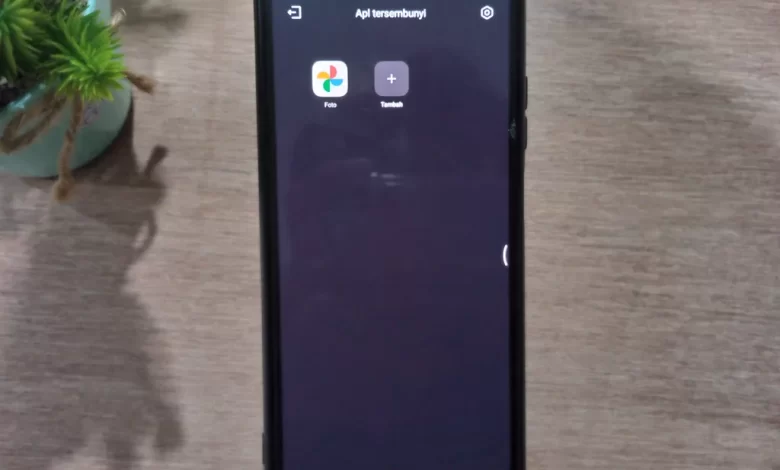
Here’s an easy way to change the battery percentage display for Xiaomi cellphones
Xiaomi is already one of them brand favorite in the HP segment, especially in the Indonesian market. In addition to its relatively affordable price, its capabilities are also quite interesting. This is none other than because the operating system and its interface are updated all the time.
The MIUI interface is now increasingly offering a variety of interesting features. Not only new features, MIUI also frequently updates existing features. However, it seems that not everyone, especially Xiaomi users, really understands the features that MIUI has.
One feature that has an important role is the battery. Did you know that the battery indicator display on the status bar has three types of views? True, the display of the battery indicator can be changed according to your wishes. If you don’t know and want to change the appearance, see this article until it’s finished, OK?
How to Change the Display of the Xiaomi HP Battery Indicator
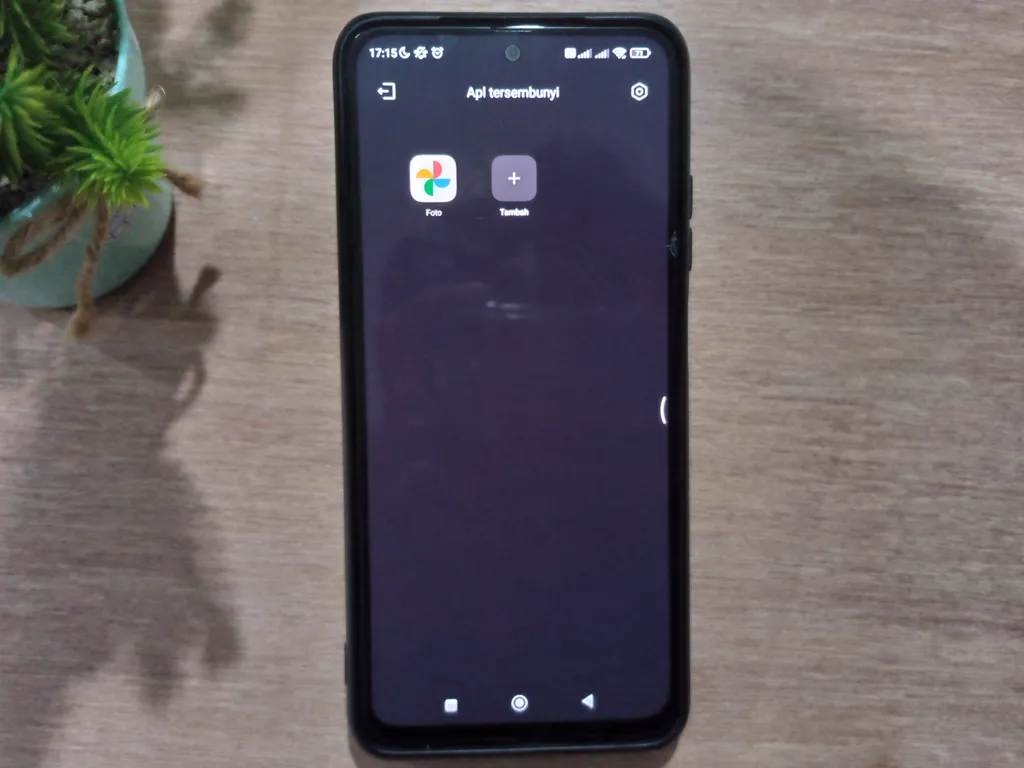
In doing this method, I use the Xiaomi Redmi Note 10S cellphone. This cellphone already uses the Android 12 operating system with the MIUI 13.0.9 interface. If you use another type of Xiaomi cellphone, you don’t need to worry. Because the way to do it will not be much different, in fact it could be similar.
So that you don’t wait too long, here’s how to change the display of the Xiaomi HP battery indicator. Check out the following steps, OK?
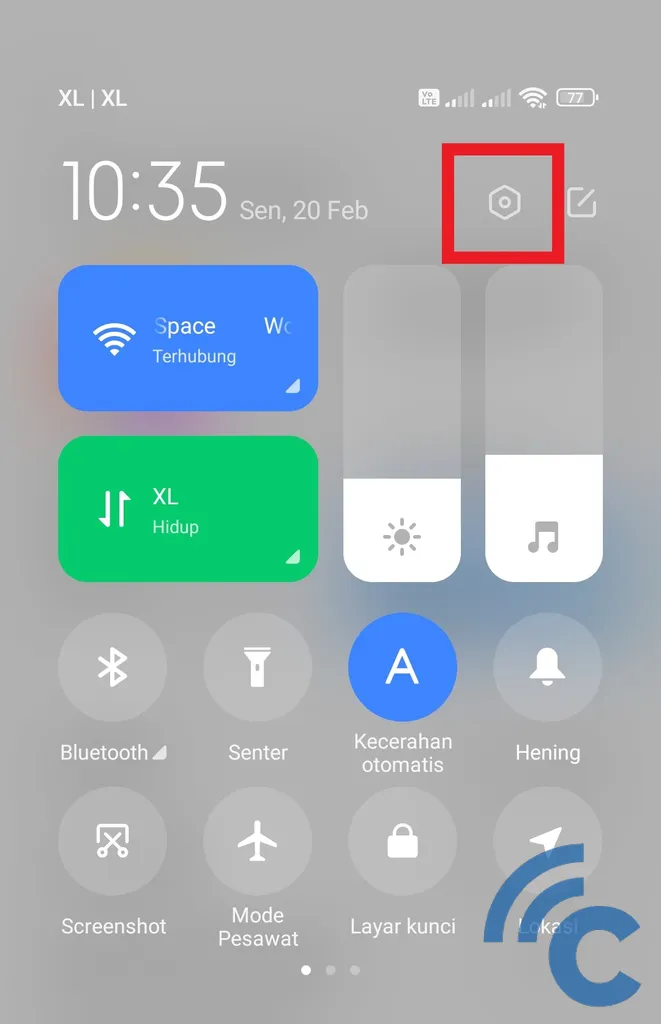
- The first step that must be done is to open the application “Suit”. You can open it through the direct application or the notification bar at the top.
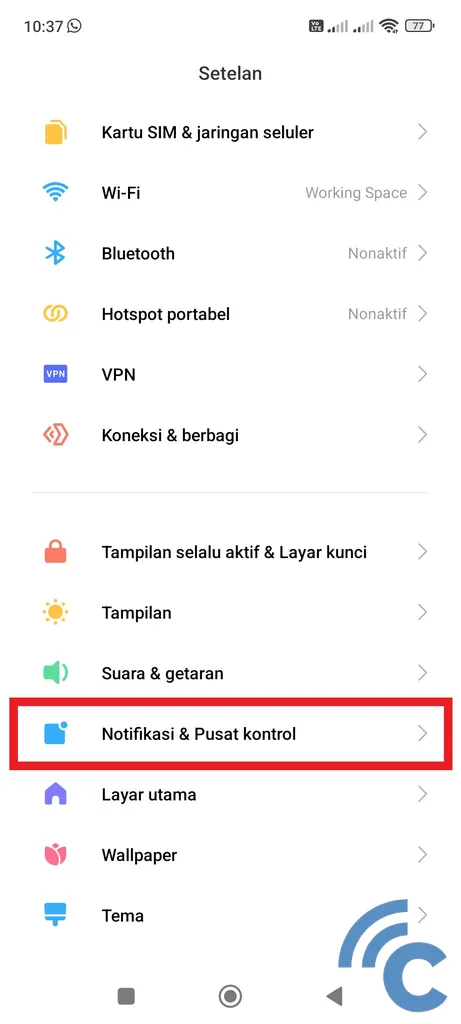
- Then, scroll down to find the menu “Notifications & Control Center”, select the menu.
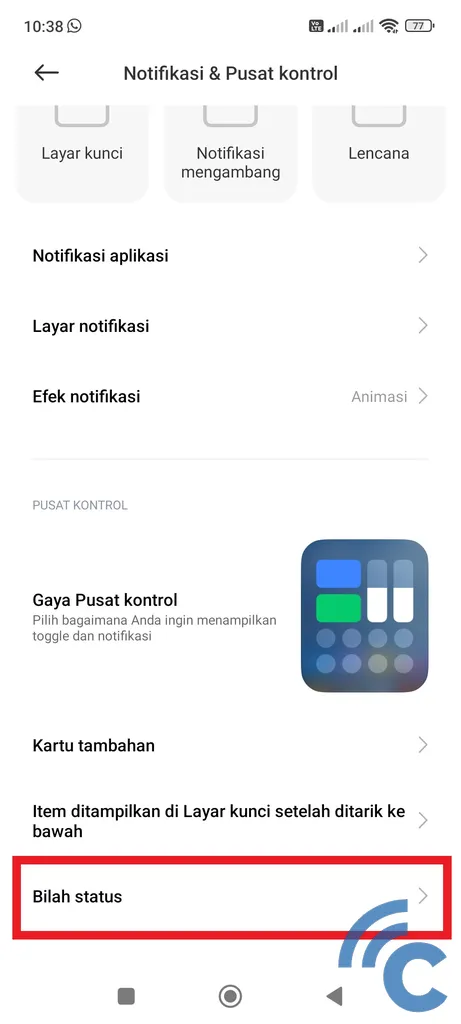
- After that, select the menu “Status bar” which is at the very bottom.
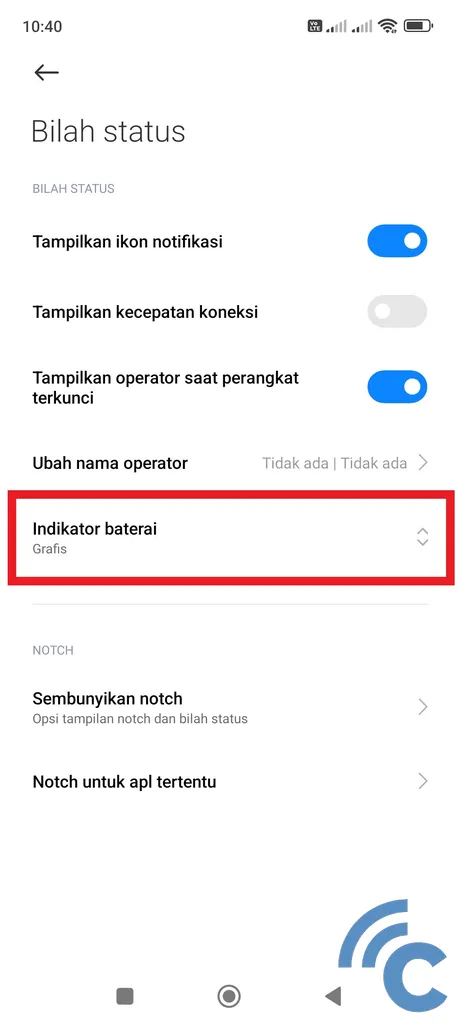
- Once after Status bar opens, you can find various settings there. To change the battery indicator display, select the menu “Battery indicator”.
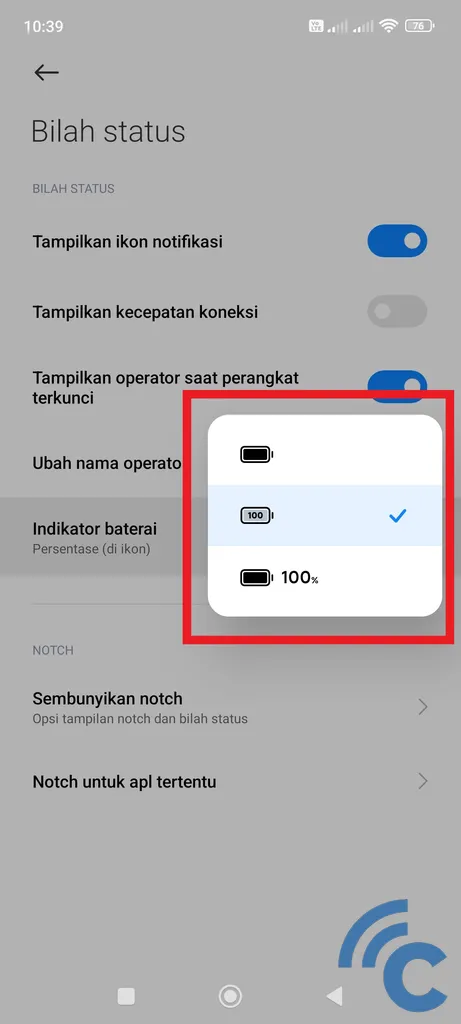
- You are offered three types of battery indicator display.
- First is “Graphic”, this indicator only displays a graphical battery indicator or the remaining battery volume. There is no other information such as numbers or so on.
- The second is “Percentage (on the icon)”, this indicator displays the total battery percentage with the number inside the battery icon.
- The third is “Percentage (next to icon)”, this indicator is similar to the second in that it displays the percentage of the remaining battery amount. It’s just that the percentage is stored next to the icon with an additional “%”.
These three display indicators have their own advantages and disadvantages. For the first indicator display, it is clear that it looks simpler by only displaying the graph. However, you may have difficulty knowing the remaining battery percentage on your Xiaomi cellphone.
For the display of the second and third indicators, both of them display percentages in the form of numbers. The only difference is where the percentage is on the inside and next to the battery icon. This percentage is the remaining battery information, so we can guess when it will run out and determine when to start charging or stop charging.
I personally am more comfortable using the second indicator view. Because, the percentage of the battery amount is in the battery icon. That way, the display will be simpler and more pleasing to the eye than the percentage stored next to the battery icon.
How to Change the Display of the Xiaomi Battery Indicator Using an Application

Apart from changing the appearance using the default settings from the system, you can also change the appearance using third-party applications. The following are some application recommendations to change the appearance of your Xiaomi HP battery indicator.
Applications like this are actually widely available on the Google Play Store. The size of the application is not too big, and the most important thing is that it is free. So, please refer to the list of applications below.
1. AccuBattery
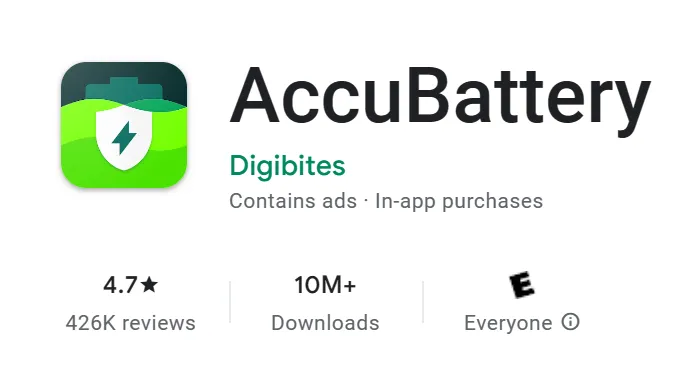
One application that has the feature of changing the appearance of the battery indicator is AccuBattery. Interestingly, this application can not only display a battery indicator, but is equipped with other interesting features.
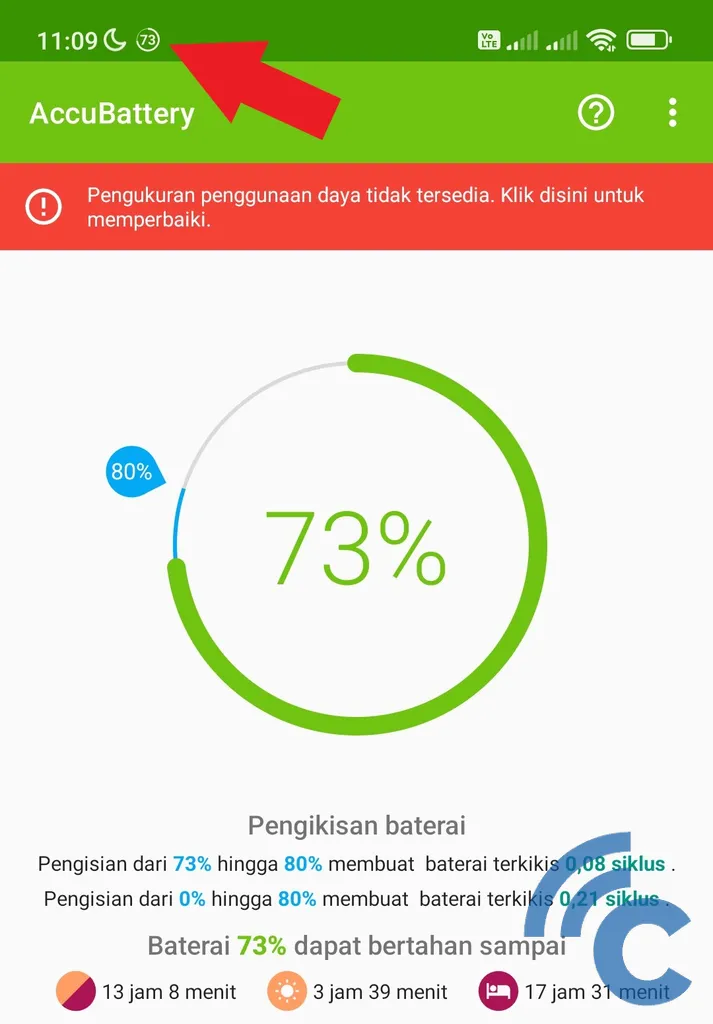
The battery indicator display displays a percentage in the form of a number in a circle. You can combine it with the first indicator display, namely Graphic for the default settings. In addition to displaying the remaining battery percentage, this application also displays the remaining battery usage time until it runs out.
Now, for other features offered by this application, namely in the form of information related to the battery. Starting from battery usage information, charging speed, discharge statusaverage battery usage, time estimation, battery health, and so on.
2. Battery Manager
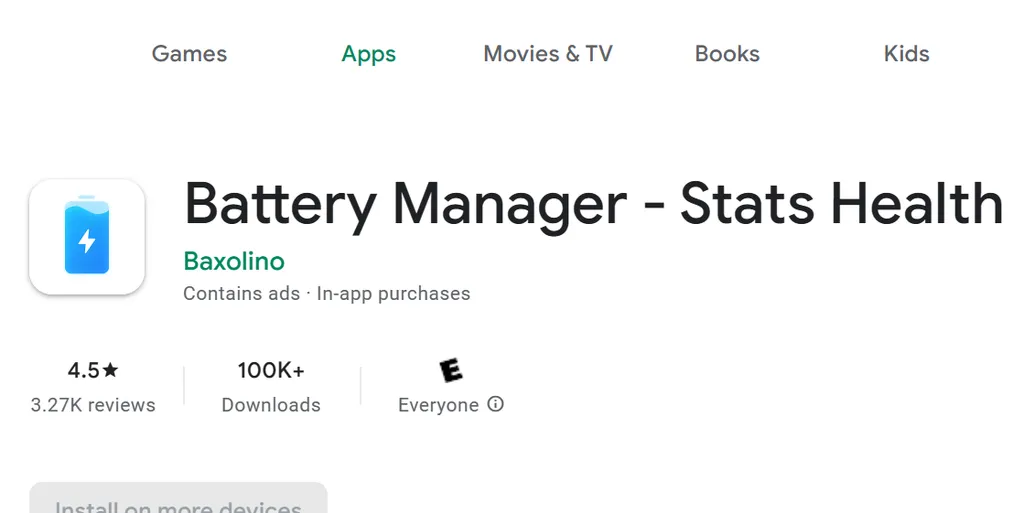
Another application that is no less interesting is Battery Manager. This application developed by Baxolino has the main function of monitoring, extending battery life, and battery performance.
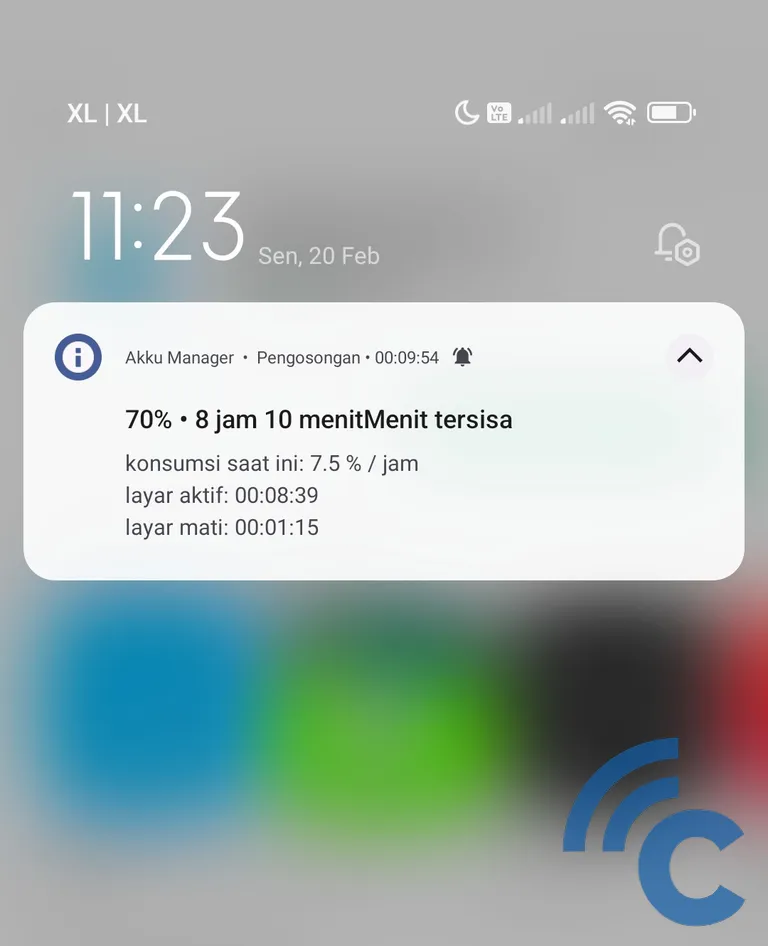
Unfortunately, this app doesn’t display its battery percentage on the top status bar, but only in the notifications section. That way, you need to scroll the notification bar to see information on the battery percentage, power consumption, and the duration of the screen on and the screen off.
Even so, other features offered by this application are quite interesting. Starting from checking the battery, charging control, to energy saving mode. This application also provides various other information such as device usage, battery temperature, and estimated battery life.
3. Battery Guru: Battery Health
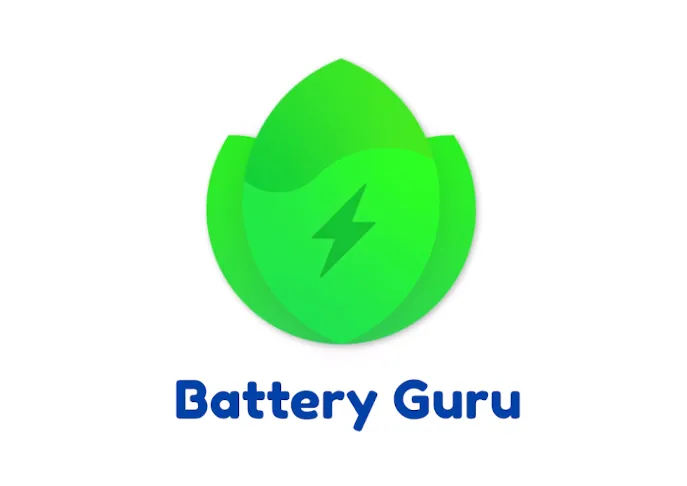
Battery Guru: Battery Health is another pretty interesting recommendation app. Just like the first app recommendation, this app shows battery indicator in the status bar section. The appearance is also similar, namely the percentage in the form of numbers and circles as graphics of the battery.
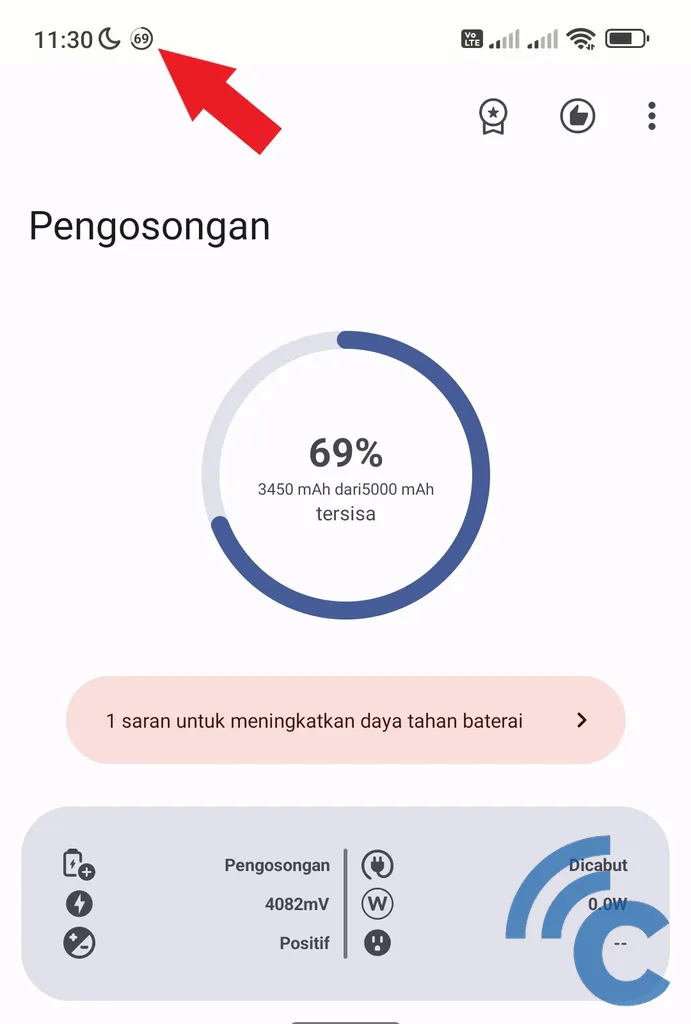
Not only that, this application also offers a variety of interesting features in it. Starting from battery usage history, estimated remaining battery time, usage speed, battery temperature, average battery usage, and so on.
This application is also able to optimize the health of your Xiaomi HP battery. Because this application is able to monitor battery usage, thus providing protection for the battery. That way, you will be warned about battery temperature, charging limits, and abnormal battery usage.