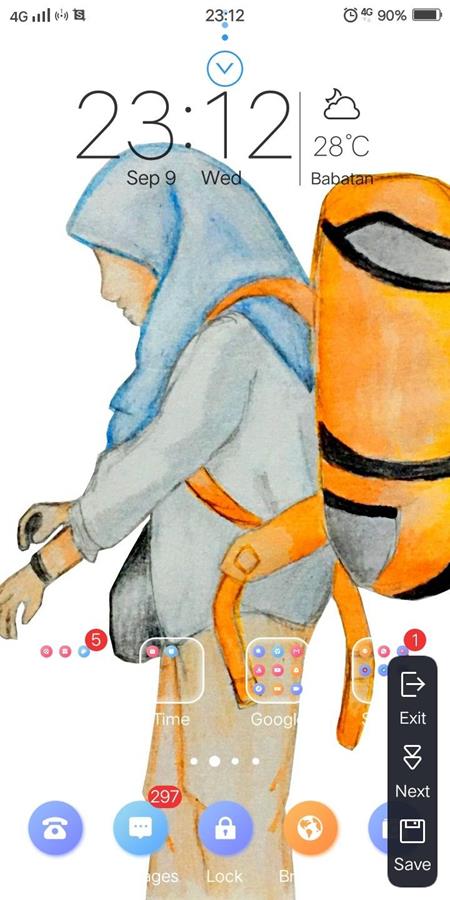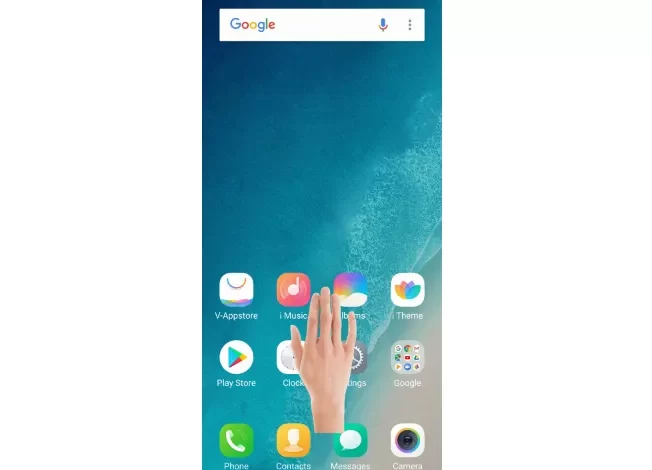
Here are 4 ways to take screenshots on Vivo V27 5G and Vivo V27e
vivo V27 5G and vivo V27e are smartphones that have many interesting features. These two cellphones officially arrived in Indonesia on March 27, 2023.
Both cellphones certainly have attractive features and selling points. Therefore, both Vivo V27 5G and Vivo V27e certainly have the potential to attract many users. It’s just that of course not all users can maximize their use, including for taking screenshots.
Therefore, on this occasion, the Caris Signal team will provide a complete guide on how to take screenshots on the Vivo V27 5G and Vivo V27e, using either physical buttons, three-finger gestures or the screenshot icon on the notification panel.
1. Using the Three Finger Gesture
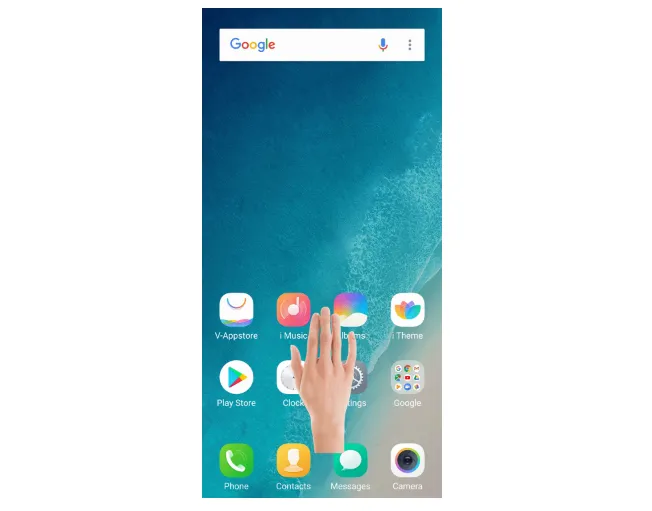
vivo V27 5G and vivo V27e allow you to take screenshots using a three-finger gesture. Here’s how:
- Go to the screen you want to capture.
- Place three fingers on the screen and swipe down.
- You will see an animation and hear a sound, indicating that the screenshot has been taken.
- You can access the screenshots by sliding down the notification panel and tapping on the screenshot notification. The screenshot will be saved in the “Screenshots” folder in the gallery.
2. Using Physical Buttons

The easiest way to take a screenshot on the vivo V27 5G and vivo V27e is to use the physical buttons on your phone. Here are the steps:
- Go to the screen you want to capture.
- Press the power button and volume down button simultaneously and hold them for a few seconds.
- You will hear a sound and see an animation on the screen, indicating that the screenshot has been taken.
- You can access the screenshots by sliding down the notification panel and tapping on the screenshot notification. The screenshot will be saved in the “Screenshots” folder in the gallery.
3. Using the S-Capture Feature
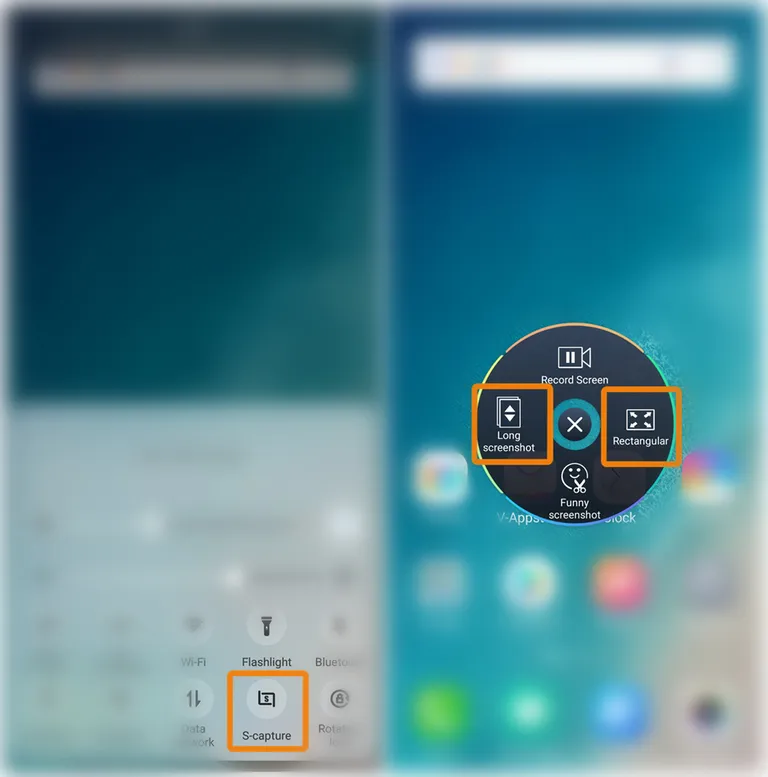
The advantages of Vivo cellphones, including in this case the Vivo V27 5G and Vivo V27e, which have the S-Capture feature which makes it easy to shoot the screen. This feature already exists on all Vivo HP.
S-Capture consists of four features with different functions.
There are features for long screenshots, rectangular, record screen, to funny screenshots. These four unique features are rarely found on other smartphones. How to use these features? A more complete explanation of the S-Capture feature can be read below:
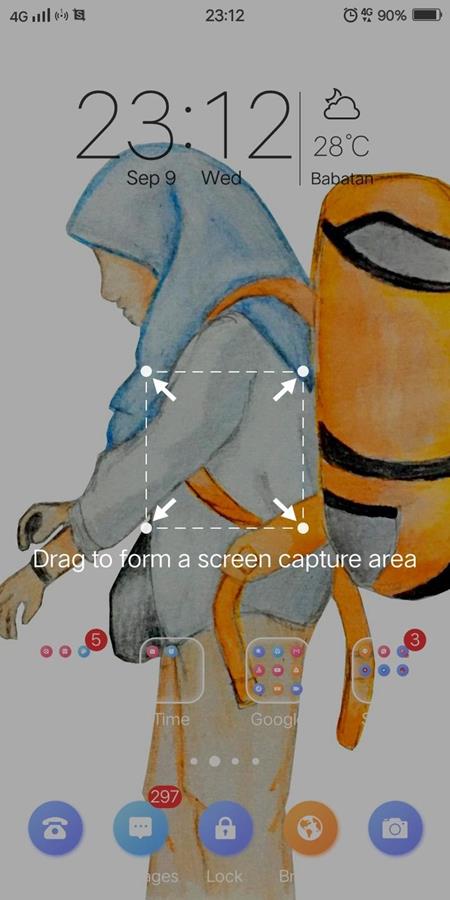
The lasso section features, giving you the freedom to shape anything for the shot or screenshot. For example, you want to make a pencil shape, then you can directly draw a pencil on the screen and the shape of the screenshot will match what you drew. Very unique right?
The last part, there is Scribble. As the name implies, this feature frees you to cross out any part you want to screenshot. For example, if you cross out a picture as if you were peeking from a small part, the resulting shot will be similar to the hand-drawn result you made.
The “Rectangular” or quadrangular feature in Indonesian. This rectangular feature makes it easy for users to aim at the screen in detail. For example, if you only want to shoot the screen at the title of the article, then you can immediately swipe the screen up, click “Rectangular” or “Square”.
The screen will automatically form a rectangle that can be adjusted manually. So you can choose where the content to be screenshot is located. The advantage of this feature is that you can immediately cut out the details of the content without the need for a full screenshot and manual cropping. So, it’s simpler and easier to use.