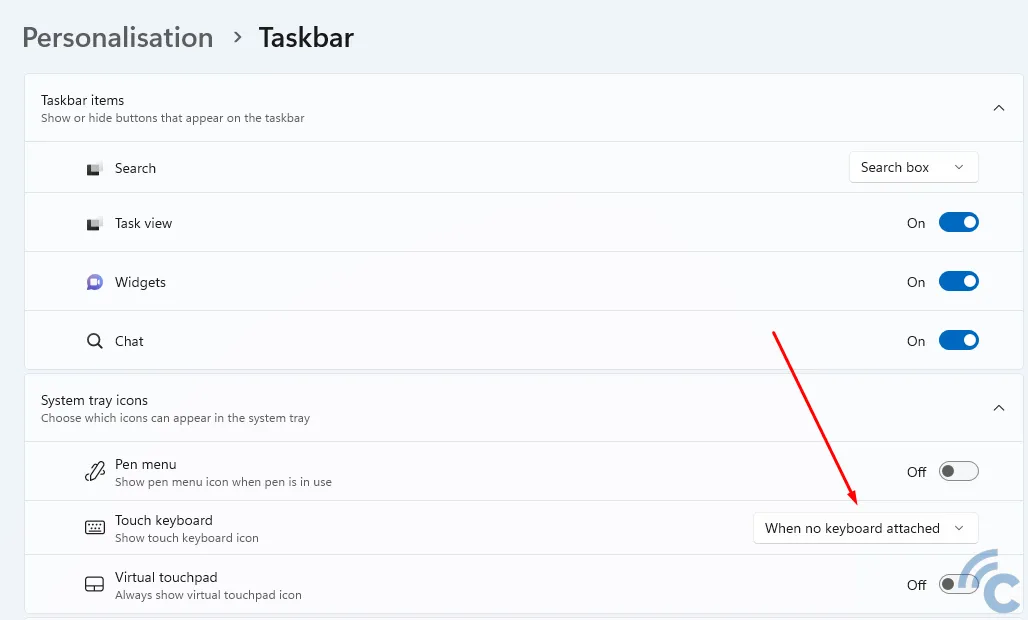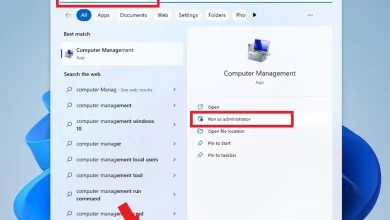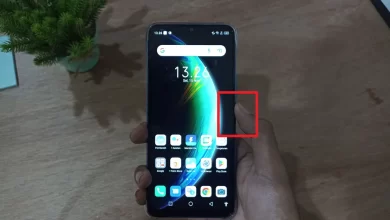4 Simple Ways to Use Emoji on a Windows Laptop
Send a message or chatting as if it has become a user’s lifestyle gadget At the moment. Don’t just send messages on smartphone or tablet, some users also often send messages on laptops or desktop PCs.
Unfortunately, sending messages on a laptop feels lacking without using emojis. The reason is, emoji have become an important part of sending messages.
The lack of familiarity with the use of emojis on laptops is not without reason. This is because there are still many Windows laptop users who don’t understand how to use emoji on a laptop. Even though since the beginning of the Windows system, Microsoft already has a collection of cute and unique emoji that can be used in various applications.
So, below, the Caris Signal team tries to explain how to use emoji on a Windows-based laptop or desktop PC. Listen to the discussion until it’s finished, okay?
How to Use Emoji on a Laptop
Currently, you can easily use emojis on a laptop or PC with the Windows 11 and Windows 10 operating systems. The operating system already has an emoji section on the keyboard. These emojis too bulit-in for Windows 8.1 and Windows 7 systems. That is, technically you can use emojis in a number of ways copy paste.
1. How to Use Emoji on a Windows 10 Laptop
To display emoji on a Windows 10 laptop, follow the steps below.
- You can right click on the “Taskbar”.
- Select an option “Show Touch Keyboard Button“.
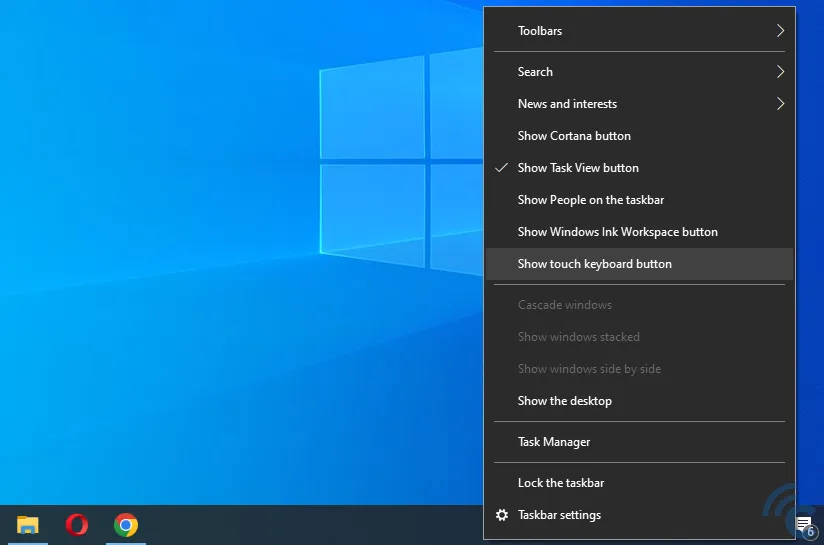
- Later in the system tray a keyboard-shaped icon will appear.
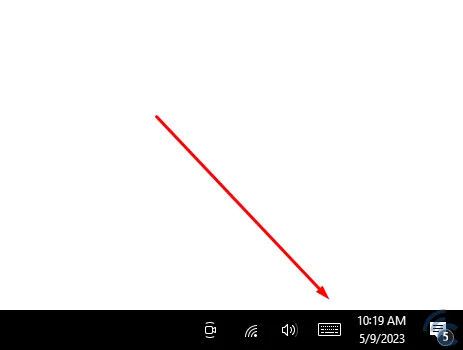
- Click the keyboard, then an on-screen keyboard will appear.
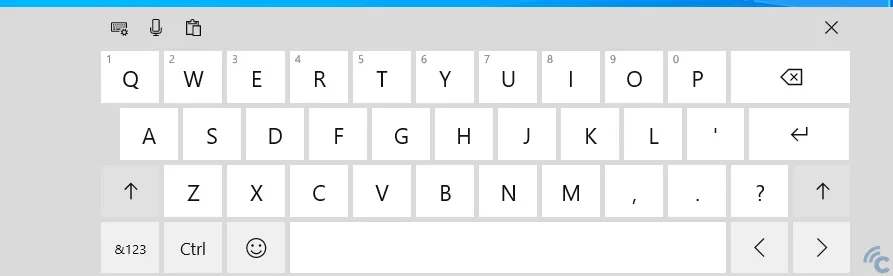
- Select the emoji part as shown by the red arrow in the image below.
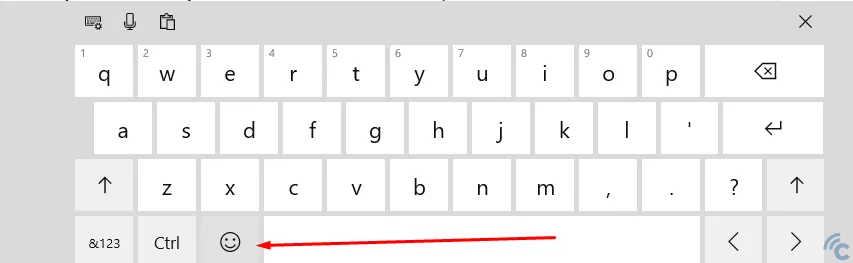
- Later there will appear many emojis that can be used in Windows 10 for various needs.
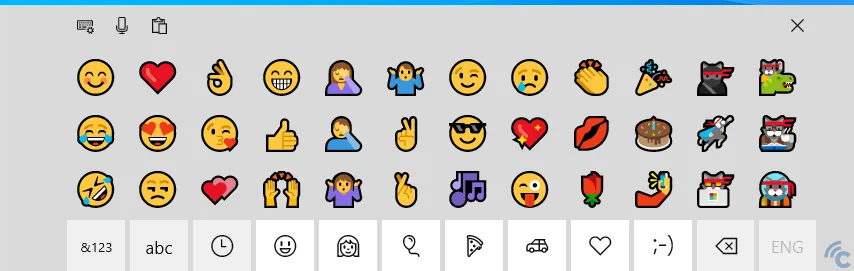
- To use it, all you have to do is click on the emoji you want. The emoji will appear in messages or documents on the laptop.
Apart from these methods, you can also access emoji on a Windows 10 laptop by using “Keyboard Shortcut”. This is the easiest and fastest way to use emojis. The steps can be seen below.
- Make sure the laptop cursor is where you want to insert the emoji. For example the cursor is in a Google Docs document.
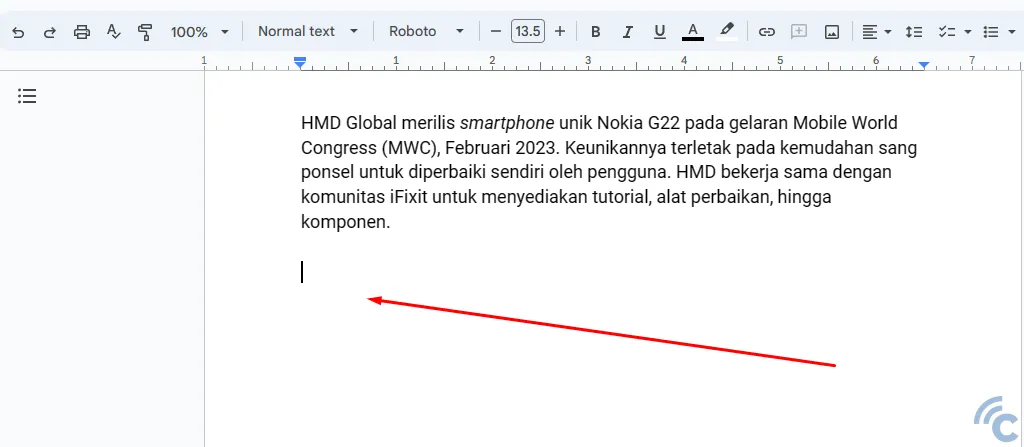
- The story, you will enter the emoji in the document.
- To enter emoji, you just need to press the key combination Win + key. (point) or Win key + key ; (semicolon)
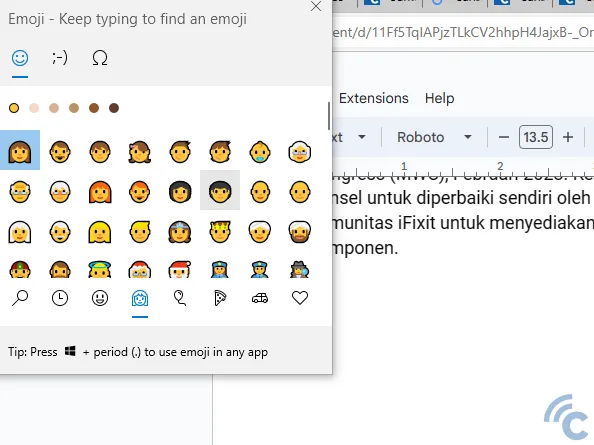
- A panel of emojis will appear which can be selected.
- Not only can this emoji be used in a word processing application, it can also be used in other applications on Windows, even in WhatsApp chats, like the example in the image below.
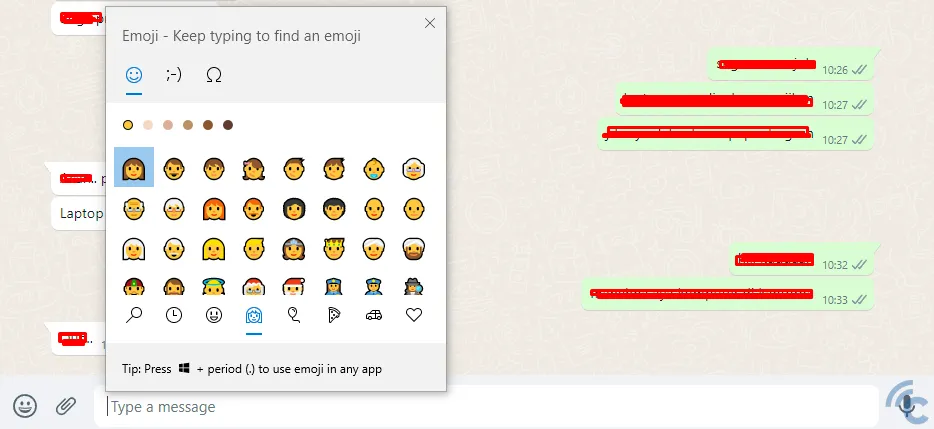
2. How to Use Emoji on a Windows 11 Laptop
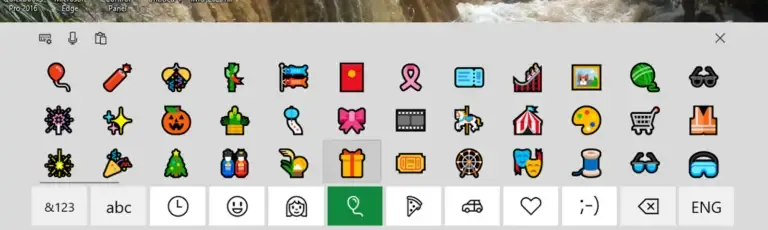
Because it’s newer than Windows 10, Windows 11 clearly supports the emoji feature. The system has on-screen keyboard support in which there are lots of the latest and most interesting emojis in it.
To display emoji on a Windows 11 Laptop, please follow the steps below.
- You can go to ‘Taskbar Settings’ by right-clicking on taskbar.
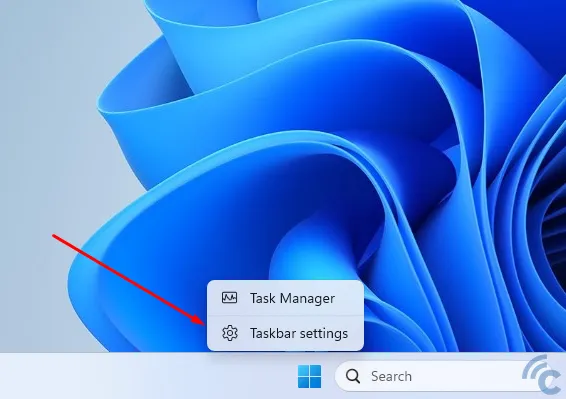
- Later you will enter the “Taskbar Personalization” section. Look for options “Touch Keyboard“.