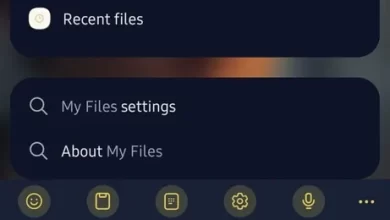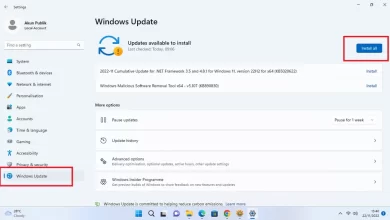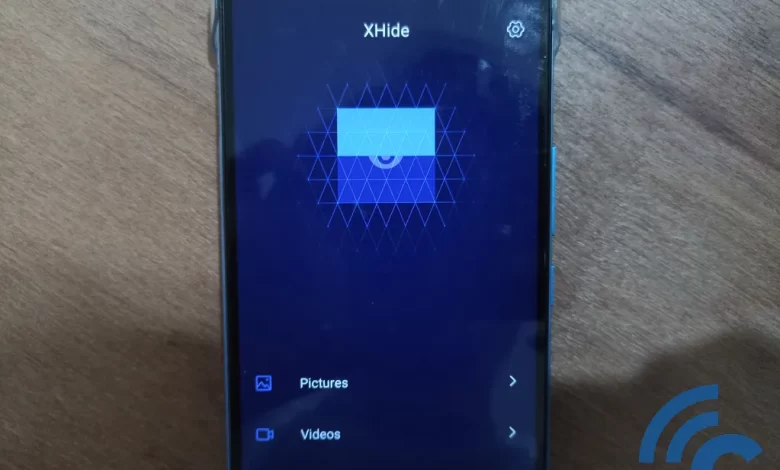
How to Hide Files via Safe Folder and XHide on HP Infinix
Behind its popularity, Infinix certainly brings various superior features in it. This is what ultimately makes many users feel interested in owning one of the cellphones from Infinix. One of the most interesting features of Infinix is its security. Infinix guarantees the security of its users’ personal data or files.
No wonder the name Infinix is increasingly sticking out on the surface. The reason is, security is one of the features that must be considered by a cellphone. Not only one, Infinix even provides up to two features to secure your files. File types that can be hidden are also quite diverse, ranging from photos, videos, sound recordings, or other files.
Well, if you are an Infinix user and want to protect your personal files, don’t worry. You can take advantage of the Safe Folder and XHide features as default features of Infinix. Then, how to use it? To answer this question, please see this article until it’s finished, OK?
How to Hide Files on HP Infinix
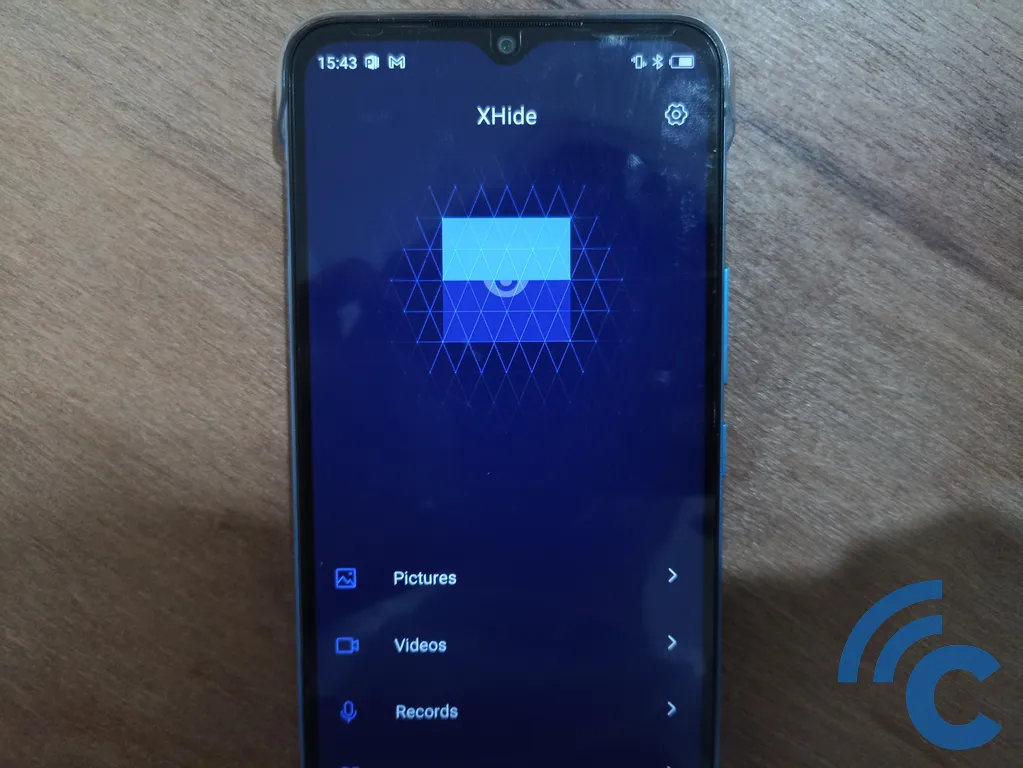
If you want to hide your personal files on your HP Infinix, you can use the features provided. The built-in features are Safe Folder and XHide. These two features can hide various files, ranging from photos, videos, sound recordings, and so on. So, to make it clearer, please refer to the following explanation.
1. How to Hide Files via Safe Folder on HP Infinix
One feature that can be utilized or used to hide files is Safe Folder. This Safe Folder can be used easily. the security is also quite good because it is an innate feature of Infinix directly. So, to make it clearer, please refer to the following steps.
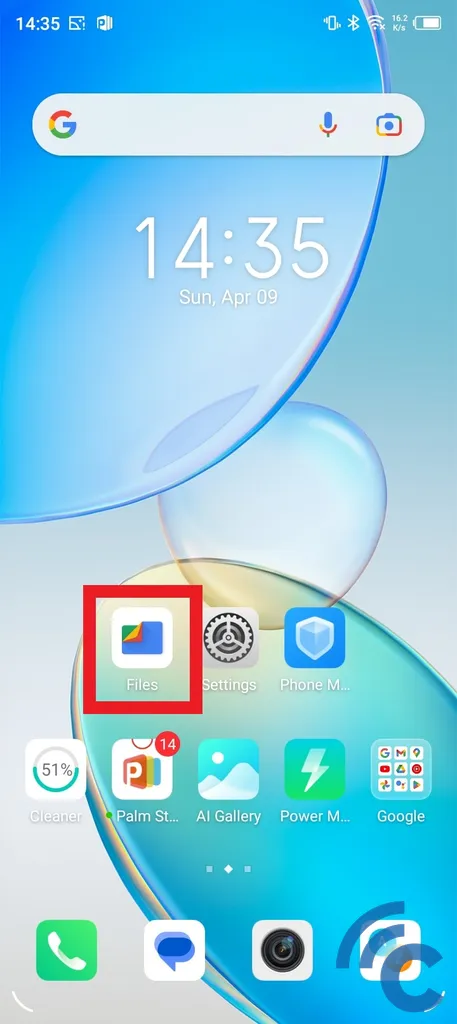
- Open the application “Files” first.
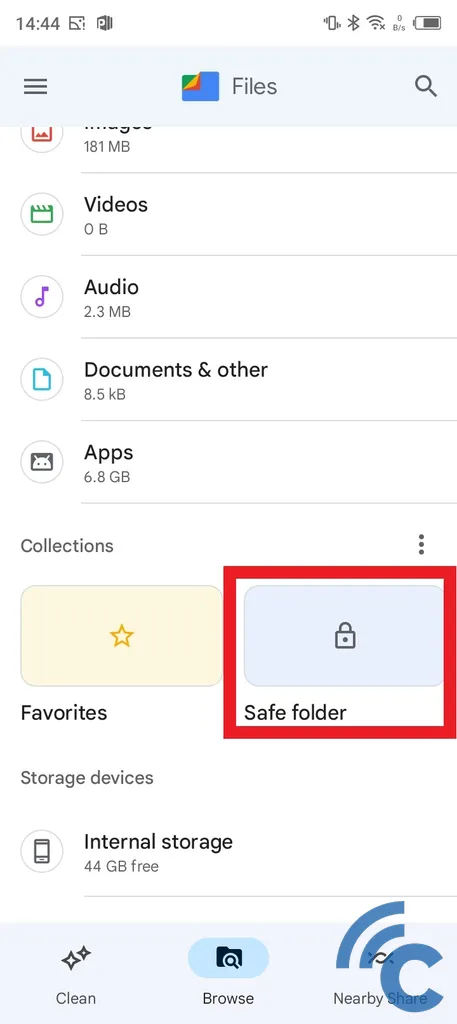
- Scroll to the bottom and go to menu options »Safe Folder“.
- If this is your first time using this feature, you will be asked to create an access key.
- You can choose to use “PIN” with a combination of numbers or “Patternby using patterns.
- Once successful, you can start hiding your private files.
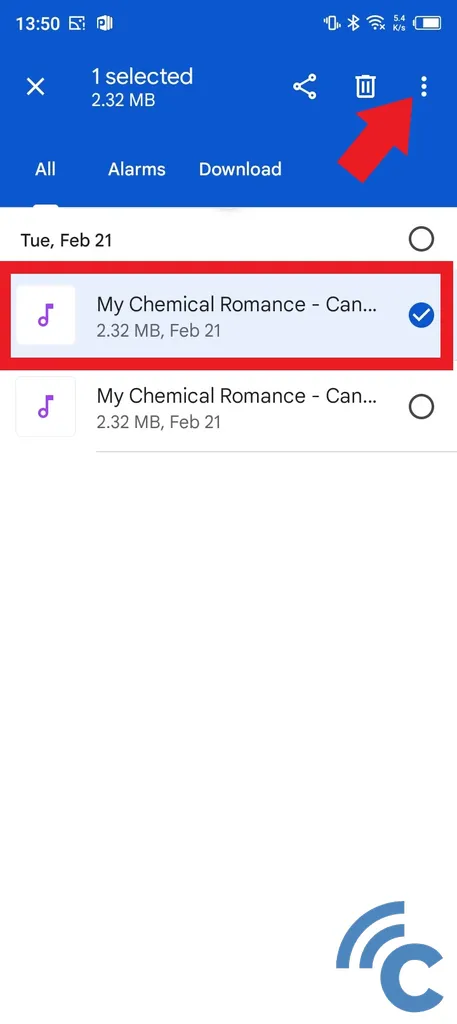
- You can choose various files to hide, from photos, videos, sound recordings, and so on.
- For example, here the files that will be hidden are sound recordings or music files.
- Please press and hold until a sign appears on the file.
- Then, press the three dots at the top right.
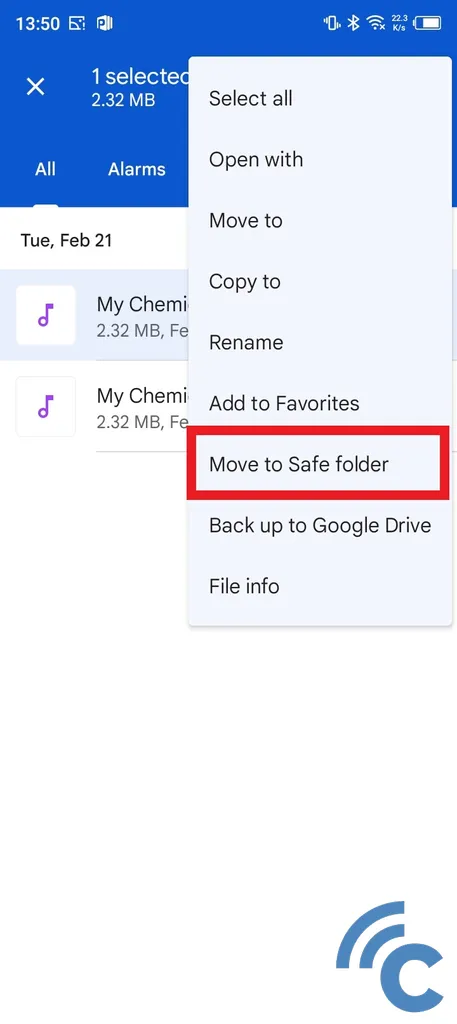
- After that, press the option “Move to Safe Folder” to hide the file.
- Automatically, the file will disappear and be successfully hidden.
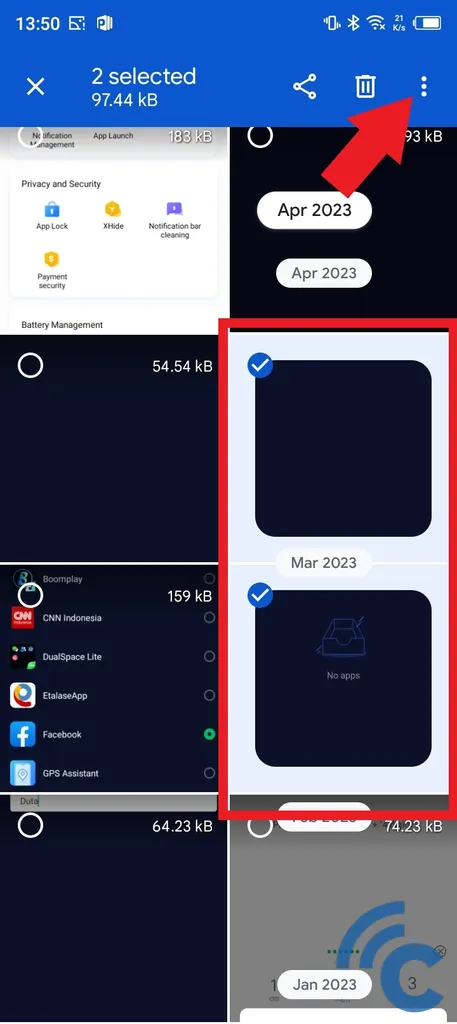
- Apart from voice or music recording files, you can also hide photo files.
- The steps are also the same, namely by marking the photo files to be hidden, there can be more than one.
- Then, press the three dots at the top.
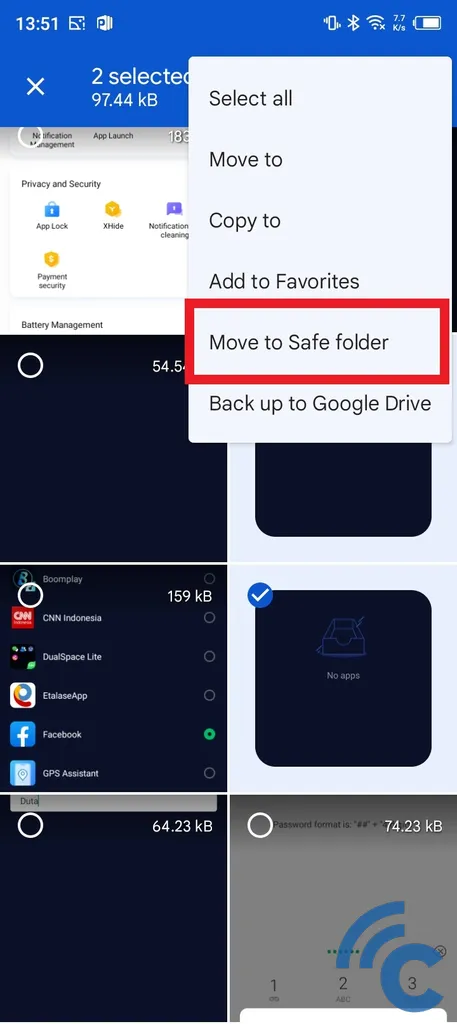
- After that select menu “Move to Safe Folder” to hide it.
2. How to Access and Remove Hidden Files via Safe Folder
After successfully hiding your private files, no one else can see or access them. Only you yourself can access these files. The way to do it is also quite easy. To be clearer, please refer to the following steps.
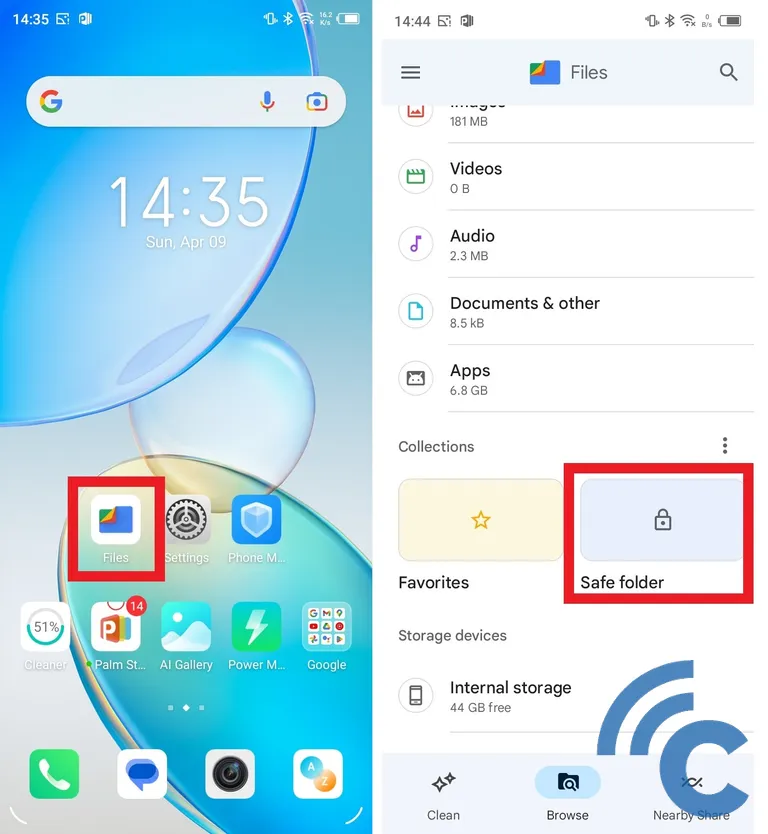
- To access files that are already hidden in the Safe Folder, please enter the application “Files” first.
- After that, scroll down a bit to find the menu “Safe Folder”.
- Please press the menu option.
- After that, enter the password that you created earlier, be it a PIN or Pattern.
- If successful, you will see various files that you have hidden before.
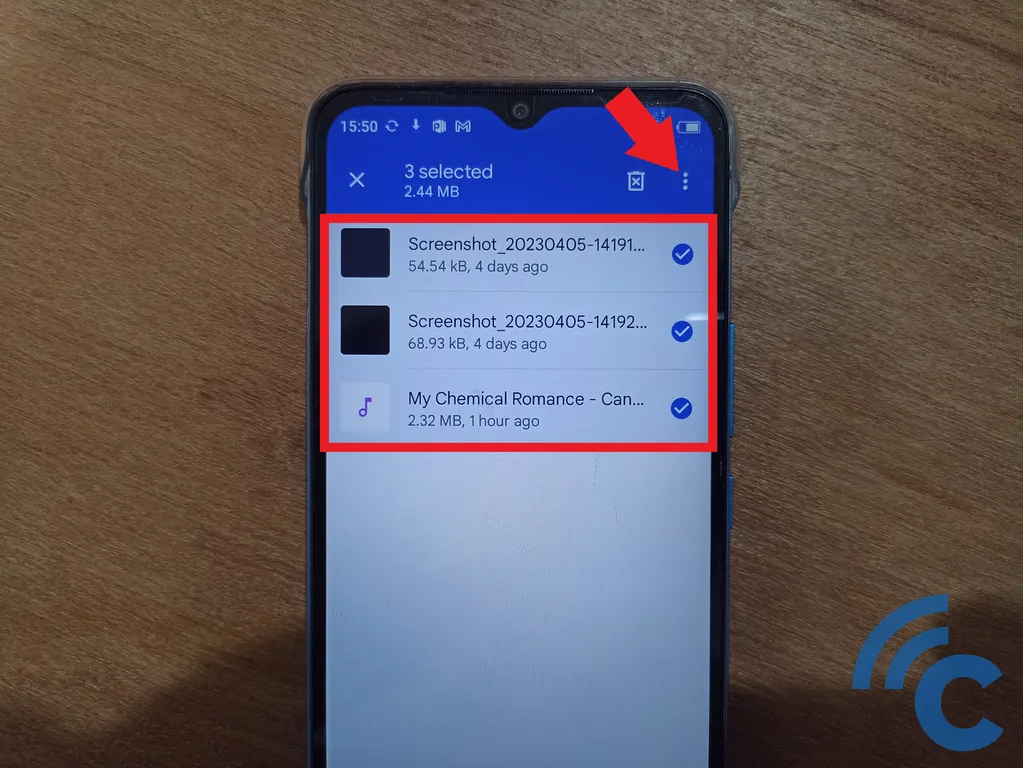
- Not only that, you can also restore or remove the hidden files.
- You only need to mark one or more hidden files.
- After that press the three dots at the top right.

- Then select “Move out of Safe Folder” to remove the file from the Safe Folder.
3. How to Hide Files via XHide on HP Infinix
Apart from using the Safe Folder feature, there is one other feature that you can use, namely XHide. This feature has a similar function, namely being able to hide various types of files, ranging from photos, videos, sound recordings, and so on. In fact, you can hide applications using the XHide feature on this HP Infinix.