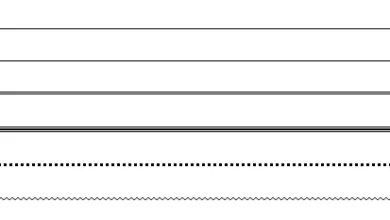3 Easy Ways to Update Windows 11 to a Newer Version
If you have a Desktop PC or laptop with Windows 11, of course you realize that this operating system always gets good support through the updates it presents.
This update is of course important because it always brings new features to support productivity or security features.
Moreover, Microsoft promises many updates to Windows 11. One of them is support for installing Android applications.
Well, if you have a Windows 11 device, and want to update or update operating system, you don’t need to be confused. On this occasion, I will explain how to update Windows 11 which is easy and fast.
In this article, I will give an example of updating Windows 11 to a newer version. Windows 11 that will be updated is Windows 11 version 22H2
Windows 11 version 22H2 is the first major update since Windows 11 was first released in October 2021. In this update, Microsoft has brought several interesting new features, ranging from grouping pinned applications according to categories in the Start menu, to grouping important files in Windows 11. Redesigned File Explorer.
The reader version of Windows 11 might be different, but what is certain is that the steps presented are the same. So, whatever the version, you as a reader can follow the three steps for how to update Windows 11 below.
1. Via Windows Update
One method that can be used toupdate The latest Windows 11 is via Windows Update.
So, to make it clearer, please refer to the following steps.
- The first step to do is to open the menu “Settings” first through your PC or laptop.
- After that, select the menu “Windows Update”usually at the bottom.
- Press the option “Check for update” to see if your PC or laptop has an update available.
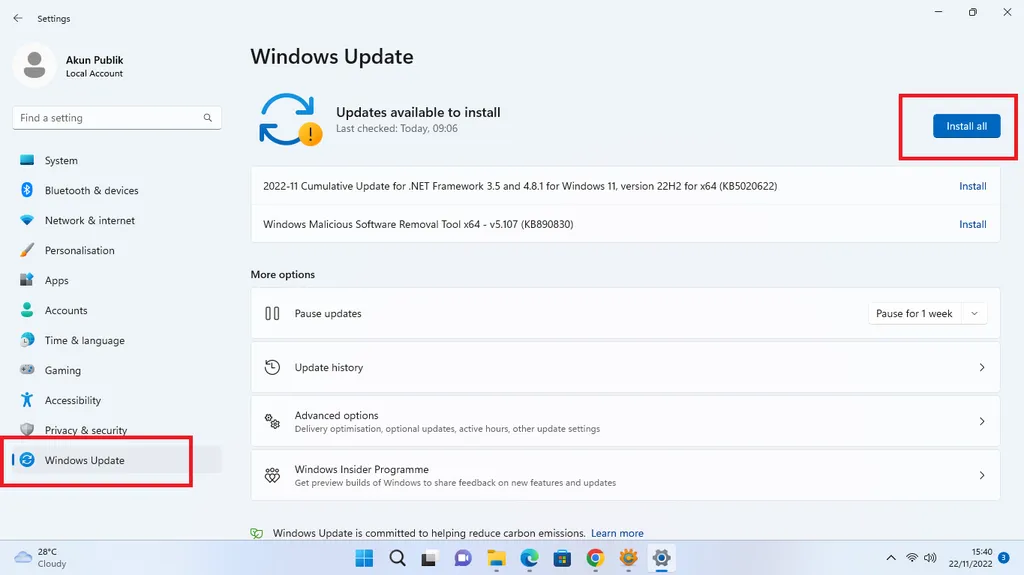
- If update available, a message will appear “Updates available to install” and some update information that will be in-update.
- To do update to Windows 11 version 22H2, please press “Install all/Download/Unduh”.
- After the download process is complete, please press the button “Restart now” so that updates that occur can be directly installed on your PC or laptop.
- Wait for the process to finish and turn back on to be ready to use.
Before starting update on your PC or laptop, you should close all running applications. In addition, make sure the internet connection and battery are fully charged so that the process can run update can run smoothly. The time required for the process update not necessarily, depending on the connection and capabilities of each PC or laptop.
2. Update Windows 11 Melalui File ISO
Apart from the methods described above, there are other methods that can be used update to the new version of Windows 11. Especially if the update or update not yet available on your PC or laptop. To be clearer, please refer to the following steps.
- The first step that must be done, of course, is to download the ISO file first. You can download it through the official Microsoft website or press here.
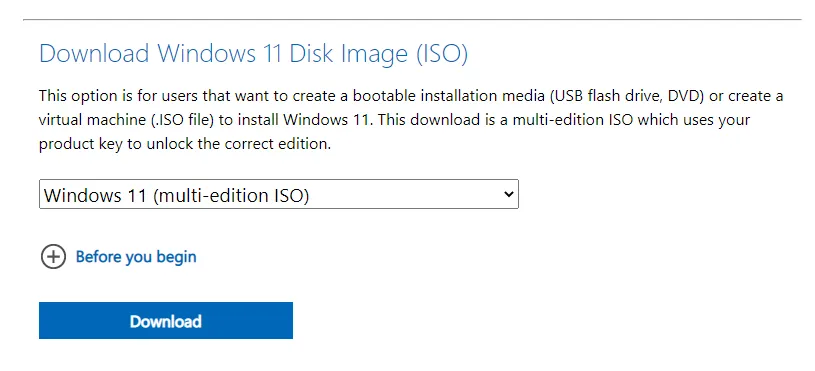
- Scroll down a bit until you find a column “Download Windows 11 Disk Image (ISO)”.
- After that, please choose “Windows 11 (multi-edition ISO)” and press the button “Download”.
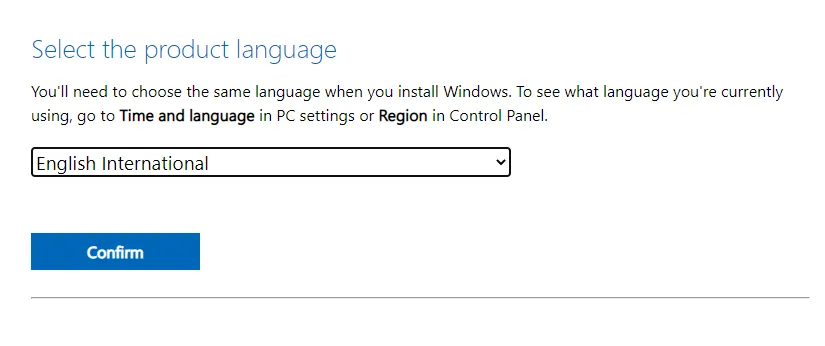
- After that you will be asked to select the same language used on your Windows 11. After specifying it, press “Confirm”.
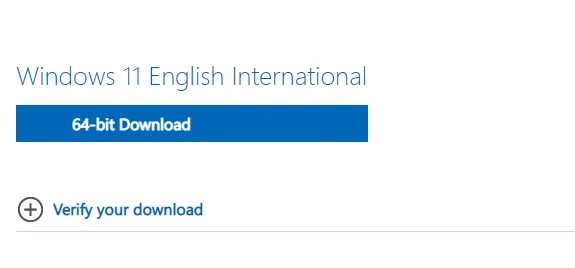
- Then press option “64 bit Download”.
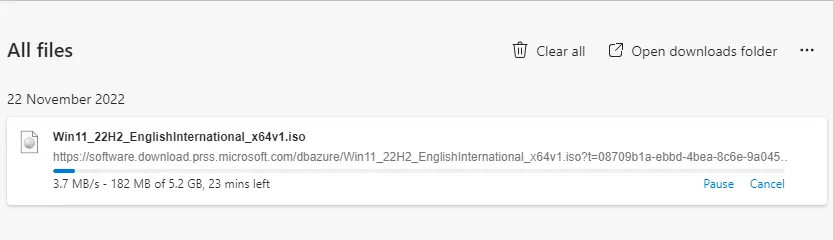
- Wait until the download process is complete.
- When it’s finished, open the downloaded file.
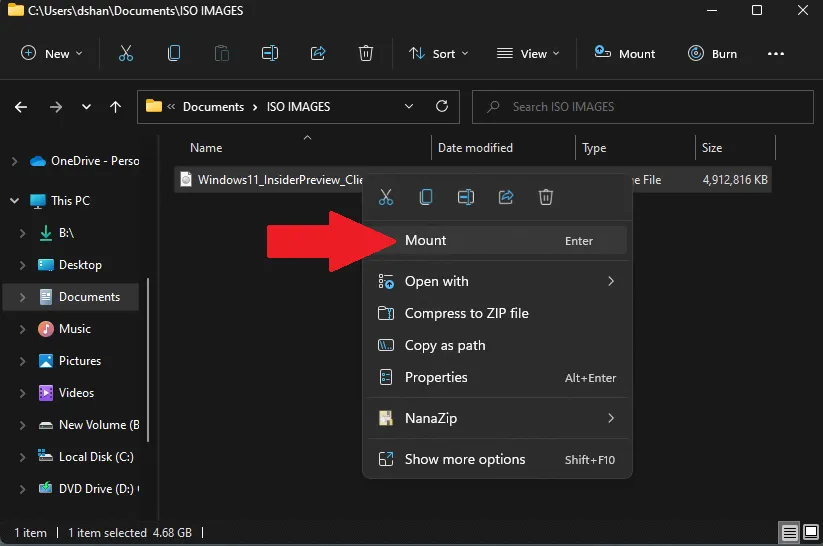 Source: OnMSFT.com
Source: OnMSFT.com- To open the file, you can mount it or a third-party application to open the application.
3. Using the Installation Assistant Method
The next method that can be used toupdate Windows 11 version 22H2 is via Installation Assistant. This method is not much different from the previous one because you have to download the file first on the Microsoft website. Well, here are the steps you can follow.
- The first step is of course to visit the official Microsoft website first or click here.
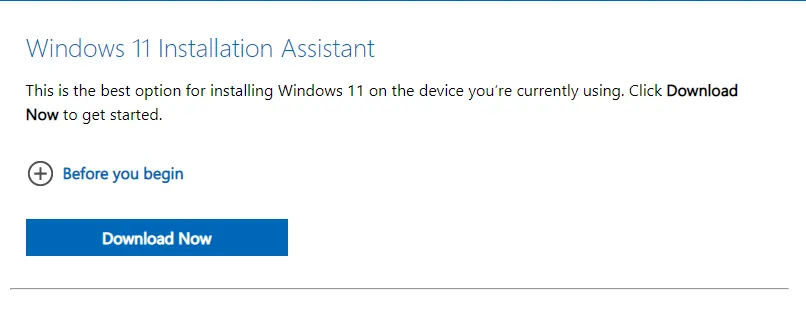
- After that, on the column “Windows 11 Installation Assistant” Press the button “Download Now”.
- Wait until the download process is complete.
- If the file has finished downloading, please open the “Windows11InstallationAssistant.exe” file and run the application.
- Press the button “Accept and Install” and follow all the installation process according to the instructions.
Once everything works, go ahead restart Your PC or laptop so that updates can be applied and Windows 11 version 22H2 can run optimally.
So, here are some ways you can…update or update your Windows 11 to version 22H2. These methods can only be done for those of you who have used Windows 11 on your favorite PC or laptop. Hope it helps and good luck.