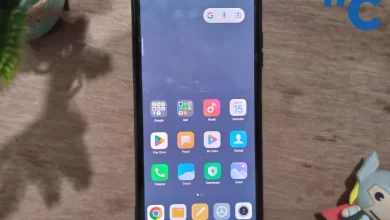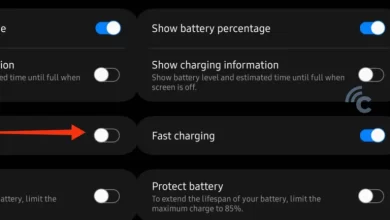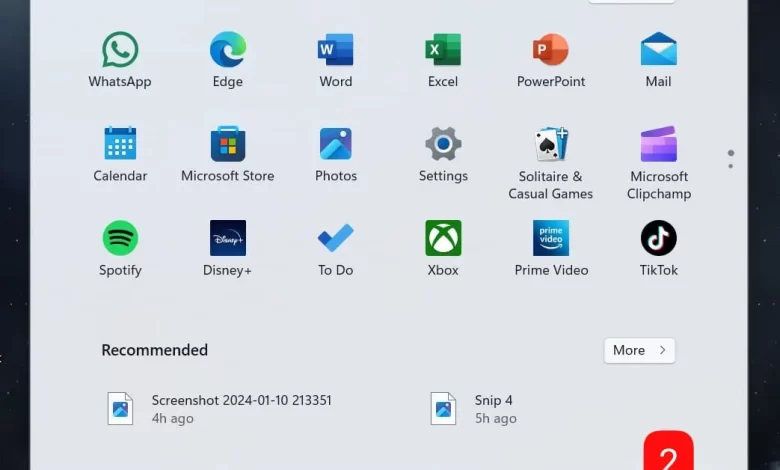
4 Ways to Turn Off Laptops and PCs Safely and Correctly
There are various methods for turning off the laptop, either using the keyboard or using certain menus. Generally, we are familiar with how to turn off a computer or laptop using a mouse, by pressing the Windows button and selecting the Shutdown option. However, there is another technique that allows you to turn off your laptop using the keyboard.
When a laptop or PC experiences a technical error or hangs, it becomes difficult for us to turn it off via the Start menu. For situations like this, turning off the laptop with the keyboard is an effective solution.
So, here are 4 ways to turn off your laptop and PC correctly. You can choose the one that is easiest or use it when your laptop or PC is hanging.
Menu Power
Instead of pressing the Power button on the laptop or PC CPU, it is better to turn off the laptop or PC using the Power menu. This simplest method is the one most often used. The following is a guide to turning off laptops and PCs with the Power menu:
- Before turning off your laptop, make sure to save any documents you are working on and close any applications you have open.
- Then, click on the “logo”Windows” located on the Home Screen (usually the bottom of the screen), followed by selecting the ” iconLogo Power“.
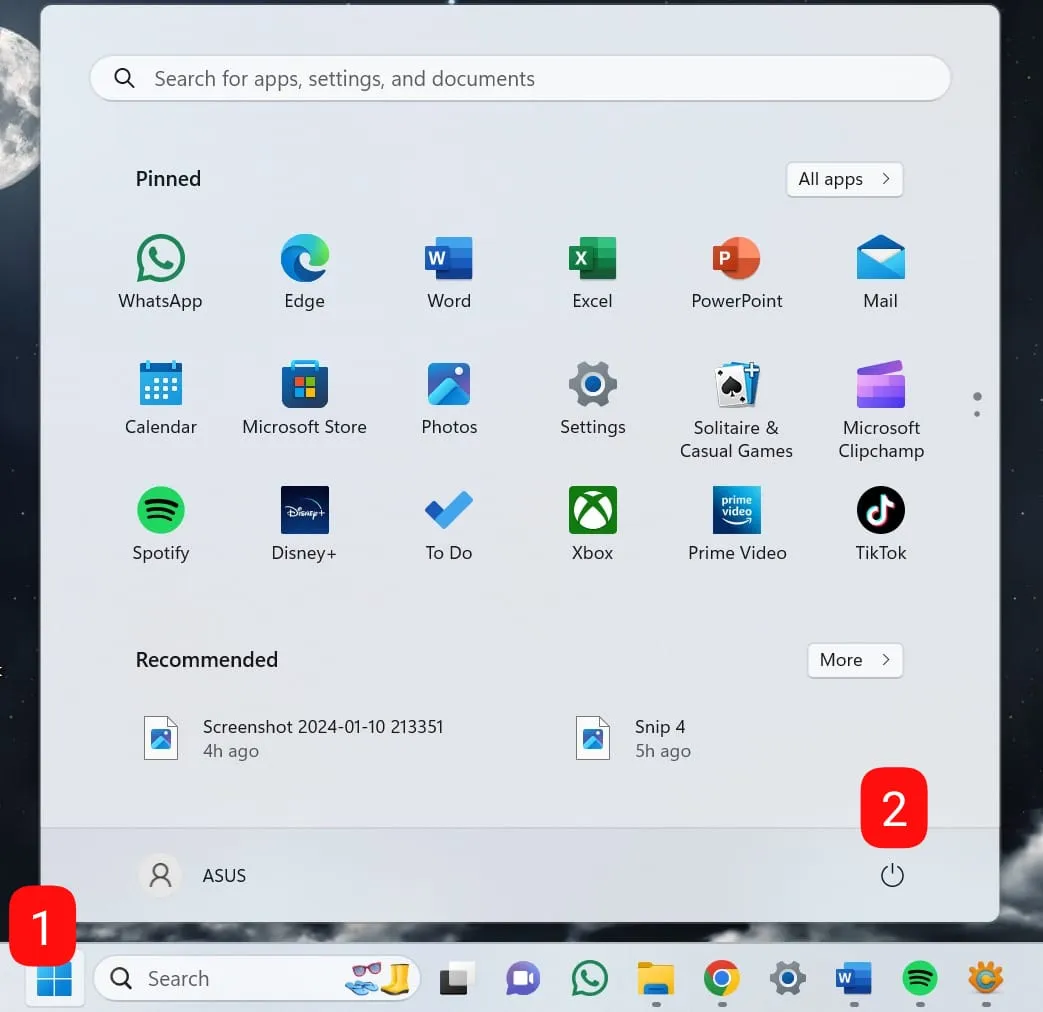
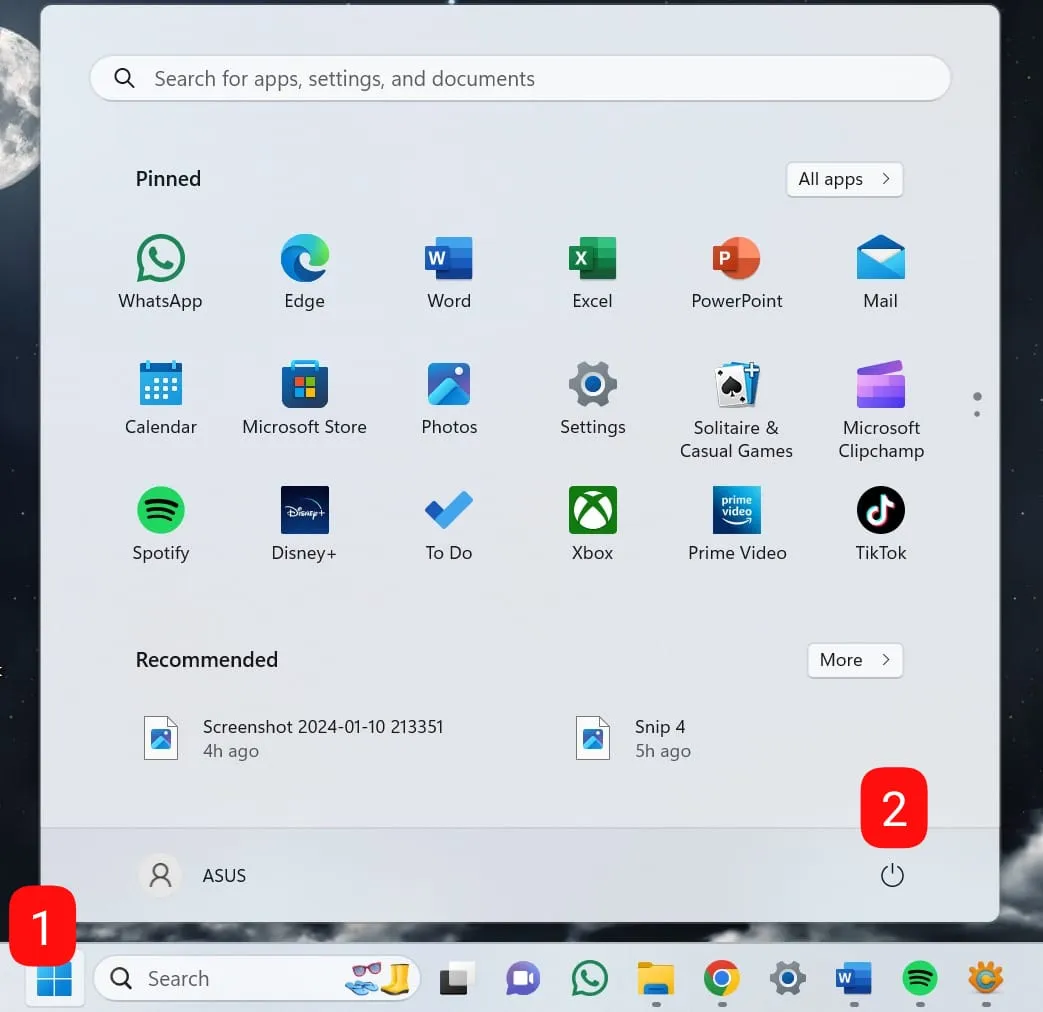
- After that, select the option “Shut Down” to turn off your laptop or PC.
Tombol Keyboard Ctrl + Alt + Del
To turn off a laptop or PC that hangs, you cannot use the Power menu. The reason is, when the laptop is hanging, of course the cursor on the screen cannot be moved. So, the solution to turning off a laptop or PC that hangs, you can use the keyboard shortcuts Ctrl, Alt, and Del. This trick is commonly used to turn off a computer or laptop. Here's the procedure:
- Close all open applications on your laptop or computer.
- Press the button “Ctrl, Alt, click Del” simultaneously.
- Then, a menu will appear on the screen.
- Use the arrow keys to select “Shut Down” and press “Enter”.
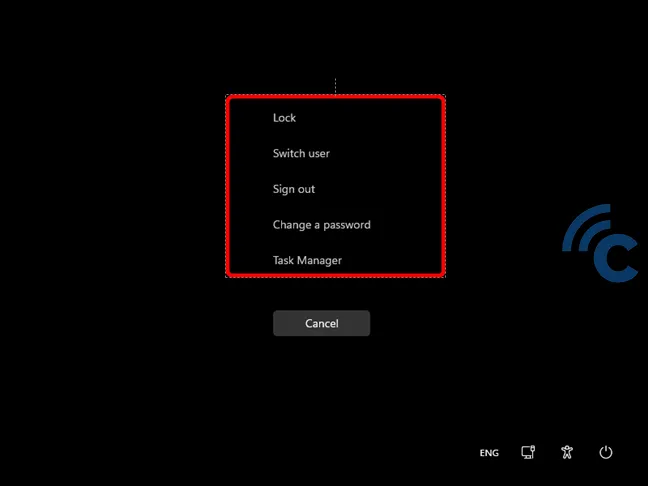
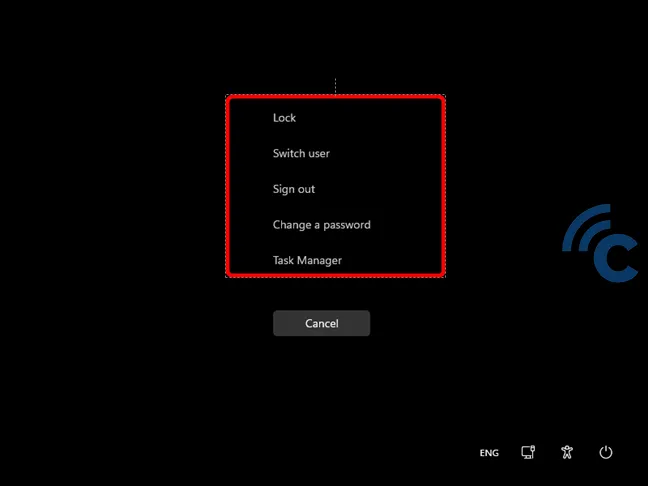
- The laptop will turn off automatically, even when it hangs.
There are several methods of turning off the laptop using keyboard keys. For complete information, you can read the article on how to turn off a laptop or PC with the keyboard.
Command Prompt
Did you know that the Command Prompt application can be used to turn off laptops and PCs? This is step by step Simple way to turn off a laptop or PC with Command Prompt:
- Open the menu “Start” with a right mouse click.
- Navigate and select the option “Command Prompt”.
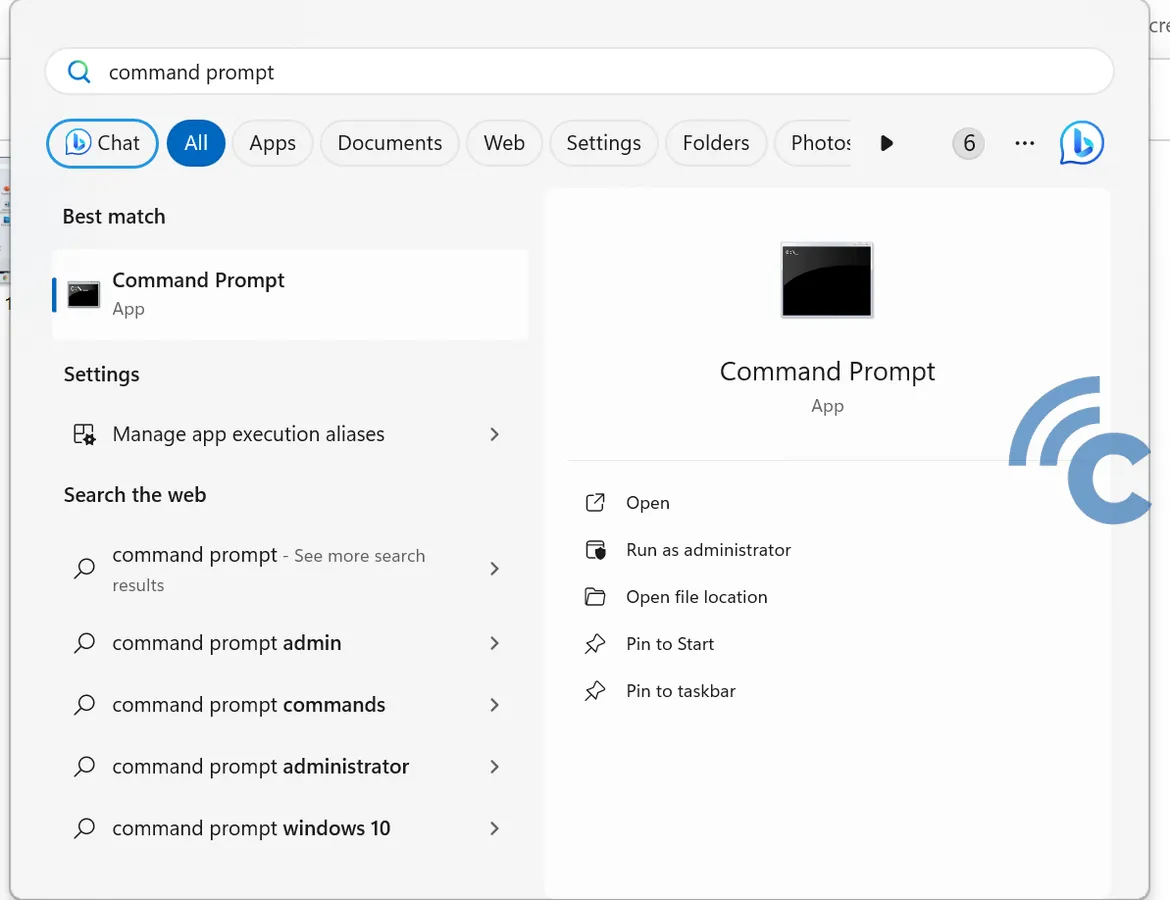
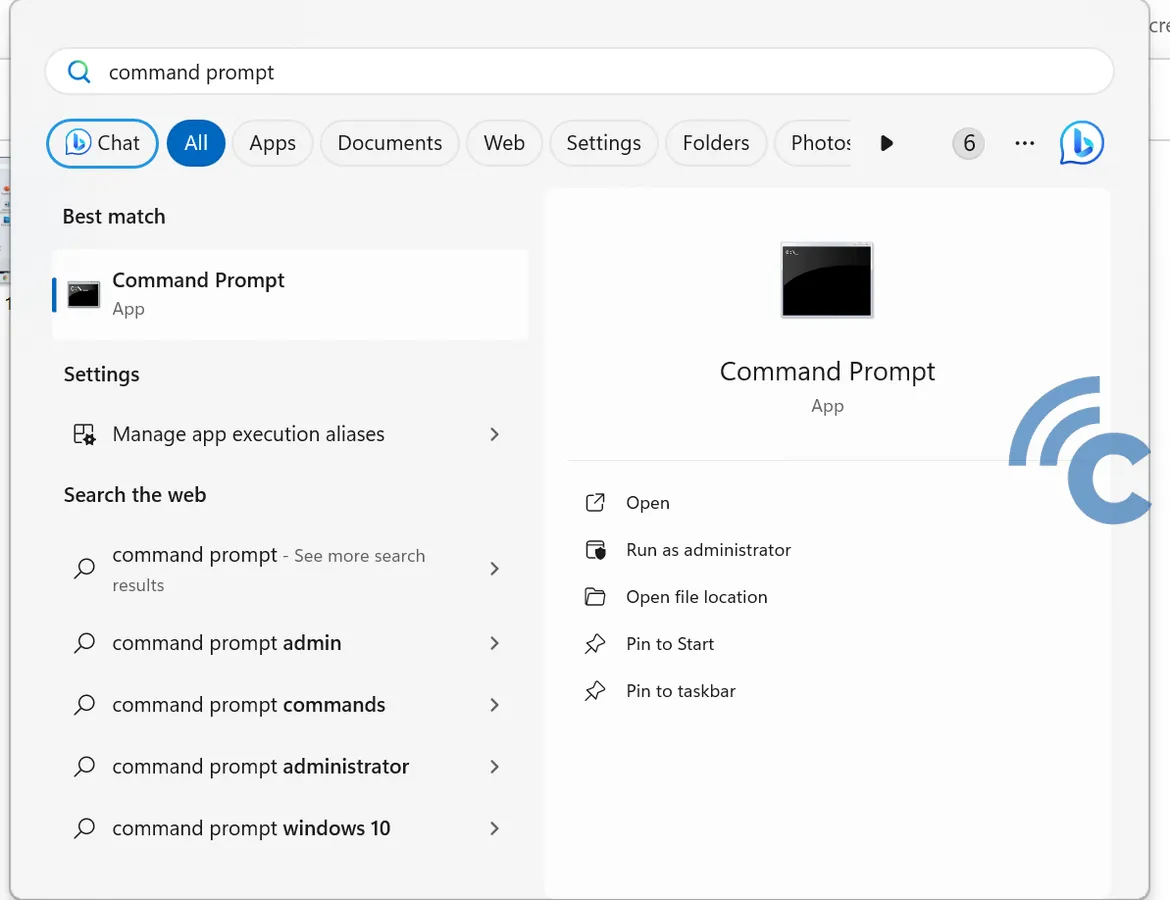
- Enter this command: “SHUTDOWN /S /F /T [jumlah detik]”. For example, if you want to turn off your computer in an hour, you would just type “3600”. However, if you want to turn off the PC immediately, just type “1” so that the PC turns off within one second.
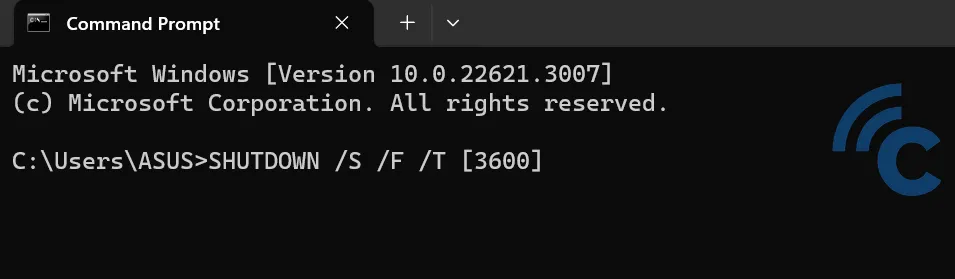
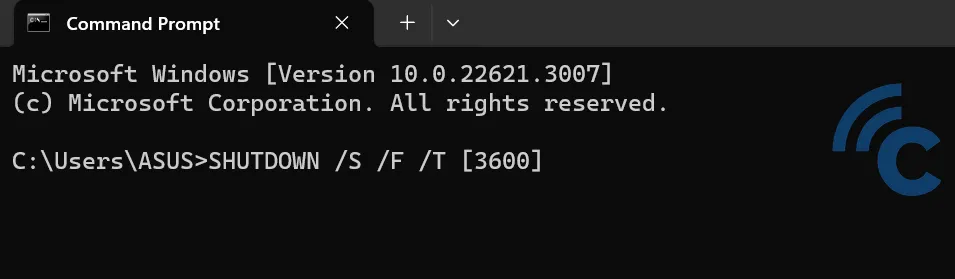
- Press the button “Enter”. After that, the command will be active and your PC will turn off according to the specified time.
If you want to cancel this command, just type “Shutdown /a” to stop the process.
Task Scheduler
Another way to automatically shut down your computer is to use the built-in Windows application known as Task Scheduler. The main function of Task Scheduler is to manage the schedule of various activities on your computer.
Here's how to use Task Scheduler to turn off the computer:
- To get started, open the app by typing “Task Scheduler” on the Windows start menu.
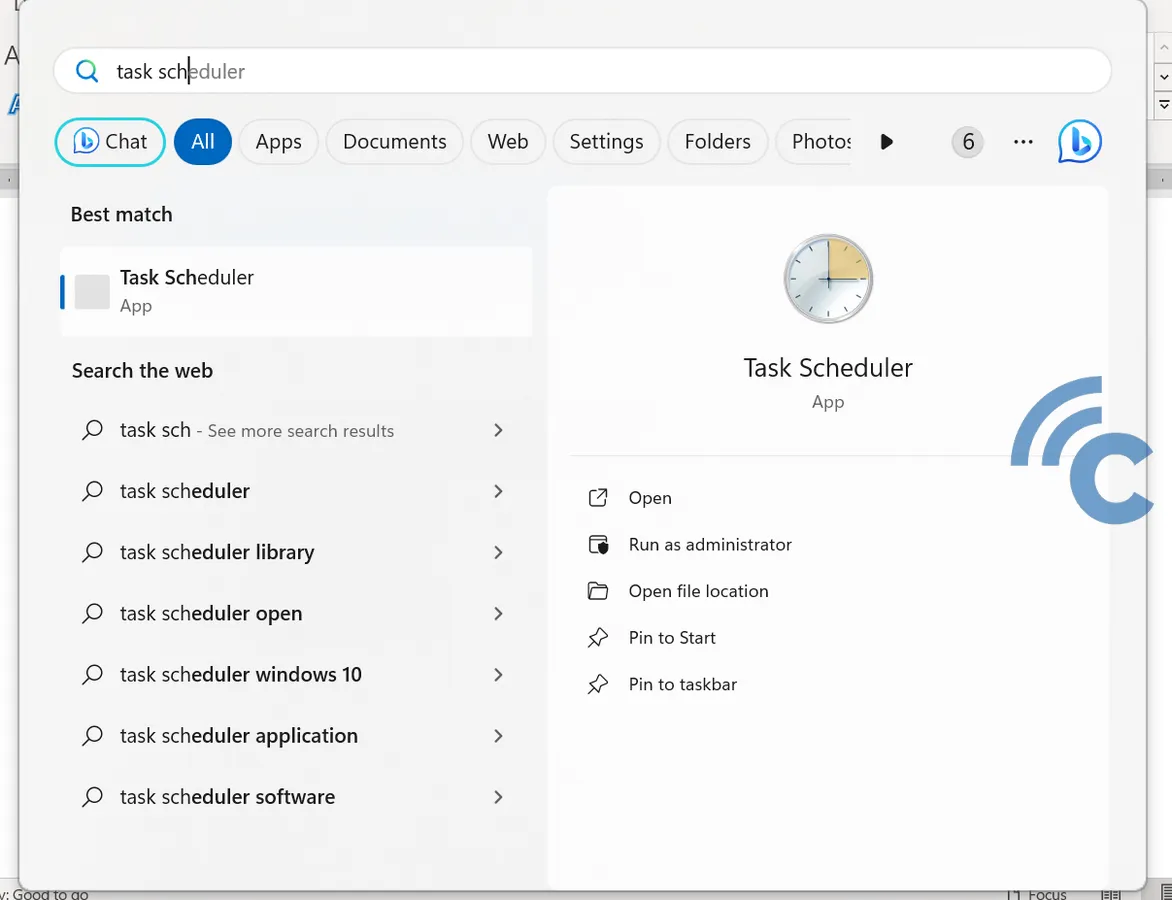
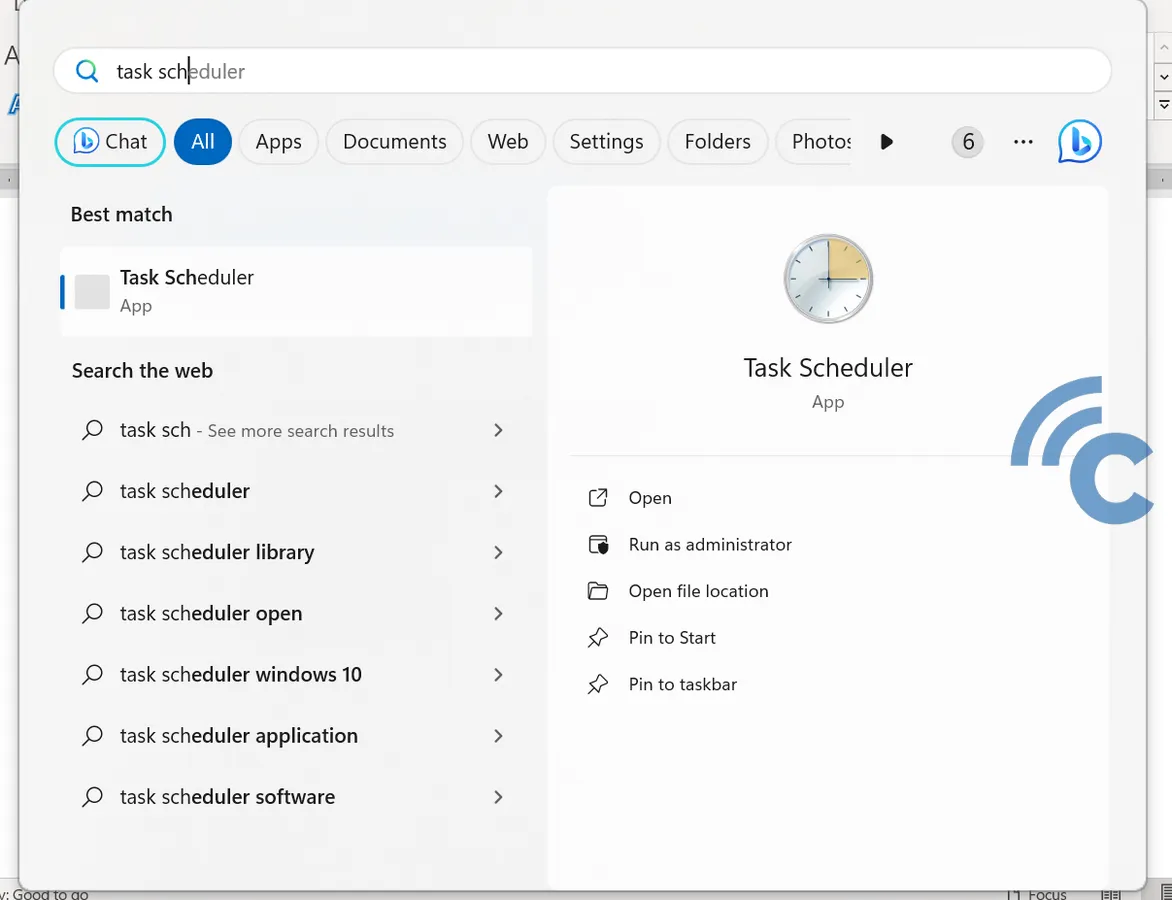
- Once the application opens, select the option “Action” and then “Create basic task”.
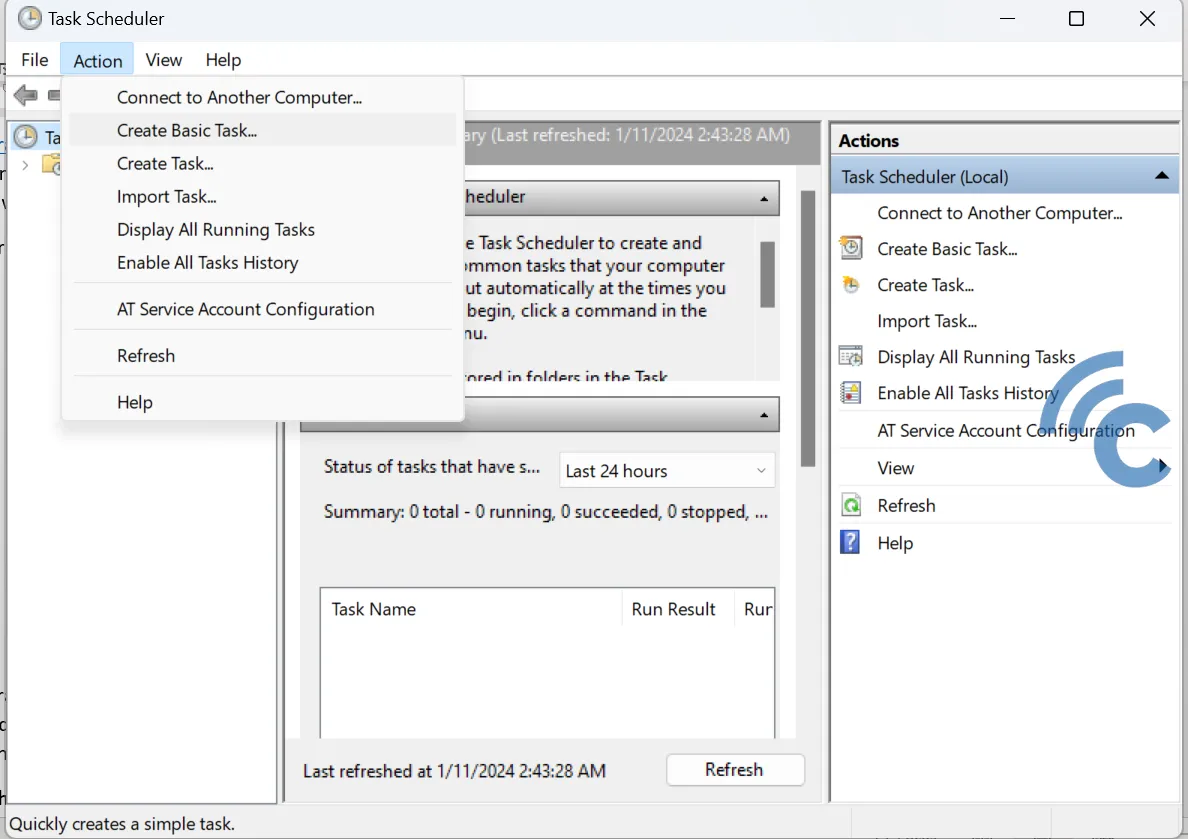
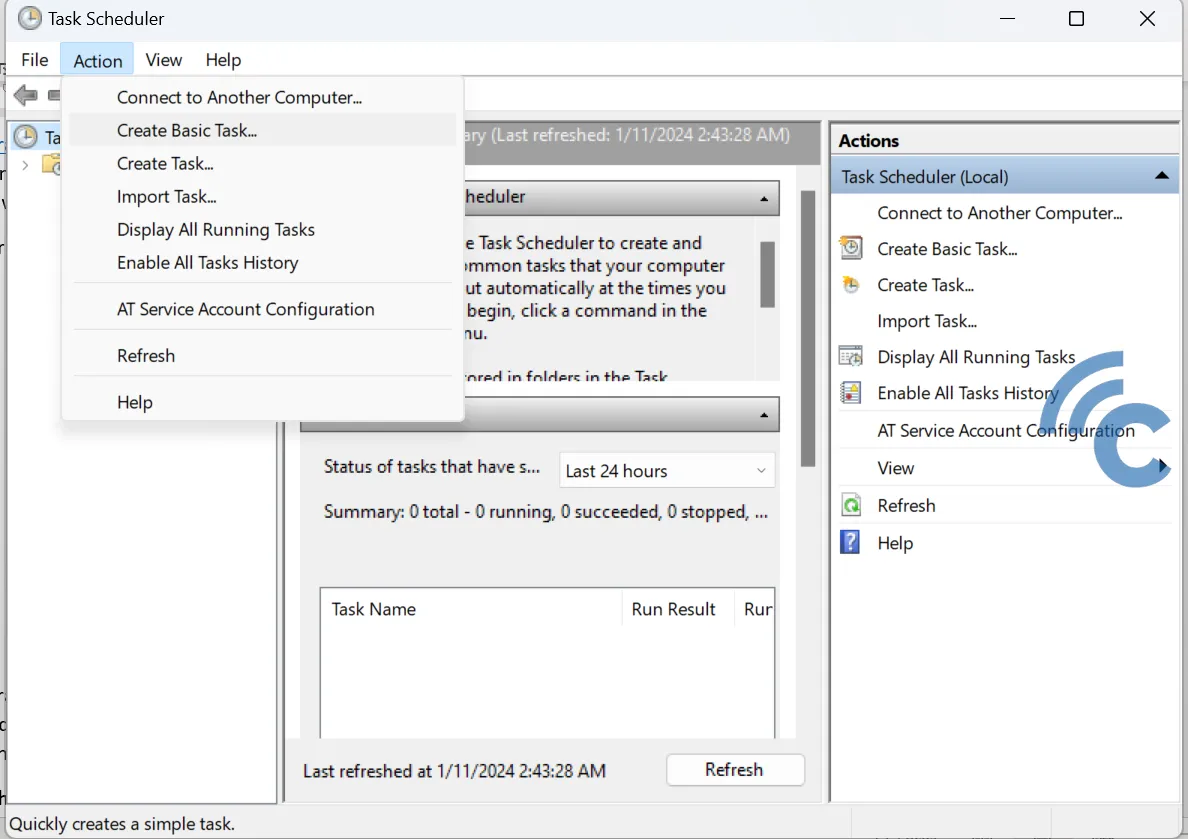
- In the window that appears, enter a name and description relevant to your need to shut down the computer. Next, click “Next”.
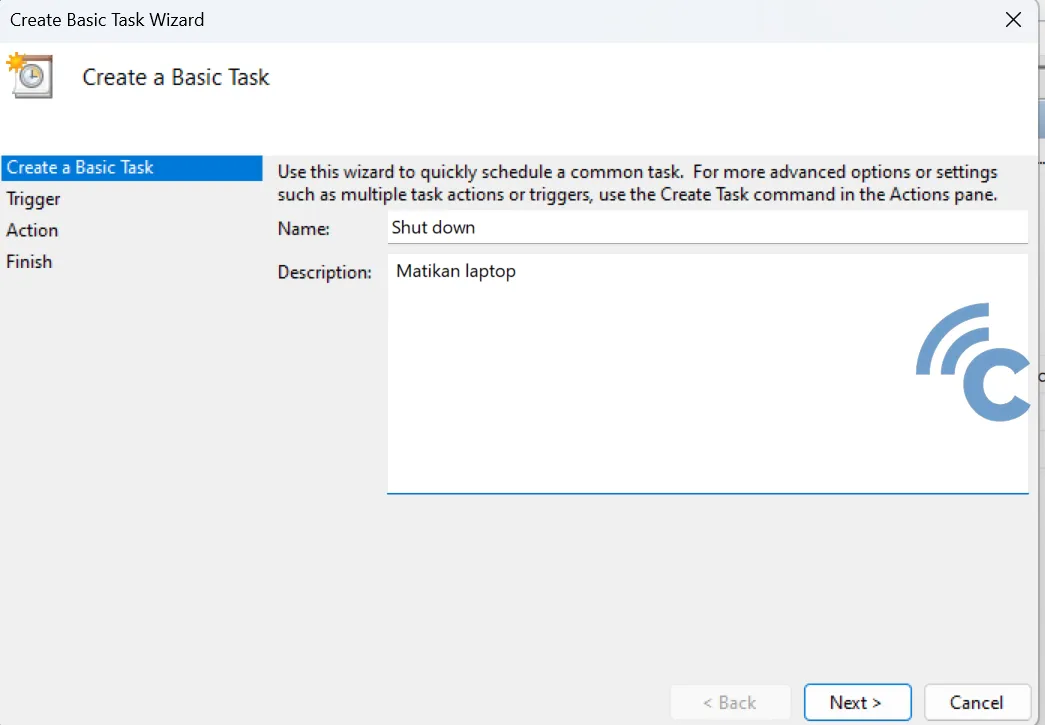
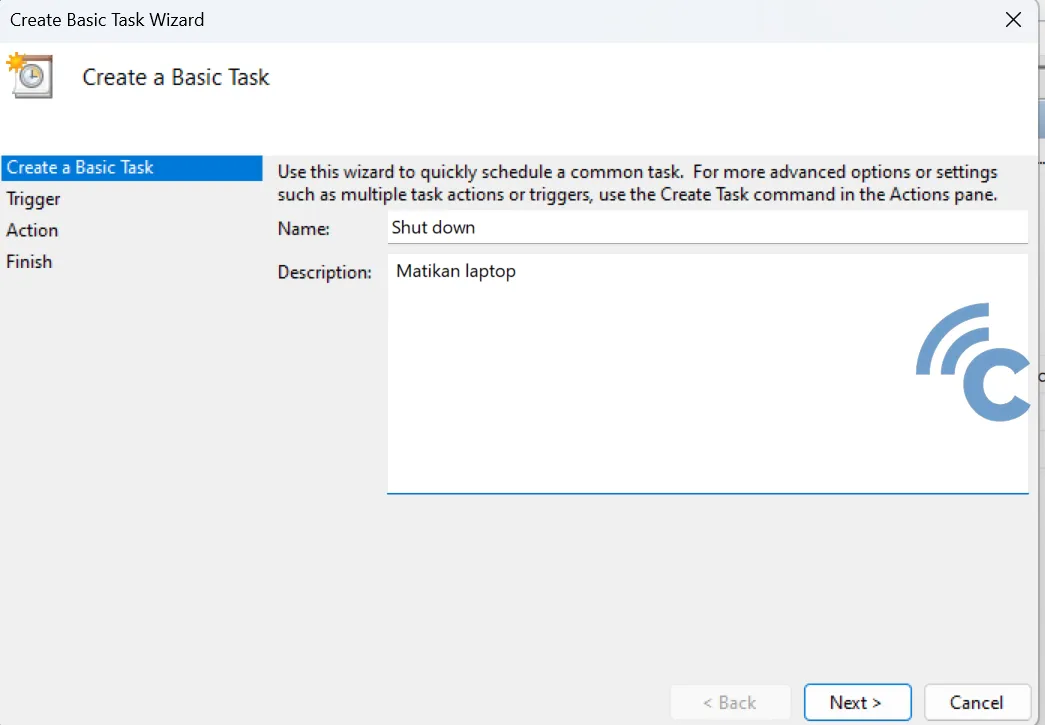
- Select the desired time interval, such as daily or monthly, and then click “Next”.
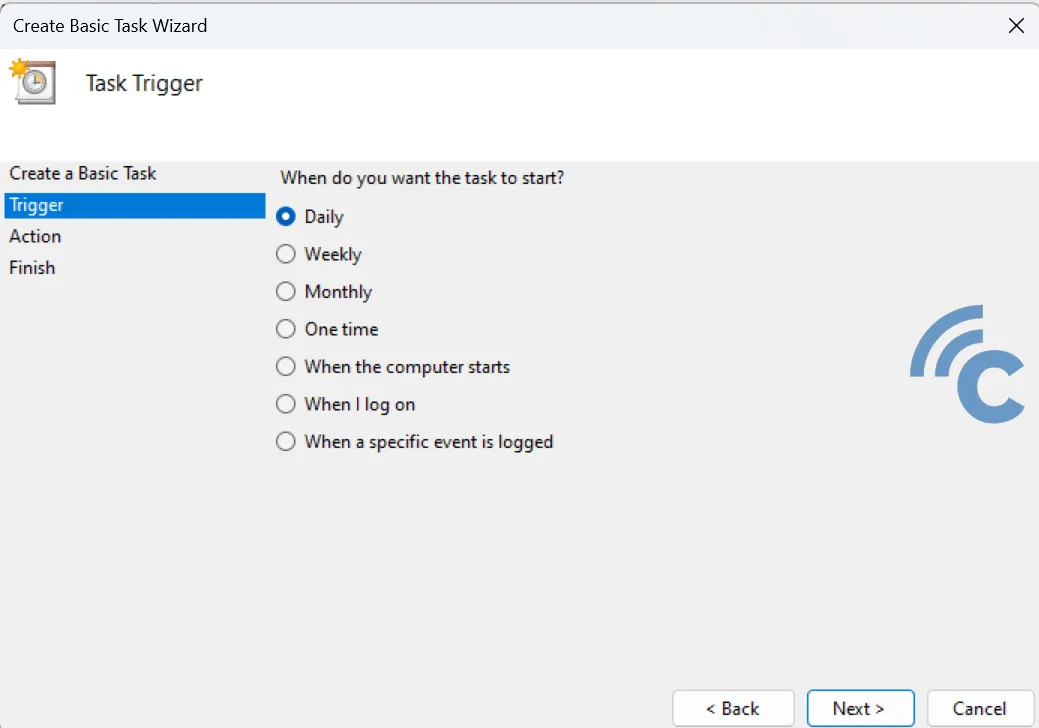
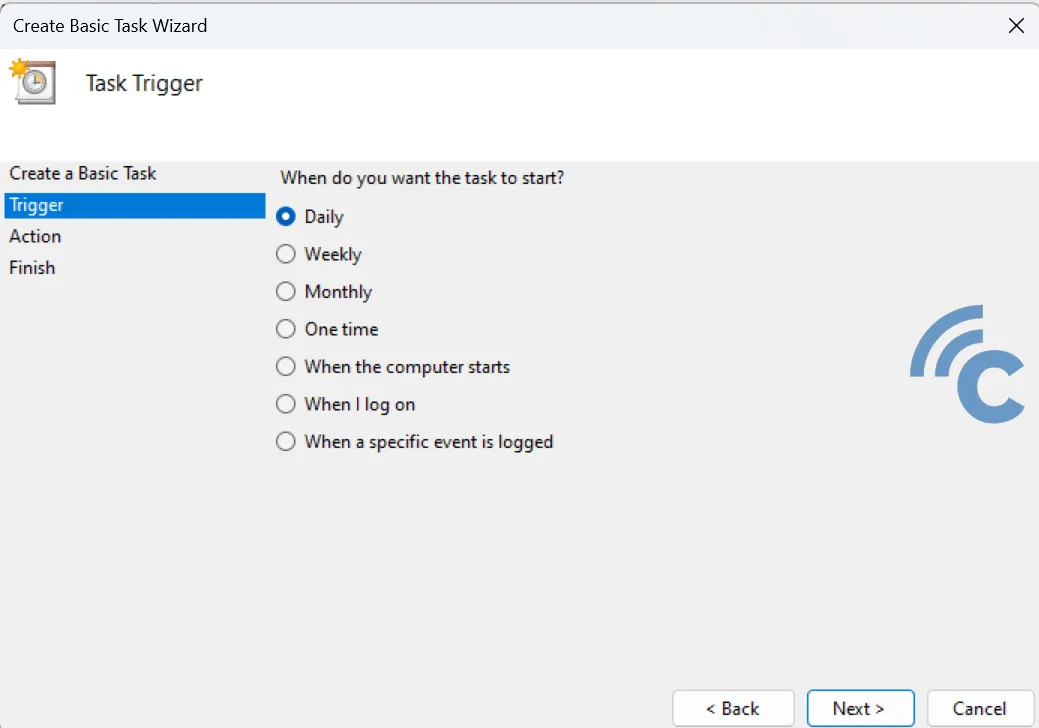
- Set a specific date and time to shut down the computer automatically, then continue by clicking “Next”.
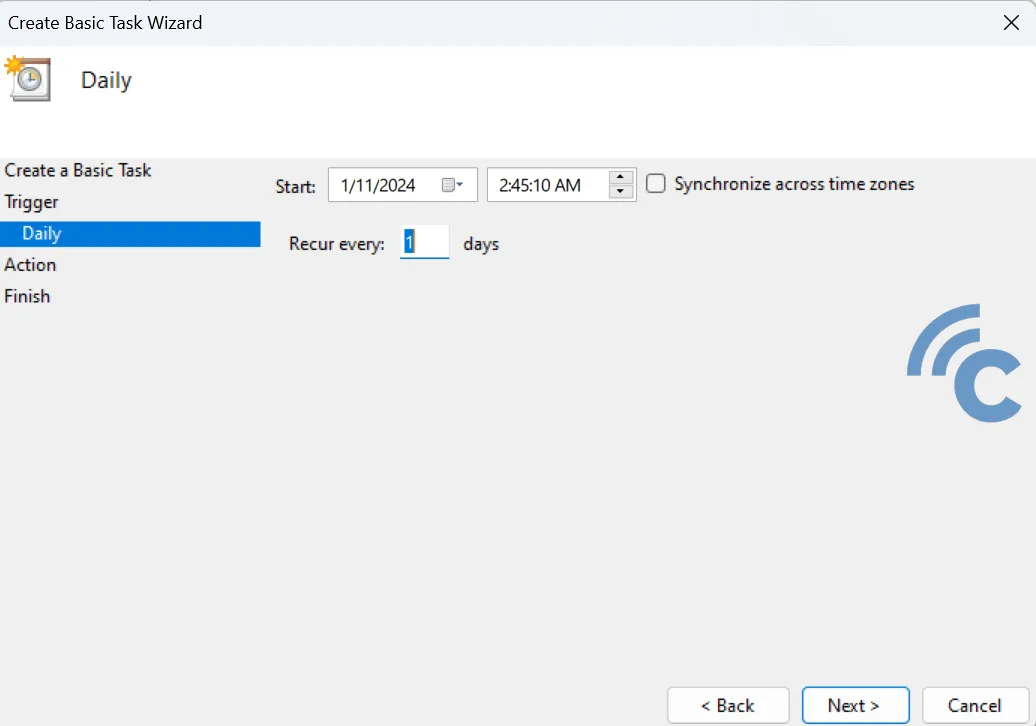
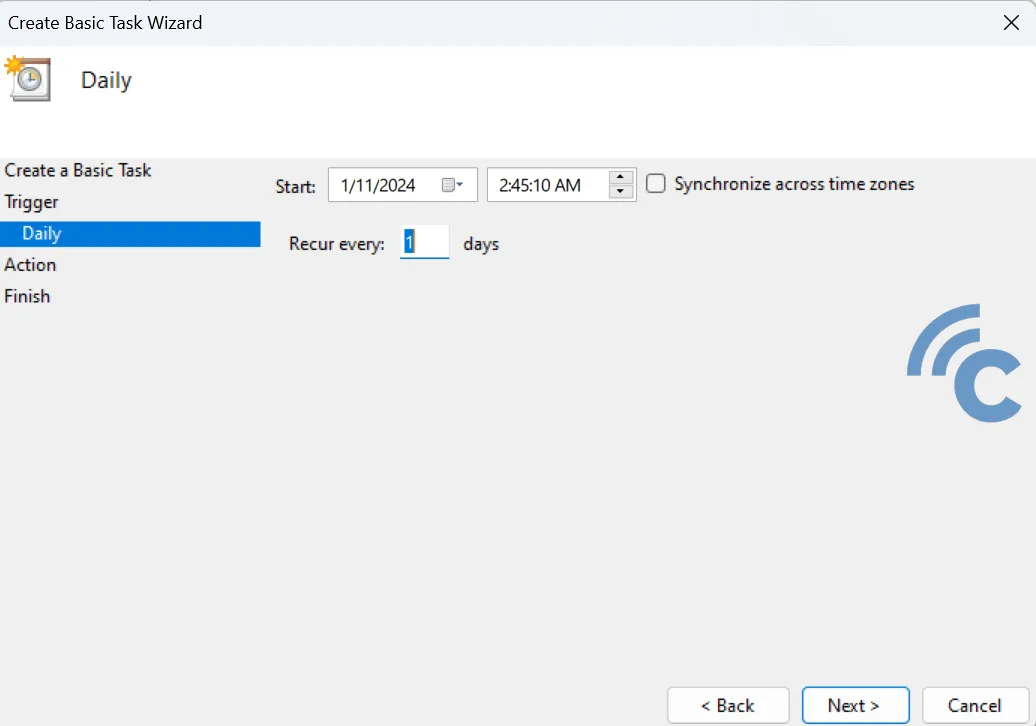
- Next, select the option “Start a program” and click “Next”.
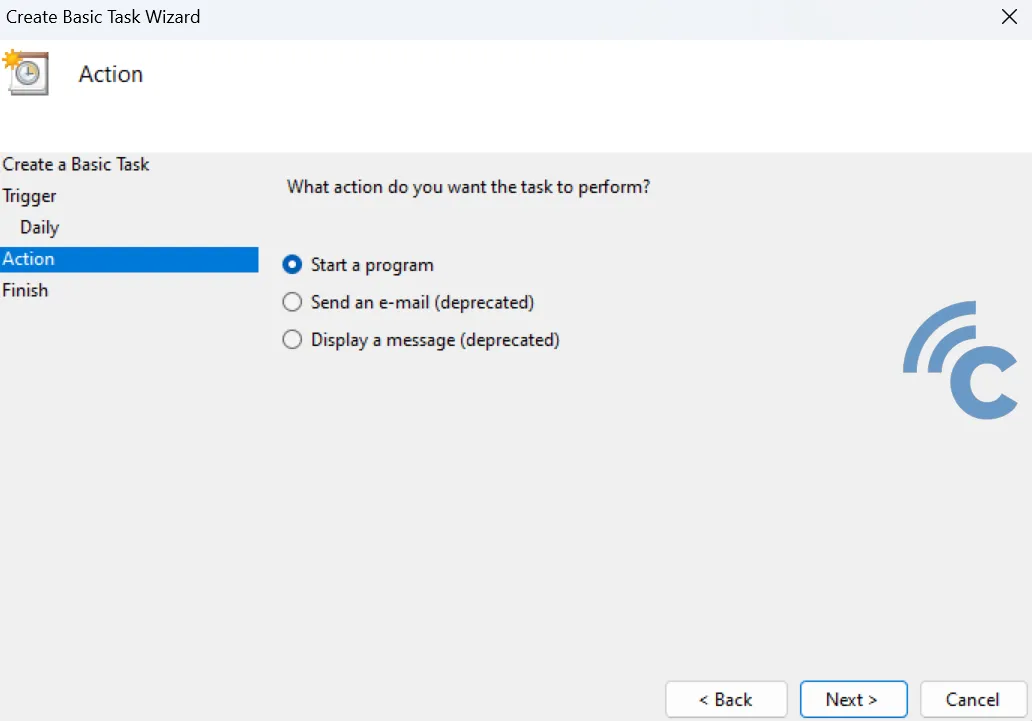
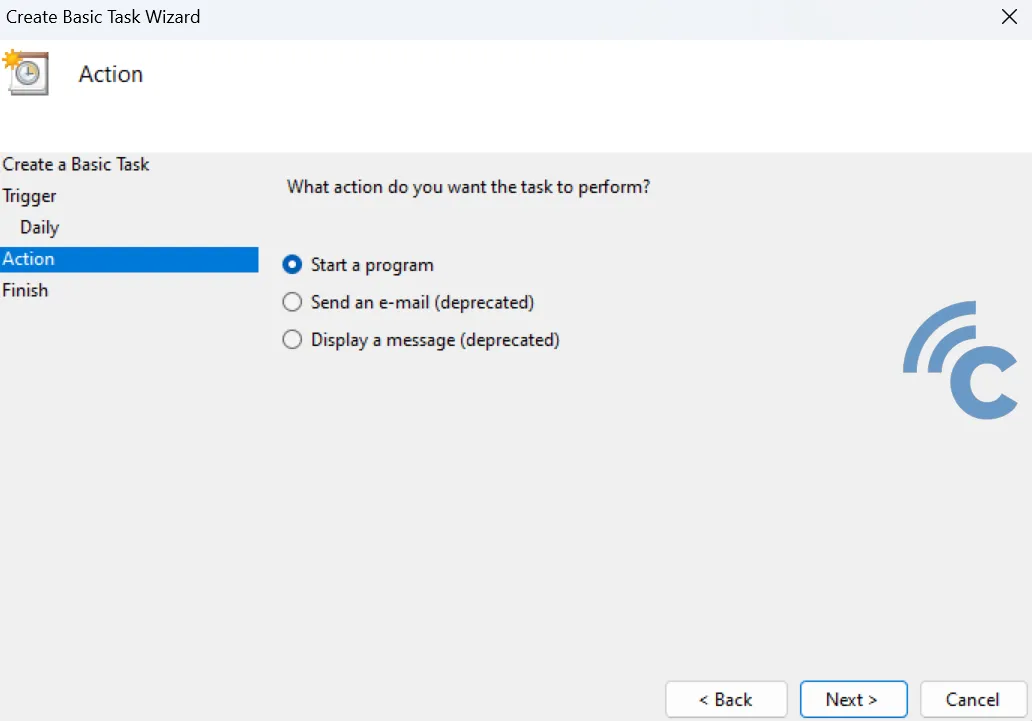
- Click “Browse” to open a new window.
- In the column provided, enter “shutdown.exe” and add “argument /s”. After that, press “Enter” and “Next”.
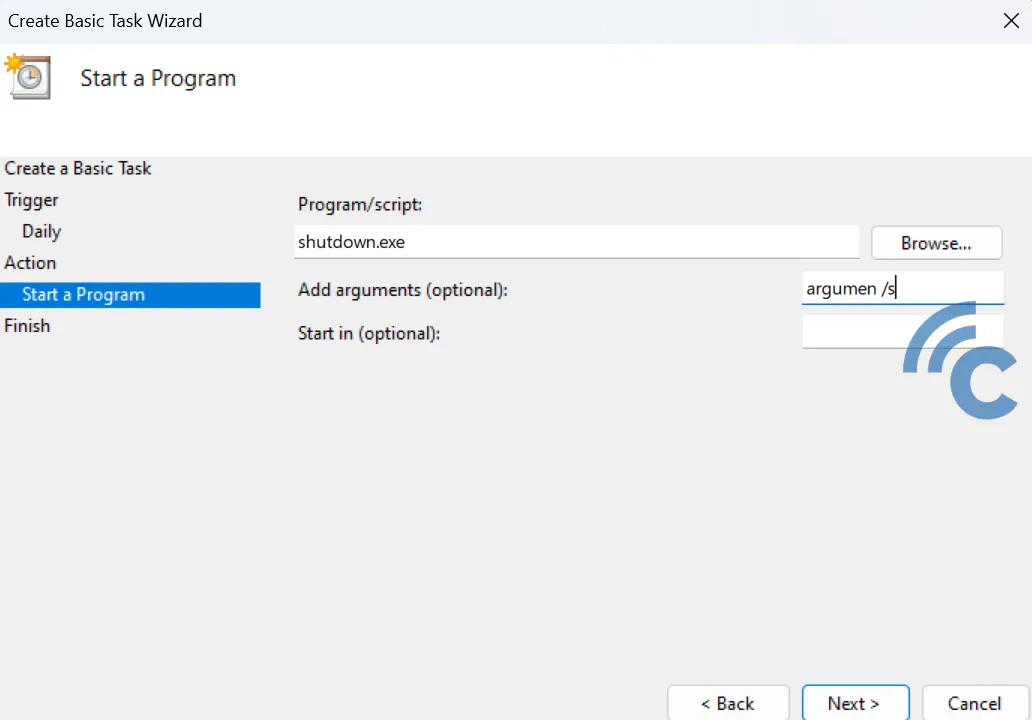
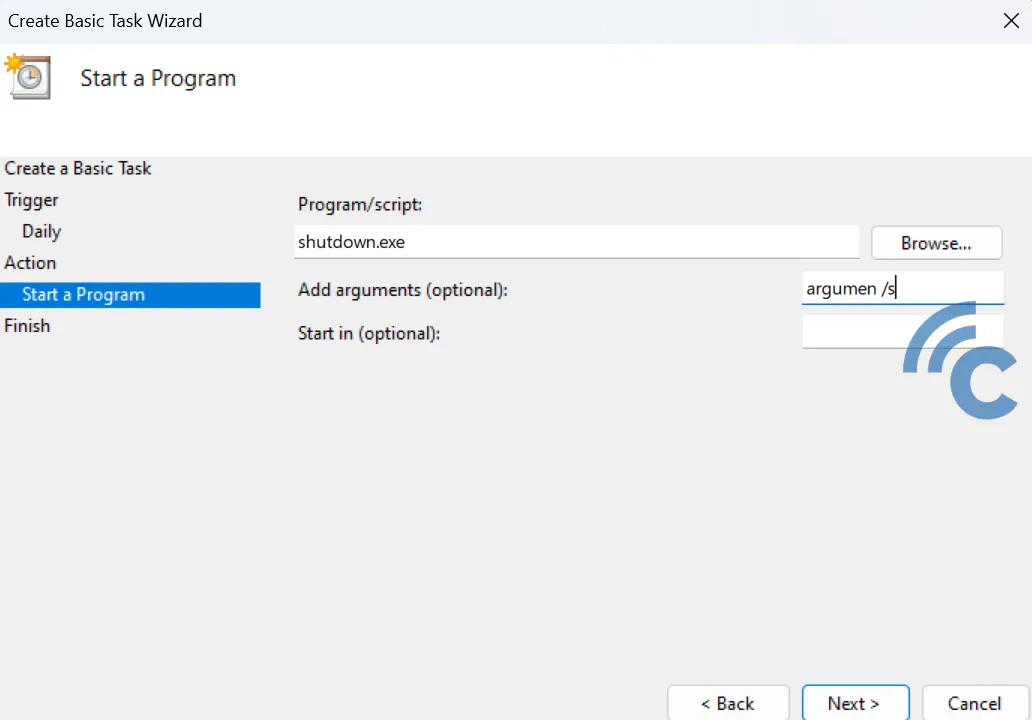
- Make sure all the information you enter is correct. End the process by clicking “Finish”.
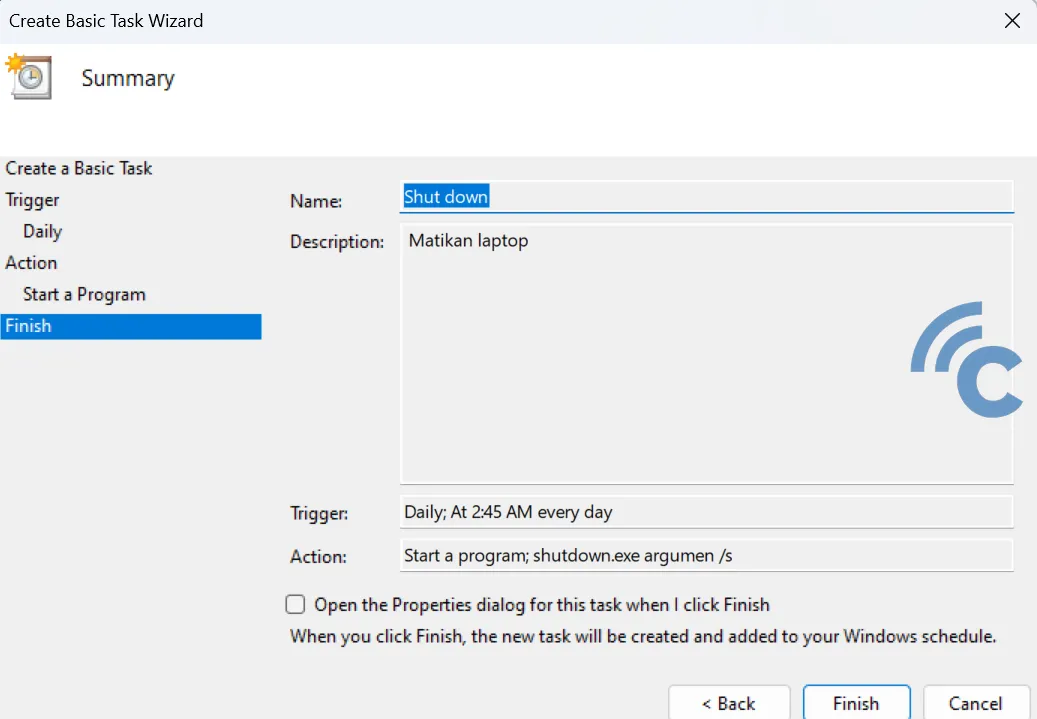
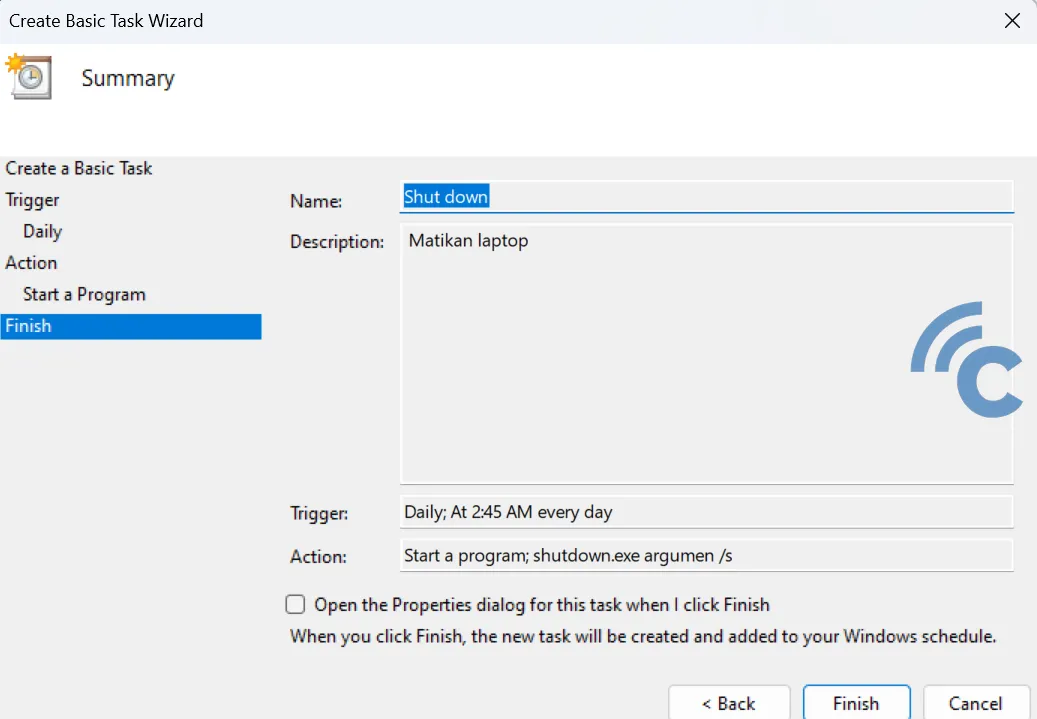
These ways are very safe to shut down the computer. However, if the computer is freeze or hangs, you can't turn it off with the Power menu. You can try the option of turning off your laptop or PC using a combination of keyboard keys.
Dangers of Turning Off Your Laptop or PC Directly with the Power Button
On the PC or laptop CPU there is a Power button that we can press to turn on the laptop. However, it is not recommended to turn off your PC or laptop directly from the Power button? Why? Check out the following reasons:
1. Damaging the Hard Disk


Turning off the laptop by pressing the power button directly can cause damage to the hard disk. Hard disk, which serves as a data storage medium and vital memory on the laptop. This component is very sensitive to sudden changes in its operation.
The act of turning off the laptop suddenly causes problems with the hard disk. This happens because inside the hard disk there is a disk or platter which functions to play and process data when the laptop is active. Sudden conditions such as suddenly turning off the Power button can cause mechanical damage to this component.
2. Damaging RAM


Turning off the laptop by pressing the power button directly can have a bad impact on the RAM (Random Access Memory). RAM has an important role in the storage process, data access and program execution on a laptop.
Another function of RAM is to facilitate data processing speed in the device. The act of suddenly turning off the laptop with the power button means that the RAM cannot empty and reset data from applications that are still running.
This situation results in RAM continuing to work on programs that haven't been closed, so it doesn't get a chance to 'rest'. If this situation occurs repeatedly, RAM can become damaged more quickly due to excessive workload.
3. Damaging the processor


Turning off the laptop by directly pressing the power button can cause serious damage to the processor. This processor acts as a key component, similar to the brain, which regulates and controls the operation of the laptop.
Turning off the computer directly by pressing the power button makes the cooling fan work harder, up to twice its normal capacity. When the fan is no longer able to work optimally in cooling the processor, this component becomes vulnerable to overheating.
This situation causes the processor to overheat quickly, which in turn has the potential to cause damage to the laptop, especially when it is frequently turned off directly with the power button.
Meanwhile, leaving laptops and PCs on for long periods of time even when not in use can shorten the life of the laptop because it is very susceptible to hardware damage. A laptop that is continuously on is the same as being forced to work longer. As a result, the temperature inside the laptop increases, the laptop heats up quickly, and this can wear out the hardware.
If the laptop is hanging and you want to turn it off, don't rush to close the laptop while it is still on. This habit can cause damage to various hardware components, including the motherboard and processor. This action effectively forces the laptop to cut power directly, which is not recommended.
Different from using the Power menu provided for shutdownclosing the laptop while it is still on does not involve the BIOS (Basic Input/Output System) in turning off the system.
BIOS, when used via the shutdown feature, helps shut down the laptop in a structured manner and according to proper procedures. Without going through this process, the laptop components are at risk of being damaged because they are suddenly turned off.