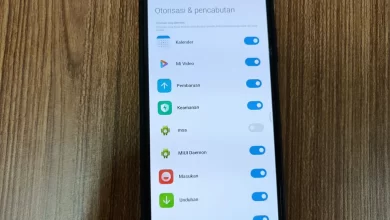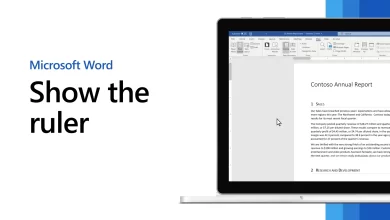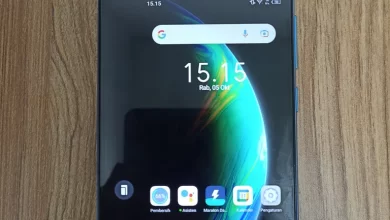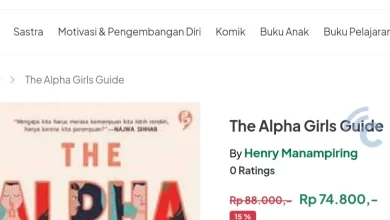3 Ways to Add RAM on a Samsung HP so that the cellphone is getting faster
Sometimes, we are often irritated by declining HP performance, in other words, HP becomes more frequent lag or slow. One of the causes of HP being problematic could be because the RAM capacity of the cellphone is full.
As we know, RAM (Random Access Memory) itself has a function as a temporary HP data store. If your cellphone has a large capacity of RAM, installing and running many applications will not be a problem.
Therefore, most cellphones are now equipped with large RAM capacities, considering that many consumers rely on their cellphones to run many applications, including playing games. game. In fact, for some people, 4 GB of RAM is already mediocre.
Well, on this occasion, we will convey information about how to increase RAM capacity, especially for Samsung cellphones. Want to know what are the ways to easily add RAM on a Samsung cellphone so that its performance gets faster? Just take a look at the discussion below.
How to Increase RAM on Samsung HP with RAM Plus

Now, Samsung HP users can enjoy the RAM Plus feature. This feature allows you to easily expand RAM. Users whose cellphones already have OneUI 4.1 and the Android 12 operating system. If they are still using the previous version of the UI, the RAM Plus feature will not be able to be used.
How to activate the RAM Plus feature is not difficult. We’ll break it down for you. For additional information, we use the Samsung Galaxy A33 5G as an example.
However, this method is not limited to the Galaxy A33 5G only. Other Samsung phones that offer OneUI 4.1 or Samsung phones that have RAM Plus features can follow this step.
Without further ado, here’s how to increase RAM on a Samsung cellphone with RAM Plus:
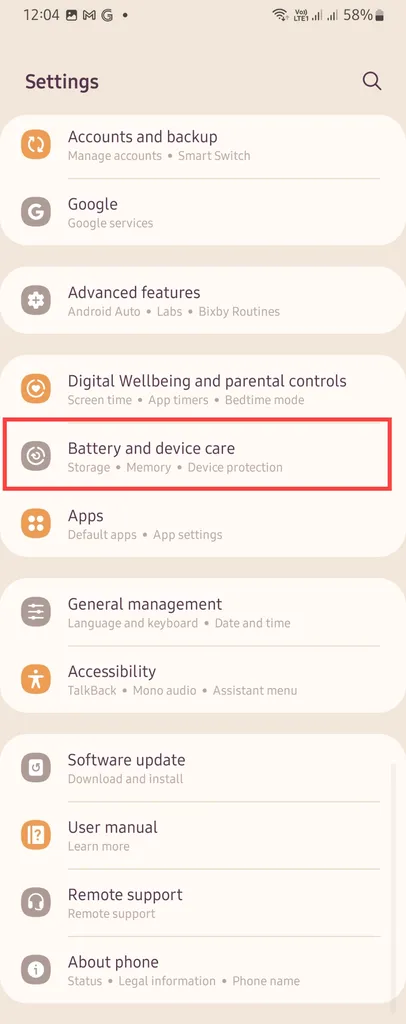
Open options “Arrangement” or “Settings”. Select the menu “Device and Battery Care” or “Battery and device care”.
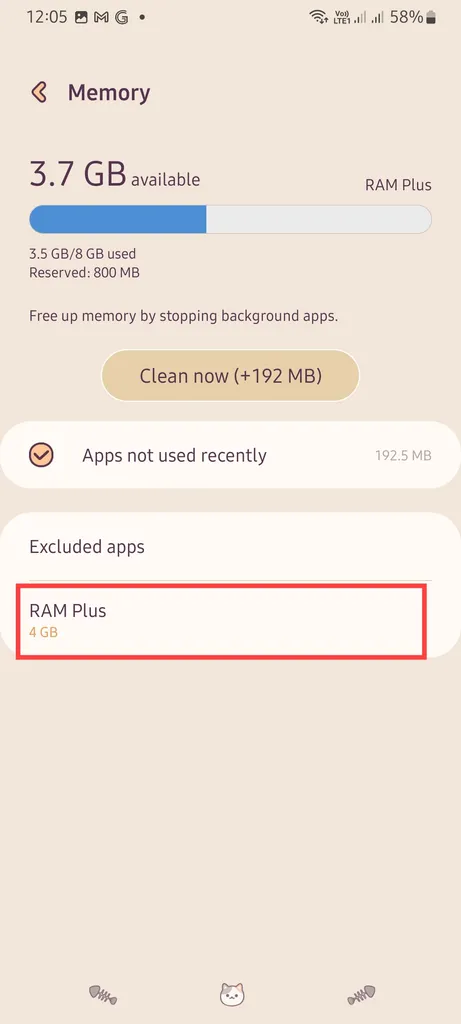
From here, select “Memory” or “Memory”. Next, select the option RAM Plus.
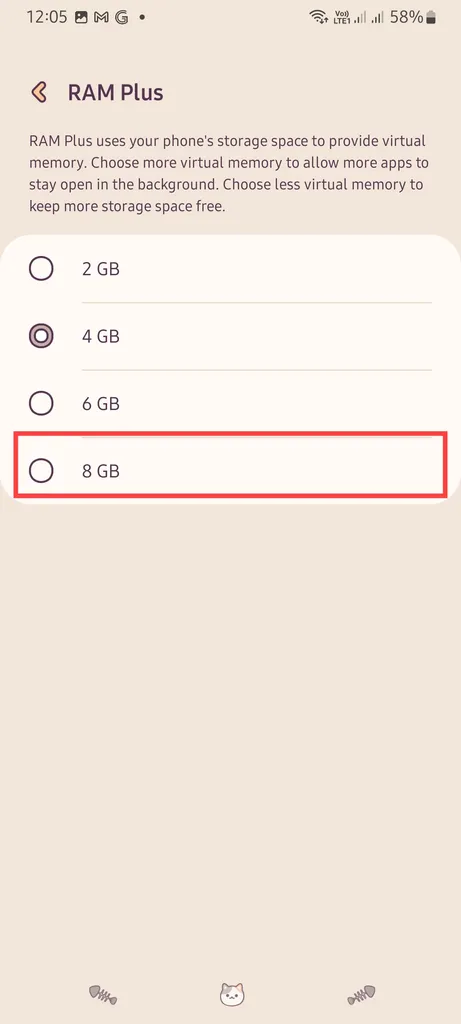
Please select RAM capacity you as needed. Available capacities start from 2 GB, 4 GB, 6 GB, and 8 GB. The larger the selected RAM capacity, the more internal memory capacity will be used. For example, we choose upgrade RAM to a capacity of 8 GB.
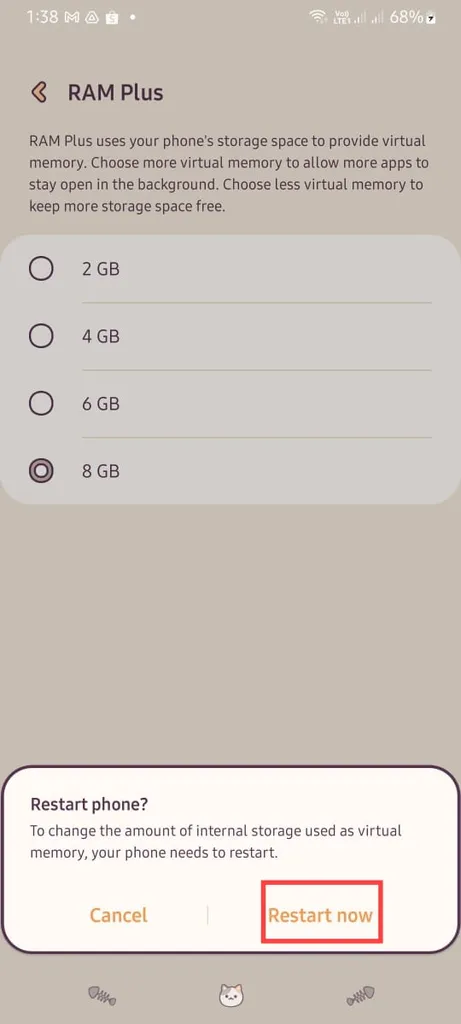
Finally, HP will berestart automatic. Please select “Restart Now” to continue, and wait for the process to complete.
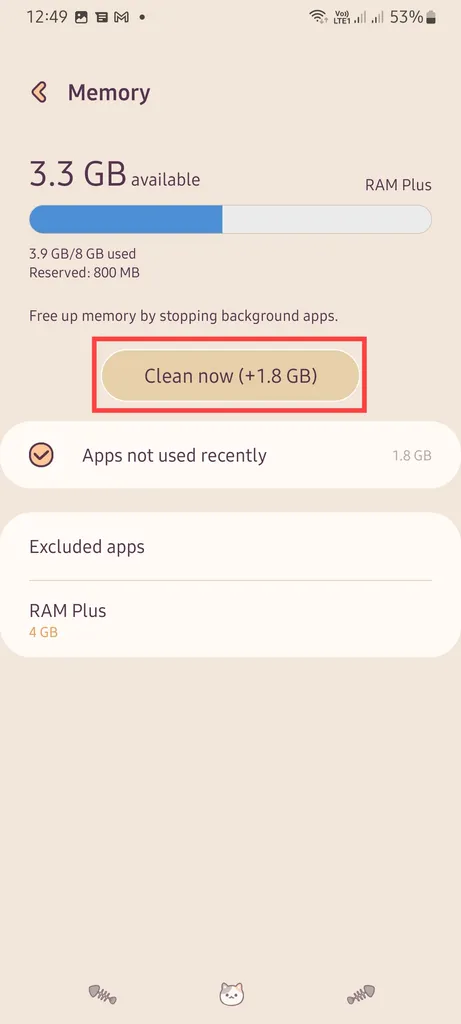
In addition to activating RAM Plus, in the menu Memory or Memory In this there is also an option to ‘clean’ RAM from applications running in the background so that the phone’s performance gets faster. From this Memory menu, please press the button with the words “Clear Now” to ‘clean’ RAM.
How, very easy, right? In this way, you can increase HP performance without complicated. Apart from RAM Plus, there are other ways to increase RAM on Samsung phones. Read on for the review.
Increase RAM with Developer Options
In addition to using RAM Plus earlier, you can also take advantage of developer options to increase RAM capacity on Samsung cellphones. The method is no less easy than RAM Plus. Curious? Here are the steps:
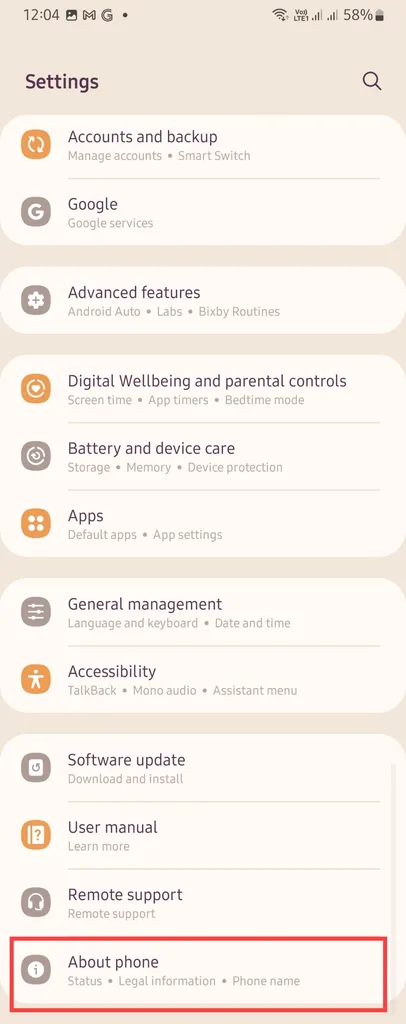
Enter the menu “Arrangement” or “Settings”. Scroll the screen until you reach the last menu, which is “About cell phone” or “About phone”.
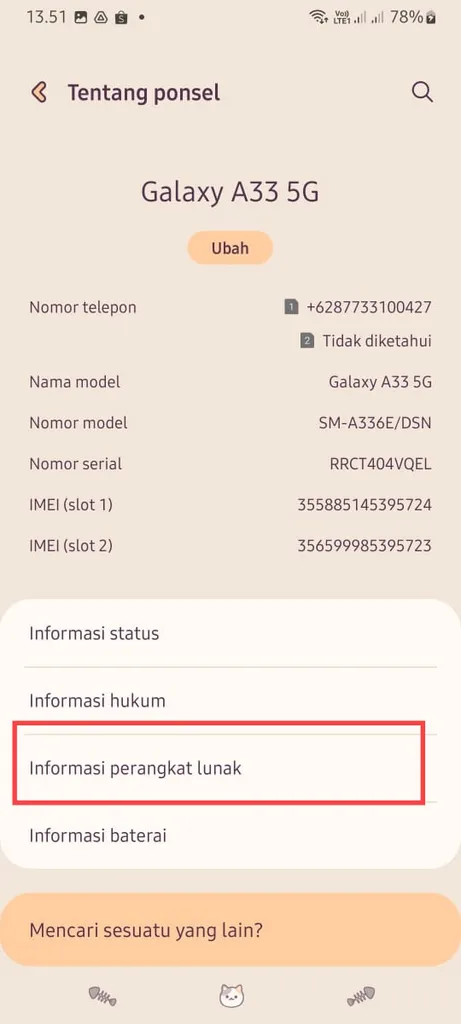
Enter the menu “Software Information” or “Software information”.
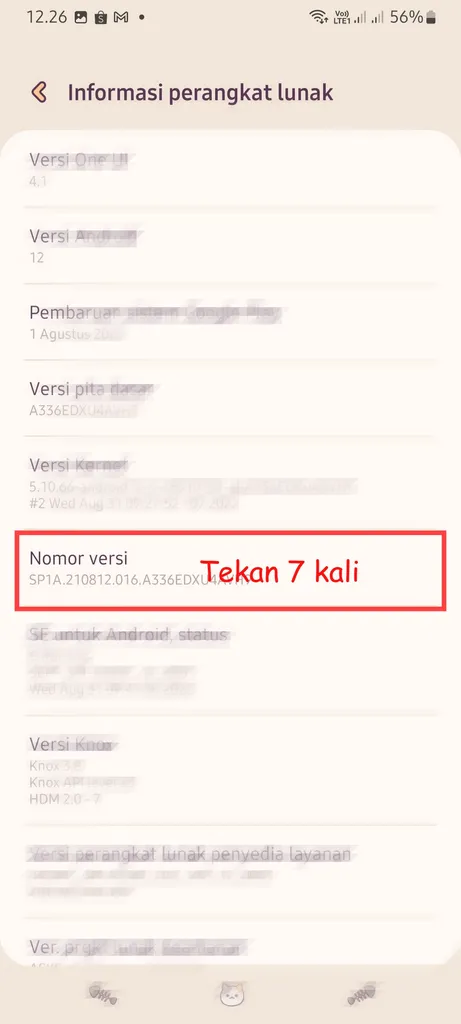
Next, press options “version number” or “Build number” 7 times to enable developer options. Do not forget enter pattern or password HP You. After the developer options are active, there will be a notification from HP, namely “Developer mode has been turned on” or “Developer mode is on”.
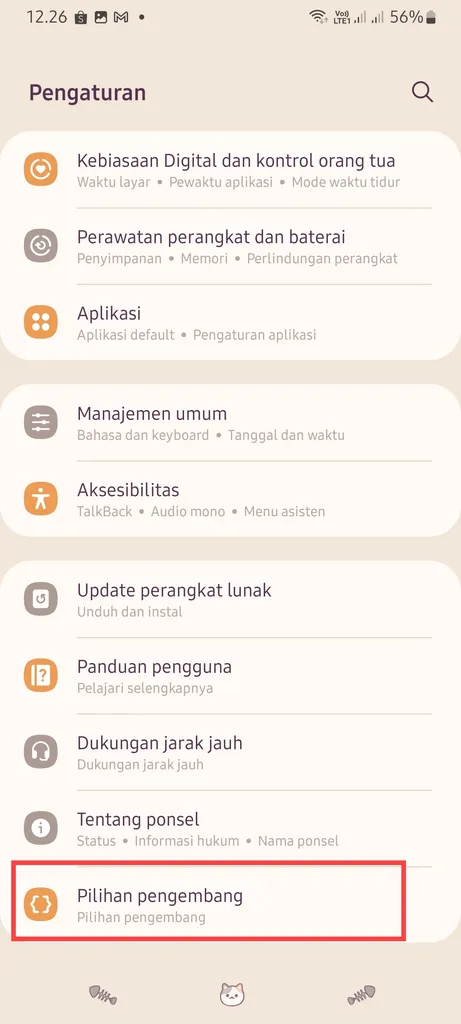
Please return to menu “Arrangement”then enter the menu “Developer options” or “Developer mode”.
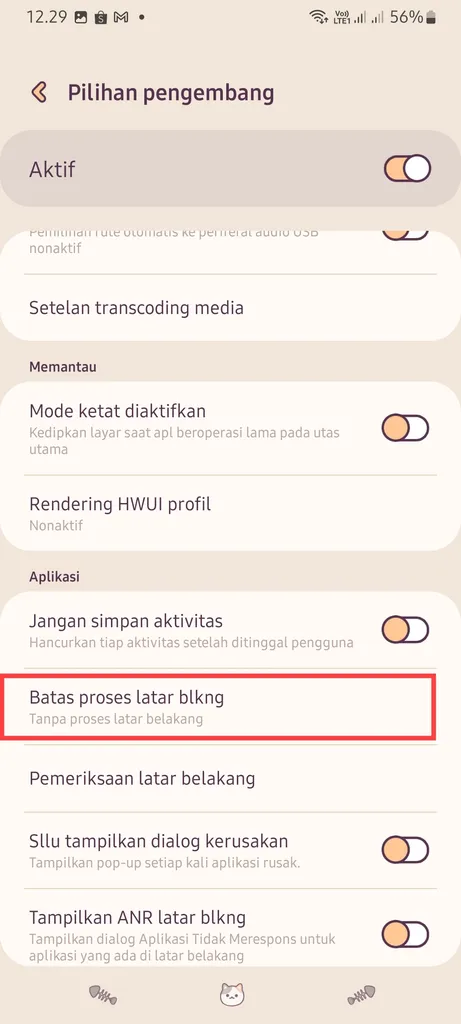
Find the menu “Limit background processes” or “Background process limits”.
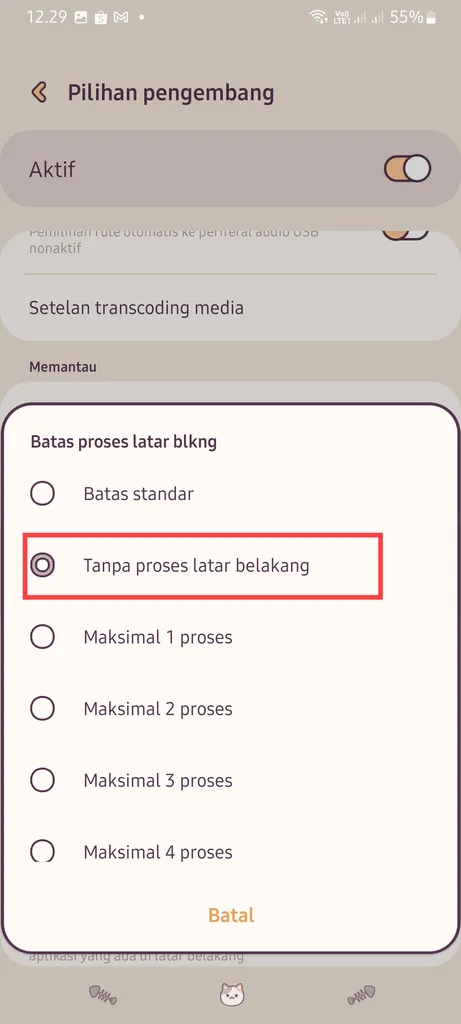
Finally, please choose “Without background processes” or “No background process”.
Limiting background processes while the phone is running can reduce the full RAM capacity due to the large number of applications running. This method is considered to be able to improve HP performance, so problems like HP slow or lag can be minimized.
Using Third Party Apps
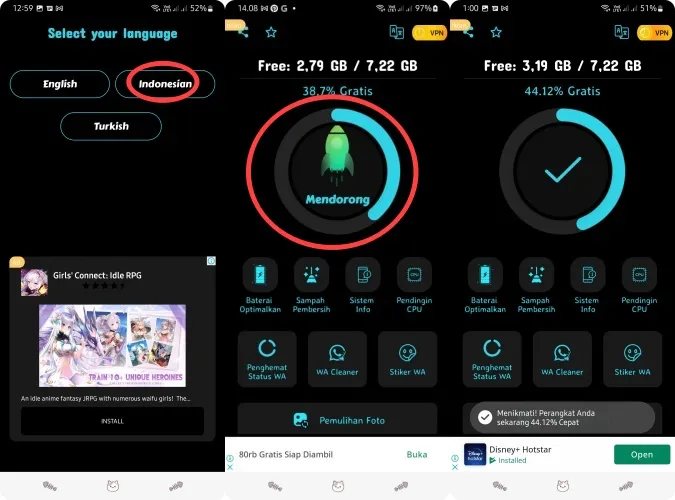
Another way that you can use to increase the RAM capacity of your Samsung cellphone is to use a third-party application called RAM Booster. To find out the steps, see the following discussion:
- Download app RAM Booster of Google PlayStore.
- Once installed on the cellphone, open RAM Booster and select language options. Please choose according to taste. For example, we chose Indonesian, yes.
- After that, you will be taken to a page containing various features of RAM Booster. To optimize RAM performance, please press menu with android robot logo reads “Push”.
- Wait until the process is complete. If so, the application will automatically display an image with the Android robot logo, but the robot logo will be replaced with a check mark. Automatically, the RAM capacity will beboost by this app.
In addition to the RAM Booster application, there are other applications that you can use to increase RAM. You can choose it according to your need. However, RAM Booster is one of the most practical and reliable ones.
Well, that’s our discussion about how to add RAM on a Samsung cellphone to improve HP performance. In addition to Samsung cellphones, you can also listen to articles on How to Increase OPPO HP RAM and How to Add RAM to Realme cellphones, which we discussed earlier. The method is not much different, really. Good luck, yes.