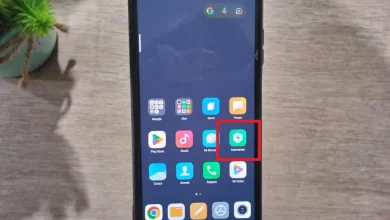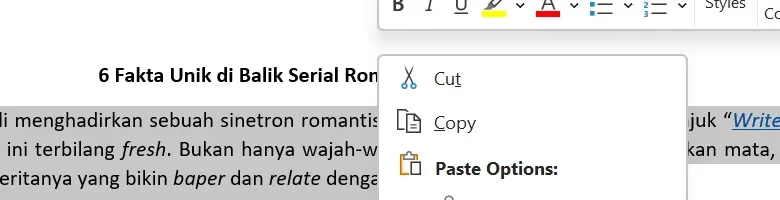
3 Most Frequently Used Ways to Copy Paste on Laptops
Copy paste is a very important basic function. Whether it's to copy text, images, or files, the ability to quickly copy and paste can increase your work efficiency. Copy and paste itself can be done using the mouse or with a combination of keyboard keys.
So, of the many ways to copy and paste on a laptop, here are some of the easiest and most frequently used methods. Let's check the complete guide below!
Using a Mouse
The most common way to copy and paste is by using the mouse. This method is considered the easiest, fastest and most efficient. The following is a guide to copy paste using the cursor (mouse):
- First, highlight the text or select the file you want to copy. For text, click and hold the left mouse, then drag the mouse to highlight the text. For files, just click once on the file.
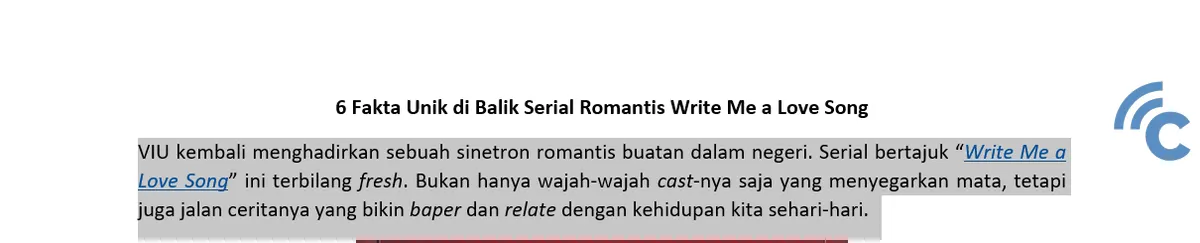
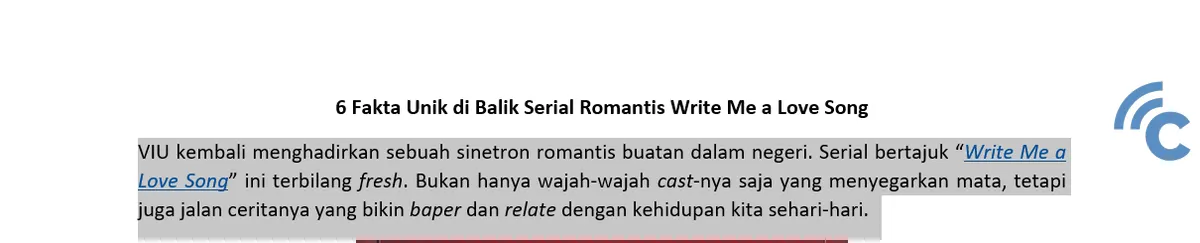
- Once the text or file is selected, right click on the item. A menu will appear.
- From the menu that appears, select the “Copy” option.


- Move to the location where you want to paste the item, right-click again, and select “Paste”.
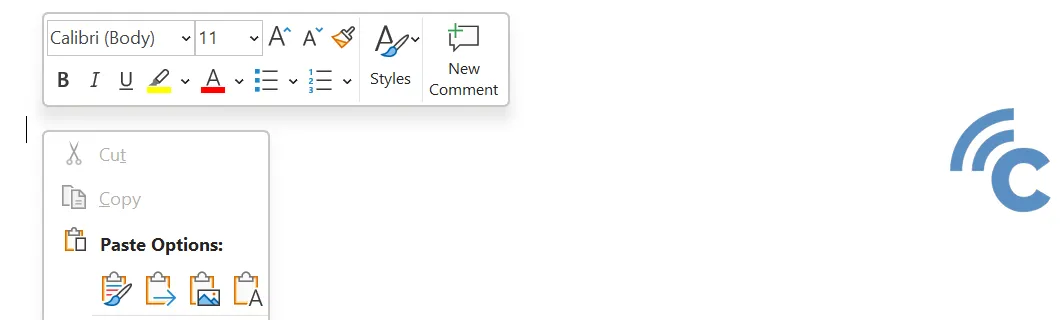
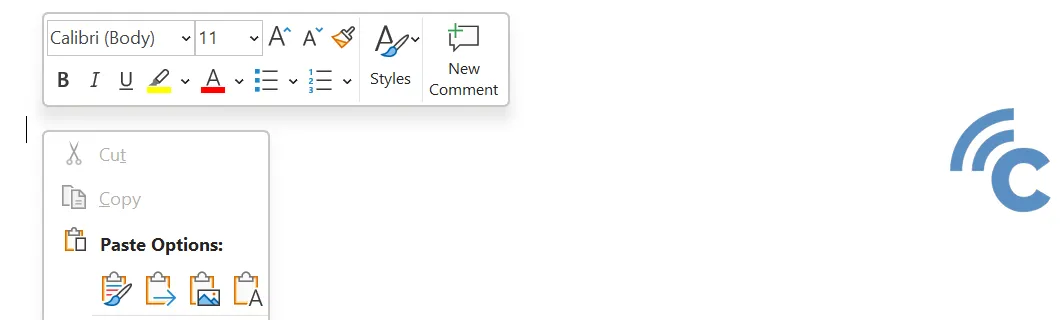
Copying and pasting using the cursor (mouse) is very fast, especially if there is not too much text or files to be moved. It's not surprising that this method is the most favorite copy and paste method.
Using Keyboards
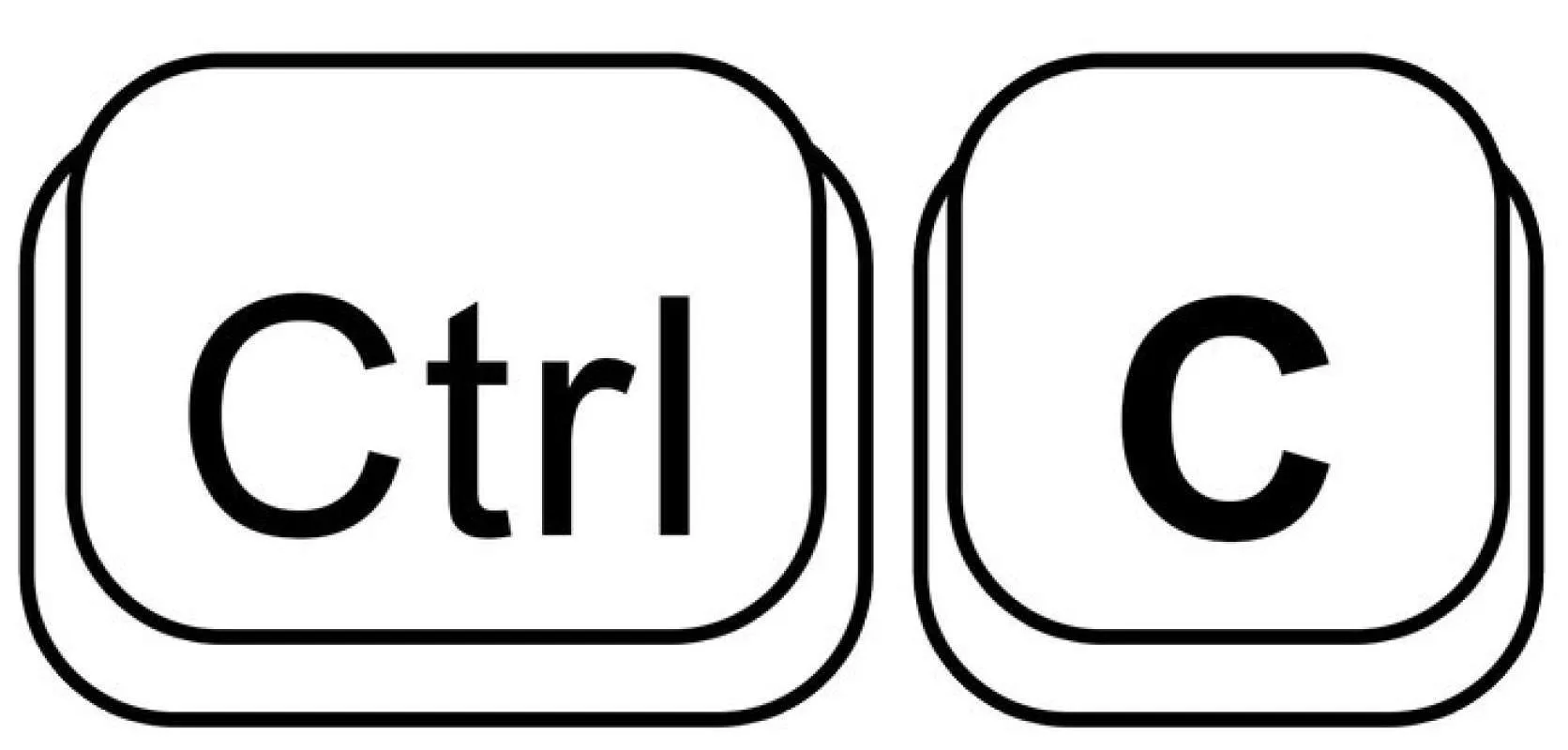
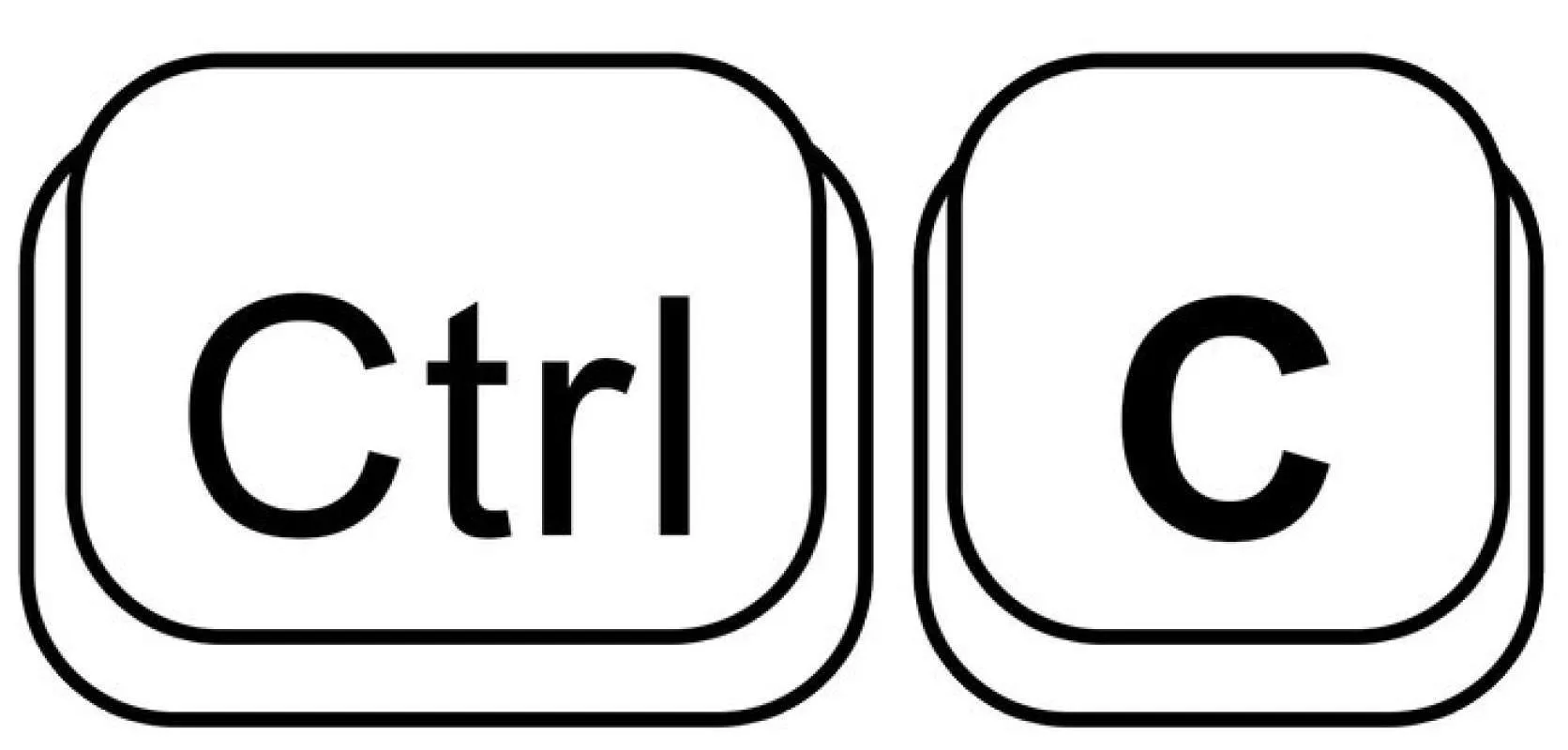
In fact, copying and pasting using the keyboard is no less practical than using a mouse. However, you have to memorize the keyboard key combination. The following is a copy and paste tutorial using the keyboard keys:
- Just like using a mouse, select the text or file you want to copy.
- To copy, press the “Ctrl + C” keys.
- Move to the location where you want to paste the item, and press “Ctrl + V”.
This method applies to laptops that use the Windows operating system. If you are using a laptop with a Mac operating system, replace the “Ctrl” key with “Command”.
How to Copy All Text/Files at Once
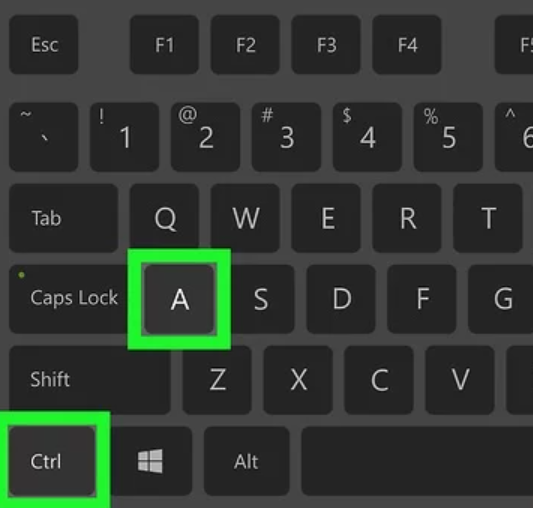
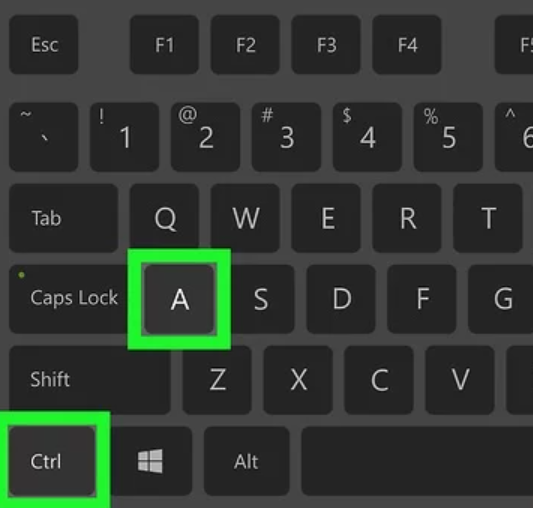
If there is too much text or files to be copied and pasted, relying on the mouse alone will take a long time. So, use a more practical method like the following:
To copy all the text in a document or web page, press “Ctrl + A”. All text or files will be copied automatically.
Move the text or file that has been copied to the location you chose by pressing the “Ctrl + V” keys.
Just like when copying and pasting with keyboard keys, this tutorial applies to Windows laptops only. If you want to do this on a laptop with a Mac operating system, then replace the “Ctrl” key with “Command”.
By mastering these methods, you can manage documents and files on your laptop more quickly and efficiently. This practice is very useful in a variety of situations, whether while working, studying, or just organizing personal files.
This copy and paste process usually only takes a few seconds, especially if only text is copied and pasted. However, if the file you are copying and pasting has a large memory, it may take you longer.
To speed up copying large files, you can see the tutorial in the following article. Good luck!