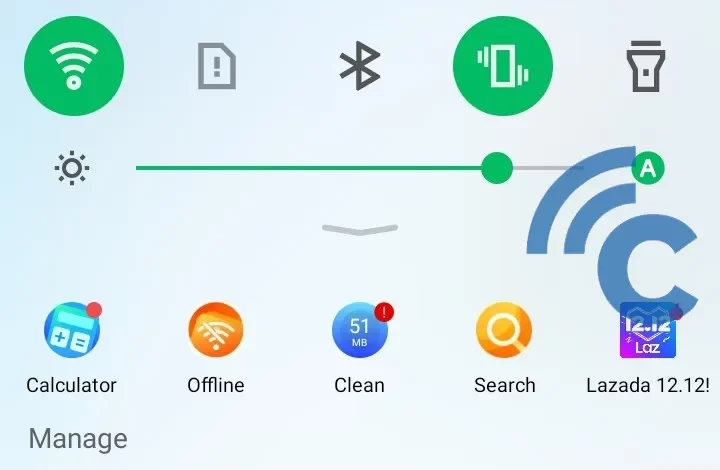
No need to be confused, this is how to display the HP Infinix battery percentage
Displaying the battery percentage on a cellphone is important and not important. The point is that HP users, including Infinix, have two different opinions. Some consider the battery percentage to be important, while some don’t.
After all, neither of them is really wrong and you are free to choose. The battery display that doesn’t show the percentage makes it simpler. To find out how much battery remains can be predicted with the rest of the graph or the color of the graph. Meanwhile, if the percentage is displayed, it will be easier for HP users to see the remaining battery.
On the other hand, it’s not uncommon for HP users, including Infinix, to still be confused about how to display the battery percentage. If you are one of them, there is no need to worry. Because in this article, the Caris Signal team will explain how to display the battery percentage on the HP Infinix.
How to Display Battery Percentage on HP Infinix
The way to do it to display the battery percentage on the HP Infinix is not too difficult. There are two ways that will be presented in this article. First, you can display the battery percentage via Settings. The second is to take advantage of help from third-party applications.
1. Displays HP Infinix Battery Percentage Through Settings
The first way you can do this is by going through Settings. It’s common for a cellphone to have this feature. The only difference is the appearance of the icon. So, if you want to display the battery percentage on your HP Infinix, please refer to the following steps.
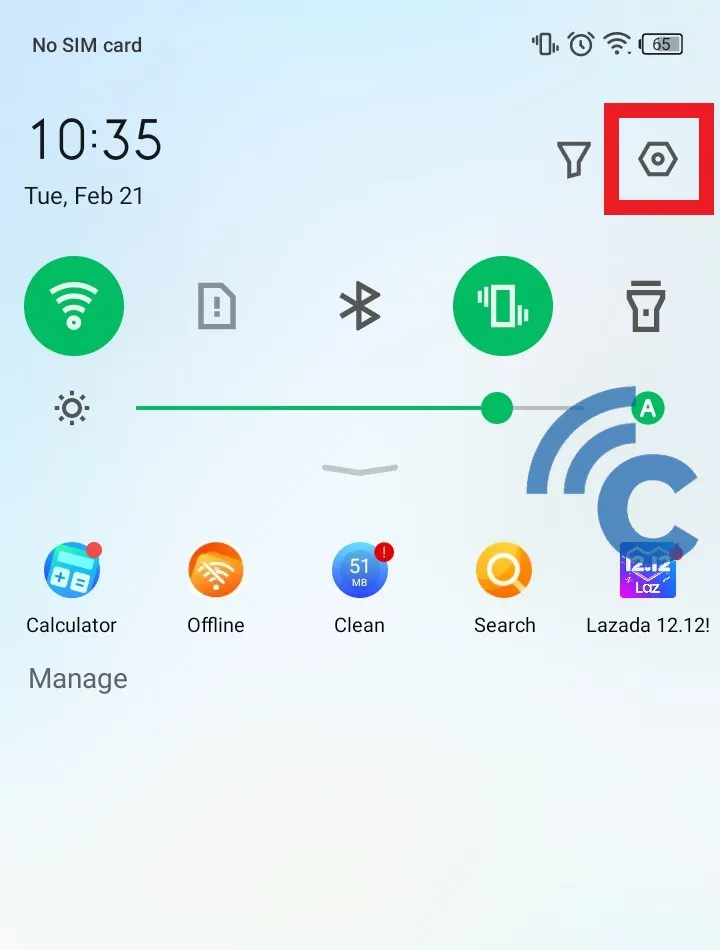
- The first step that must be done is of course to open the application “Settings” first. You can open it directly or through the notification bar which is shaped like a bolt.
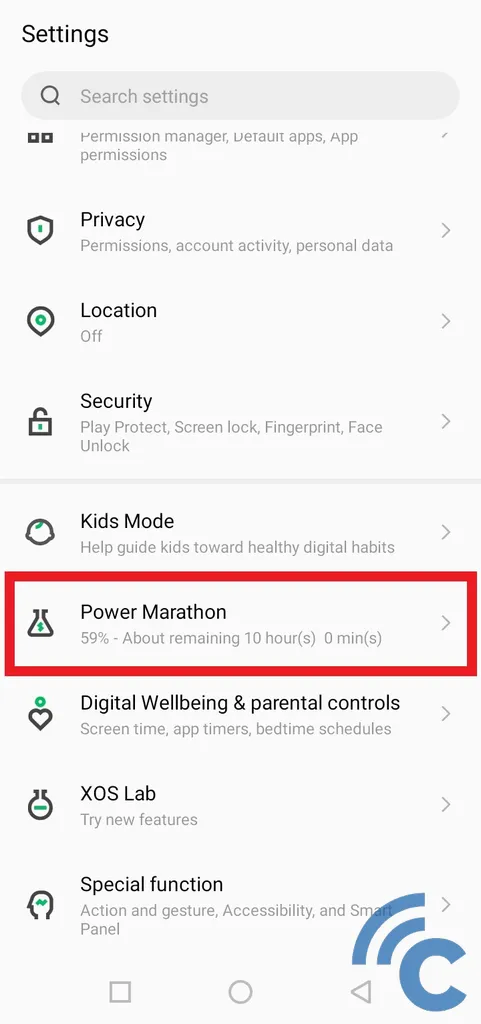
- After that, scroll down to find the menu “Power Marathon”. Please press the menu.
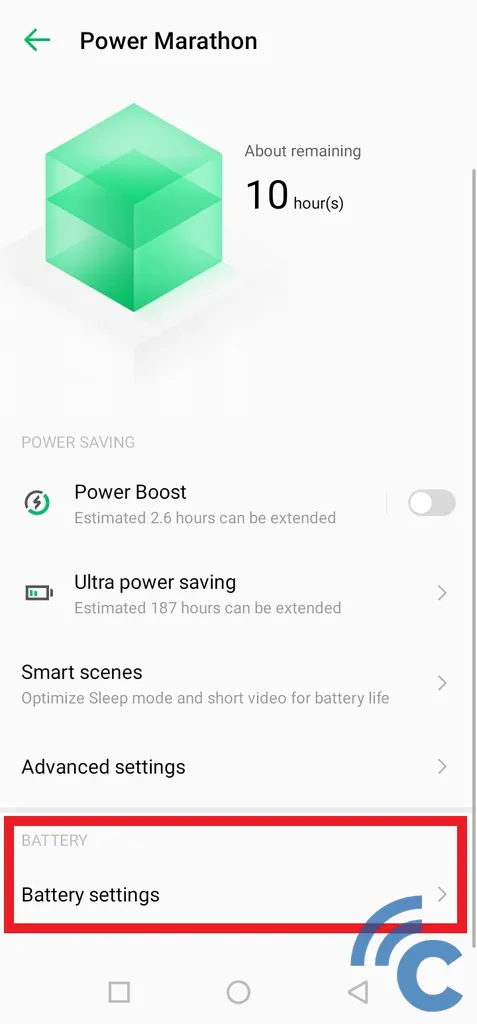
- Then, select the menu “Battery settings” which is at the bottom.
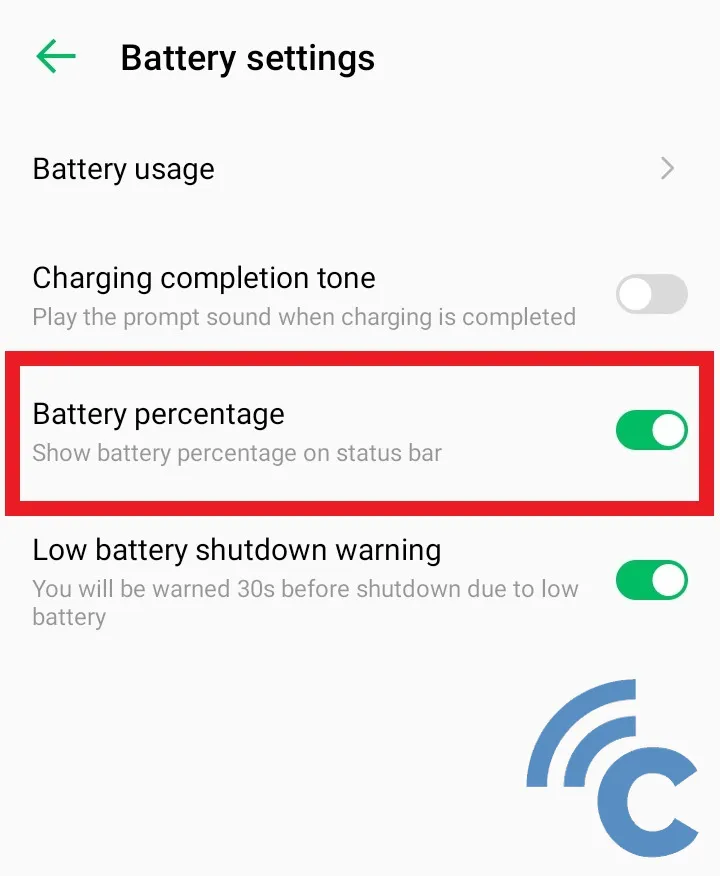
- In the menu, there are several settings that can be used.
- To display the battery percentage, please press toggle next to the name “Battery percentage” until green.
- If successful, you will see the battery percentage in the battery icon. This percentage provides information on the remaining battery that is owned by your HP Infinix.
2. How to Display HP Infinix Battery Percentage Through Third Party Applications
To display the battery percentage, you can also use third-party applications. There are actually quite a lot of these applications on the Google Play Store. You also don’t need to pay anything or it’s free to get these applications.
Even so, the Caris signal team has summarized several applications that you can use. Interestingly, this application will not only display the battery percentage, but also maintain the health of your HP Infinix battery. To be clearer, please read until the end, OK?
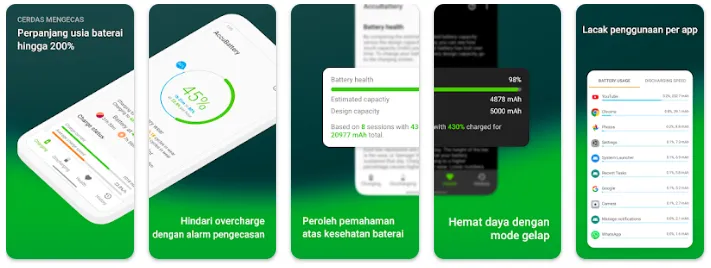
The first application we recommend is AccuBattery. This application is capable of displaying different battery percentages. The reason is, this application displays a percentage in the form of a number inside the circle. The circle is a graph of the battery according to the displayed percentage.
Another interesting thing about this application is that it is not only able to display indicators. It is also equipped with various interesting and useful features for the health of your HP Infinix battery.
One of the features offered by this application is various information related to the battery. You can find information on battery usage, charging speed, discharge statusaverage battery usage, and so on.
In fact, you will also see the battery health and estimated battery drain. That way, you can predict when the next optimal charging time will be.
- Battery Saver-Booster&Cleanup
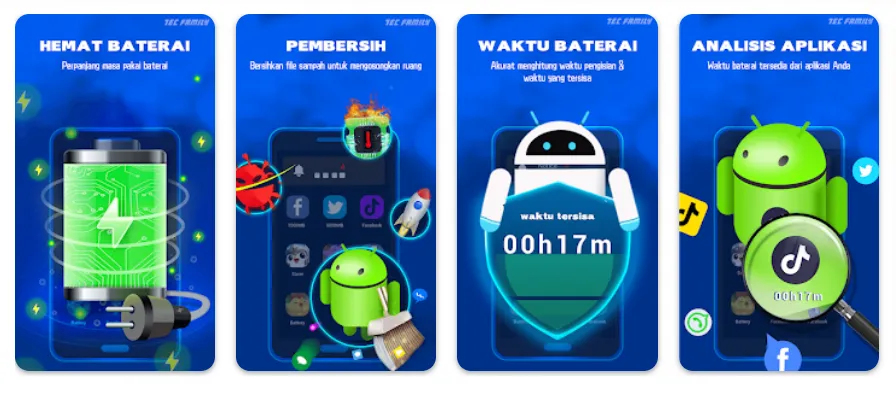
The next application that we recommend is Battery Saver-Booster&Cleanup. As the name implies, this application has various interesting features in it. One of them is to save battery, optimize, and even clean up unused junk in storage.
By using this application, your HP Infinix battery will be properly maintained. Other features that this application has include Battery Cooler, Virus Scan, Notification Cleaner, Deep Cleaning, Power Saving Mode, and so on.
Regarding the display of the battery percentage, this application is not too different from the usual display. The display in the status bar looks like a battery bar with numbers inside. However, you can add battery-related information on widget Your HP Infinix. You can choose various shapes and sizes freely.
- Battery Guru: Battery Health
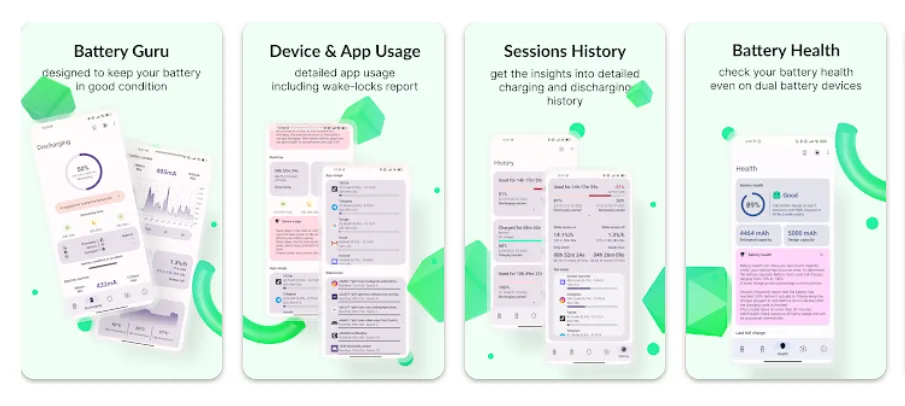
Another interesting application regarding battery management is Battery Guru: Battery Health. Regarding appearance, this application is quite similar to the AccuBattery application. It displays a battery indicator with a percentage as a number. Apart from that, the percentage is also surrounded by a circle-shaped battery graph, according to the remaining battery of your HP Infinix.
Meanwhile, this application also has other features that are no less interesting. One of them is a feature that provides information about battery usage history. That way, you can see which applications or activities are draining your HP Infinix battery.
In addition, there are also other features, ranging from estimation of remaining battery time, usage speed, battery temperature, average battery usage, and so on.
You can also optimize battery health using this app. In fact, you will get direct information regarding battery temperature, optimal charging limits, and abnormal battery usage.
So, those are some ways you can display the battery percentage on the HP Infinix. You can also use third-party applications. Because these applications usually offer other features for the health of your HP Infinix battery.




