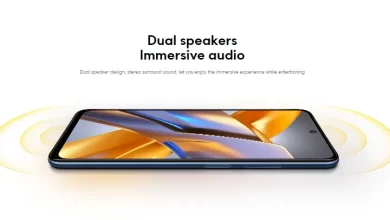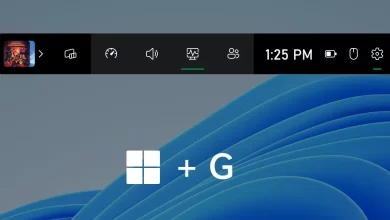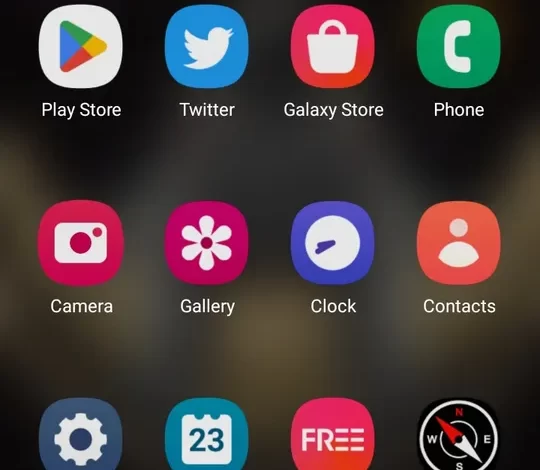
How to Move Contacts from SIM Card to Phone on Android and iOS
Behind a number of features offered on smartphone, still these devices are there to communicate. Therefore, Contacts is one of the important features that must be in smartphone. This feature contains the names and phone numbers of people who you can call either directly by phone to send messages and video call via application chat.
Interestingly, the SIM card or Subscriber Identify Module it can also be used to store phone contacts. The SIM card can even store up to 250 phone numbers. But still, some people find it more convenient to save contact numbers on the device.
So, why do people prefer to save contacts in smartphone and SIM card? Then, how do you move contacts from the SIM card to the phone and vice versa? Check out the discussion below.
How to Move Contacts from SIM Card to Android Phone
For those of you who want to move contacts from the SIM card to the phone, use the following steps. The tutorial below uses an Android phone from Samsung.
- Open the contacts app on your phone. Usually, several smartphone displays the contact at the bottom of the screen. Or you can go into the phone app.
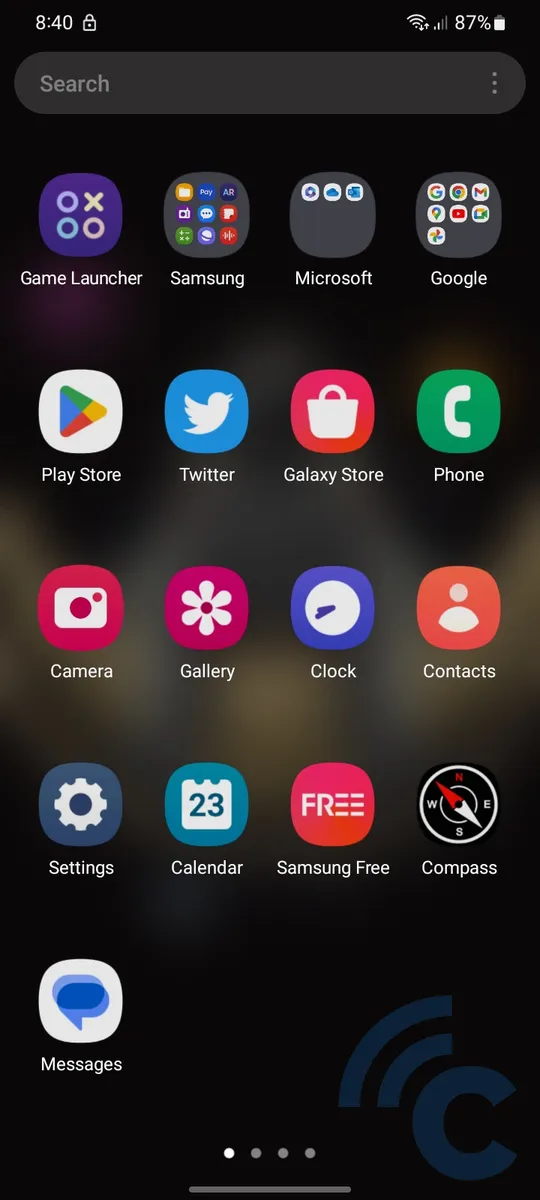
- Later, at the top of the screen there will be an option to enter the phone contact.
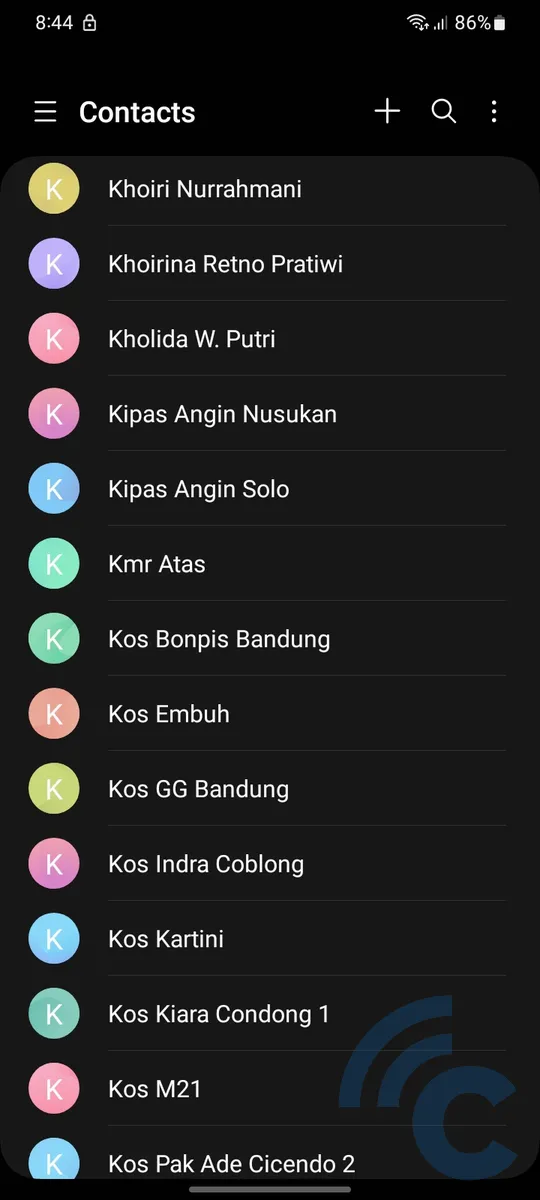
- Open the menu by tapping the three-line icon in the top left corner.
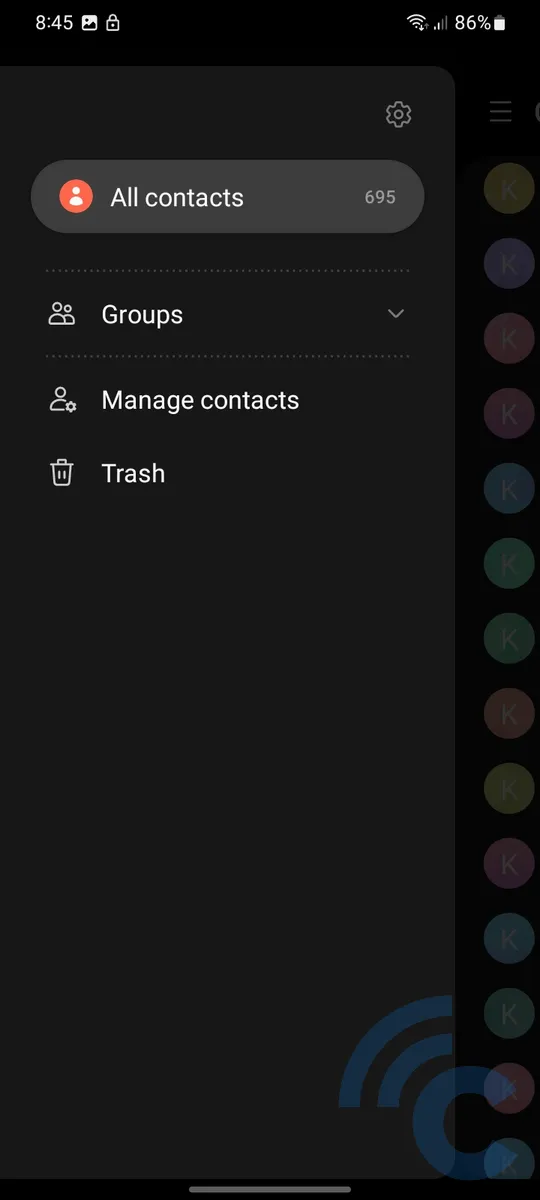
- After entering the menu, go to “Manage contacts“.
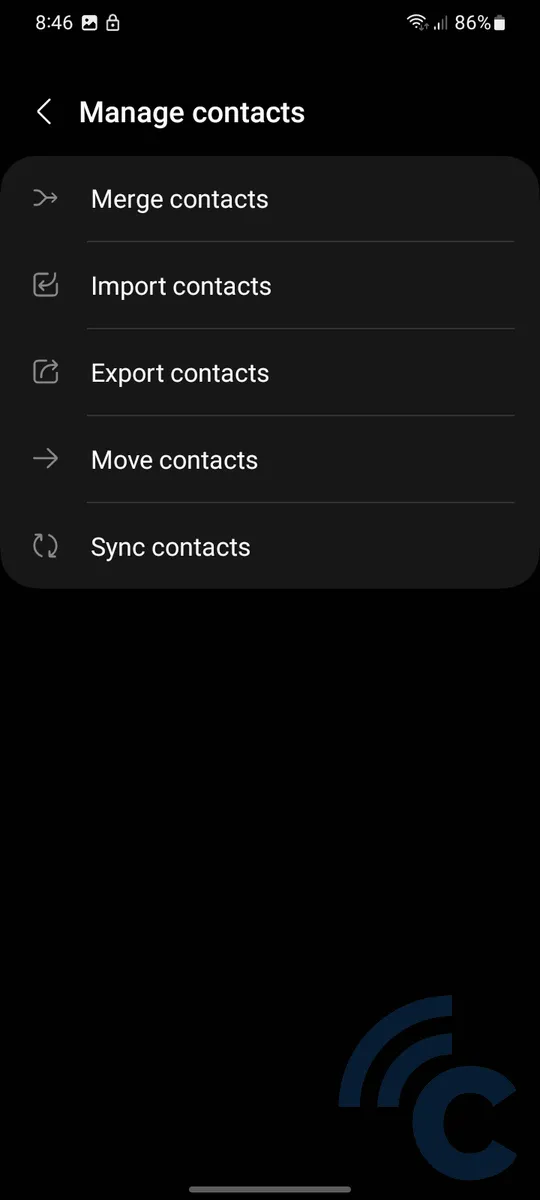
- Then select the contacts from which you want to import. For example, SIM card 1.
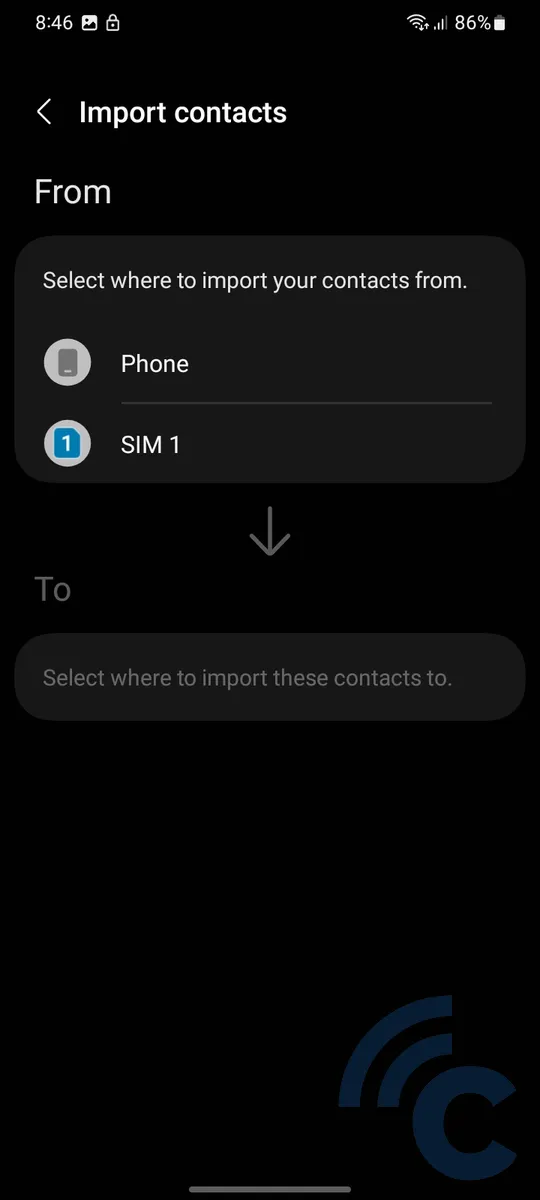
- Select one by one the contacts you want to import by long touching each contact. If you want to import all contacts, select “All“.
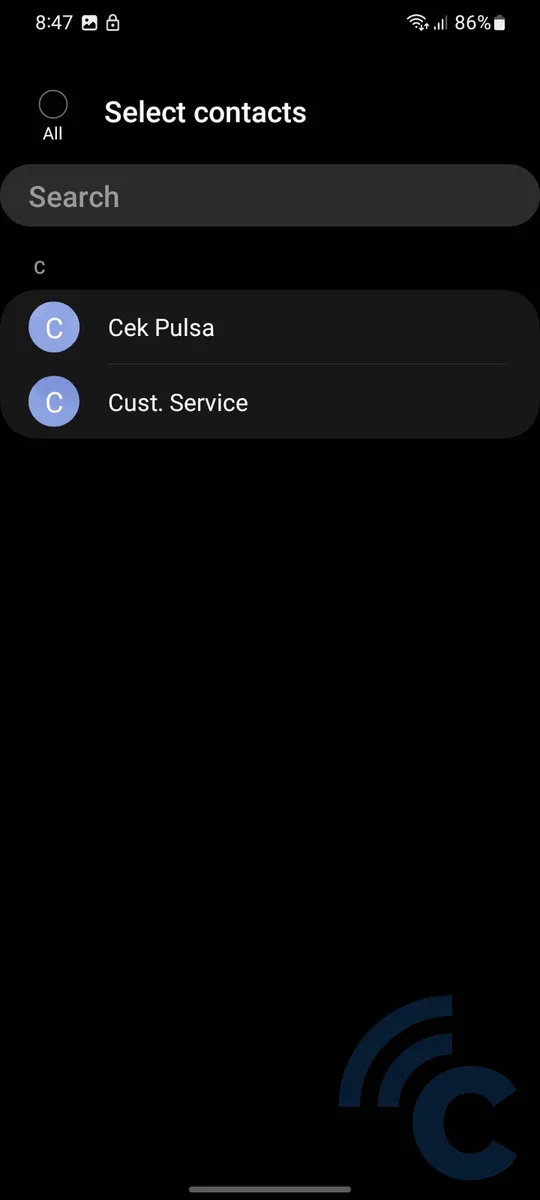
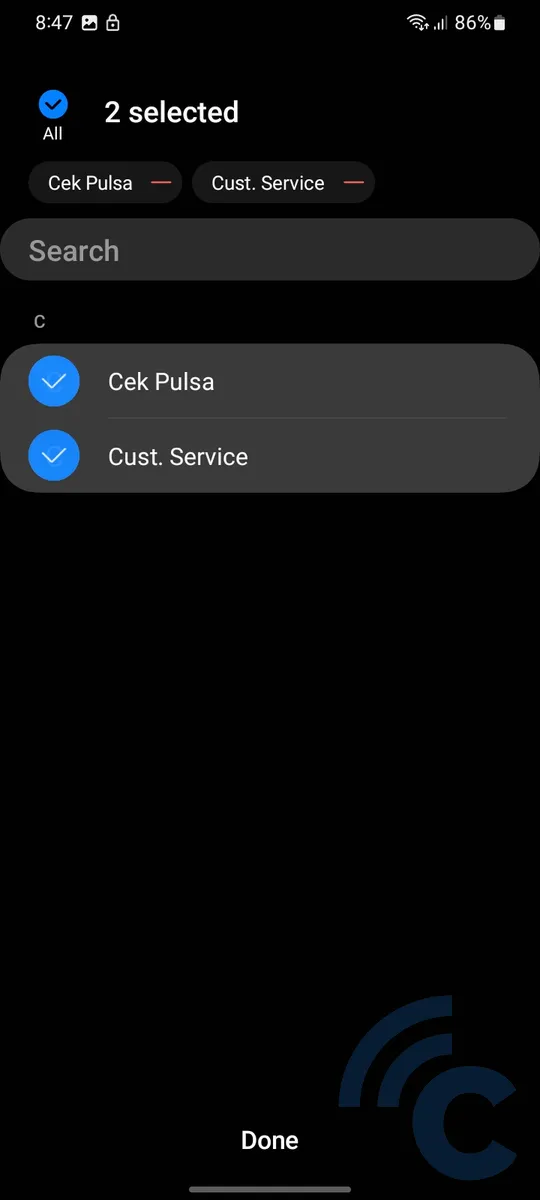
- Decide where to save the contact number. You can choose the email account that is connected to the cellphone.
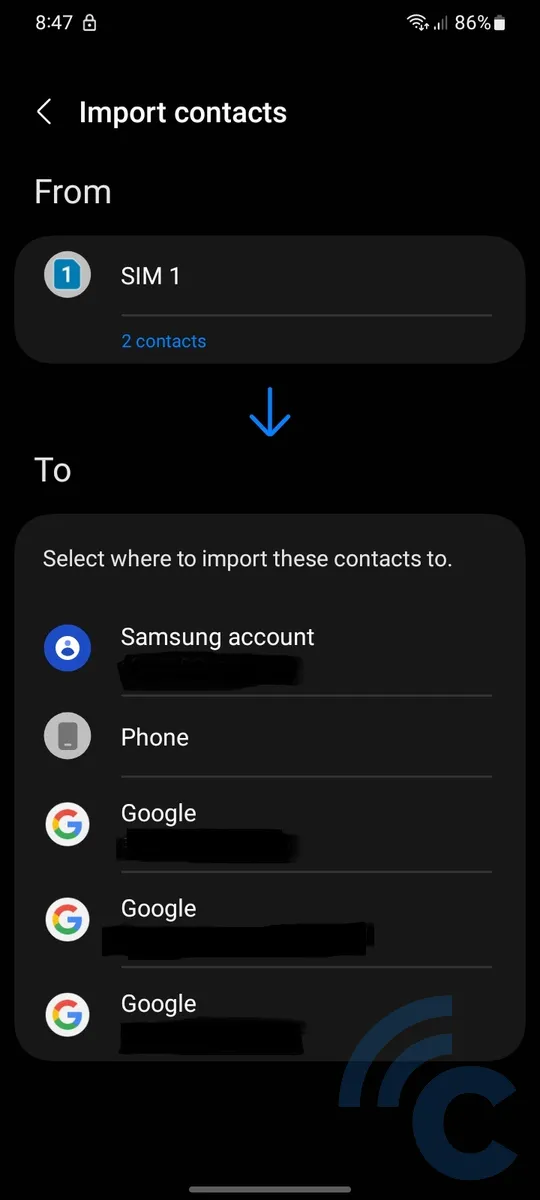
- Click “Import“. Instantly the contact will be copied to the selected email.
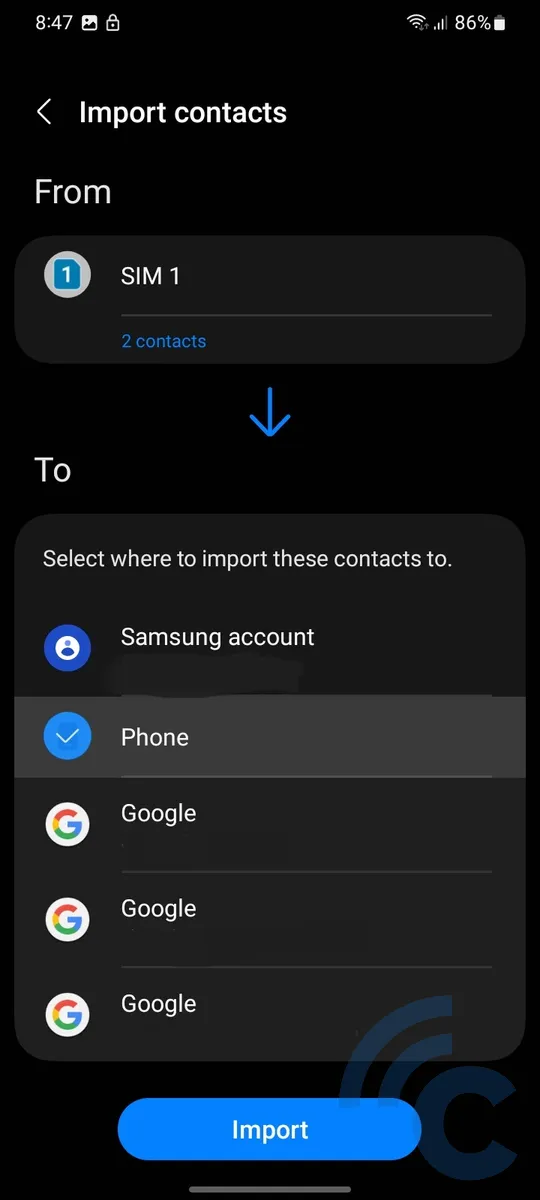
How to Move Contacts from Android Phone to SIM Card

In general, you can move contacts from your phone to the SIM card using the export option in the contacts menu. Here’s how.
- Open the contacts app on your phone.
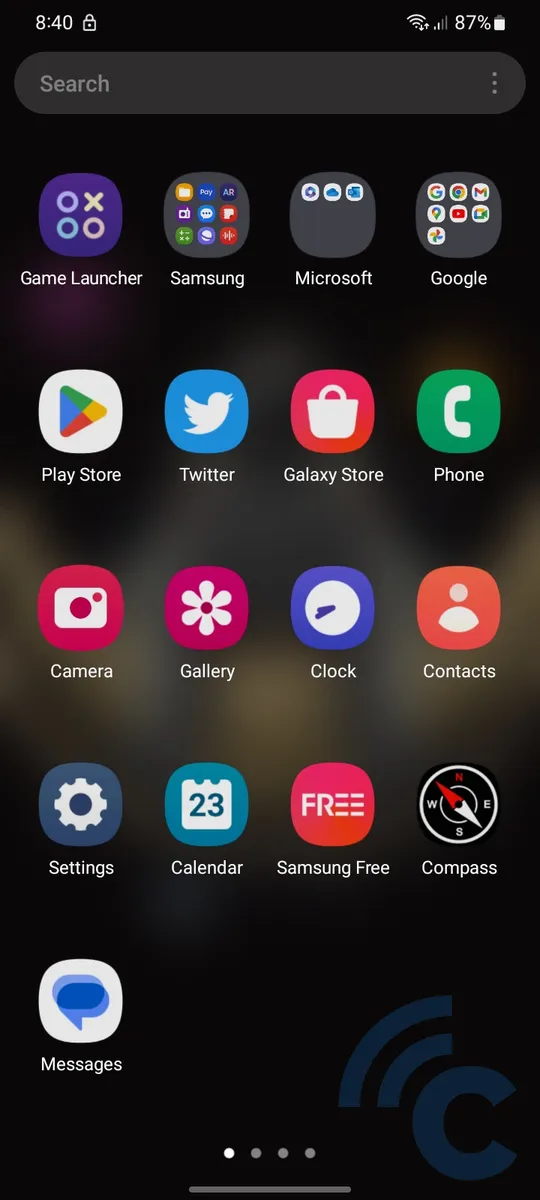
- Open the menu by tapping the three-line icon in the top left corner.