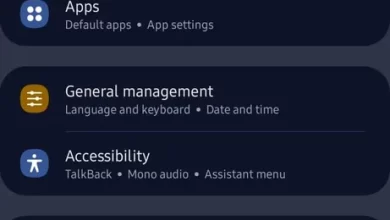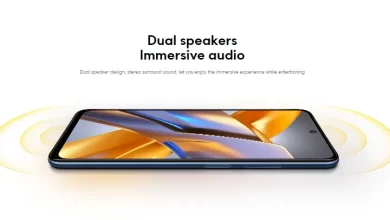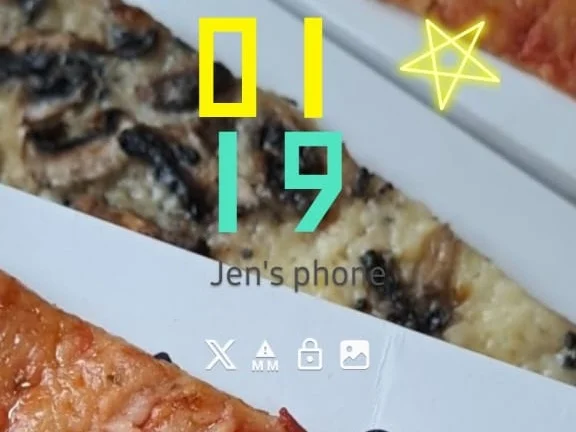
How to Change the Lockscreen Clock Display on a Samsung Cellphone
Change the clock on lockscreen Samsung cellphones are a simple step that can improve the user experience. In this article, I will provide a step-by-step guide to help you do these settings.
You can use the following methods to change the clock display on the lock screen. One of them is by utilizing settings default from Samsung itself. Come on, see the full discussion below.
1. Use Wallpaper Settings
Changing the lock screen clock display can be done by setting wallpaper new, or use settings wallpaper itself. Here are the steps you can follow:
- Open the menu “Settings” on your Samsung cellphone.
- Go to options “Wallpaper and style”.
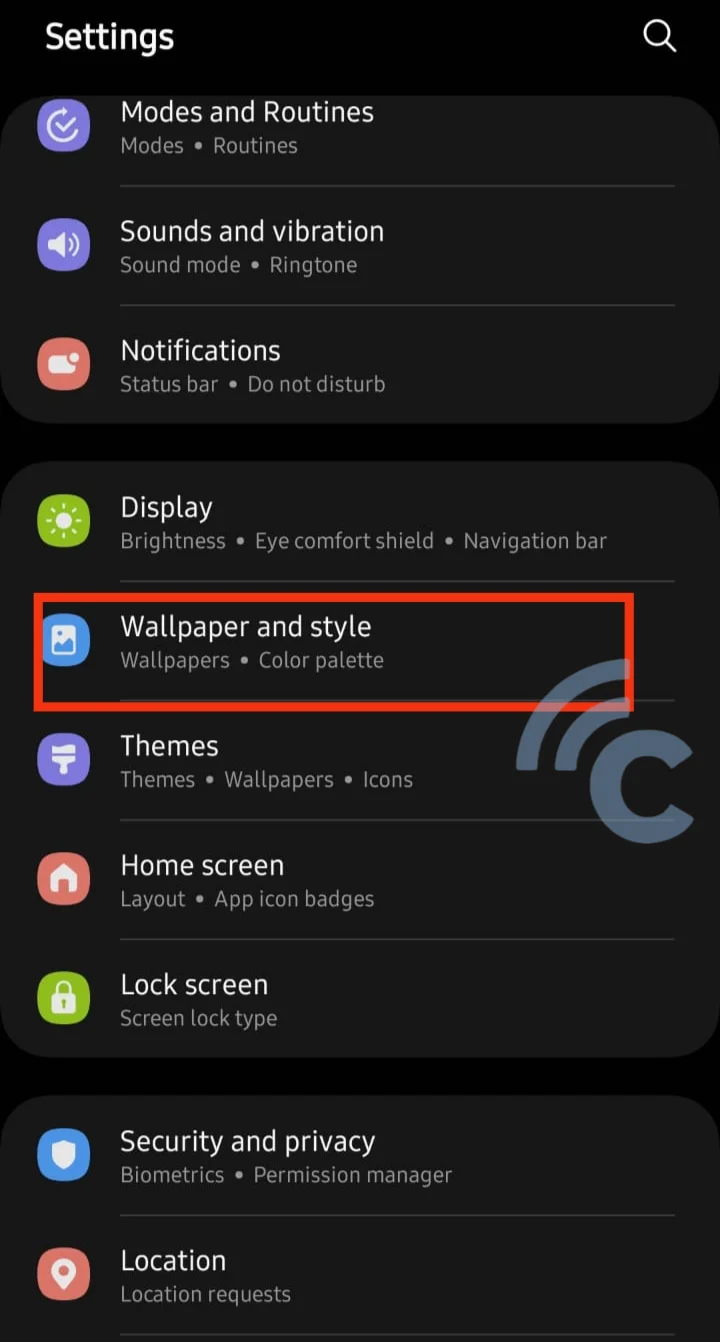
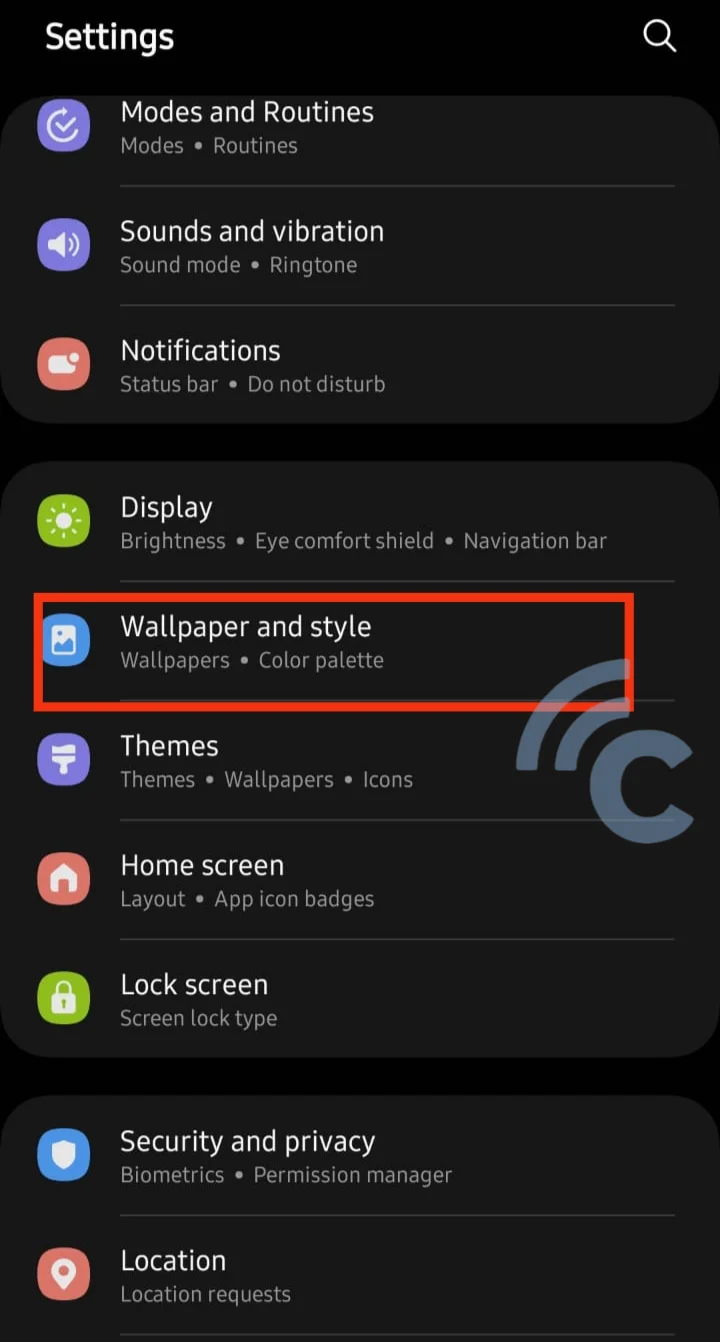
- Tap in the preview lockscreen as in the picture.
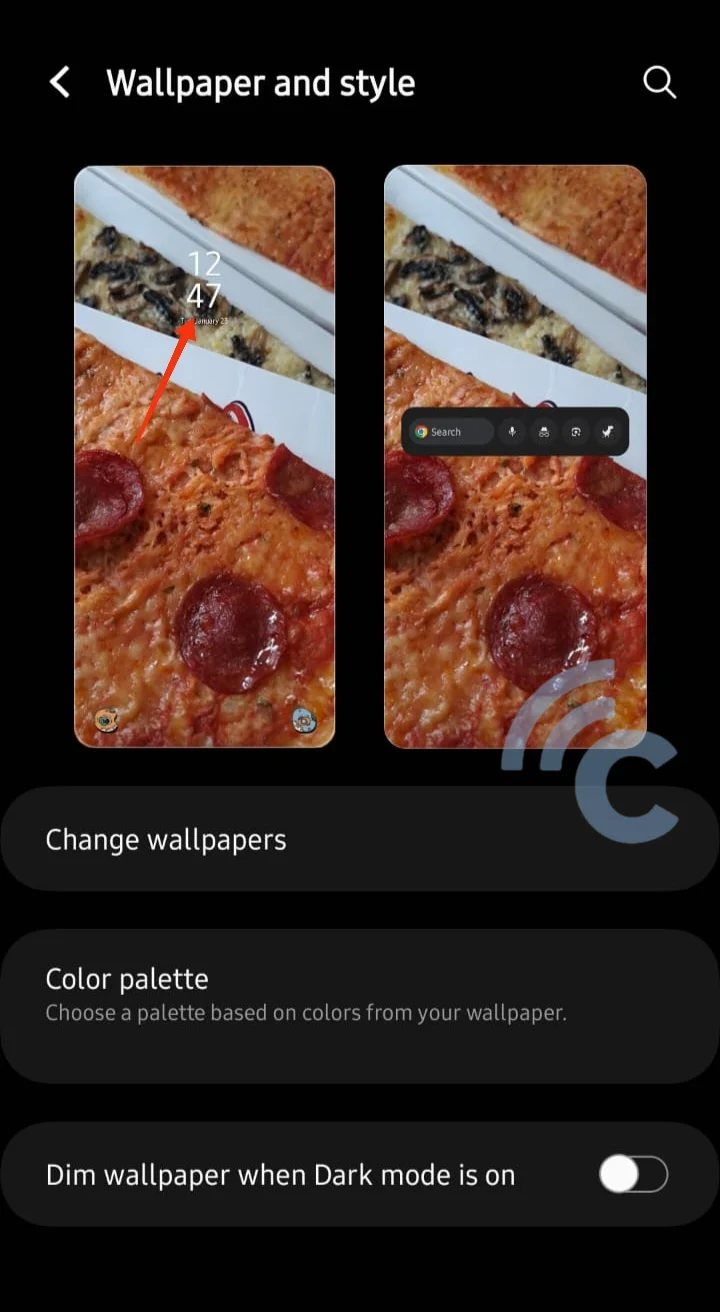
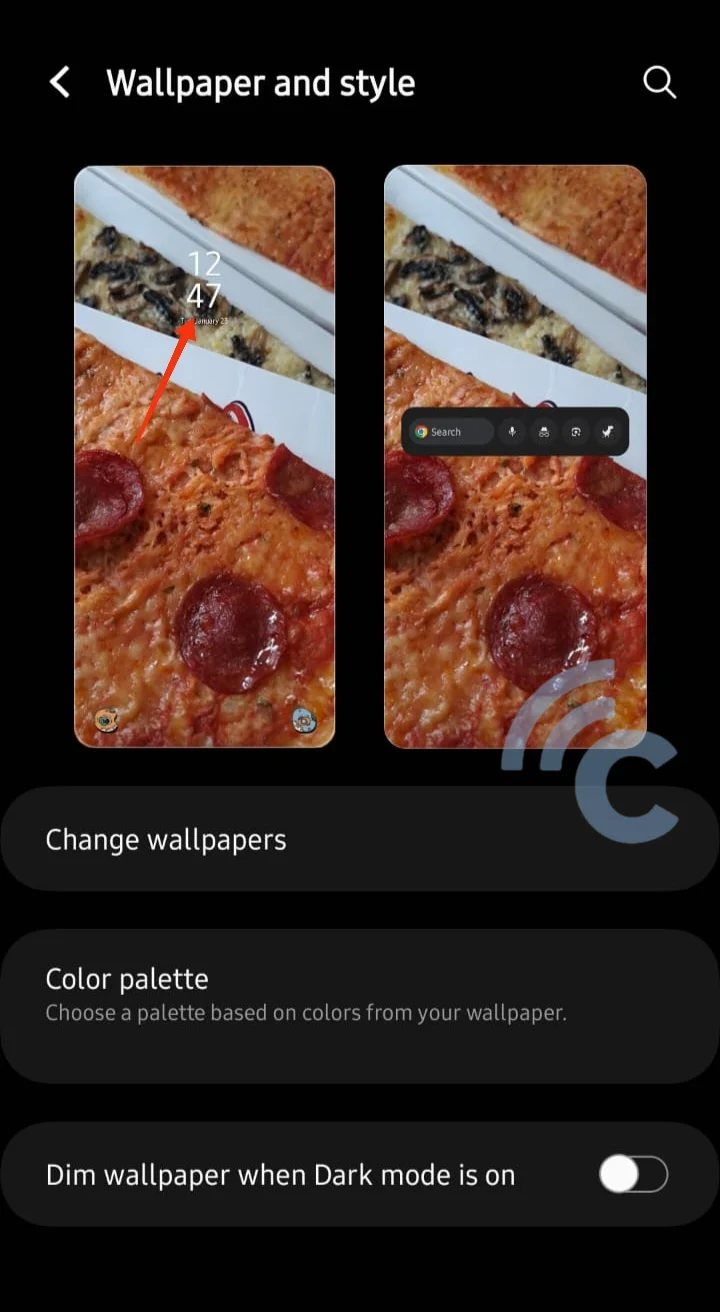
- On the menu preview wallpaper, tap on the watch face.
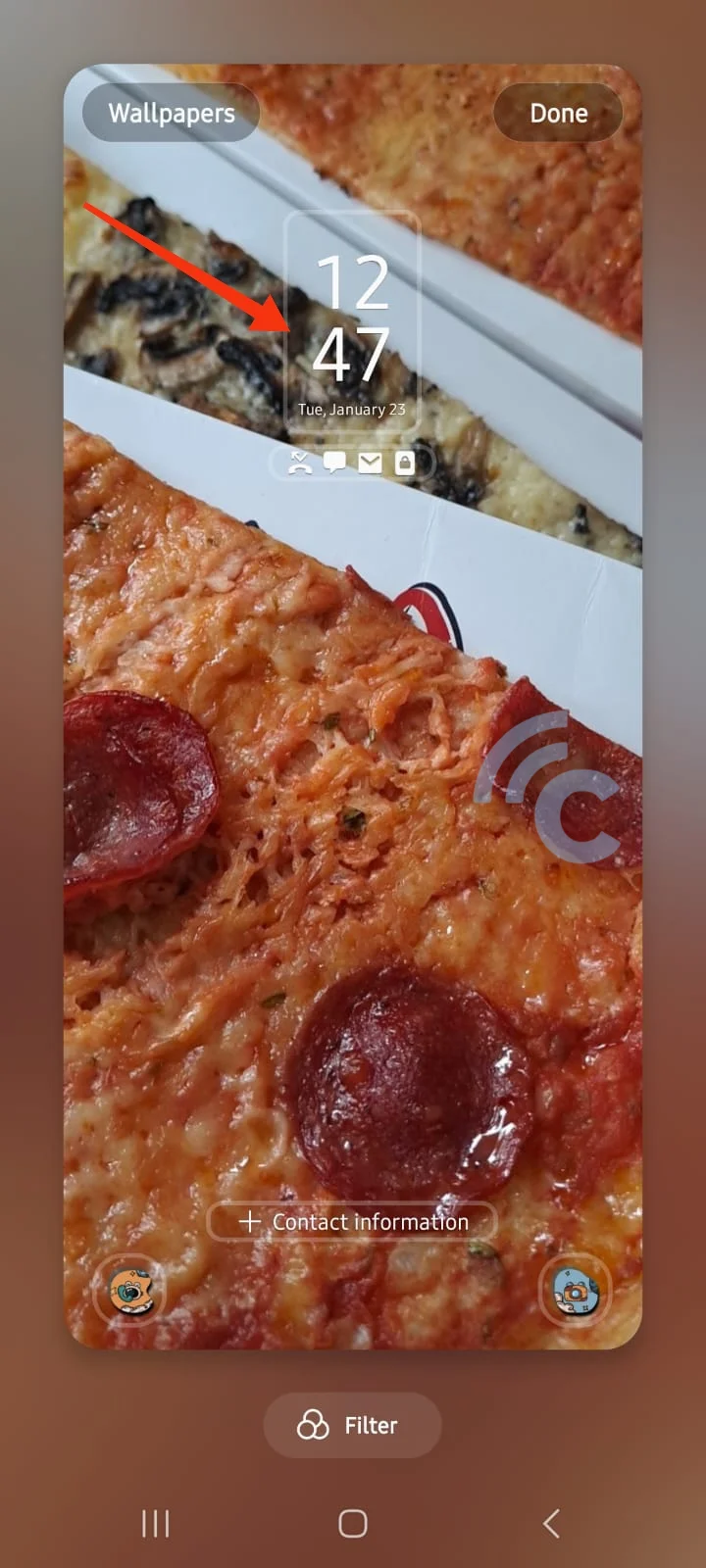
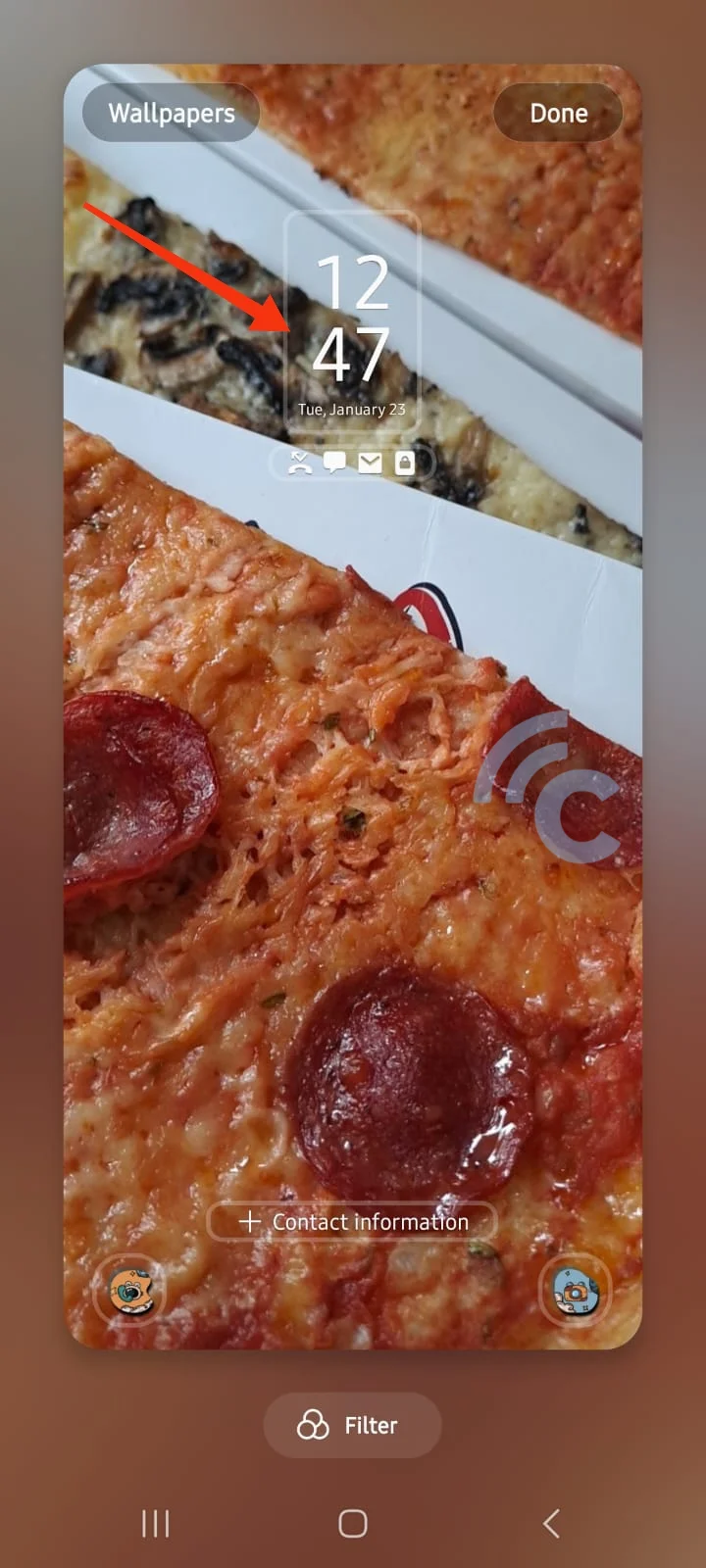
- Choose the watch face according to your wishes. Here, you can also change the style and also the color of the watch face on lockscreen.
- When finished, press “Done”.
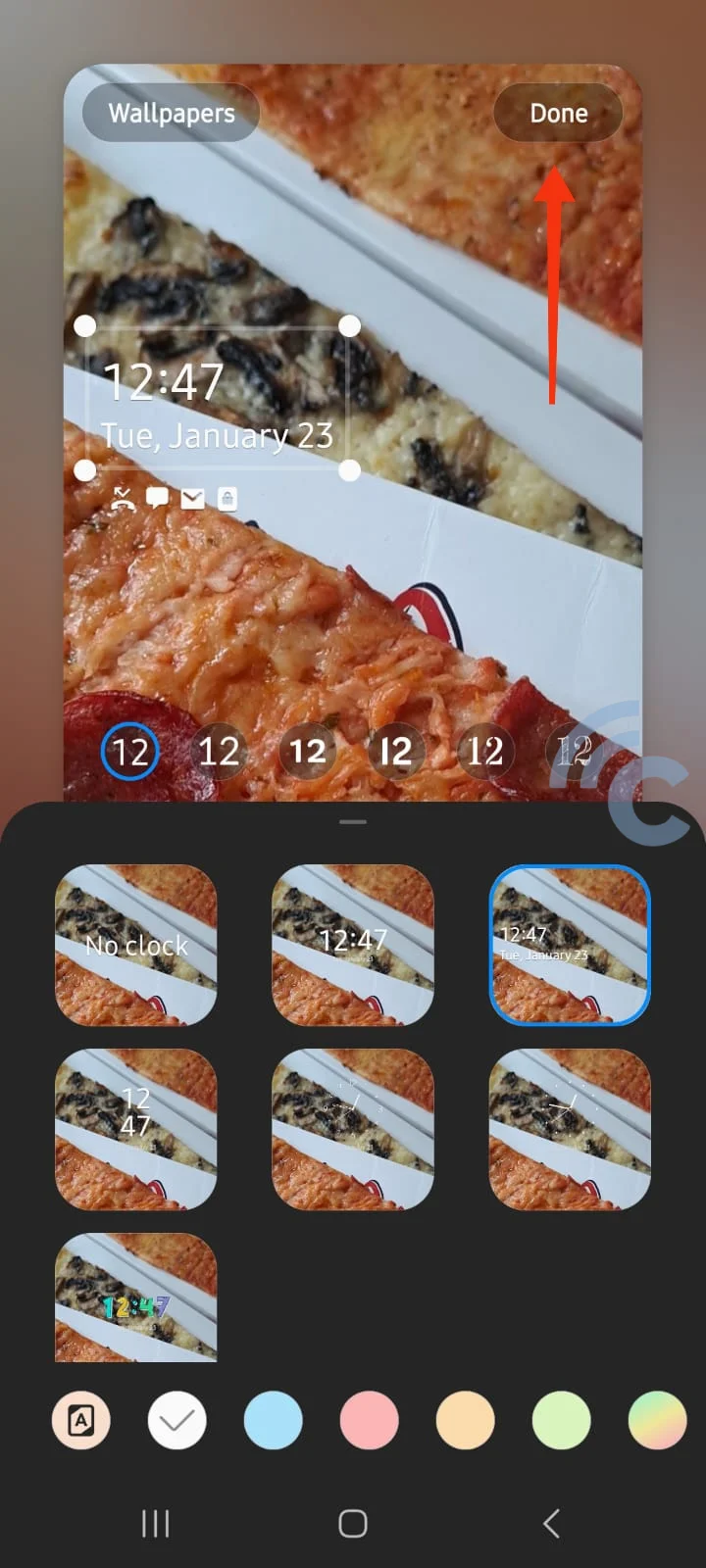
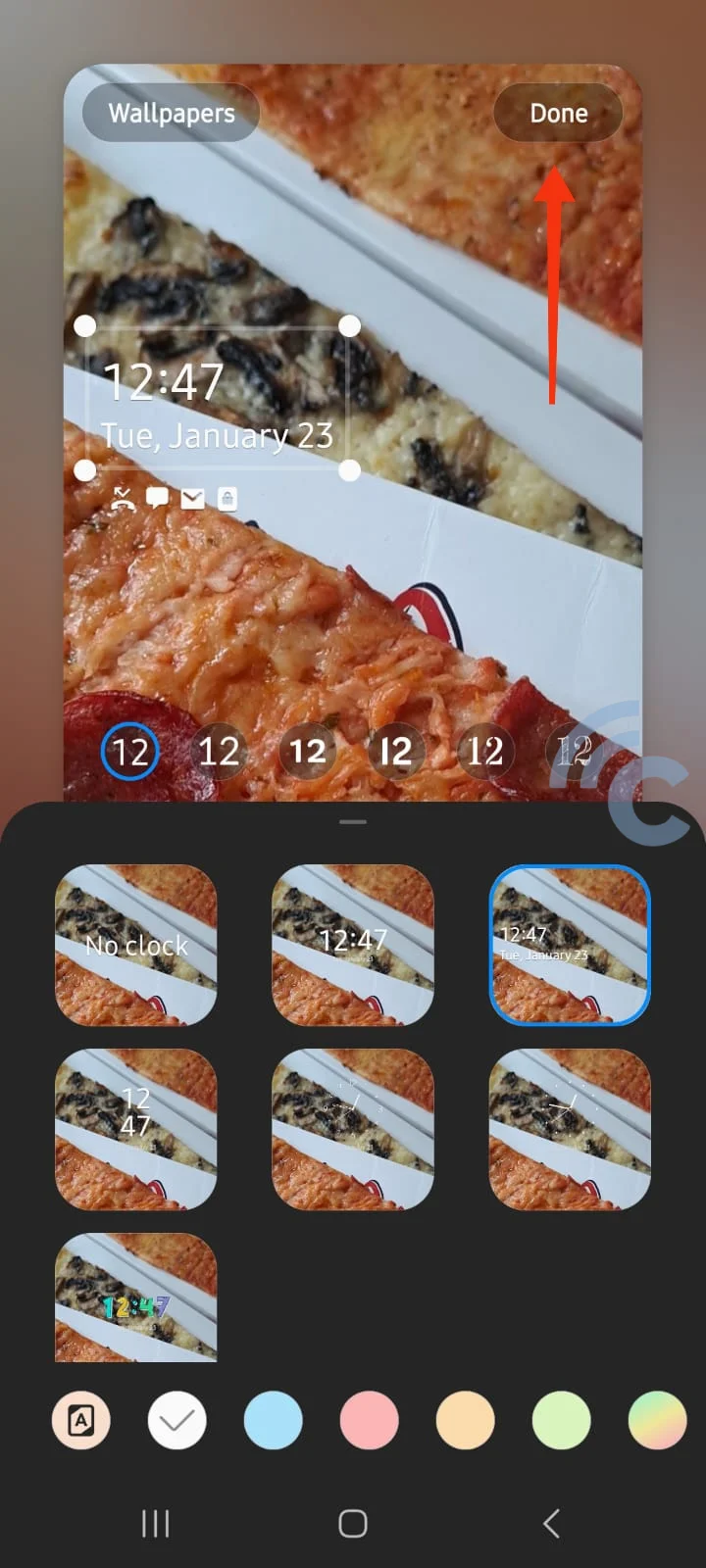
- Watch display on lockscreen Your Samsung cellphone has also been successfully changed.
2. Use the ClockFace feature
Samsung provides additional features through the GoodLock application. This feature is called ClockFace. With ClockFace, you can change the clock face on lockscreen, of course with more design choices. Here's how to use it:
- Download ClockFace via the app GoodLock on your Samsung cellphone.
- If it is not available, please go to the Galaxy Store and download GoodLock first.
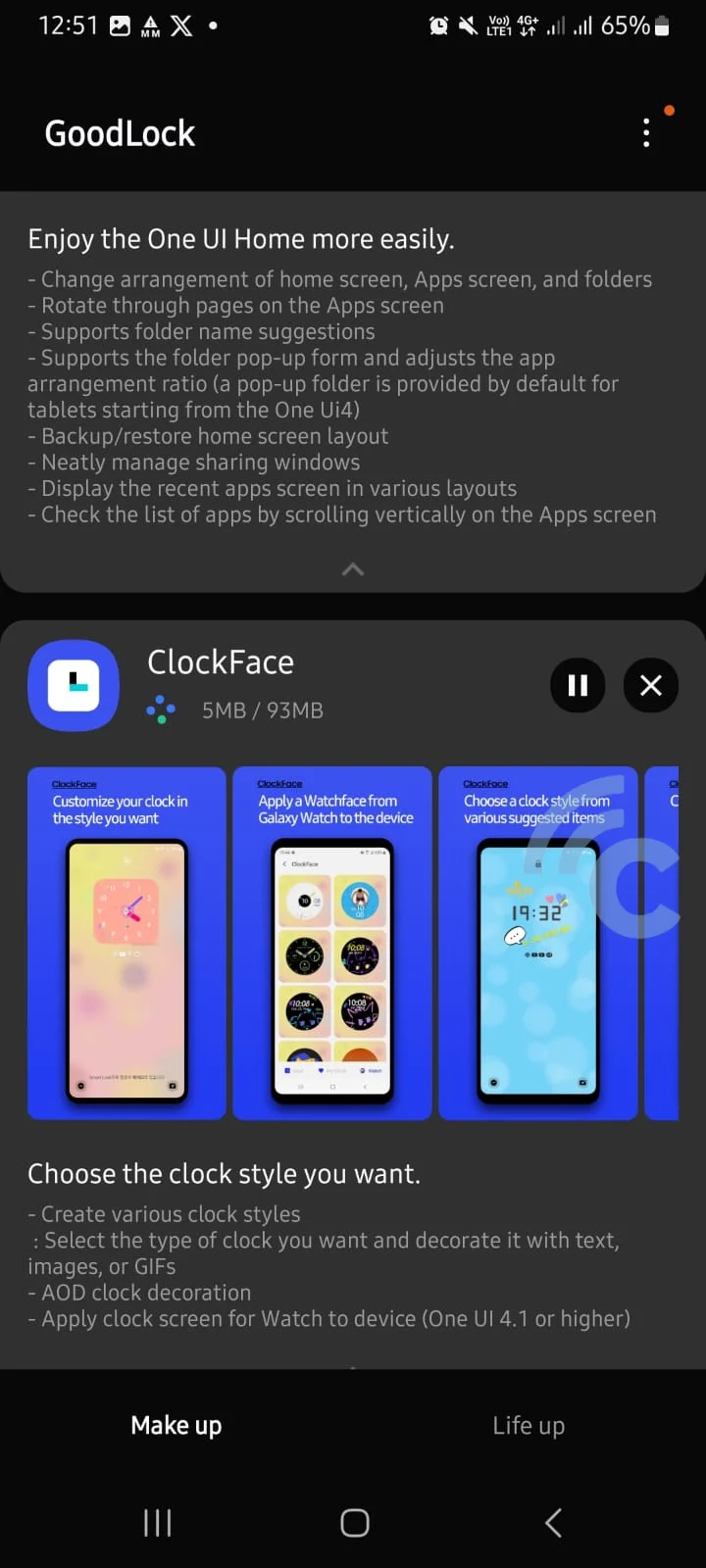
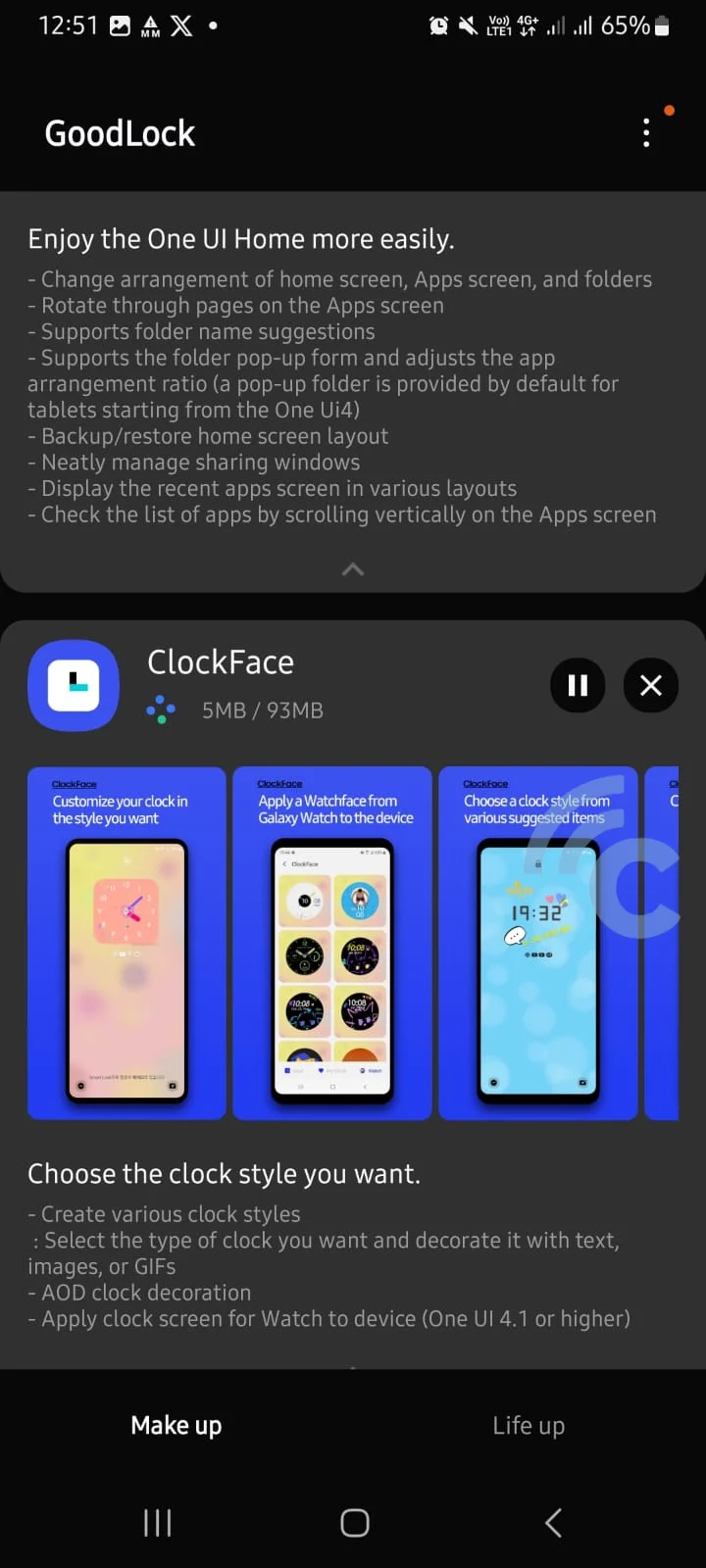
- Once successfully installed, run the ClockFace application. On the homepage, there are many template hours that you can select and edit as needed.
- If interested, please choose one templateher. Press the pencil icon to edit.
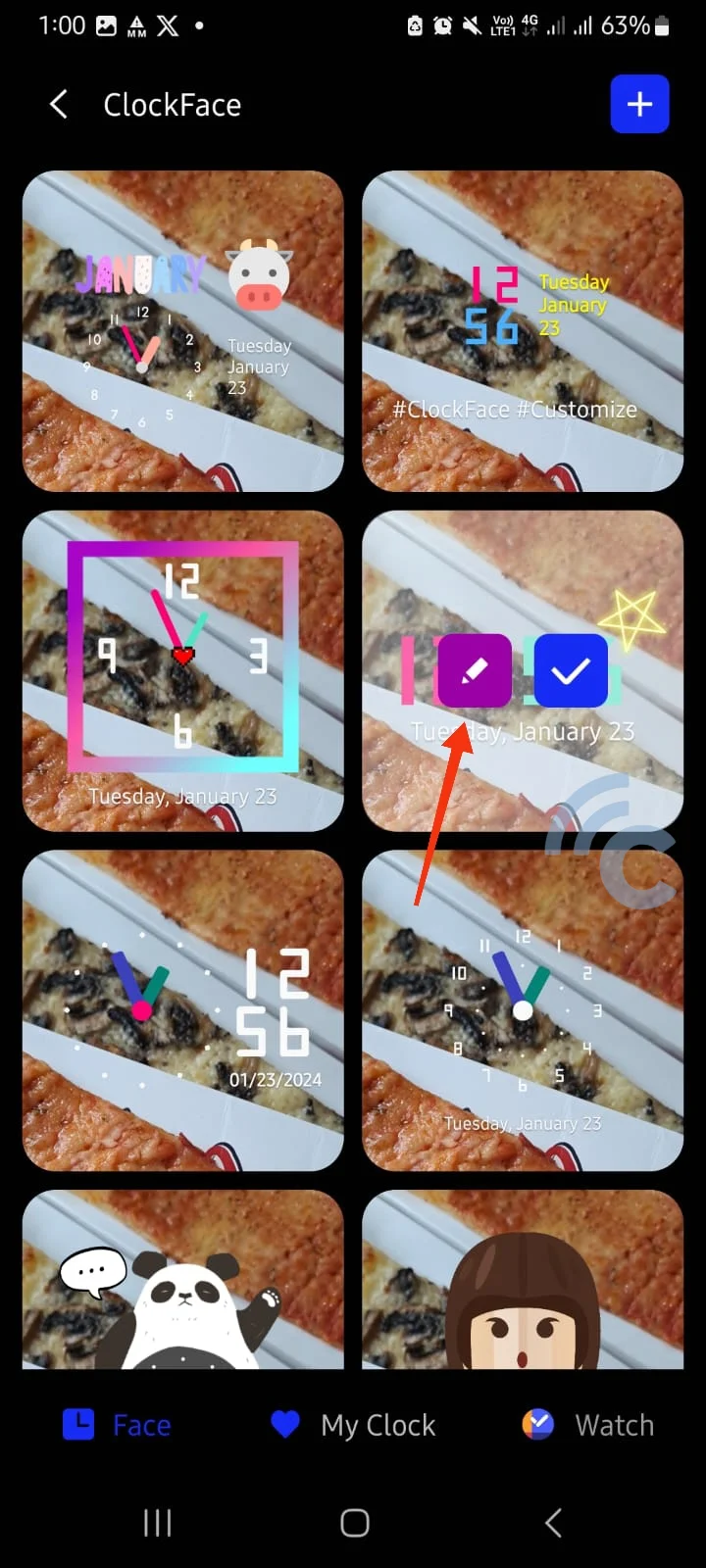
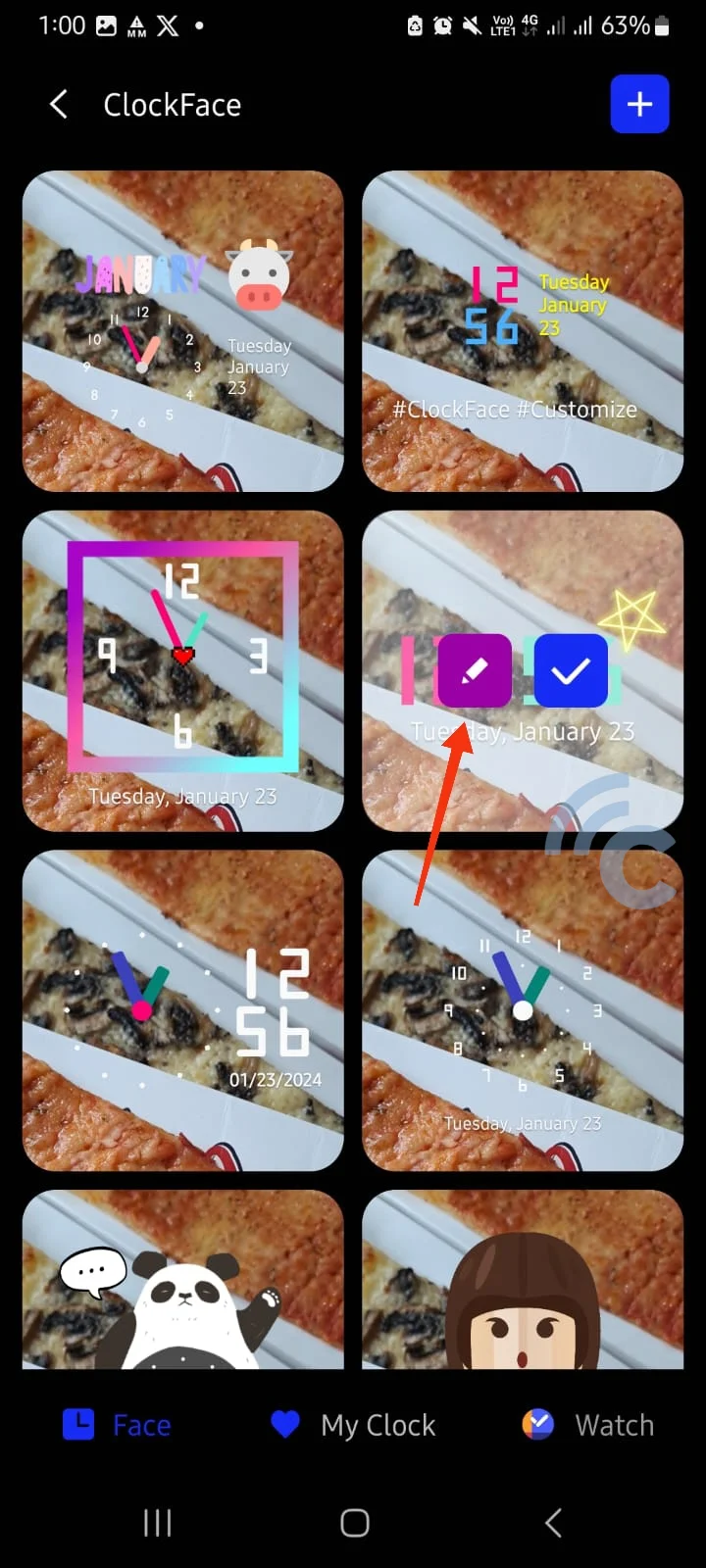
- Next, please customize it template O'clock. You can change the color and style fontas well as the type of clock.
- If you want to add elements to the watch face, please press the sign “+” as in the picture.
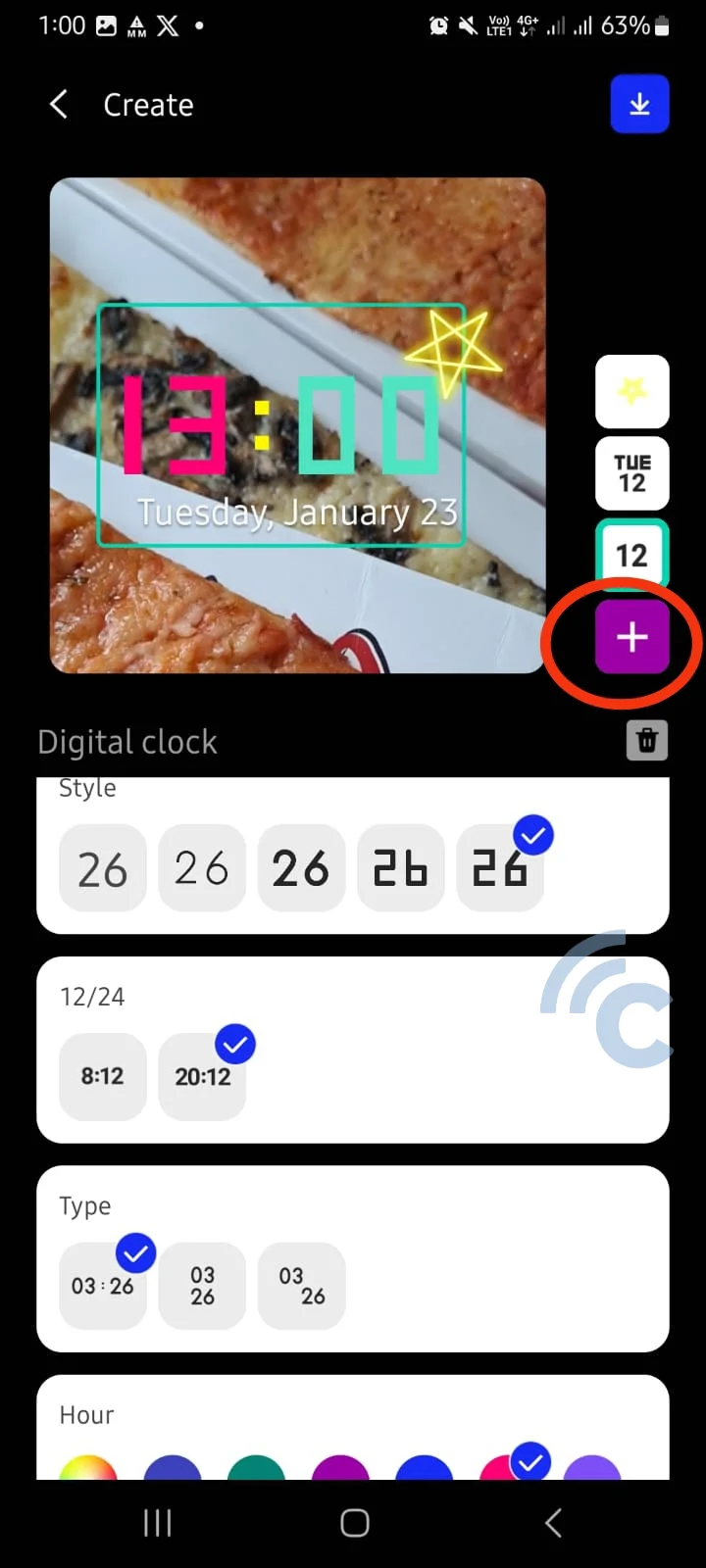
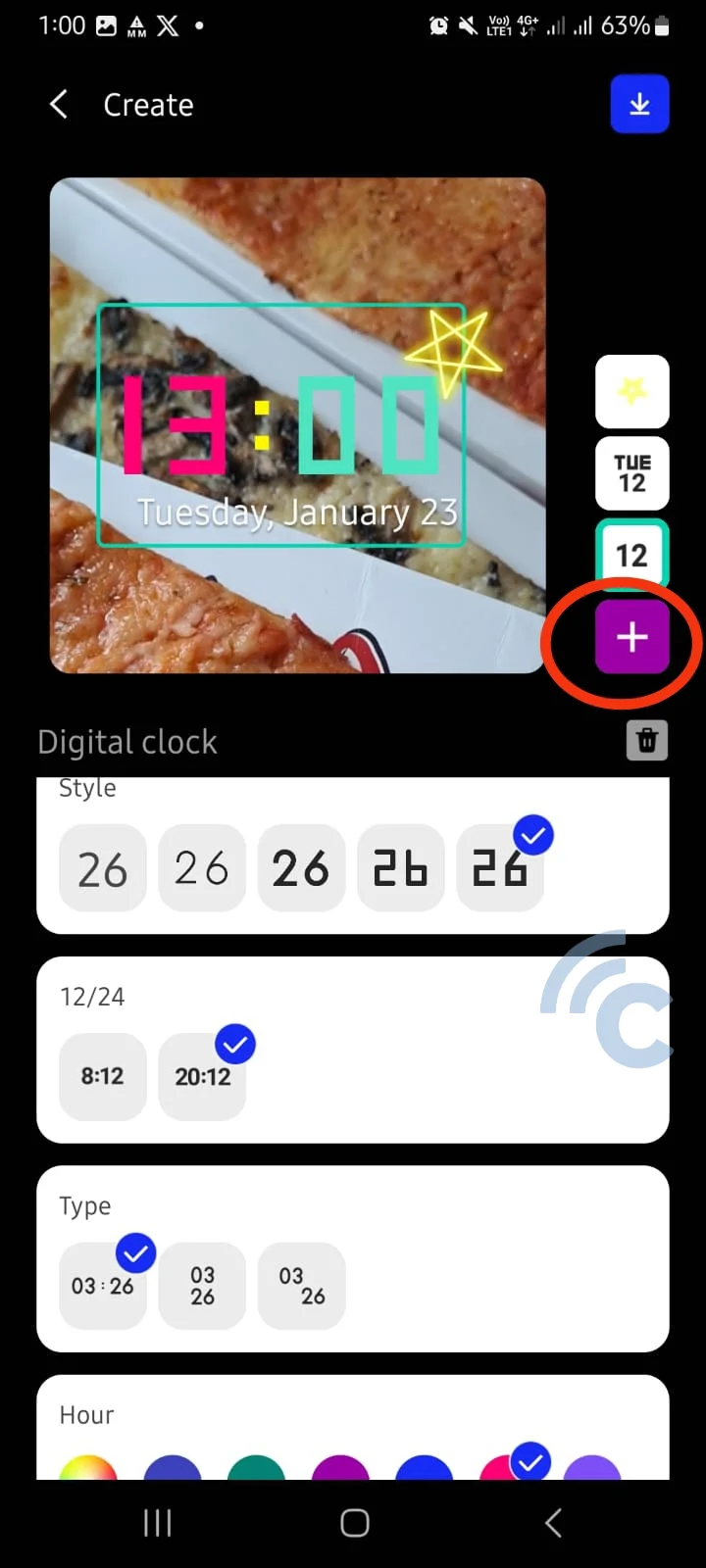
- With this feature, you can add text, GIFs and even photos to the watch face lockscreen. Is it possible to turn?
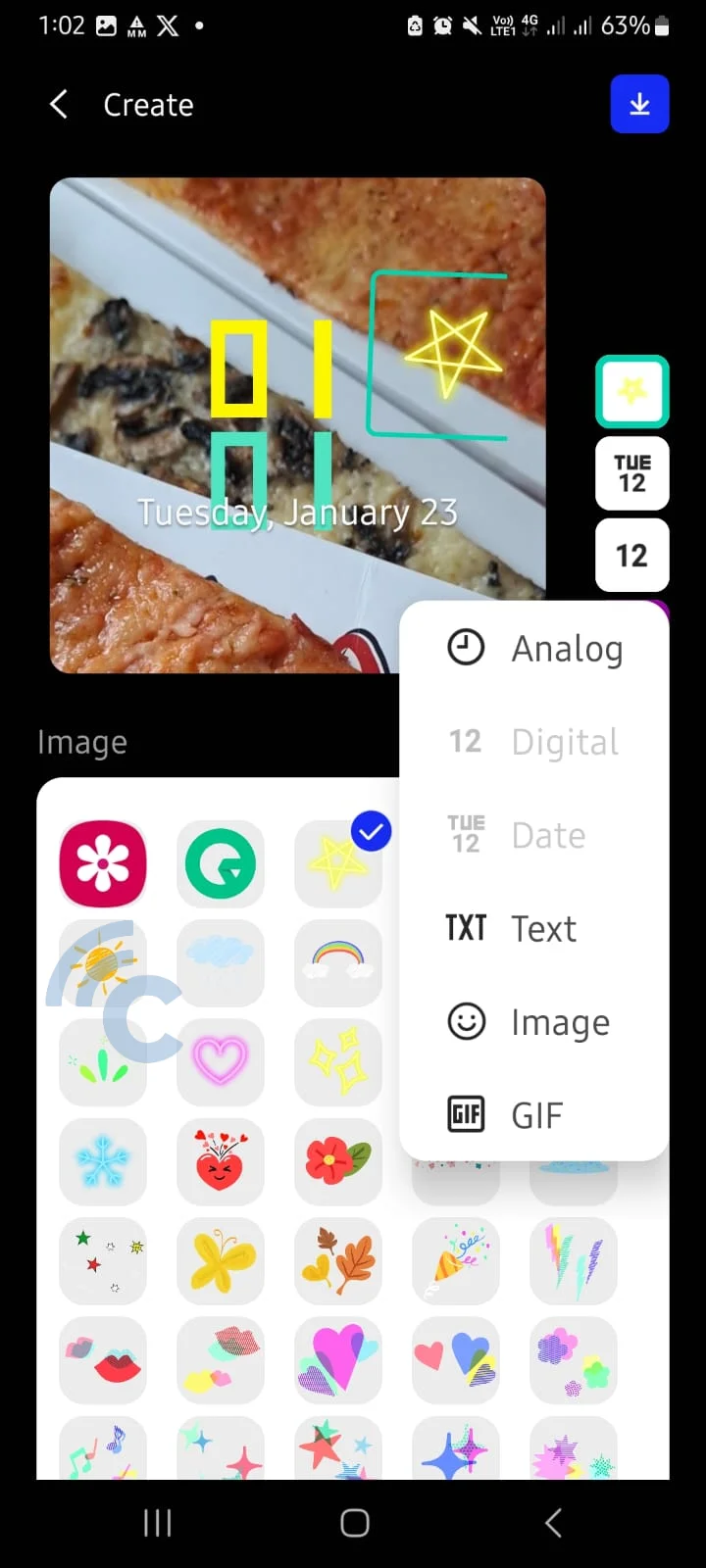
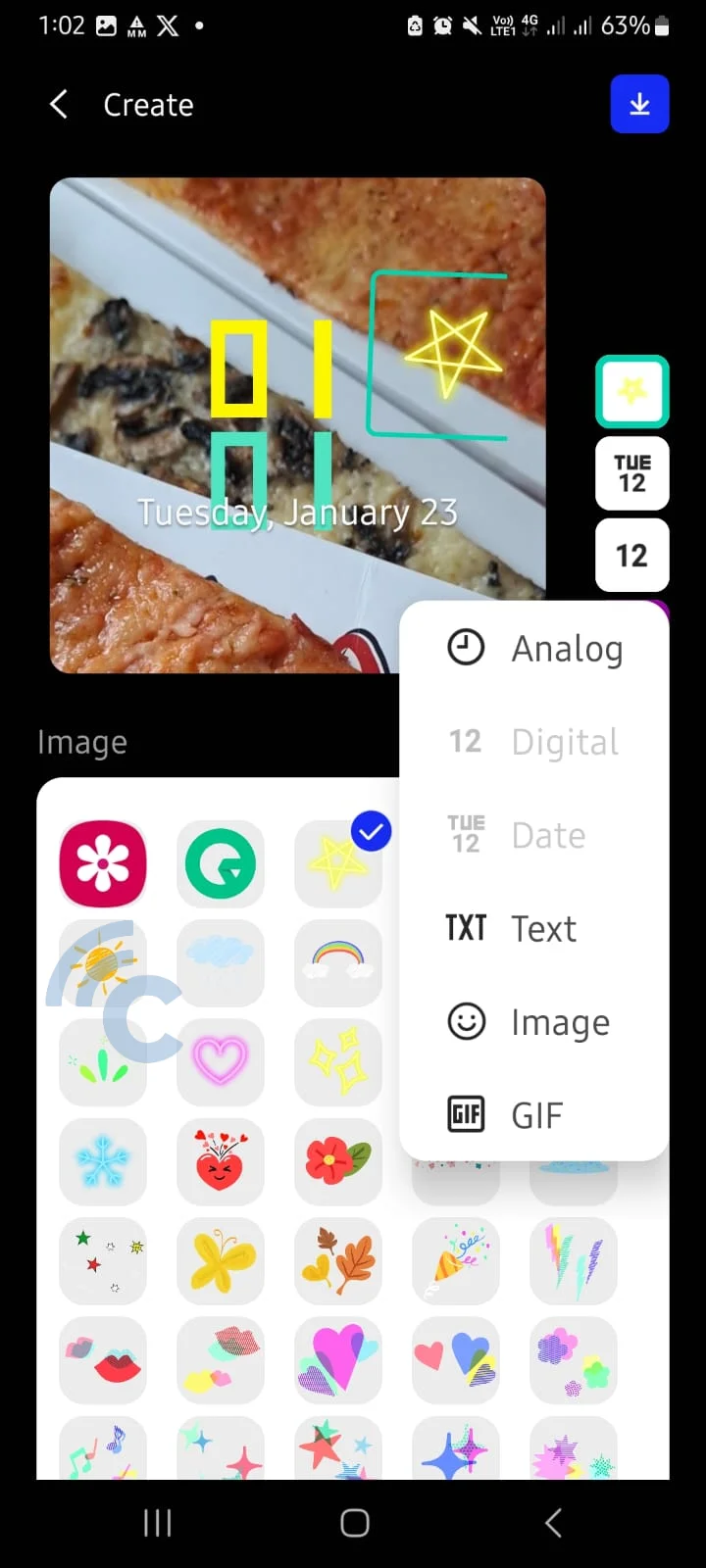
- For example, I added text to the watch face, as shown in the picture. Interestingly, there are lots of options to change the text design, even the date format.
- If you have finished editing, you can go straight to it pressing the down arrow button which is at the top right corner of the screen.
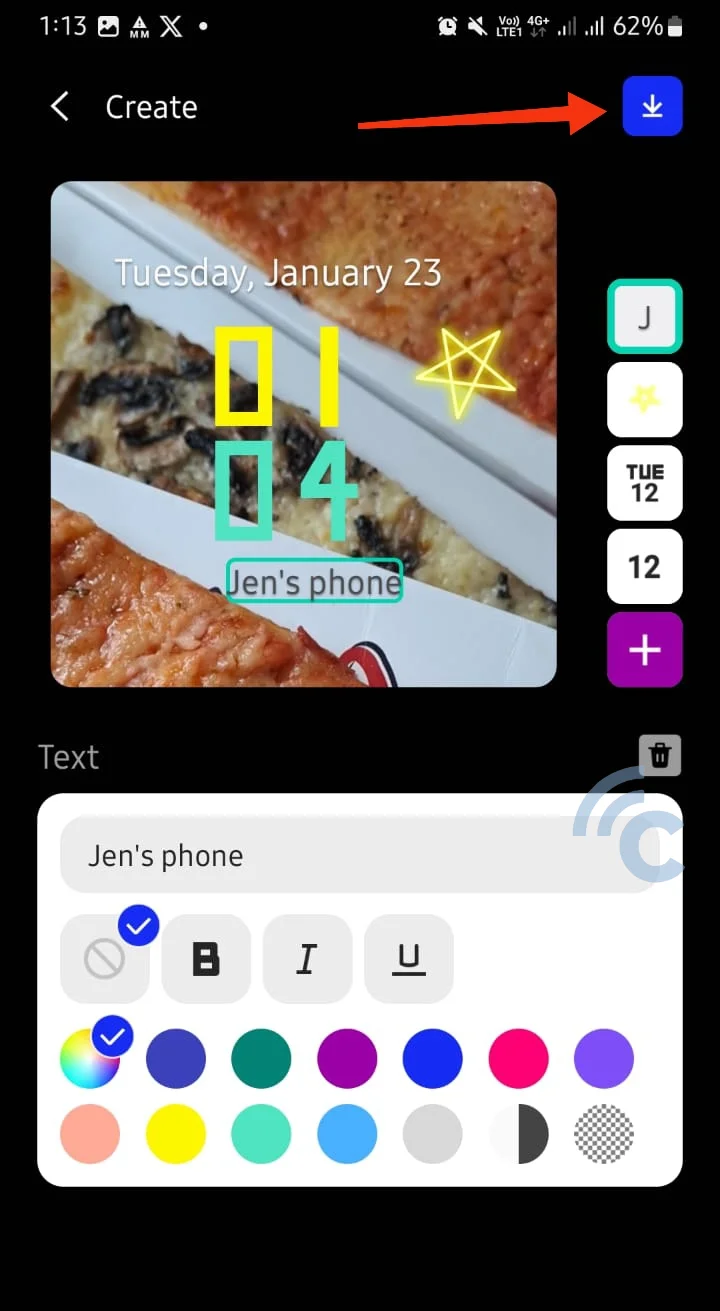
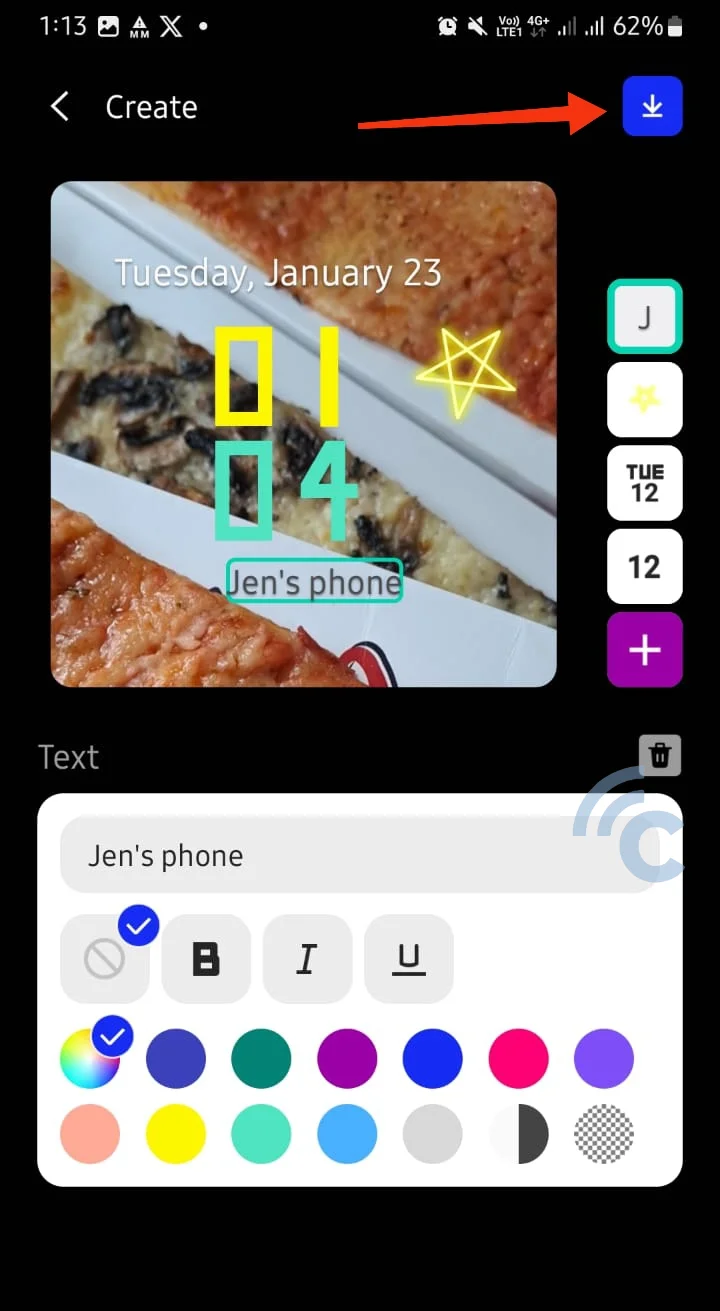
- Template which you have edited will go into tab MyClocks on ClockFace. To apply the watch face, tap template earlier, then select the checkmark next to the pencil icon.
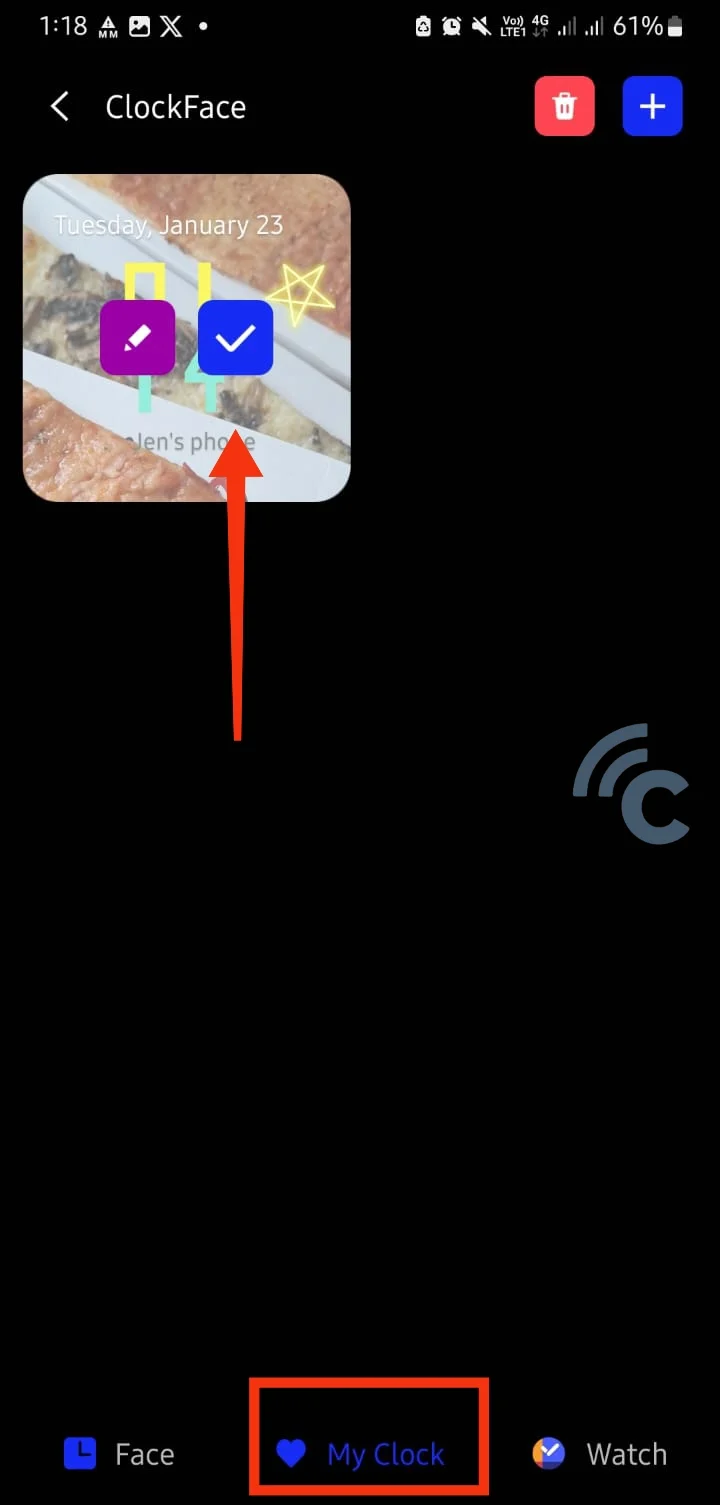
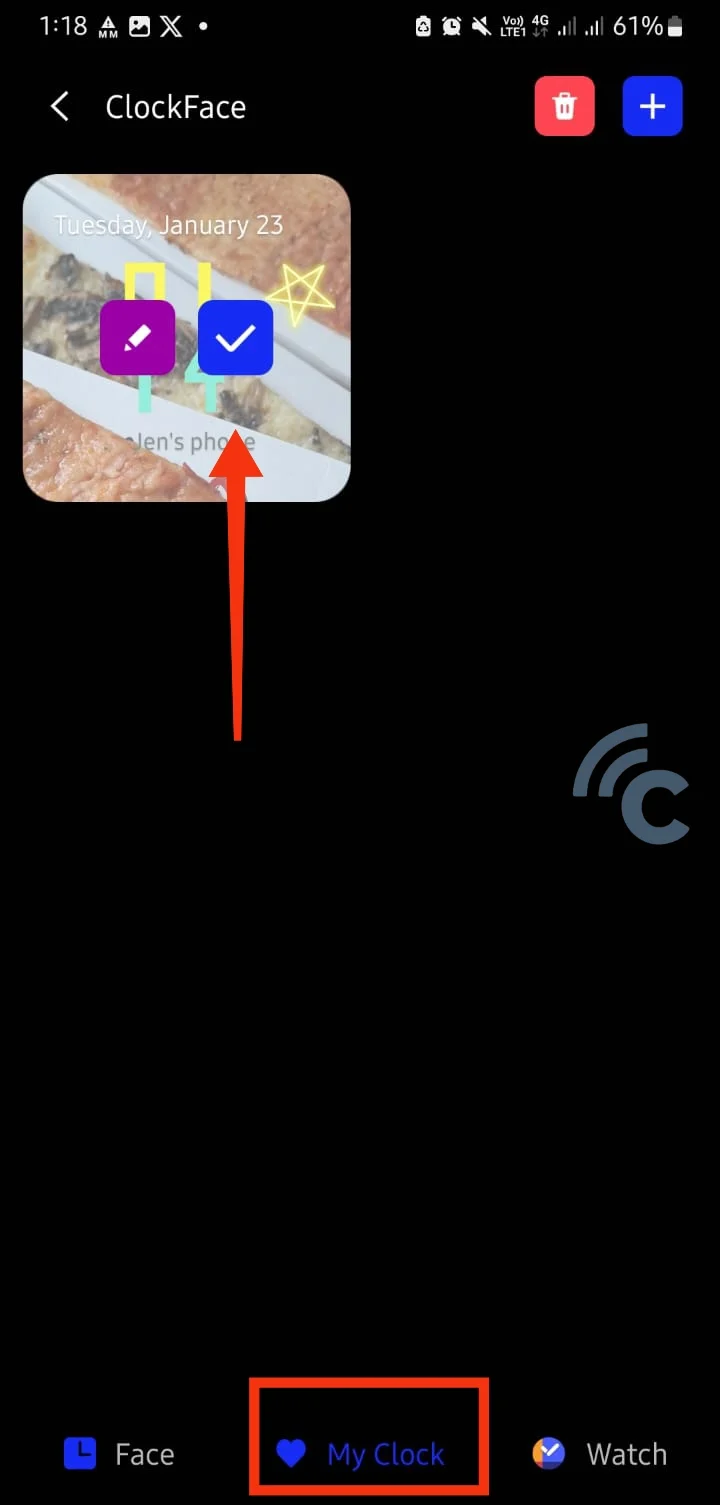
Oh yes, apart from editing template existing clocks, in ClockFace, you can also create template yourself from zero. Please log in tab “My Clock” and press the “+” sign. Next, start designing template what do you want.
3. Use the Launcher Application
Change the watch face on lockscreen You can also do it with third party applications. One of them is an application called Smart Launcher 6. With this application, you can not only customize the clock, but also the appearance home screen overall. Here's how to use it:
- Download and run Smart Launcher 6. Make the app the interface, replacing OneUI.
- After that, you will see a display lockscreen. Tap on the clock icon. Choose “Configure”.
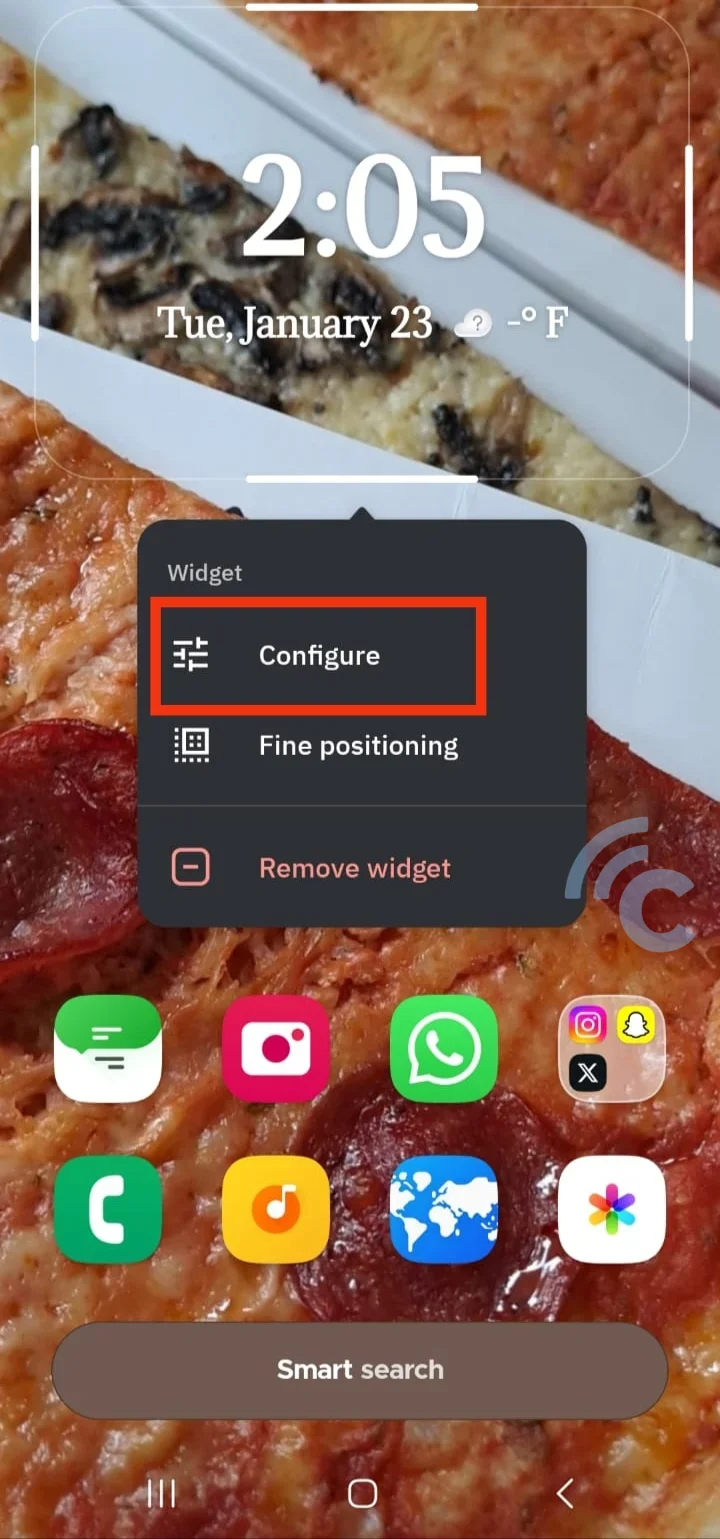
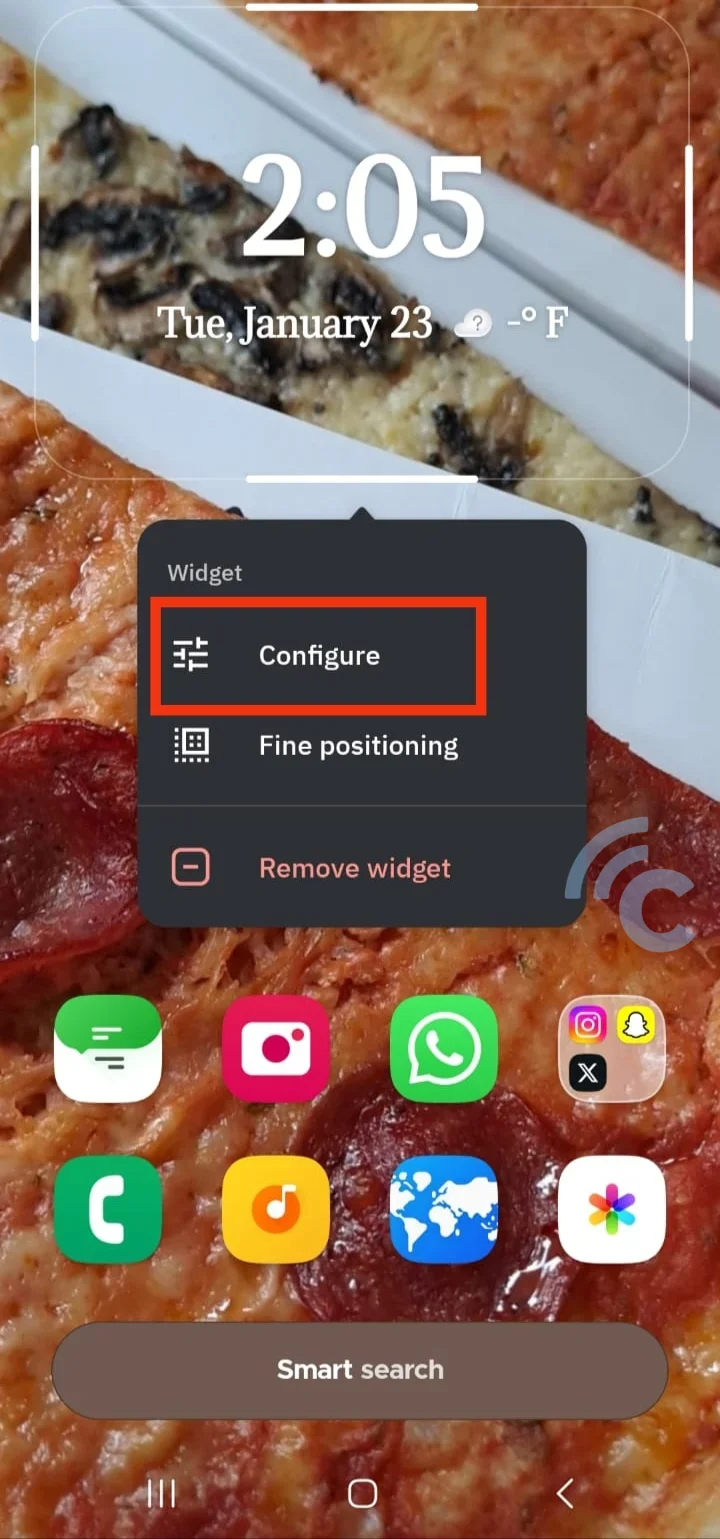
- In this menu, there are settings for clock, calendar and weather. Well, there's not much customization of the watch face, just changes font just.
- To change it, select the menu “Font” and make choices according to your needs. You can also change the color fontit's in the options “Color”.
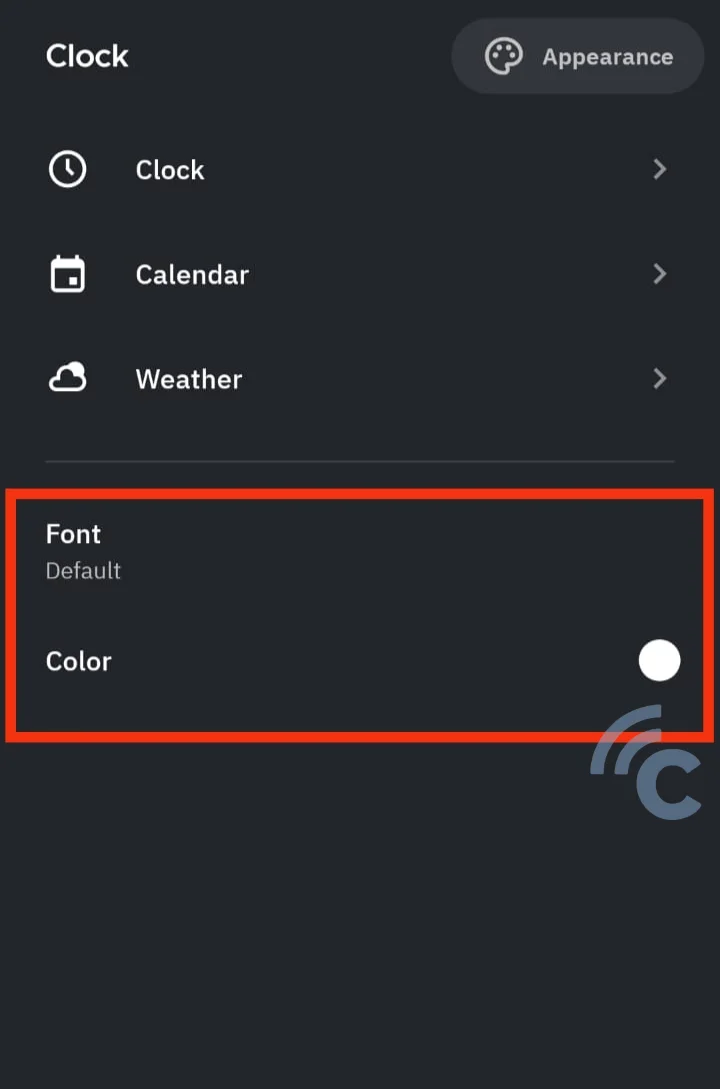
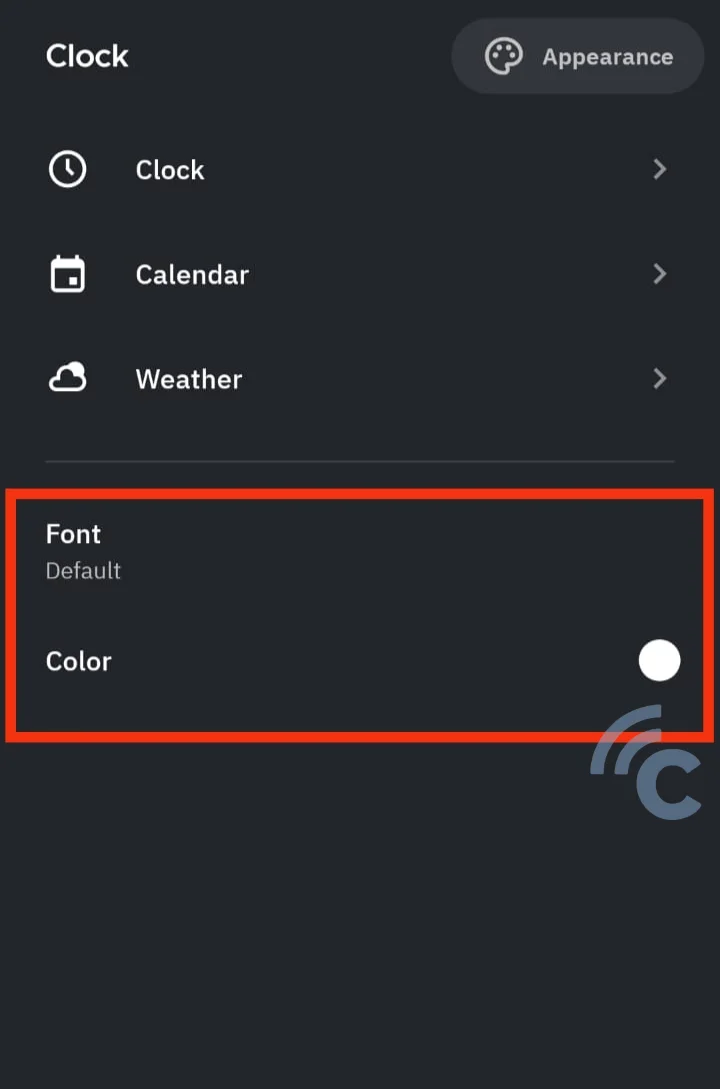
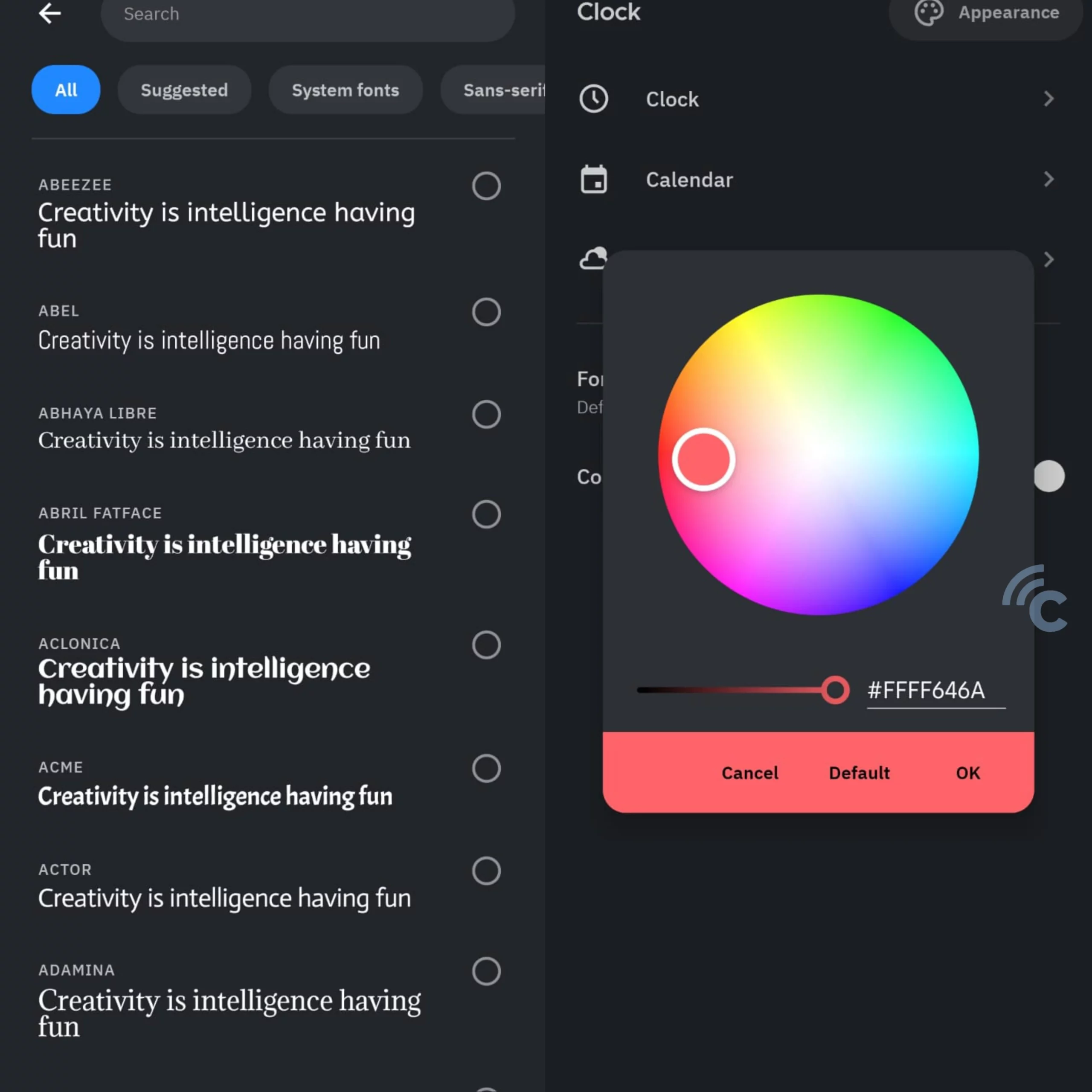
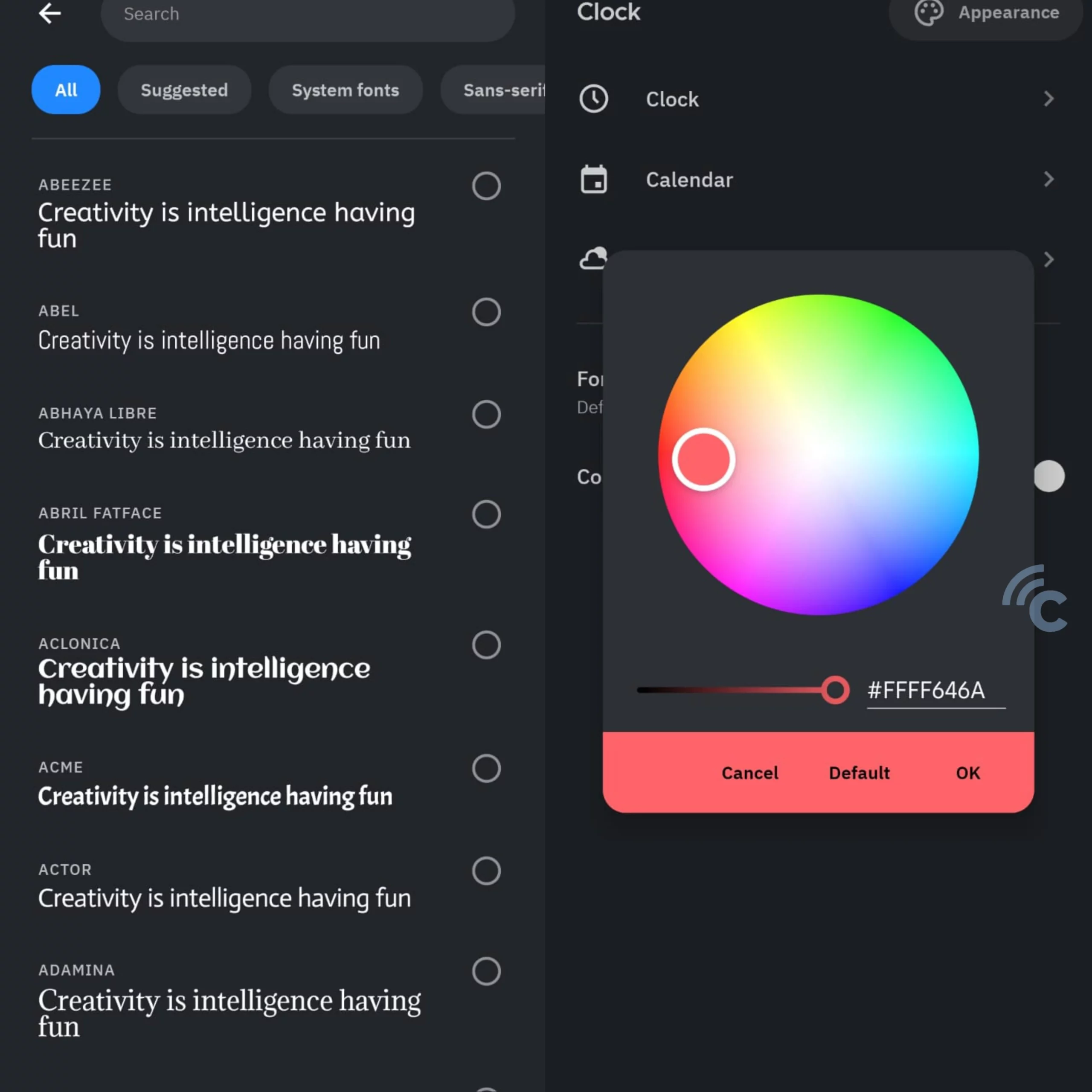
- Another thing you can do is change the position of the clock. The method, tap return the clock icon on the main screen of Smart Launcher 6. Then, select it “Fine positioning”.
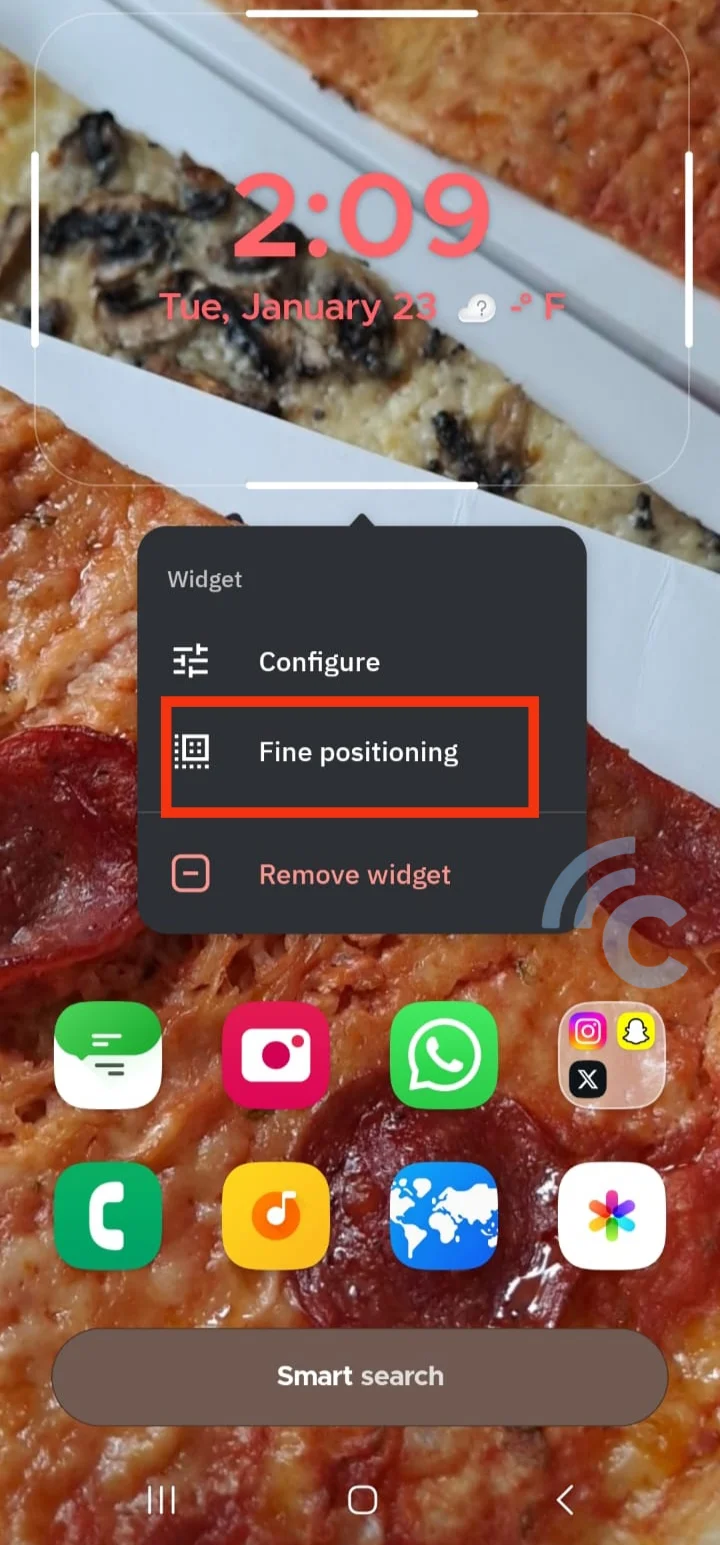
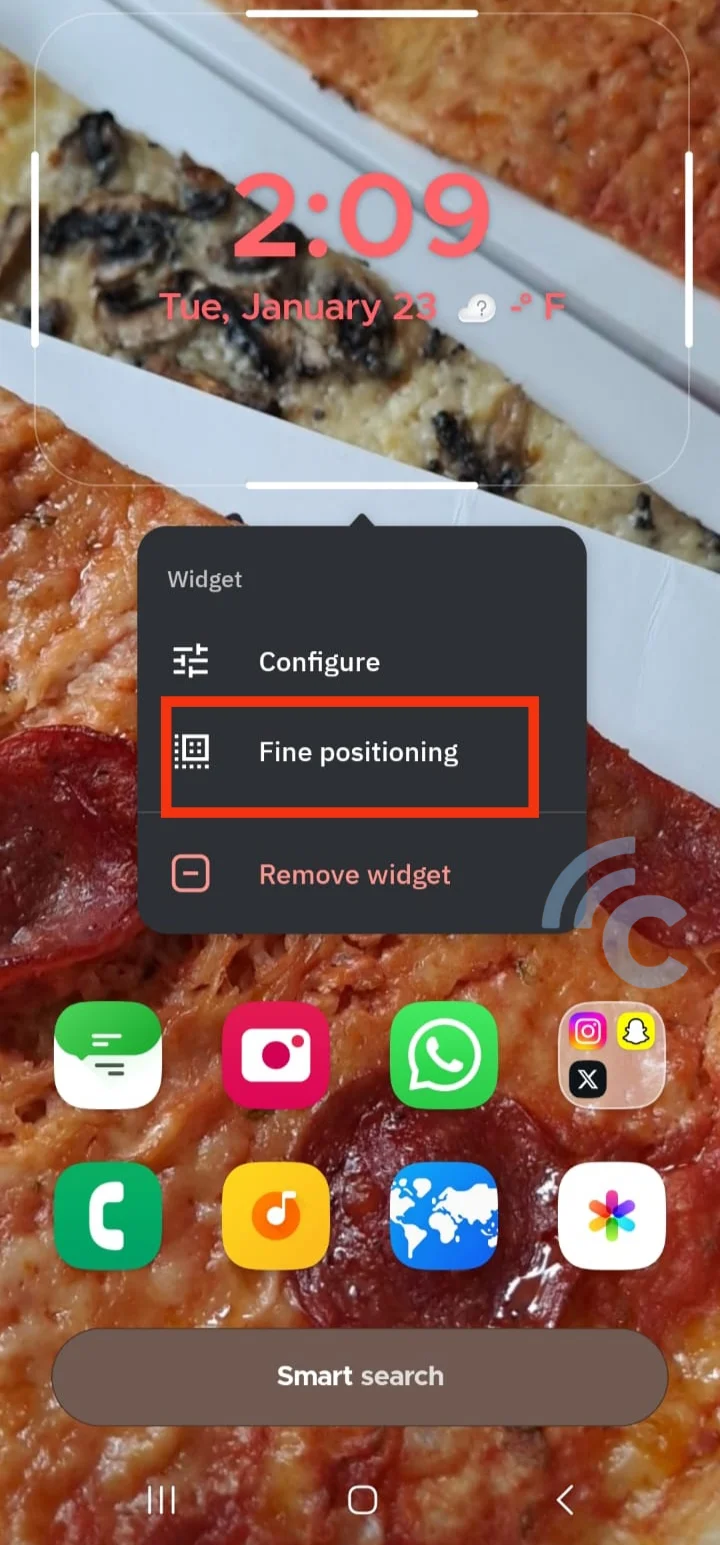
- Select “Move” and change the location of the clock face according to your wishes.
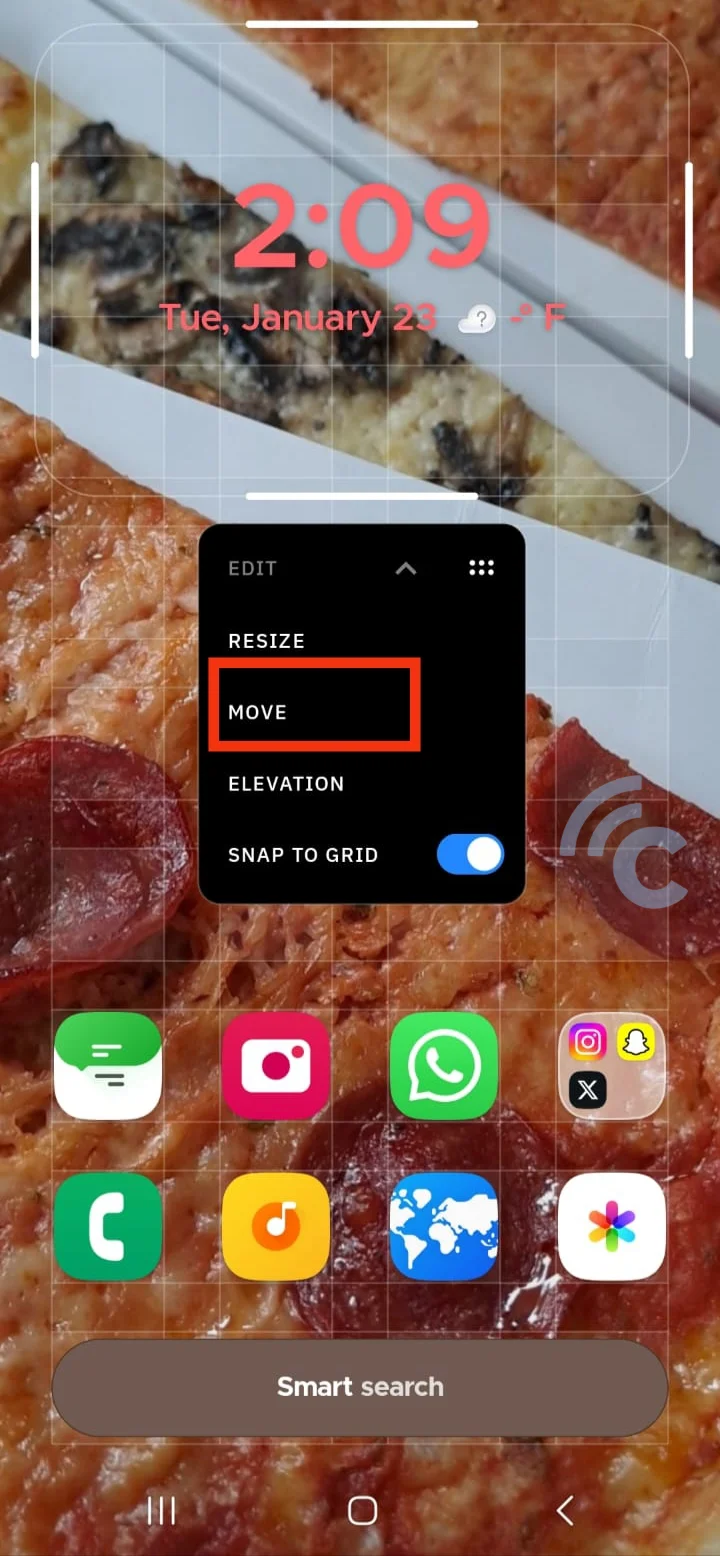
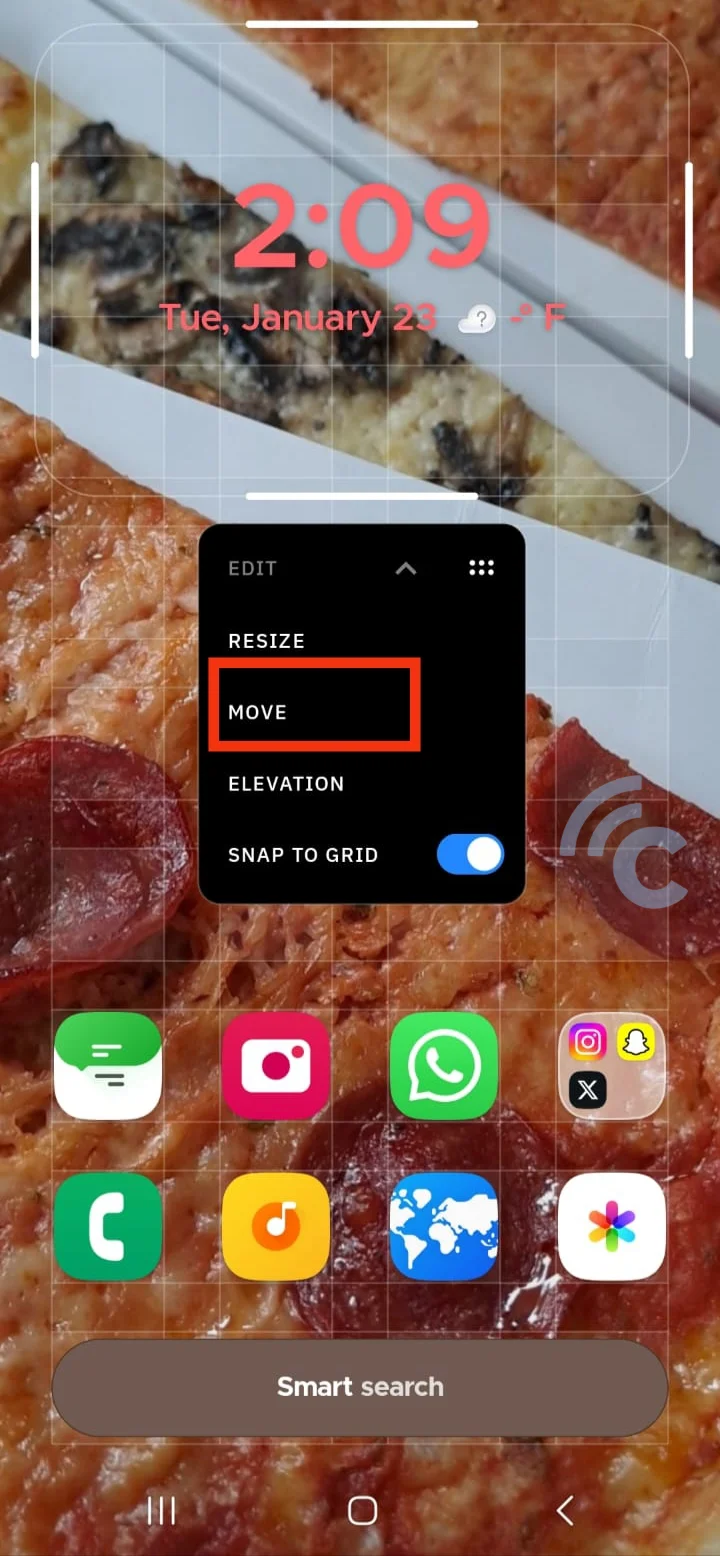
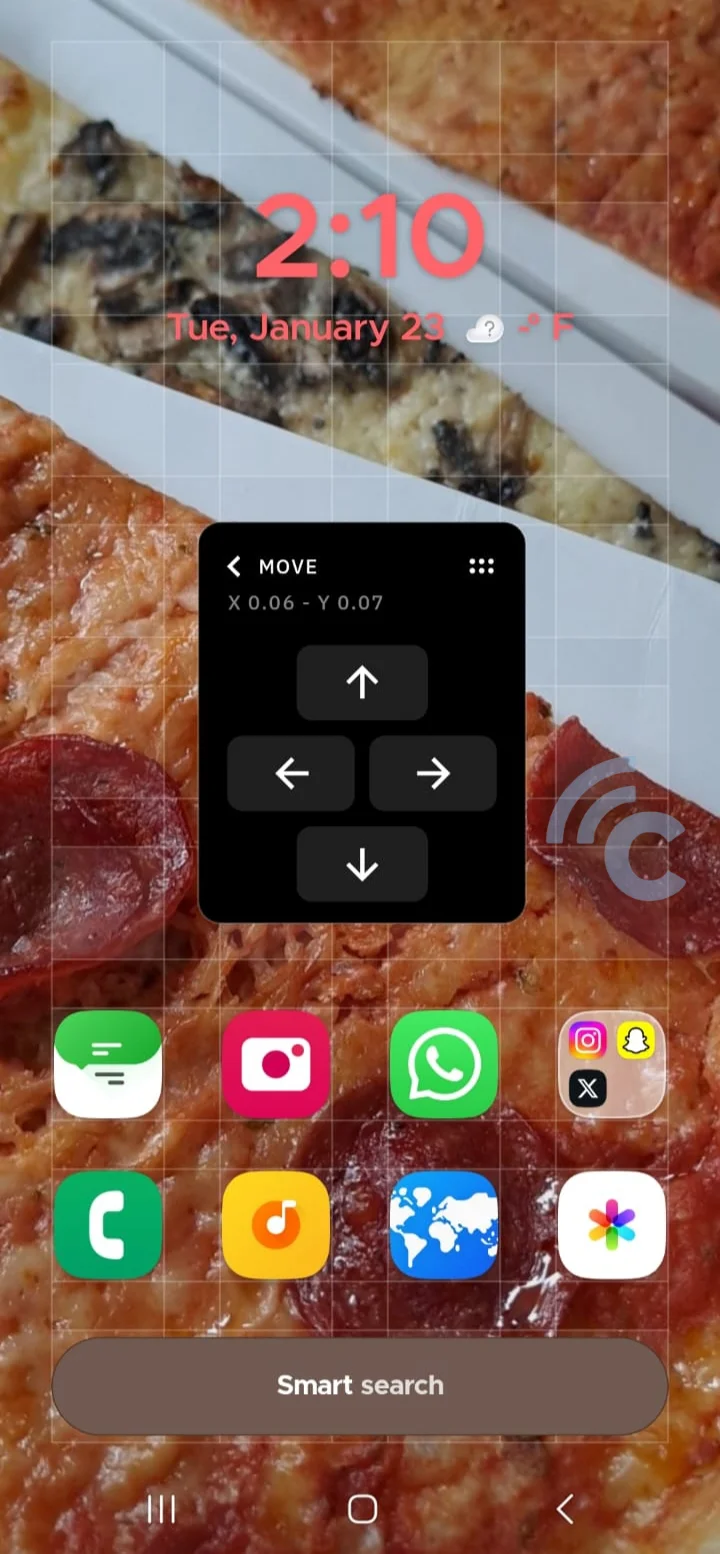
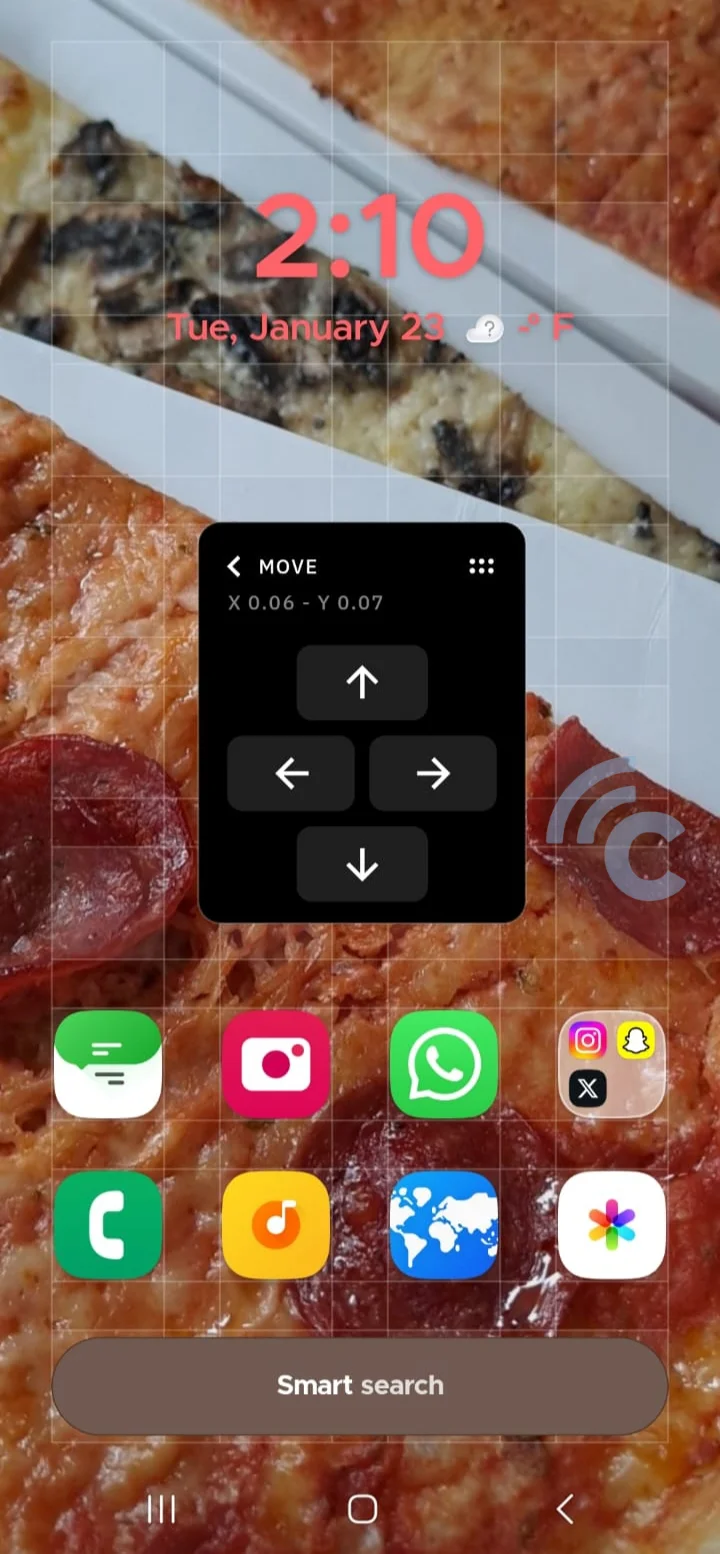
There are not many features to change the watch face on offer launcher This. However, Smart Launcher 6 could be an alternative to settings via wallpaper or even ClockFace.
Well, how about it, it's not that complicated to change the clock display lockscreen Samsung, right? Of all the methods above, please choose the one that you feel best suits your needs. For me personally, I use the settings from wallpaper alone is more than enough. So, if you want to try out your creativity, you can rely on ClockFace. Good luck trying, OK?