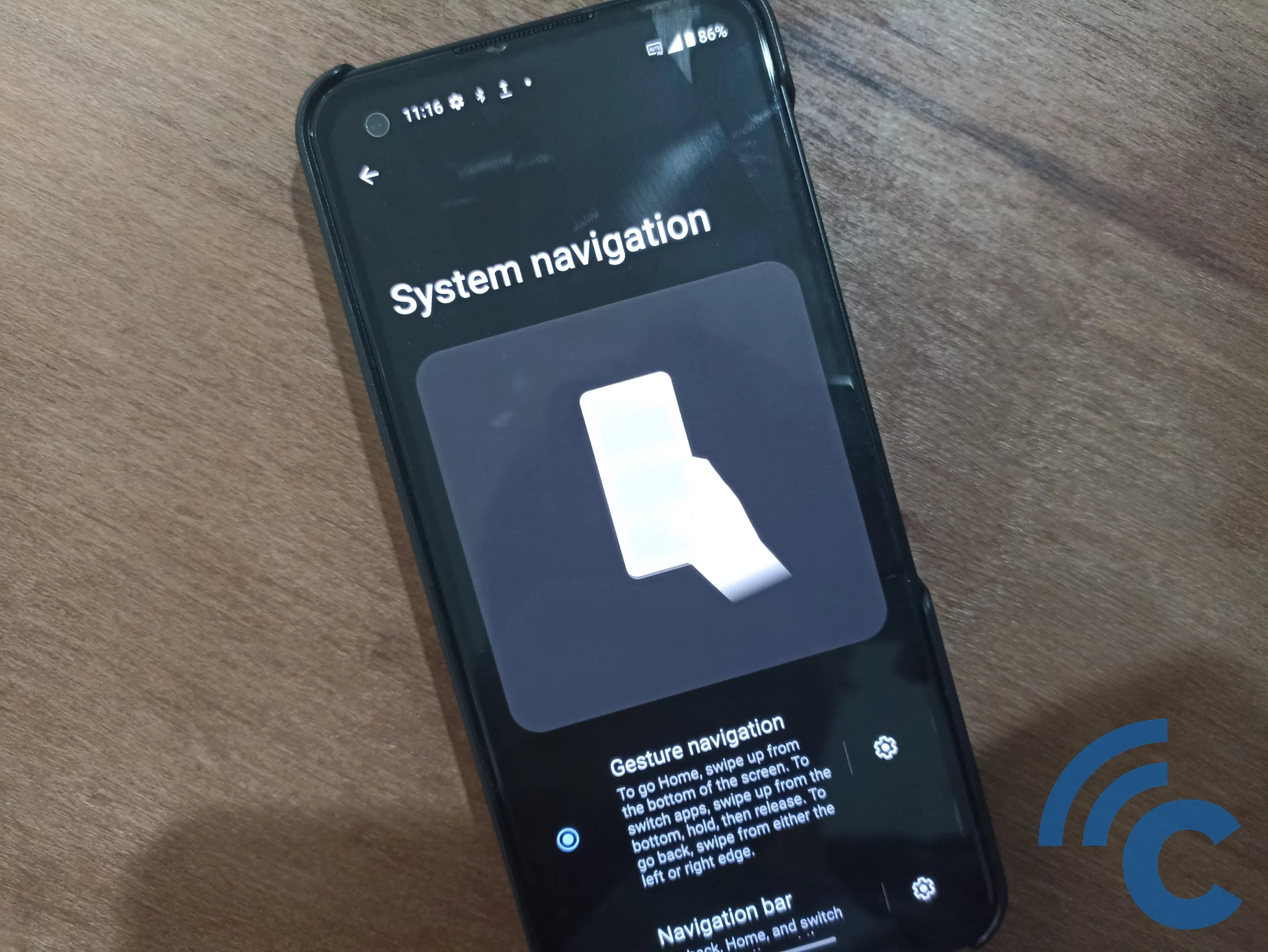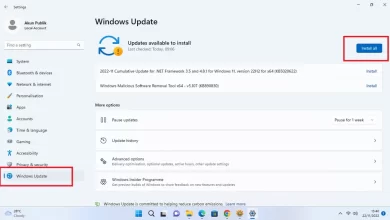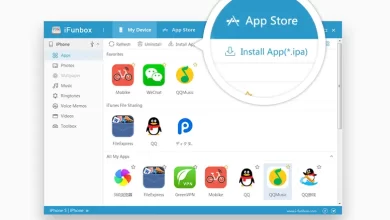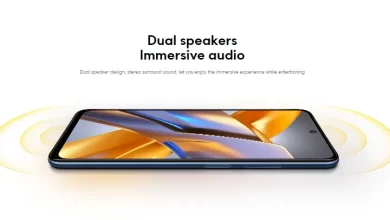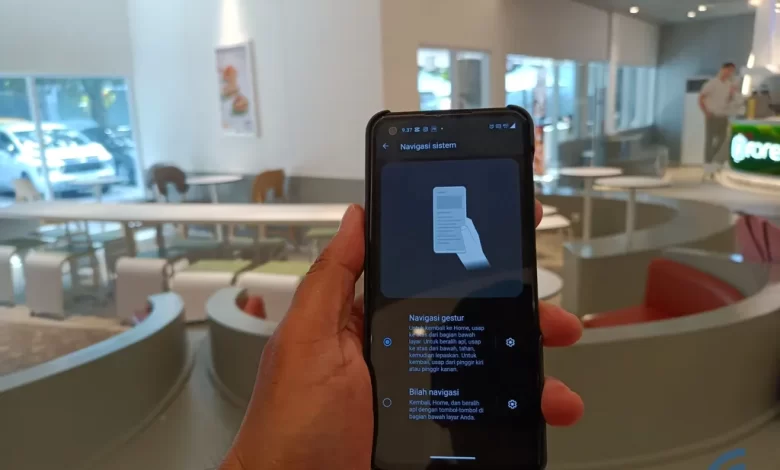
Here’s How to Change the Navigation System to Be More Attractive on ASUS HP
It’s only natural for a cellphone, including ASUS, to have a navigation button system on the bottom of the screen. The button is of course to navigate the actions performed by the HP. The three buttons usually consist of buttons recent apps, homeand back. The three buttons have different icons according to the theme.
Some of you may be used to using the navigation buttons. However, did you know that the navigation system that your ASUS HP has isn’t just in the form of buttons? There is another, more attractive navigation system that you can use, namely the gesture navigation system.
By using this gesture navigation system, you will no longer be stuck on the buttons below. You just need to use special gestures to navigate them. So, if you are curious about this one navigation system, please see this article until it runs out.
How to Change the Navigation System on an ASUS HP
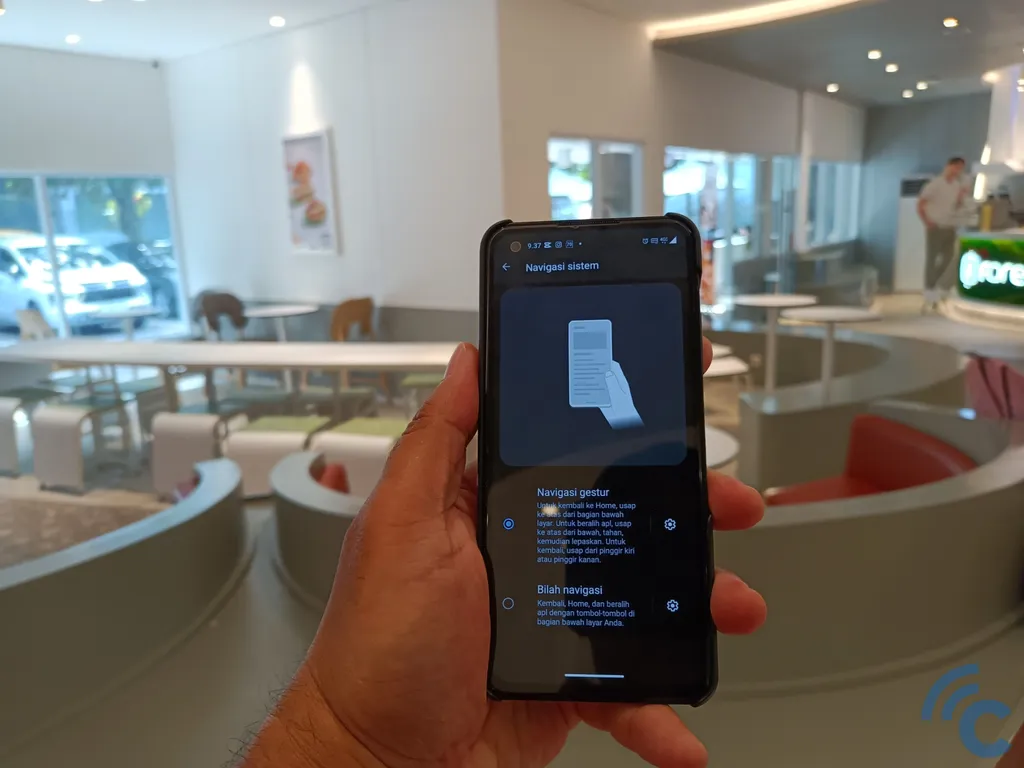
To make using your ASUS HP more attractive, you can use this gesture navigation system. The way to do it is also not difficult. Moreover, it does not require any additional application. So, to make it clearer, please refer to the following discussion.
- The first step that must be done is to open the application “Settingsfirst.
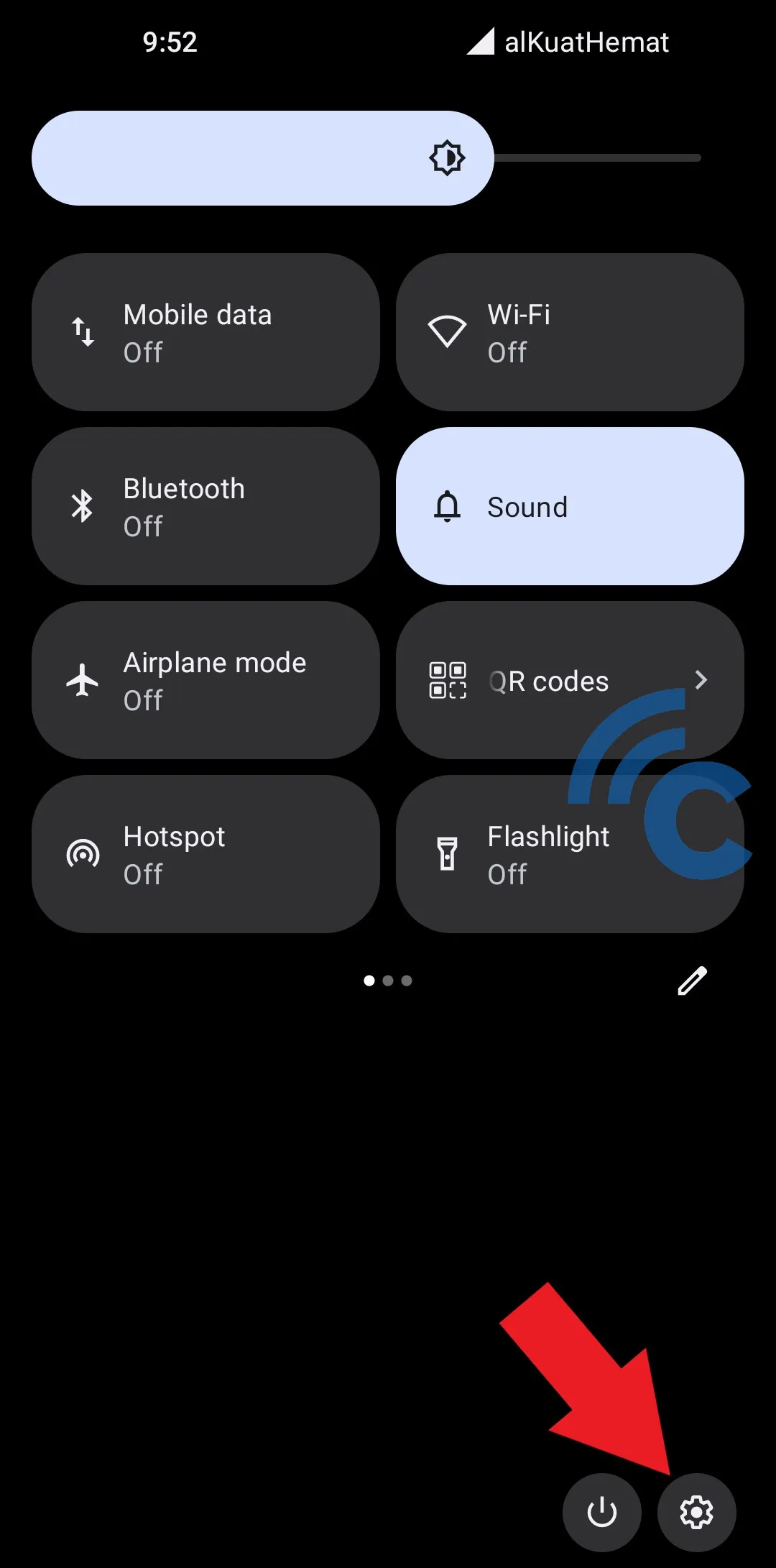
- You can open it via the direct application or the gear icon in the status bar.
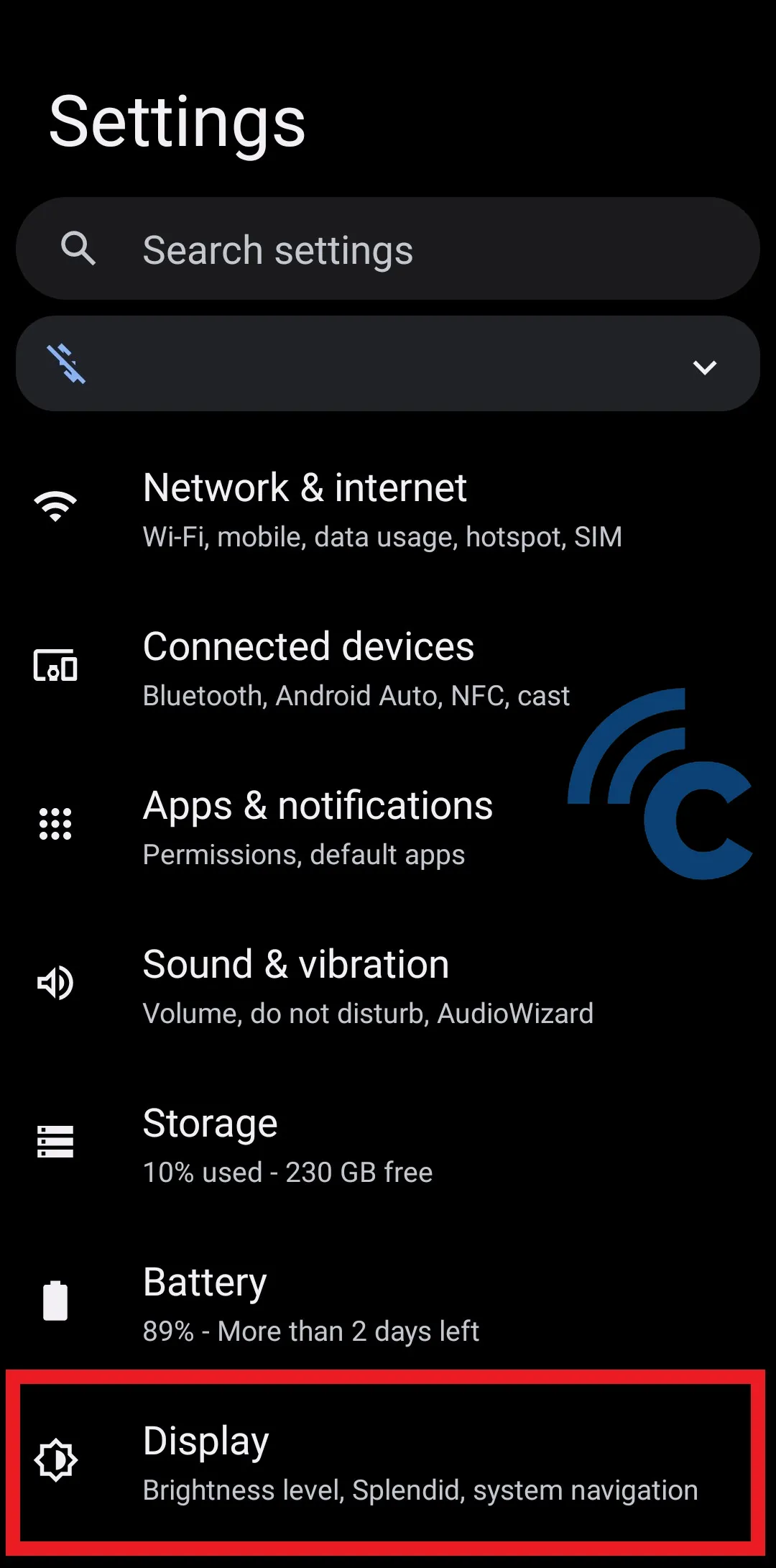
- After that, please scroll down to find and select the menu “Display”.
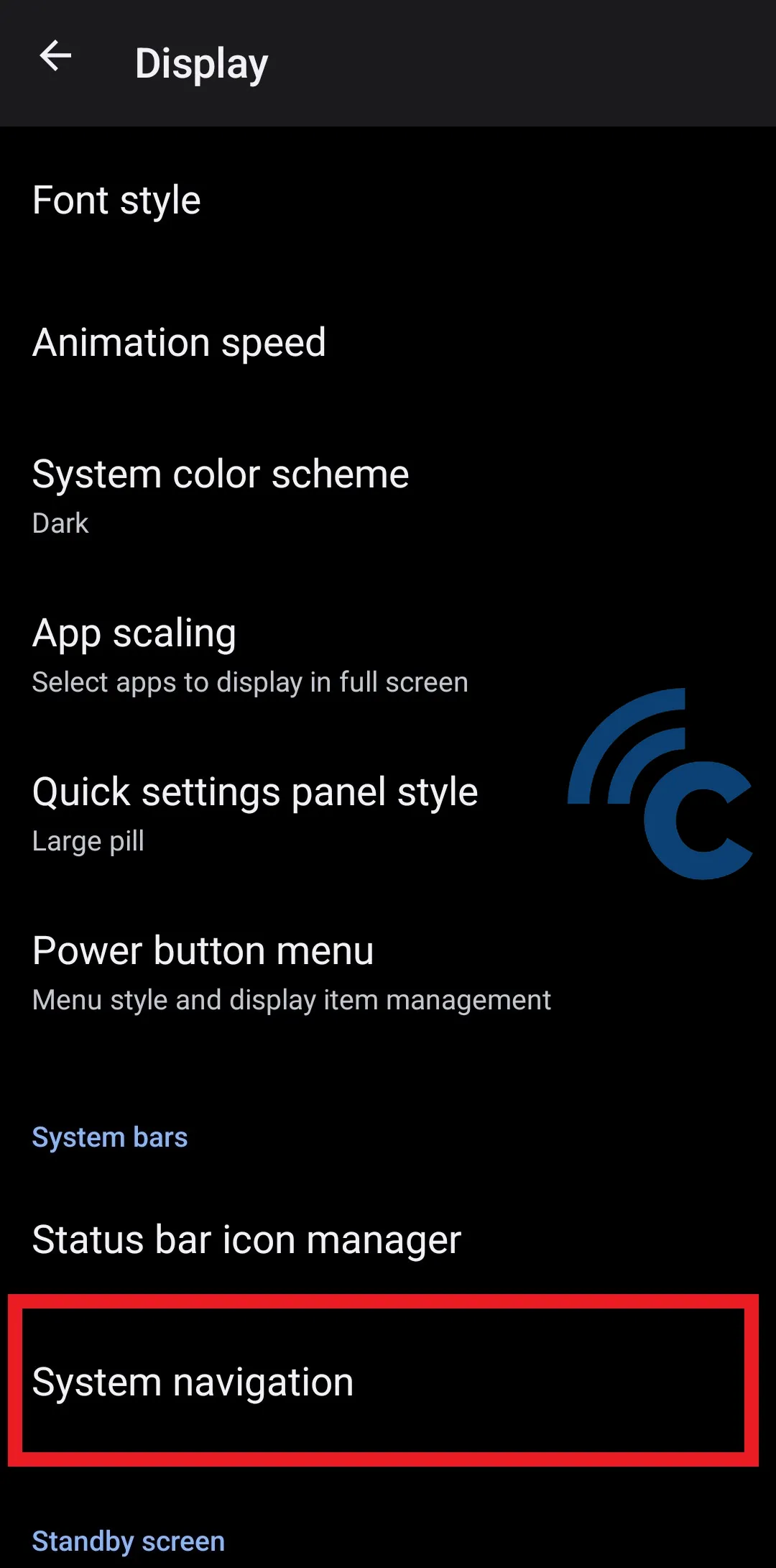
- Then, please select the menu “System navigation“in column”System bars” in the below section.
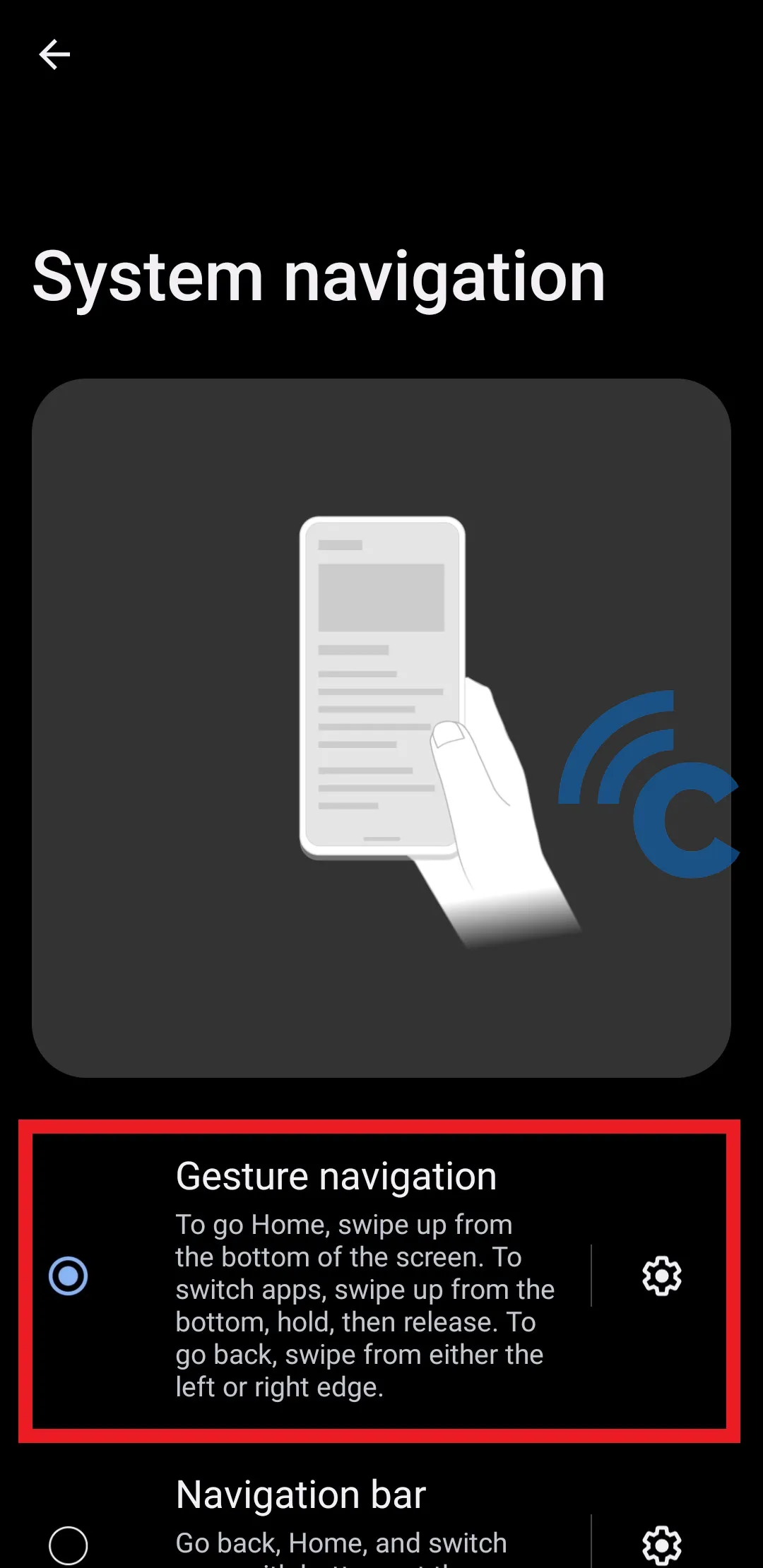
- To change the navigation system to a gesture navigation system, please select “Gesture navigation”.
- After that, the three navigation buttons at the bottom of the screen will disappear and be replaced with a single line or bar on the edge of the bottom of the screen.
- You can also set up more about this gesture navigation system.
- Please press the gear icon next to the name “Gesture navigation”.
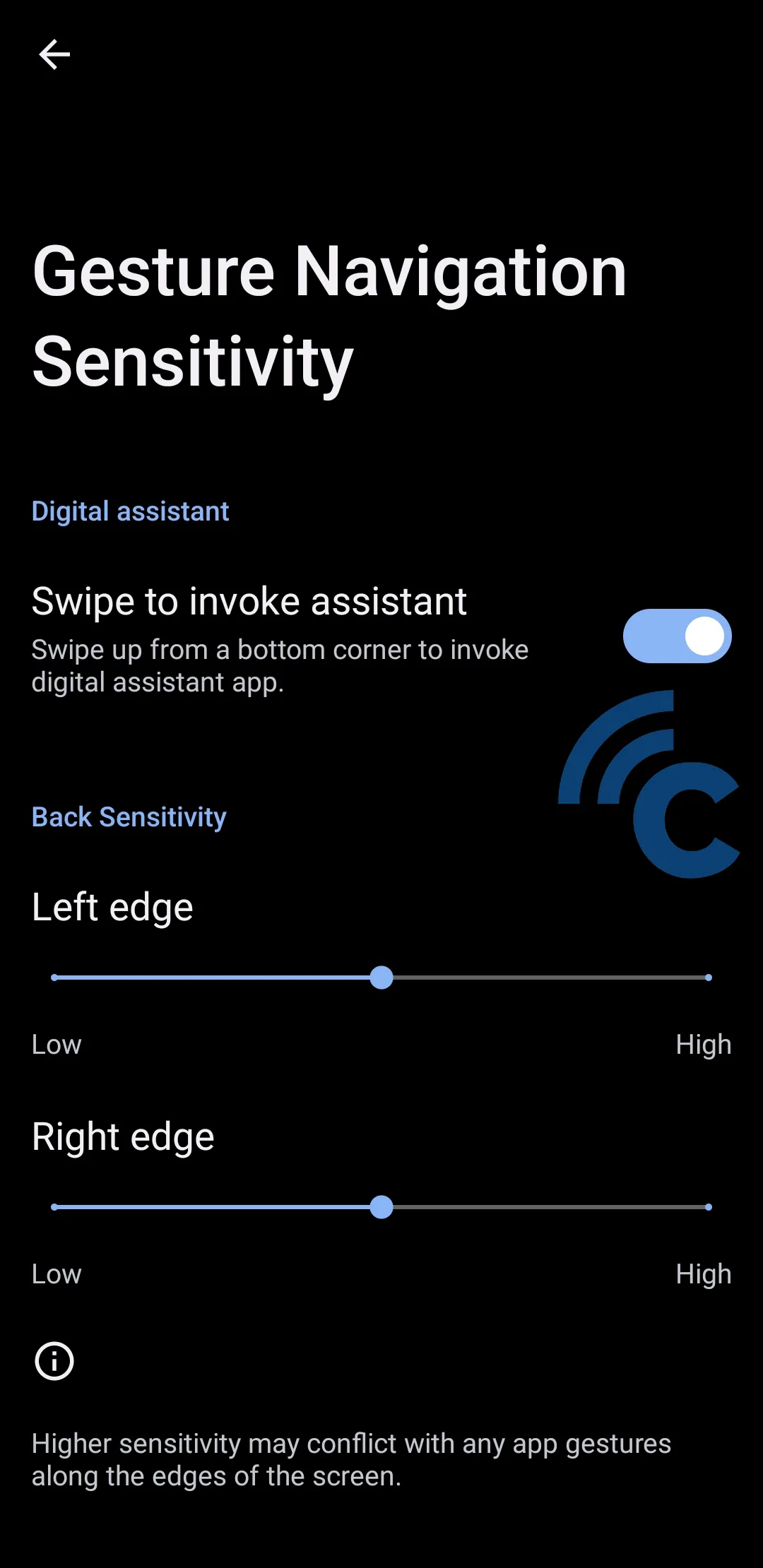
- In it, there are several settings that can be adjusted.
- If you activate toggle beside “Swipe to invoke assistant”, you can easily open Google Assistant.
- The trick is to slide or swipe from the bottom corner of the right or left to the top.
- Then at the bottom, there are settings for the sensitivity of using gestures back or back.
- You can set the sensitivity from “Low”, “Normal”, and “High”.
- This sensitivity setting affects the amount of space that can be used for navigation back.
- The bigger the space that can be used, the easier it is to navigate. However, this can create unintentional movements when opening certain applications.
Overview of the Gesture Navigation System on ASUS HP