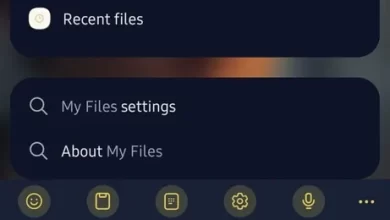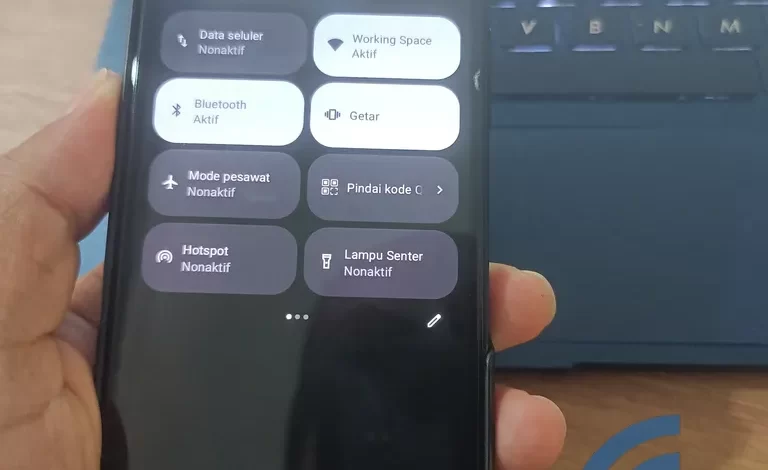
Here’s an easy way to change the name of a Bluetooth device on an ASUS cellphone
Bluetooth is a connection feature that must be owned by a cellphone, including ASUS cellphones. This Bluetooth has been around since the beginning of the development of cellphones, even since the physical buttons still adorned the front body of cellphones. Until now, the existence of Bluetooth is still often pinned because it has a function that is quite important.
Bluetooth is a PAN (Personal Area Network) network that is used to connect two devices. At first, Bluetooth was only used to transfer files. However, as it develops, this feature can be used to connect other devices such as mouse, earphoneetc.
Along with its development, more and more people are using this feature, especially in public places. Usually, the name of this Bluetooth device is taken from the name of the device used. So, in order not to get confused, you have to change the name of your Bluetooth device. This article will discuss how to change the Bluetooth name on an ASUS cellphone.
How to Change Bluetooth Device Names on ASUS HP
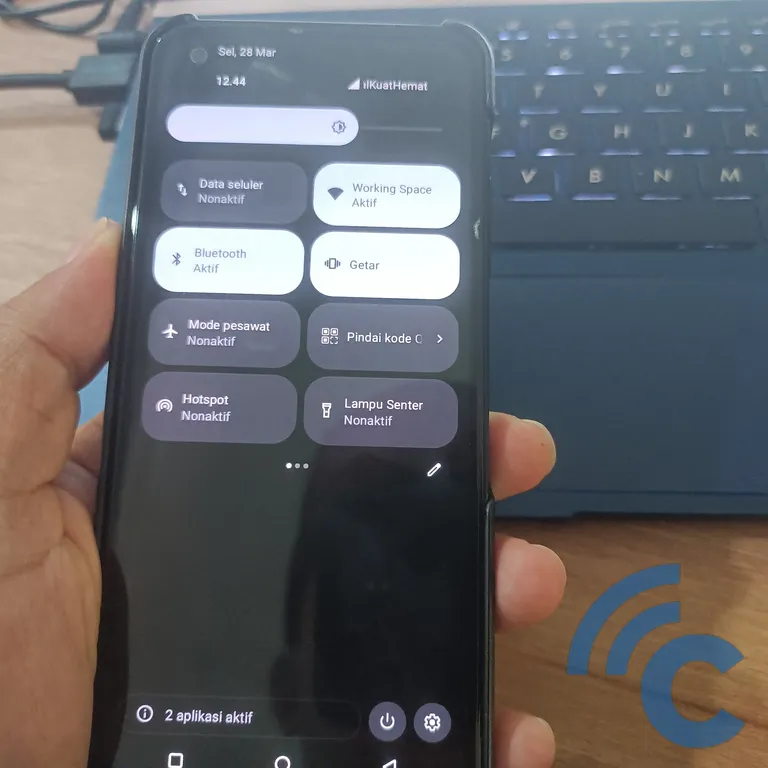
Actually, the way to change the Bluetooth name on all devices is quite easy, including ASUS cellphones. This feature is kept as simple as possible for easy use and operation. So, if you want to know how, please refer to the following steps.
- To change the name of a Bluetooth device on an ASUS HP, you must first enter Bluetooth Settings.
- There are two ways to enter it.
- First, please open the settings application first.
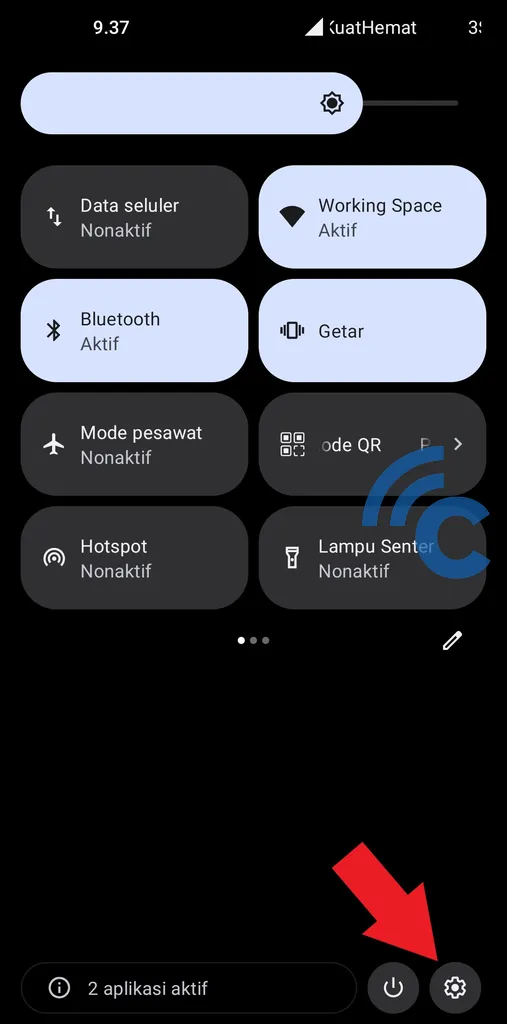
- You can open it through the application directly or press the gear icon in the notification bar.
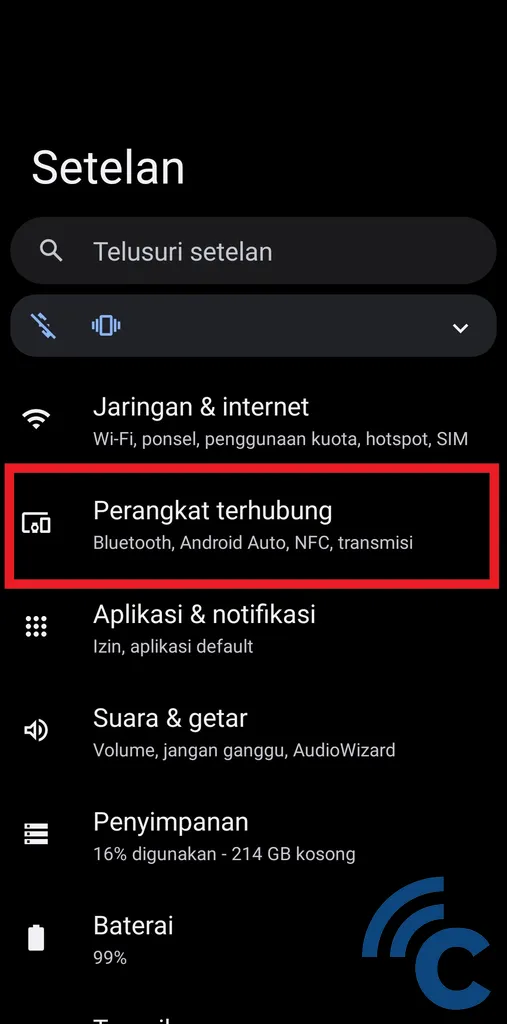
- After that, please select the menu “Connected device”.
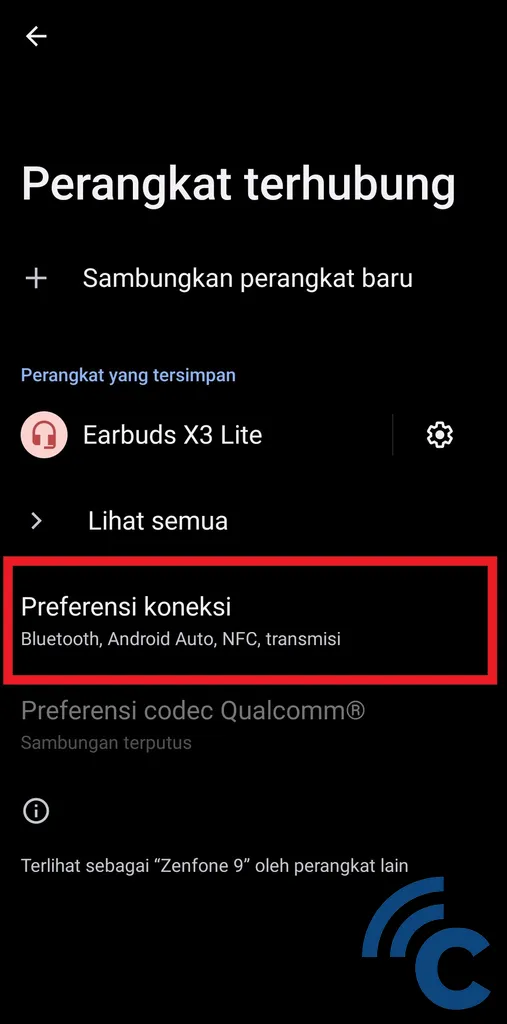
- On this page, please select the menu “Connection preferences” to proceed to more choices.
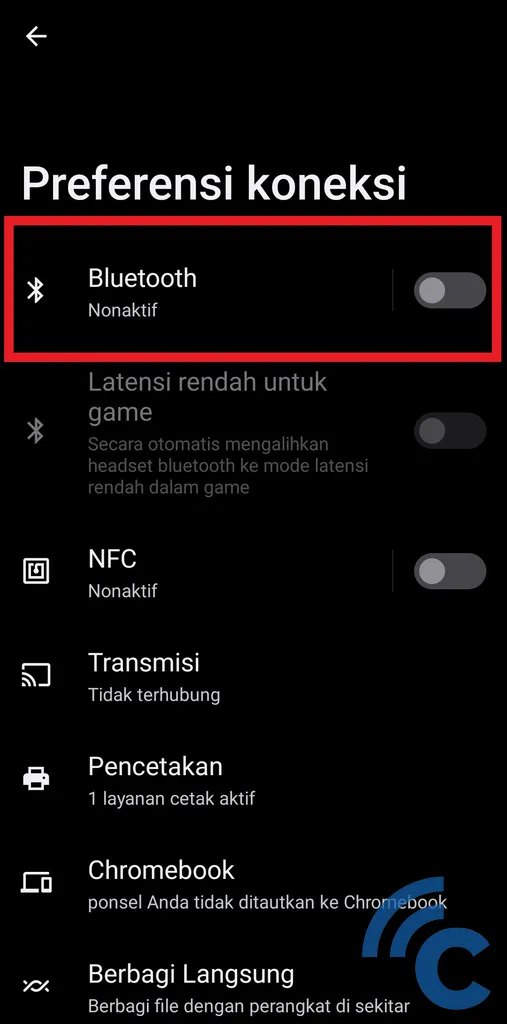
- Among several menu options, please select “Bluetooth” which has its logo on the left side.
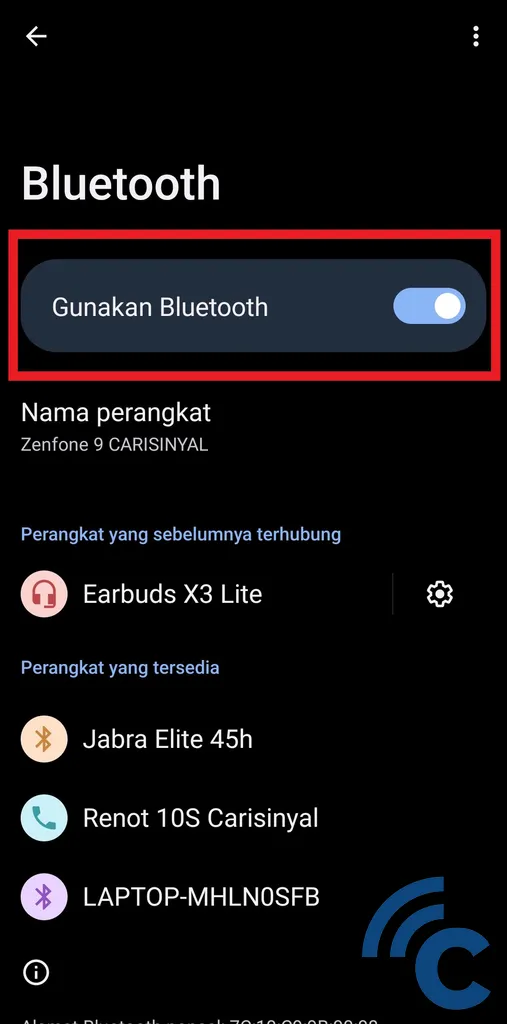
- If Bluetooth is still off, you need to turn it on first.
- Please press toggle or name “Use Bluetooth” until toggle turns blue.
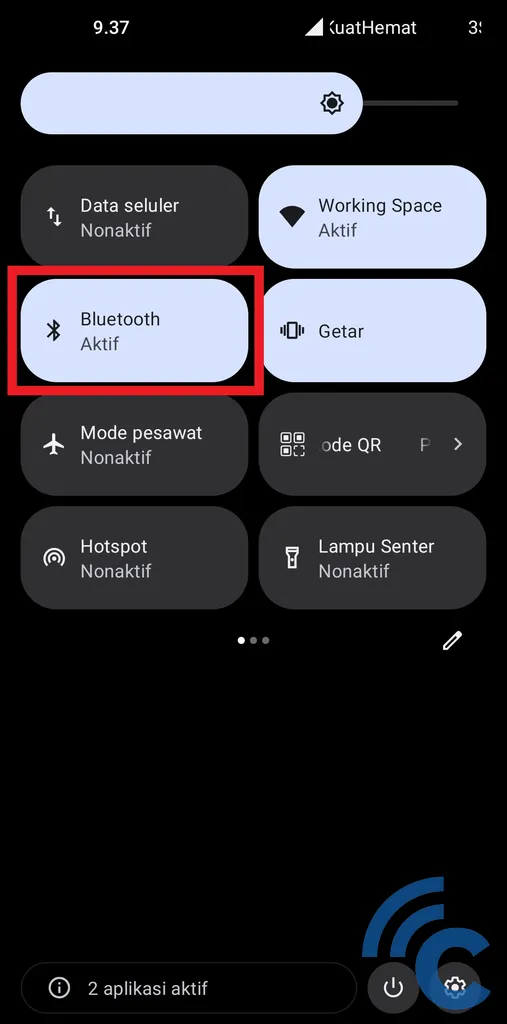
- Apart from going through the Settings app, you can also enter the Bluetooth Settings page more quickly.
- The trick is to open the notification bar first.
- Then, press and hold on the menu “Bluetooth” with the logo on the side.
- After that, you will immediately enter the Bluetooth Settings menu.
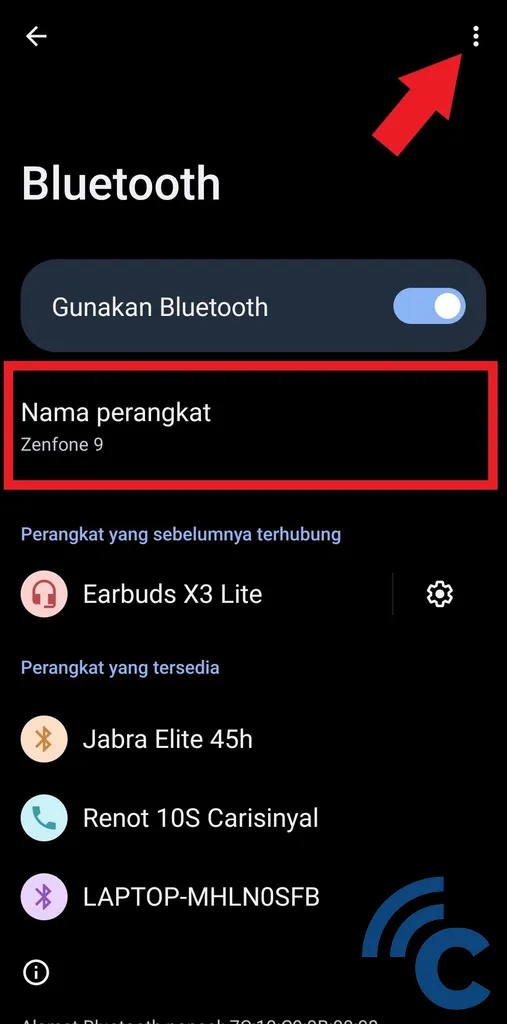
- Now, to change the name of this Bluetooth device, please select the menu “Device name”.
- Or, you can also press the dot icon first which is at the top right.
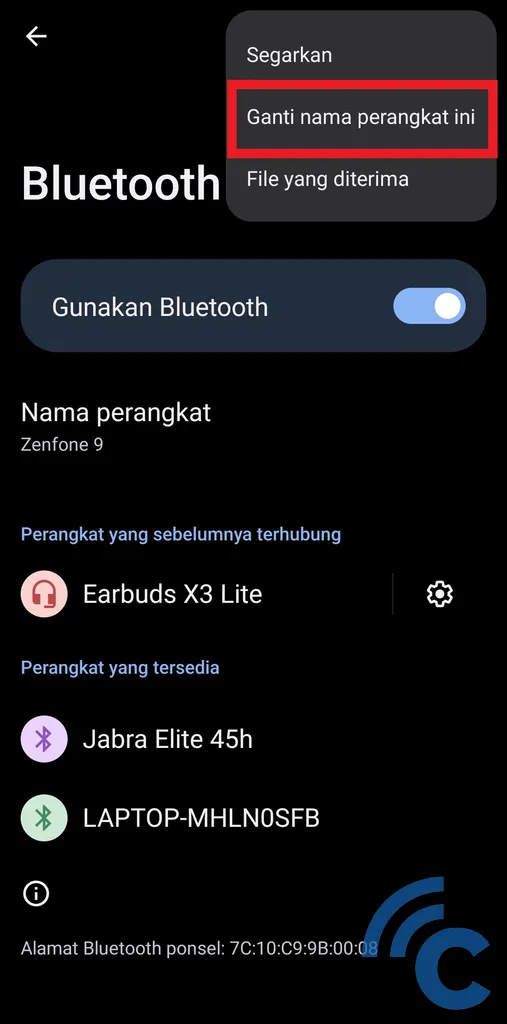
- After that, select the menu “Rename this device” to replace it.
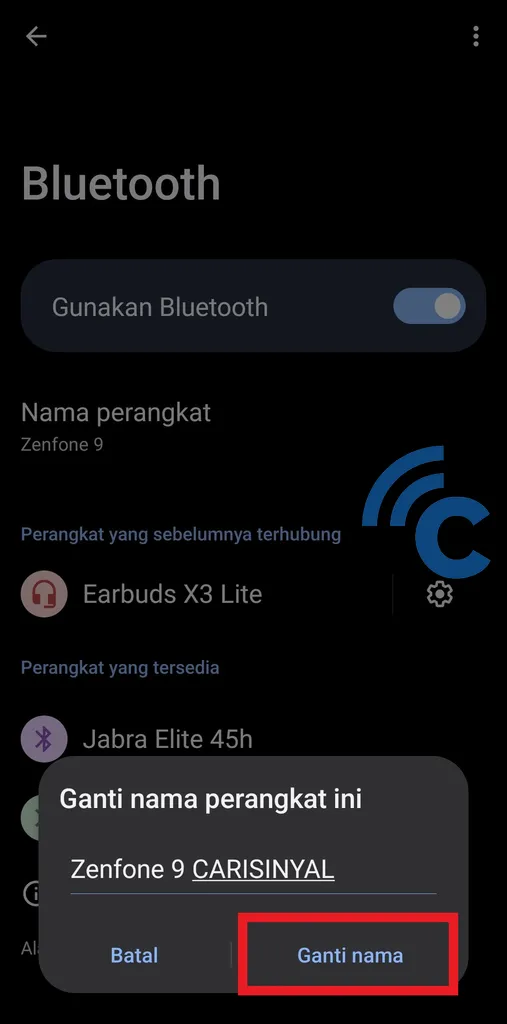
- Here, you can freely rename your Bluetooth device as you wish.
- You can also change it to a unique name so that it is not the same as someone else’s Bluetooth device.
- Please press the button “Change name” to replace it.