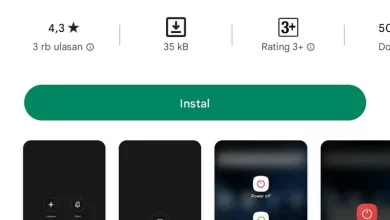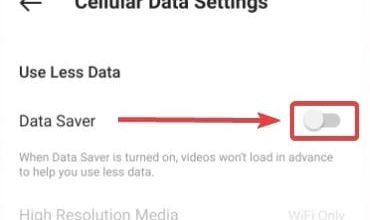Easy Ways to Hide or Hide Applications on Xiaomi HP
In today’s era, many people use smartphones as an item that is not just for communication but also a lifestyle and a place to store things that are private. For example, there are certain applications that you want to hide and you don’t want relatives to see you using the application.
Q. This is of course very helpful because when the cellphone is borrowed, the person will not find hidden applications.
Because of this, many HP vendors present features to hide applications. For example Xiaomi.
As brand who has a big name, Xiaomi of course has this privacy protection feature. To hide applications, Xiaomi provides a built-in feature from MIUI, so users don’t need to download other additional applications.
If you are curious about how, in this article Caris Signal will explain how to hide applications on Xiaomi cellphones using default features. So, read this article to the end, OK?
Hiding applications on Xiaomi cellphones using built-in features
Now, the latest HP has a feature to hide an application, and Xiaomi is no exception. As a fellow Xiaomi cellphone user, the author will explain two ways you can hide applications. The first way is to use the “Hidden apps” feature and the “Second space” feature.
For information, when explaining this tutorial, the author uses a Xiaomi Redmi Note 10S based on Android 12 and runs the MIUI 13 interface system. Some Xiaomi or Redmi cellphones with different MIUI models or versions may have slightly different options. However, overall the method remains the same. So this method can be used on other Xiaomi cellphones.
1. Hide Apps Using “Hidden apps” Feature
One of the built-in features of MIUI for hiding apps is the “Hidden apps” feature. As the name implies, this feature functions to hide one to several applications from your Xiaomi cellphone. That way, these applications will not appear on the main page of your cellphone.
This feature is very useful for hiding your private apps that no one else should see. The way to do it is also quite easy. To be clearer, see the following steps.

- The first step that must be taken is to open the “Security” application that is already installed and is usually located on the main page.
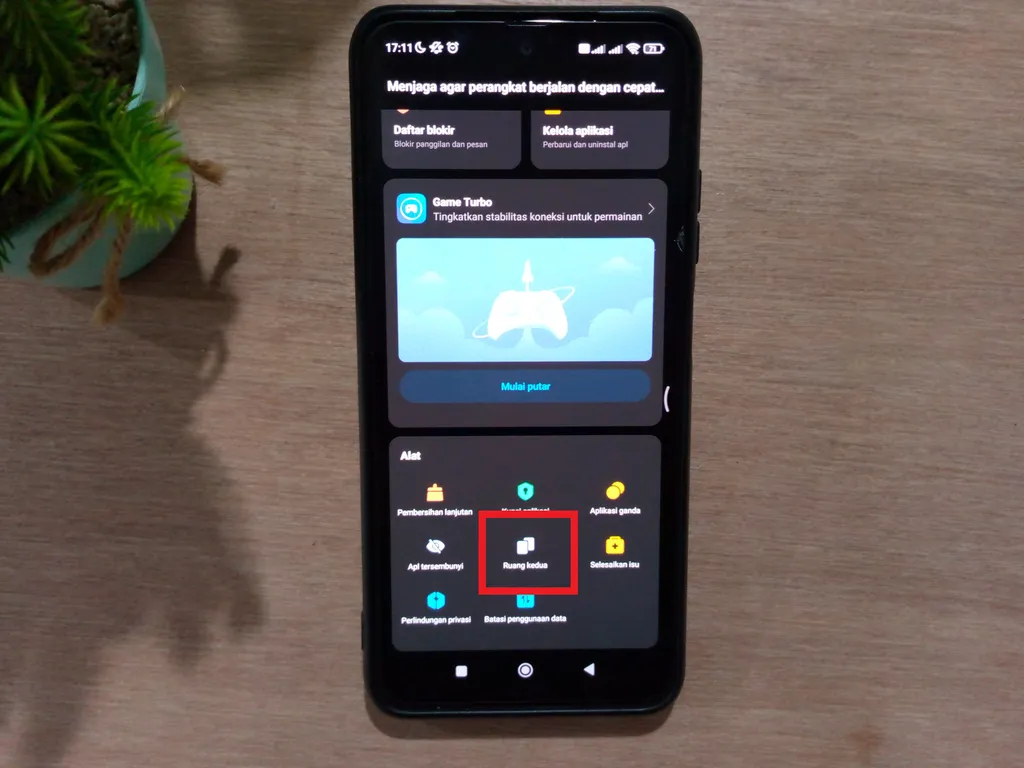
- After that, scroll down to the “Tools” column.
- Select the “Hidden apps” menu which has the eye icon crossed out.
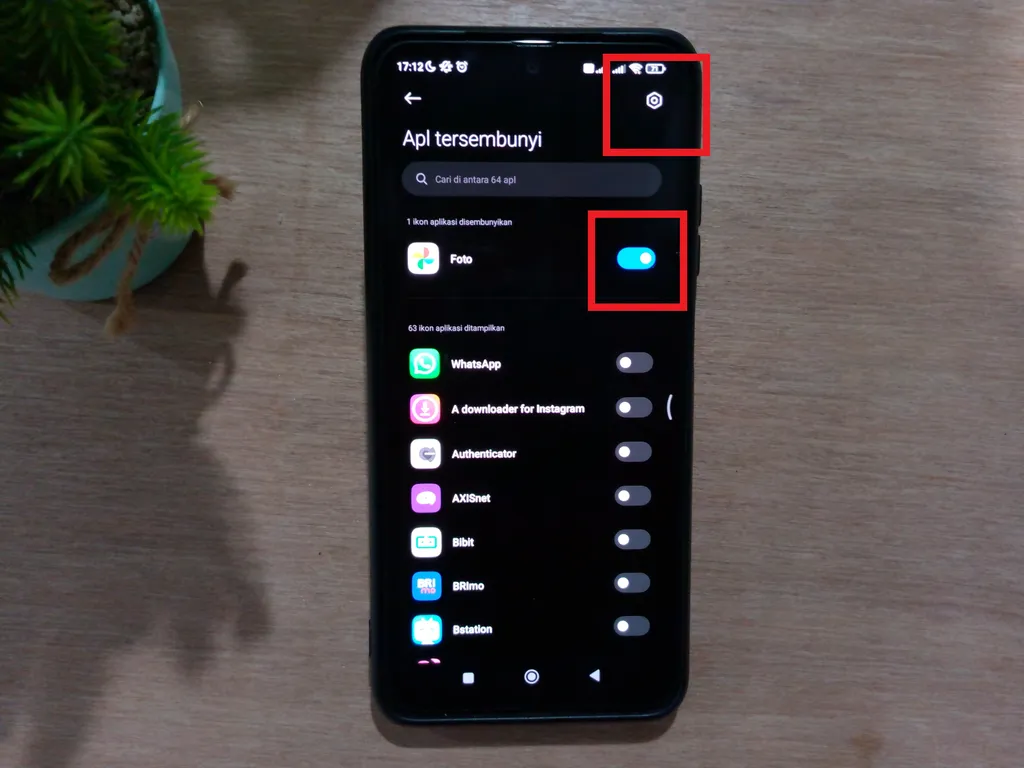
- If your Xiaomi cellphone uses password in the form of a pattern or password, please enter it password the.
- After the menu is open, all you have to do is press toggle next to the app you want to hide.
- If toggle is already on, please come back and the app has been hidden.
- Before that, on the top right there was a screw icon as “Settings”, please click on the icon.
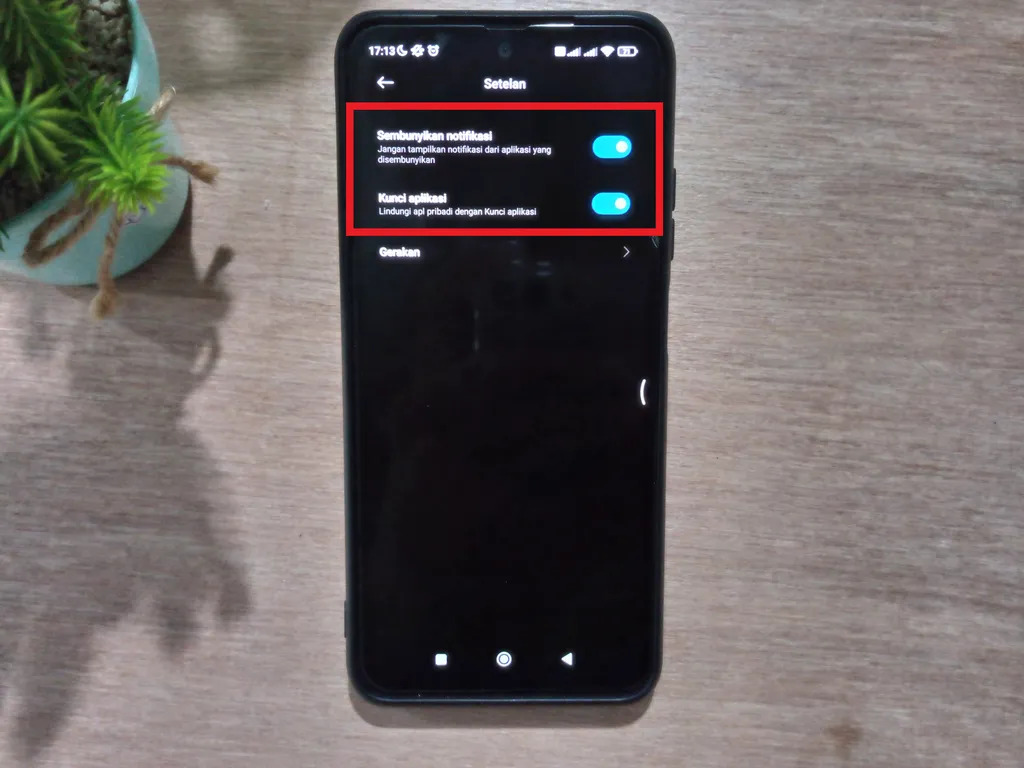
- Once open, you can set the notifications received by the application to be hidden.
- Apart from that, you can also lock hidden apps to make them more secure.
- The trick is to press the second toggle which is displayed until it is blue or has been activated.
After all the processes are complete, please return to the main page to see if the application was hidden or not. If it’s hidden and you want to access it, what to do is quite easy. Follow the steps below, OK?
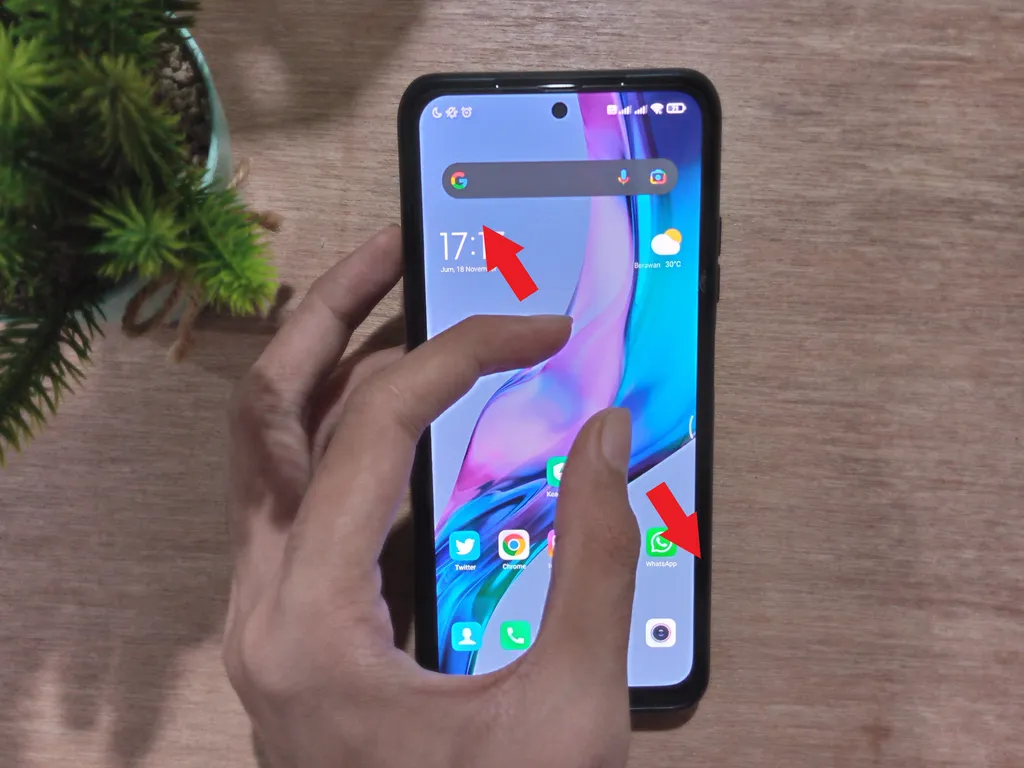
- The first step is to open the main page on your Xiaomi cellphone.
- Perform gestures by sliding two fingers wide on the screen or perform the “zoom in”.
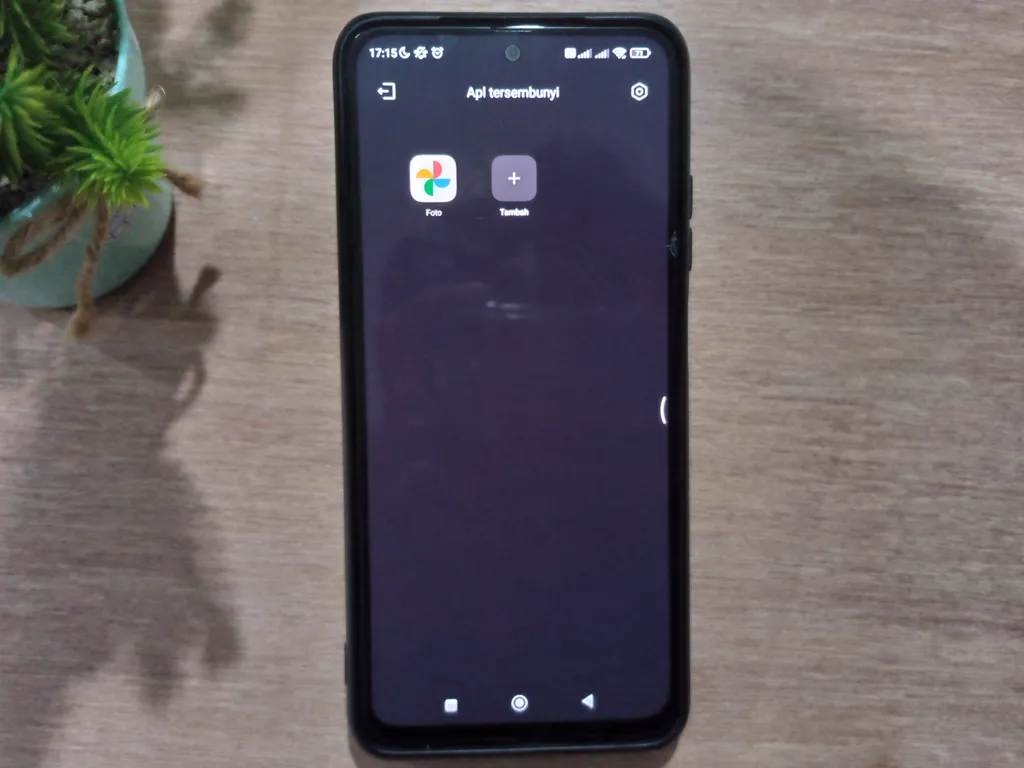
- If the move is successful, you will be asked to enter Password pattern or password.
- Then, hidden applications will be visible and you can access them as usual.
Meanwhile, if you want to restore hidden applications to their original state, you can do the steps from the beginning, then turn them off toggle which is next to the application. That way, the application will reappear on the home page of your Xiaomi cellphone.
2. Hide Apps Using the “Second Space” Feature
Xiaomi’s “second space” feature also basically has the same function, namely to hide applications. However, the main function of Second space is to create a new space on your Xiaomi phone without bringing any data from the main or first space.
However, you can also select data or applications to import into the second space. This second room is quite unique, because it looks like a new cellphone or a reset cellphone.
Well, to activate this second space is quite easy. To be clearer, please refer to the following steps.

- The first step to take is to open the application “Security” already installed and usually located on the main page.
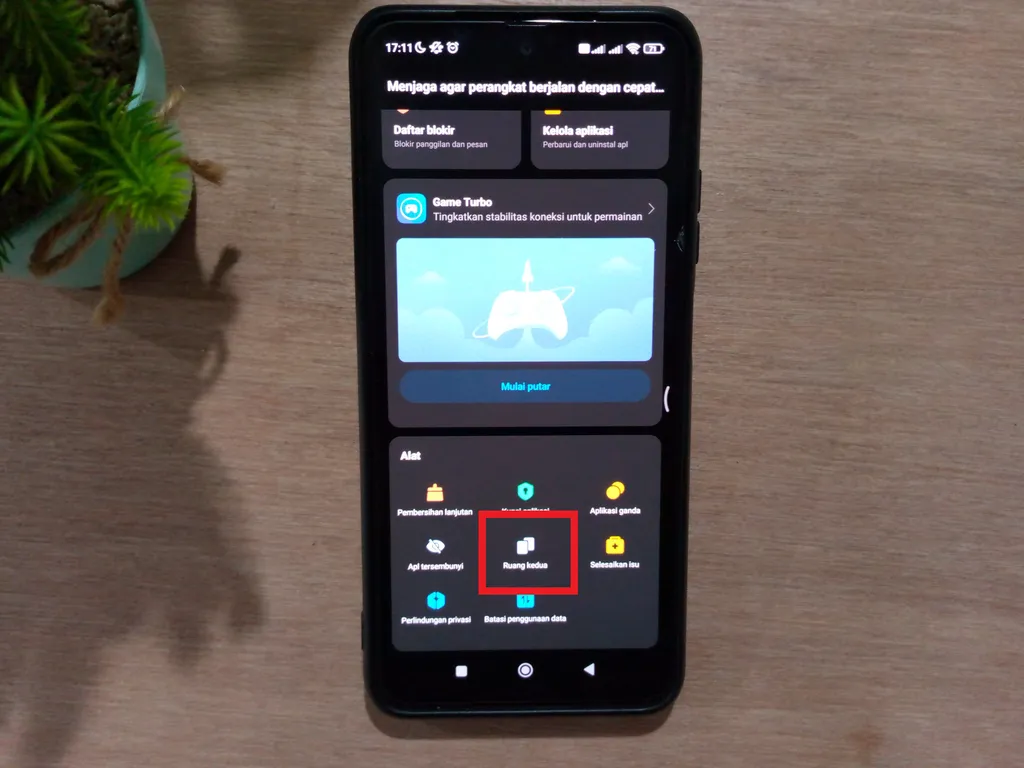
- After that, scroll down to the “Tools” column.
- Select the menu “second room” which has an icon of two overlapping squares.
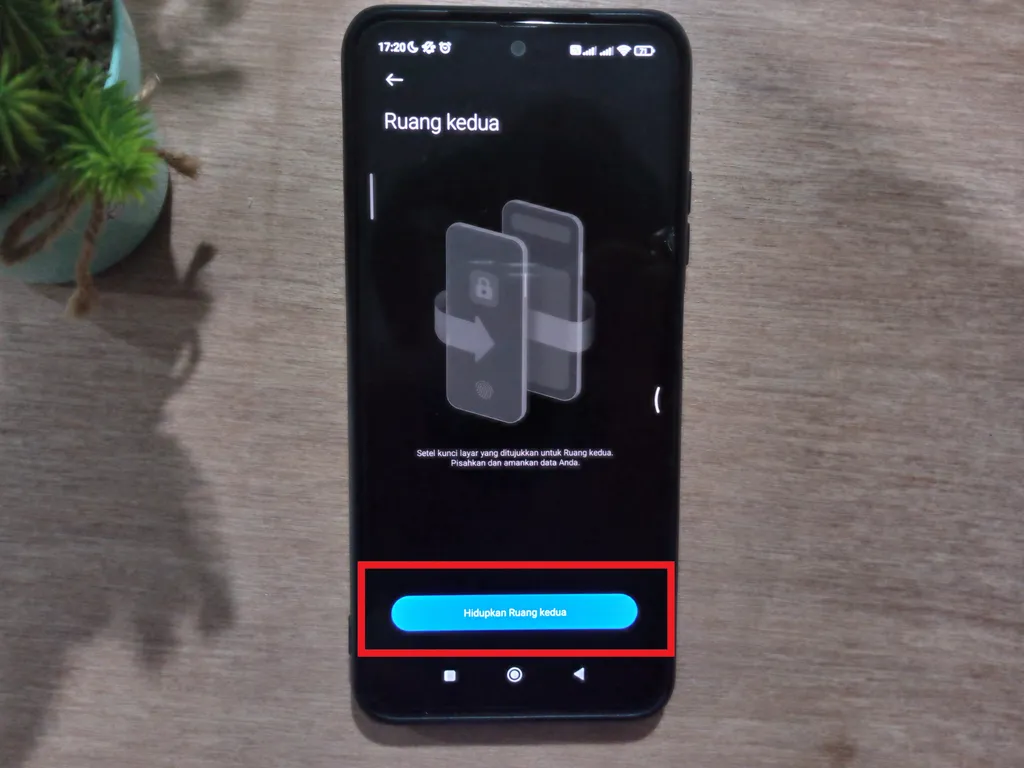
- After entering the menu “second room”please choose “Turn on the Second Chamber”.
- Set everything needed to enable it from approval to creation Password to open the second room and the first room.

- To import or move data from the first Space to the second Space, you can enter the menu “Security” in the second space first.
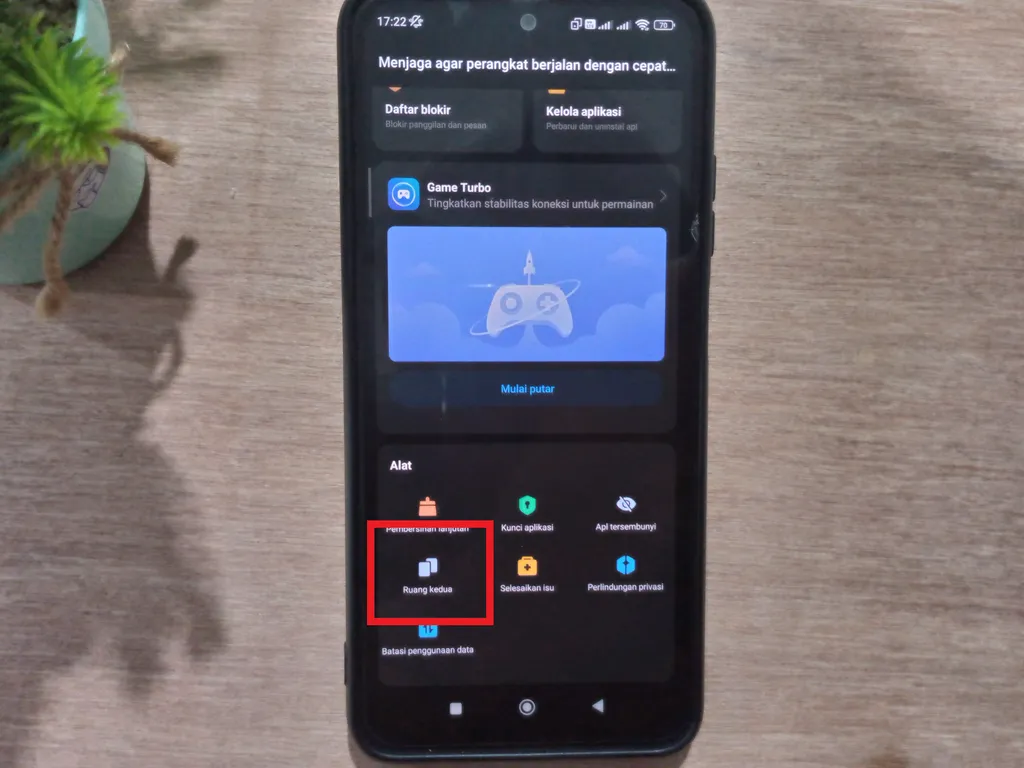
- After that, scroll to the “Tools” column section and select menu “second room”.
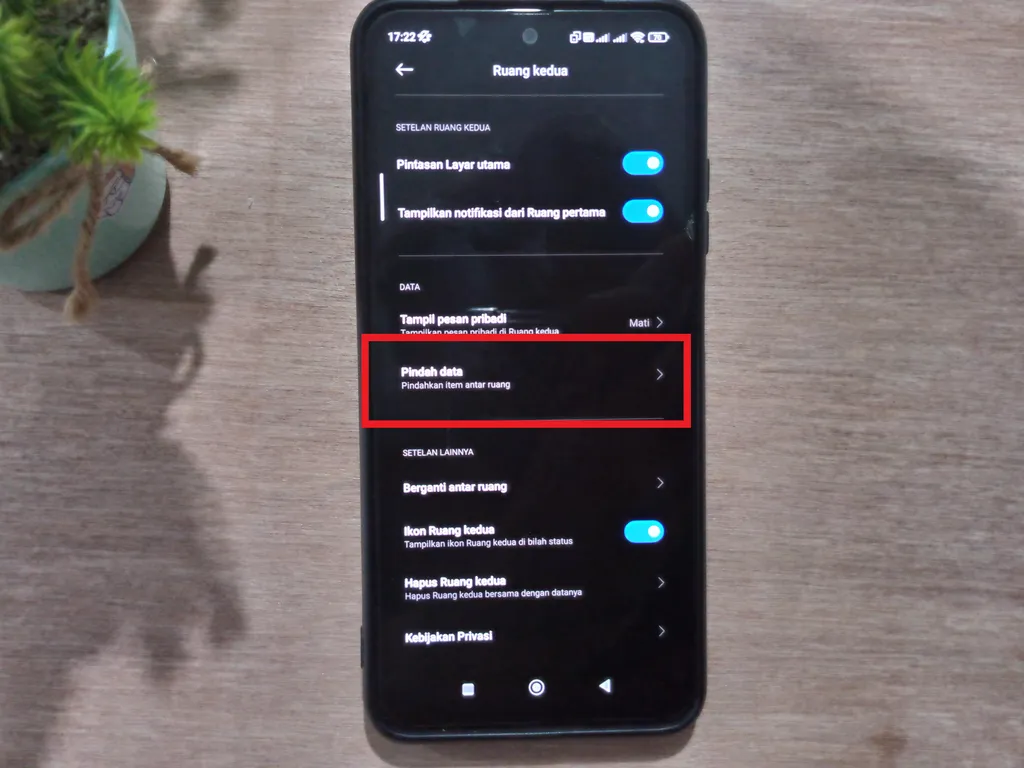
- After entering, scroll down again, in the “DATA” section select the menu “Move data”.
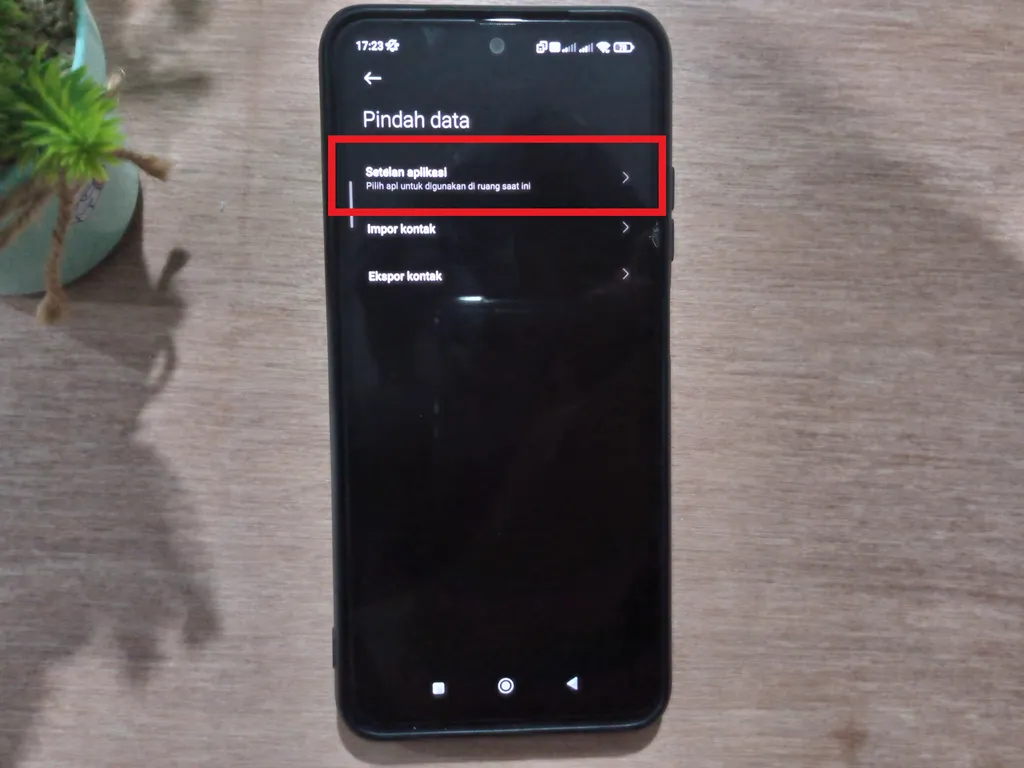
- You will be asked to enter Password first.
- Once open, you can move apps to the second Space via the menu “App settings”.
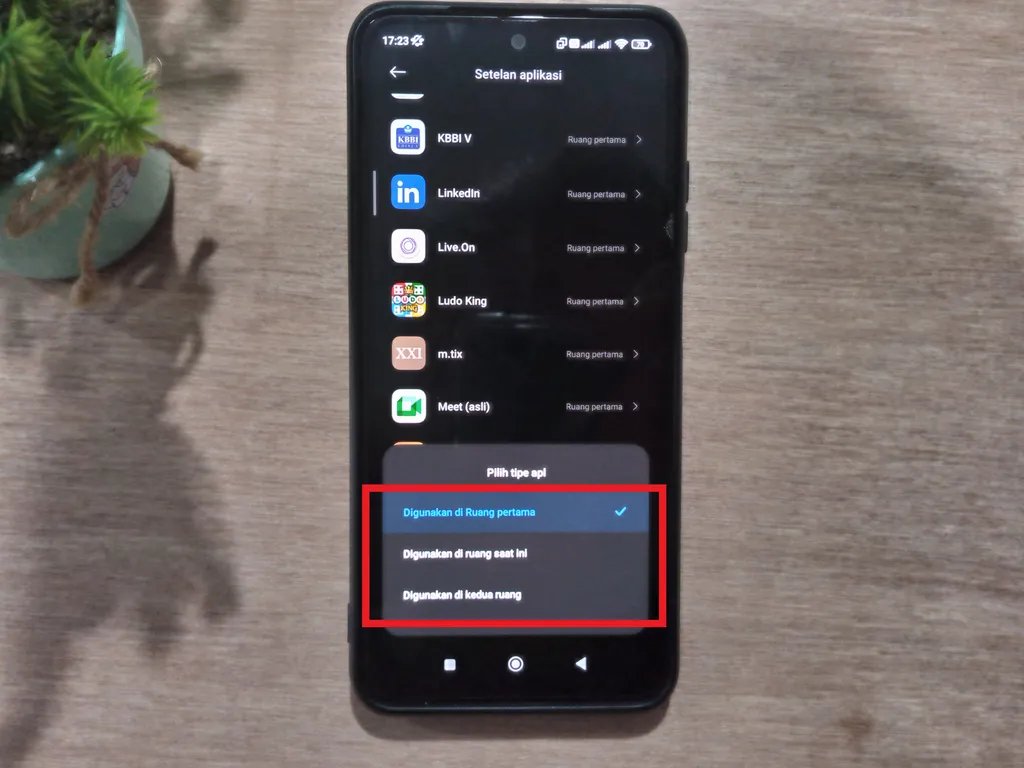
- Select an application. You can move those apps to Second space by selecting “Used in current space” for the app to disappear from the First space.
- You can also choose “Used in both rooms” so that the app appears in both spaces i.e. First space and Second space.

- If you want to go to the first Room, you just have to select the menu “Change” and enter Passwordher.
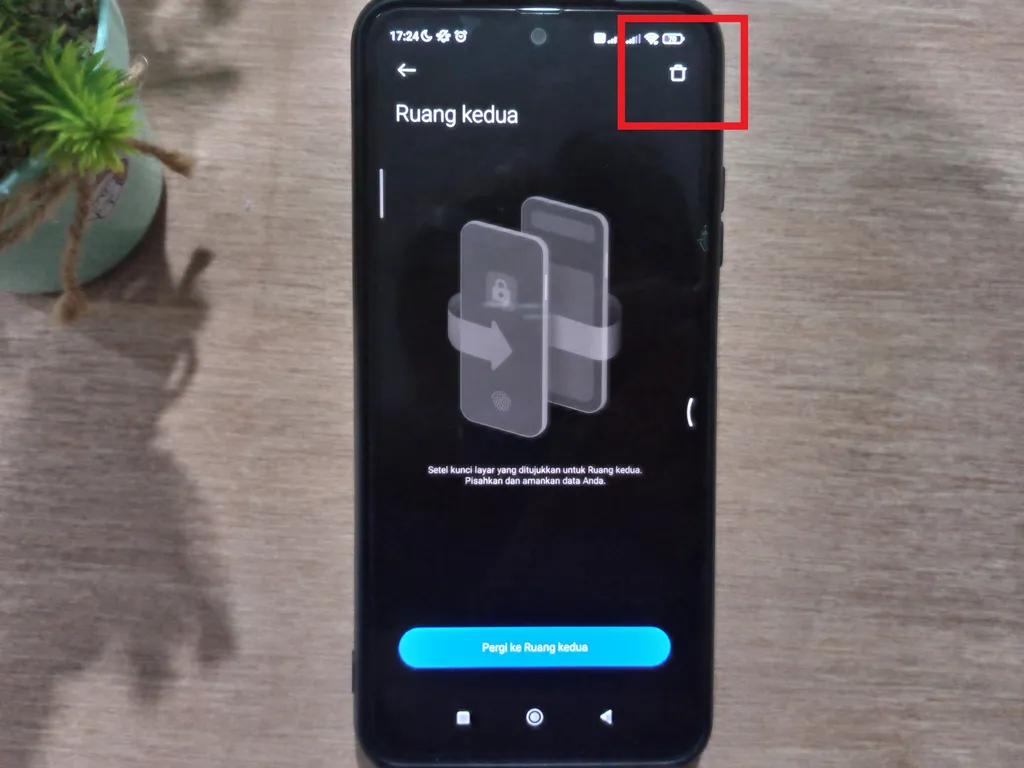
- You can also delete the second space easily. The trick is to go to the menu before switching to the second Space.
- Select the icon with a picture of a trash can in the upper right and select happy.
- When finished, the second room will be deleted again.
So, those are two ways you can hide your privacy apps. Both of these methods use the default features of MIUI. So, you don’t have to worry about your personal apps or data being lost or stolen. We hope this article can help you maintain your privacy better. Good luck.