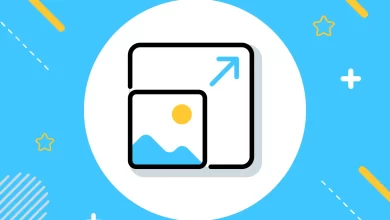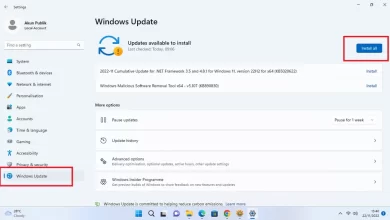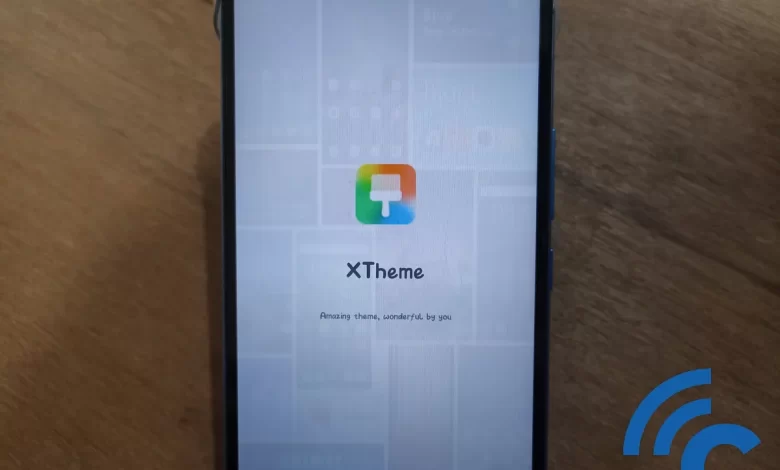
Easy Ways to Change Themes on HP Infinix Without Additional Applications
Infinix is indeed one of the HP brands that is quite popular, especially in the Indonesian market. This cellphone usually offers quite qualified specifications at an affordable price. However, that’s not all that Infinix has to offer. You will also get an interesting and not boring display of the XOS system.
Infinix’s interface system offers various features, one of which is the display of various themes. This is certainly something that is quite important for a cellphone to have. Especially when the cellphone has been used for a long time, the user can freely change the theme as desired.
So, in this article the Caris Signal team has prepared several ways to change the theme on the HP Infinix. There are actually two ways to do this. However, both of them only use the default application from XOS itself, namely XTheme. Please read this article to the end, OK?
How to Change Themes on HP Infinix via the XTheme Application
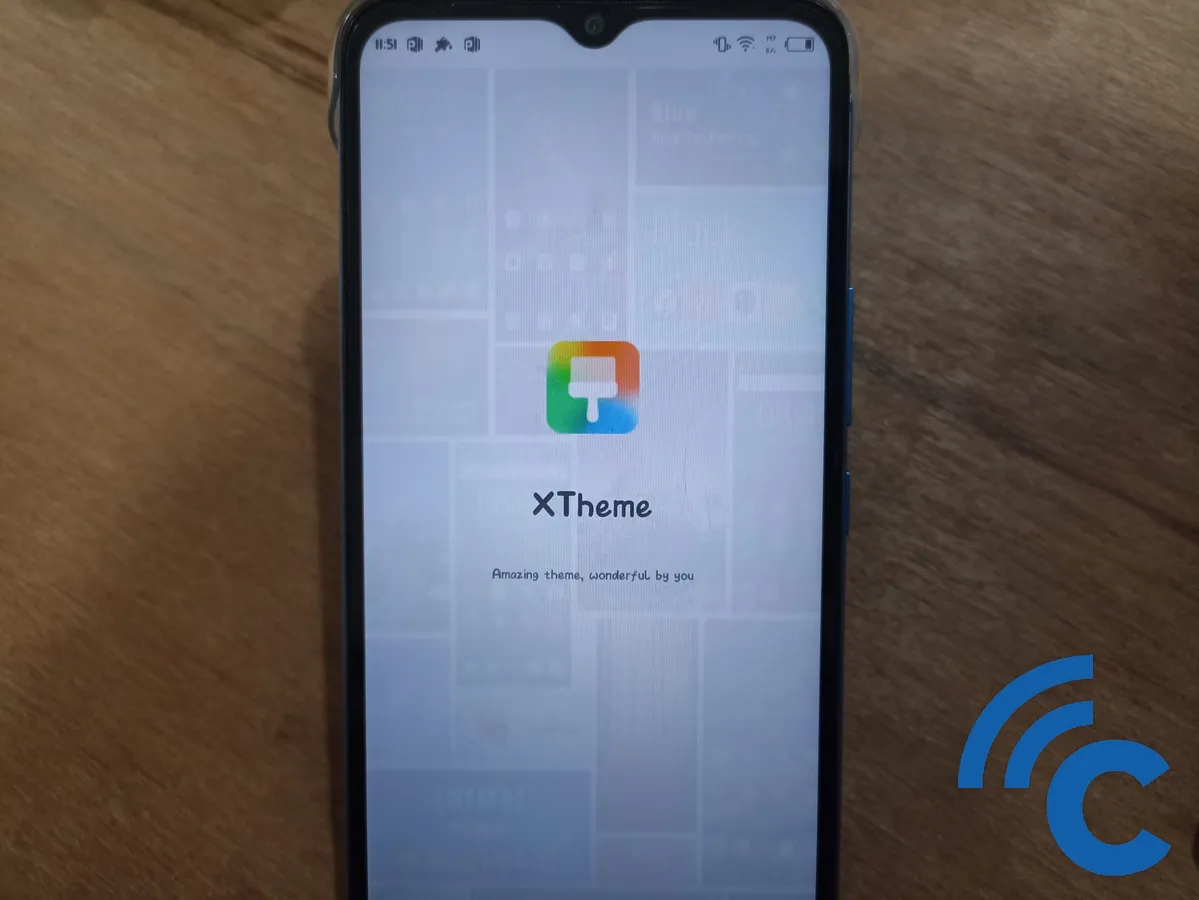
The first way to change the theme on HP Infinix is through the XTheme application. This application is the default application from XOS owned by Infinix. Apart from changing the overall theme, you can also change other views through this application, for example lockscreen, wallpaperikon, fontto video show when a call comes in.
1. How to change the overall theme on HP Infinix
One of the features that this XTheme application has is changing the overall HP theme. You can choose a theme to change the appearance of your cellphone on all sides lockscreen, wallpaper, icons, and so on. To be clearer, please refer to the following steps.
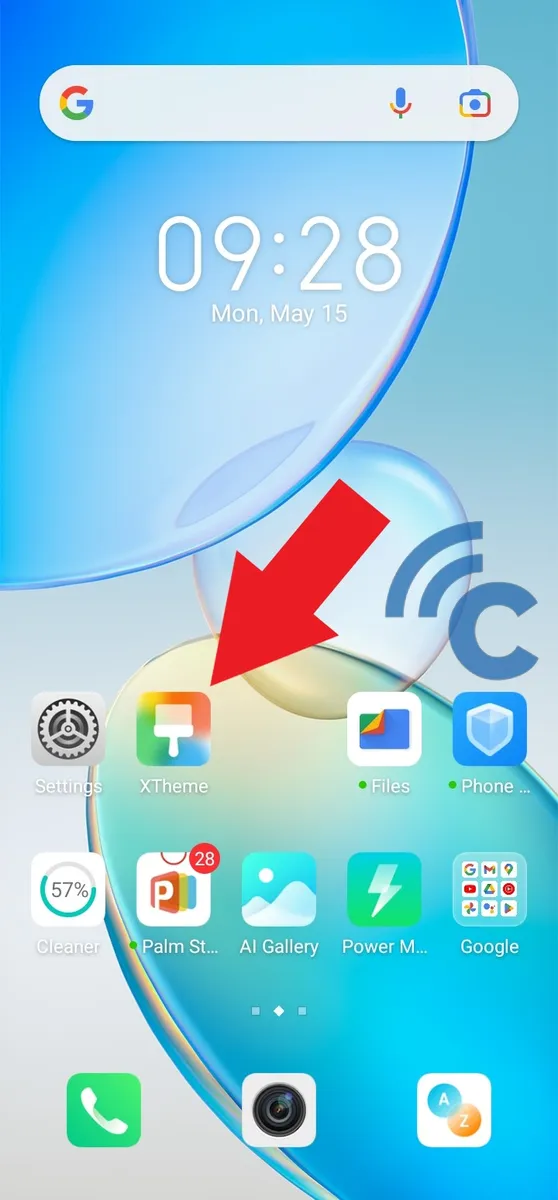
- The first step to take is to open the XTheme application.
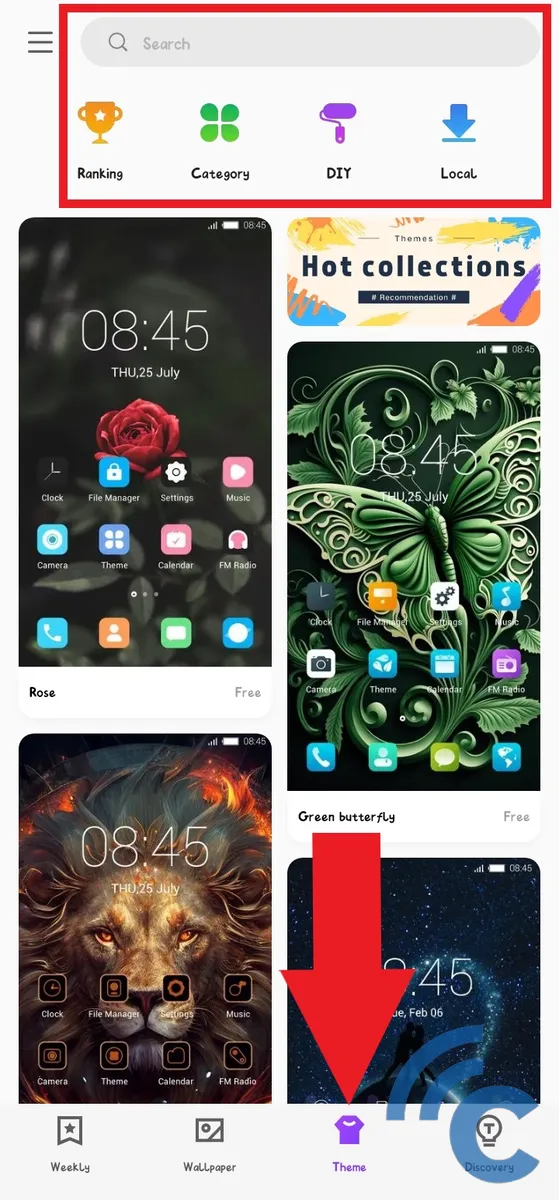
- After that, select the theme column by pressing the “Theme” in the bottom row.
- You can find a variety of interesting themes, you can also search for them by entering keywords in the search field or browsing by category.
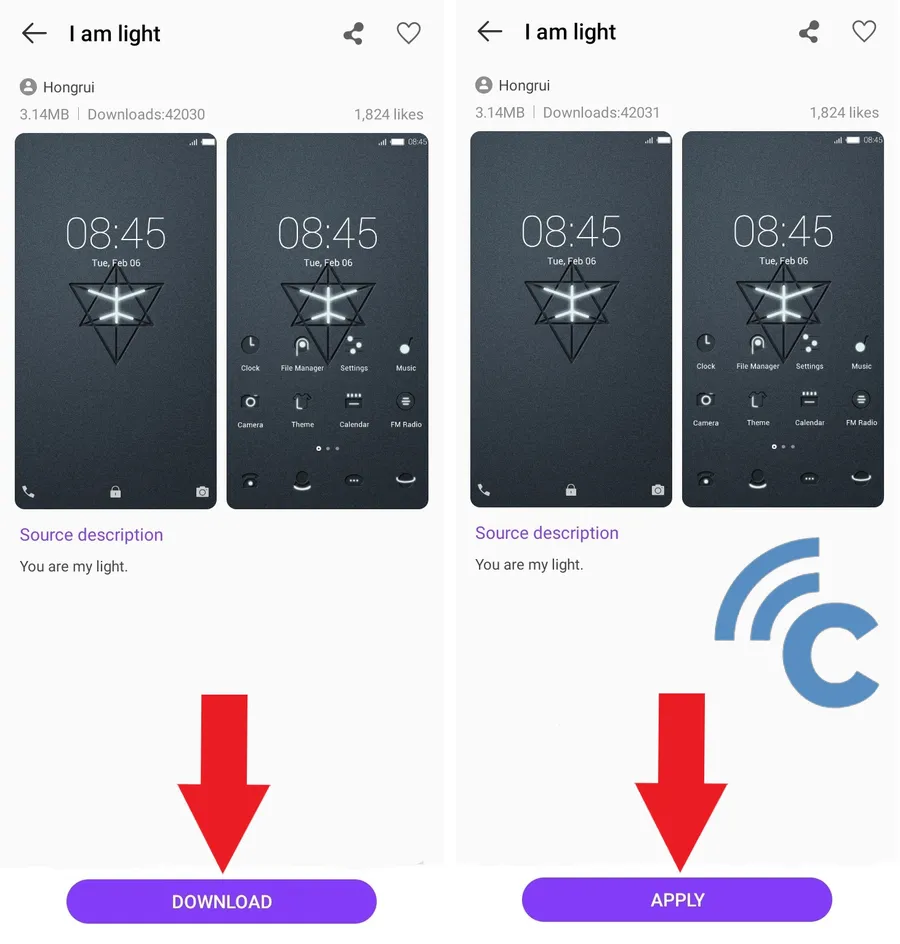
- If you have found it, please select it then press the “DOWNLOAD” to download.
- After success, press the button “APPLY” to install the theme on your HP Infinix.
- If successfully installed, the theme on your HP Infinix will automatically be replaced, including lockscreen, wallpapericons, and so on.
2. How to Replace Lockscreen, WallpaperIkon, Fontand Video Show on HP Infinix
The XTheme application also does not only provide themes as a whole. You can also arrange the parts separately yourself. For example view lockscreen, wallpaperikon, fontto video show when a call comes in. To be clearer, please refer to the following steps.
- The first step to do is of course open the XTheme application.
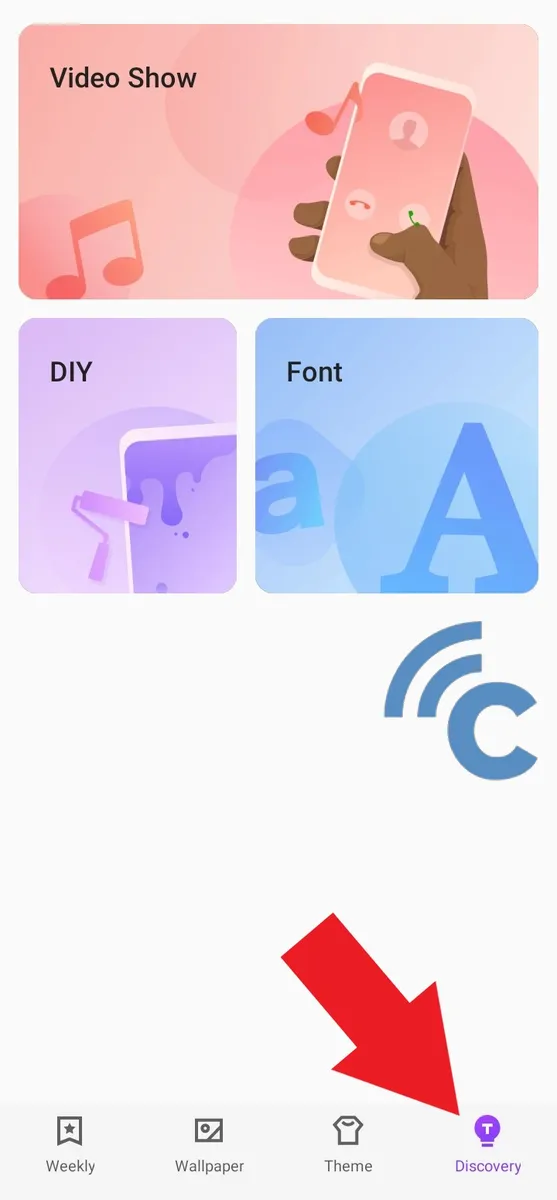
- Then, select the icon like a light bulb with the words “Discovery” in the bottom row.
- First, please press menu “Video Show” to change the video display when there is an incoming call.
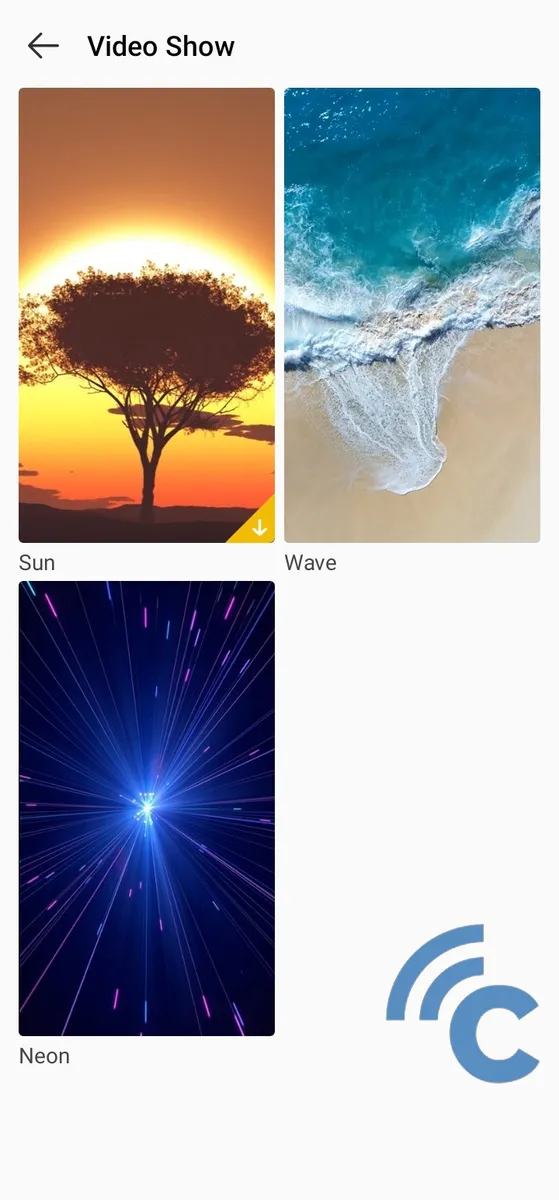
- Please select the video display which will later appear like “Sun”, “Wave”, and “Neon”.
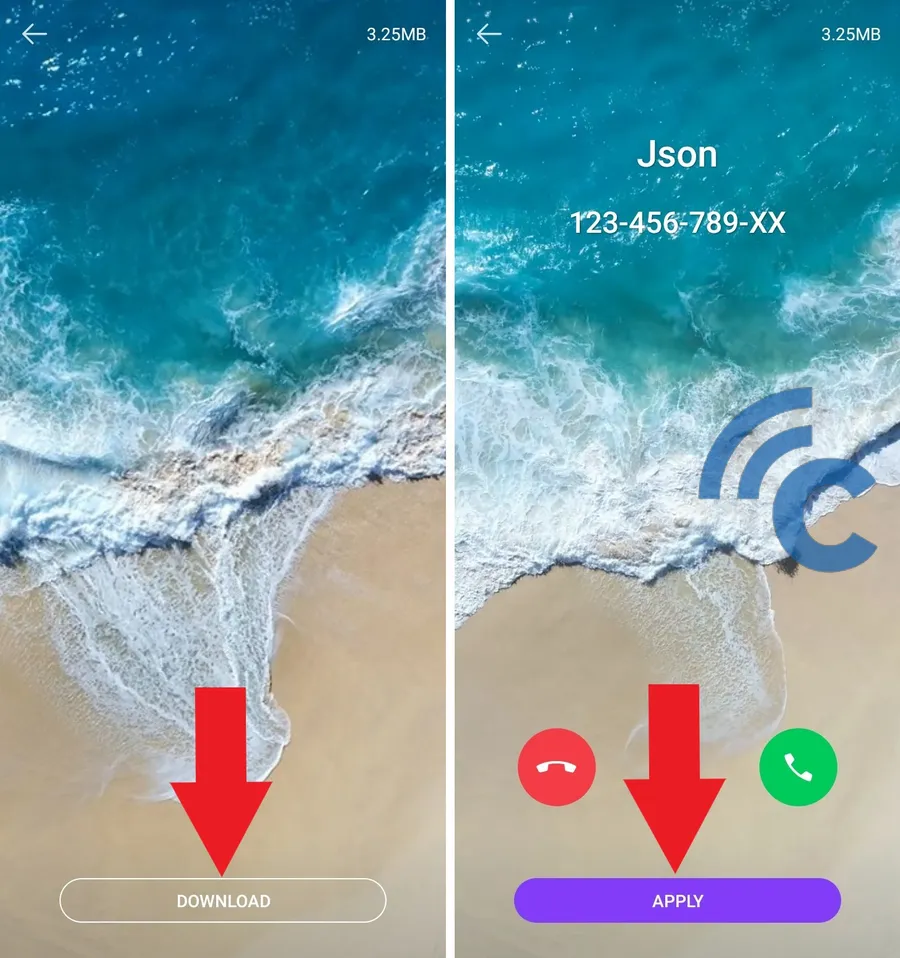
- After that, please press the button “DOWNLOAD” to download the video first.
- After successfully downloading, press the button “APPLY” to embed the video.
- After that, the video display show when there is a telephone on your HP Infinix it will change.
- Additionally, on the page “Discovery” this also has a menu option “DIY”, please press the menu.
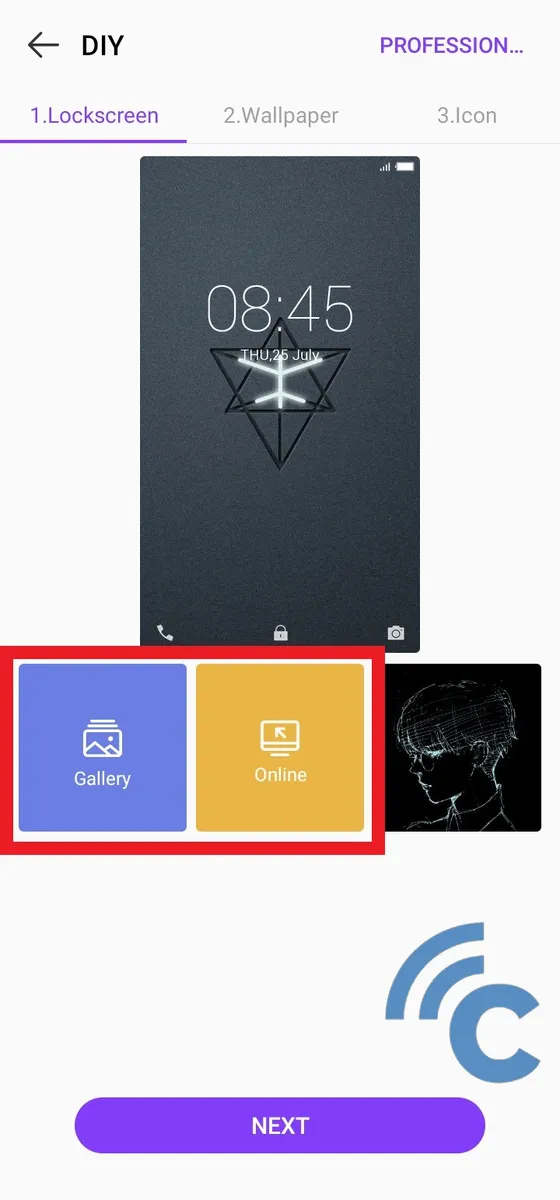
- In it, you can set several views such as lockscreen, wallpaperand icon.
- In the column “Lockscreen”, You can select the image through the gallery application and online.
- If you already have an image for lockscreen in your cellphone gallery, please press menu “Gallery”.
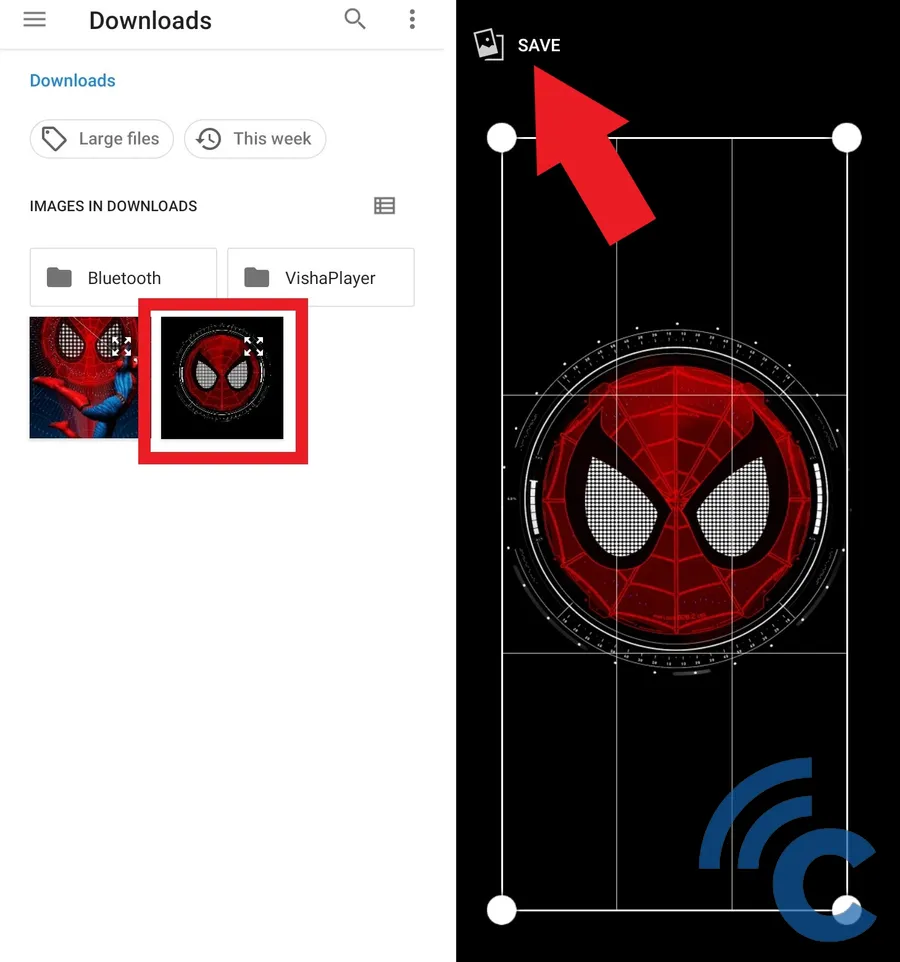
- After that, find and select the image that you prepared earlier.
- You will be asked to resize the image to fit when applied.
- If it feels right, please press “SAVE” at the top left.
- Apart from the gallery, you can also search for images online online which is already provided by the XTheme application.
- Please select menu “Online” in column “Lockscreen” previously.
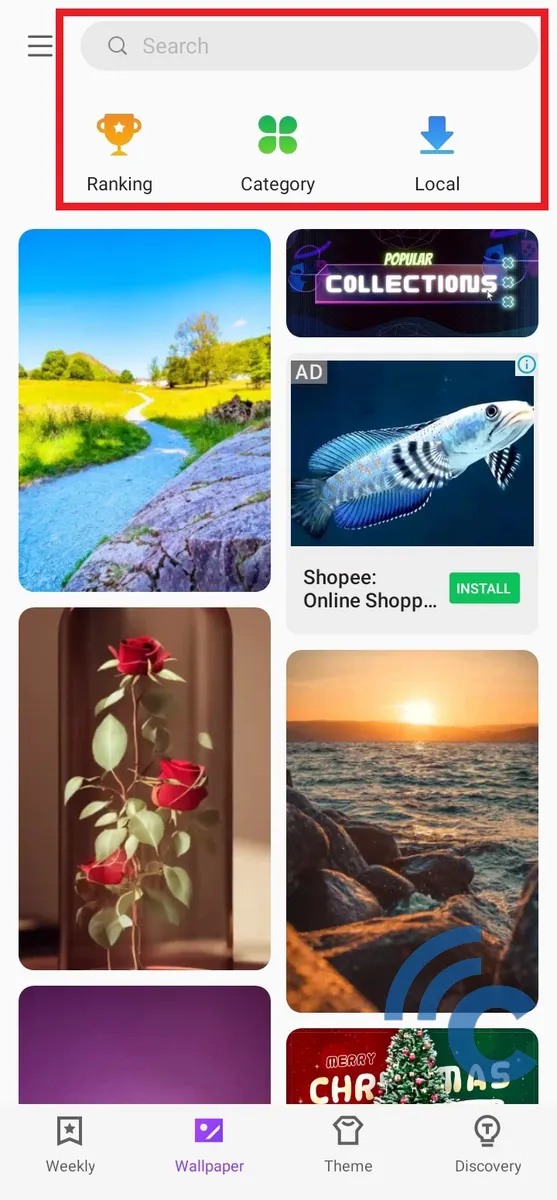
- Then, you can search for it by entering keywords or browsing by category.
- After finding it, please select the image.