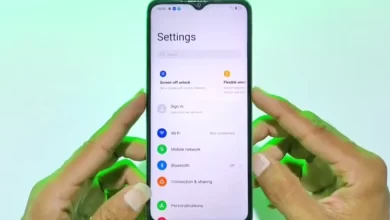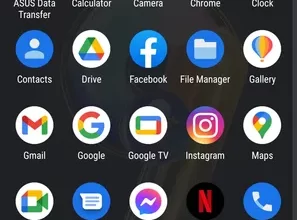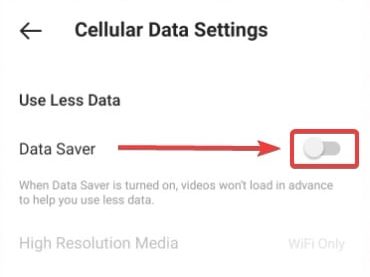
9 Ways to Overcome Broken and Blurry Videos on Instagram
Instagram is platform social media based on images and videos. To trigger more engagement, then video content is often used. However, videos with poor quality must be avoided so that the content that has been painstakingly created can be properly enjoyed by the audience.
The problem is, even when we upload a video with good quality, the video actually has a blurry quality, aka cracked. What causes this and how do I fix it?upload videos to Instagram without breaking them.
How to Overcome Broken Videos on Instagram
So that the results of your efforts to edit videos are not in vain, it’s better to try to follow the following steps so that the quality of the video is maintained when in-upload. Let’s try!
1. Turn off Data Saver on Instagram
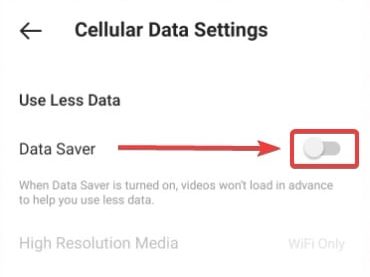
The Instagram application has its own way of making its users less wasteful of quota. This method is named Data Saverand can be accessed via the settings menu available on Instagram.
Moment Data Saver activated, Instagram will also compress uploaded content more so that it can reduce video quality. Therefore, let’s turn it off Data Saver with the steps below:
Now Data Saver has been turned off. Easy, right? If possible, use a quota that unlimited so as not to waste the quota. Oh yes, keep in mind, just turning off Data Saver is not enough to maintain video quality. Don’t forget to do other methods too, OK!
2. Upload Using PC

Videos uploaded via cellphones are likely to be more compressed compared to using a PC. The reason is the application mobile more intended for practical and fast use.
Therefore, considerupload video via the Instagram website on browser Google Chrome. But, generally the Instagram website is only for viewing and not for upload. In order to be used for upload Also, there are several further steps that must be carried out, which are as follows.
Now, Instagram on Google Chrome PC already has the same appearance as the application smartphone. You can also carry out the upload process as usual.
3. Check the Quality of the Internet Network
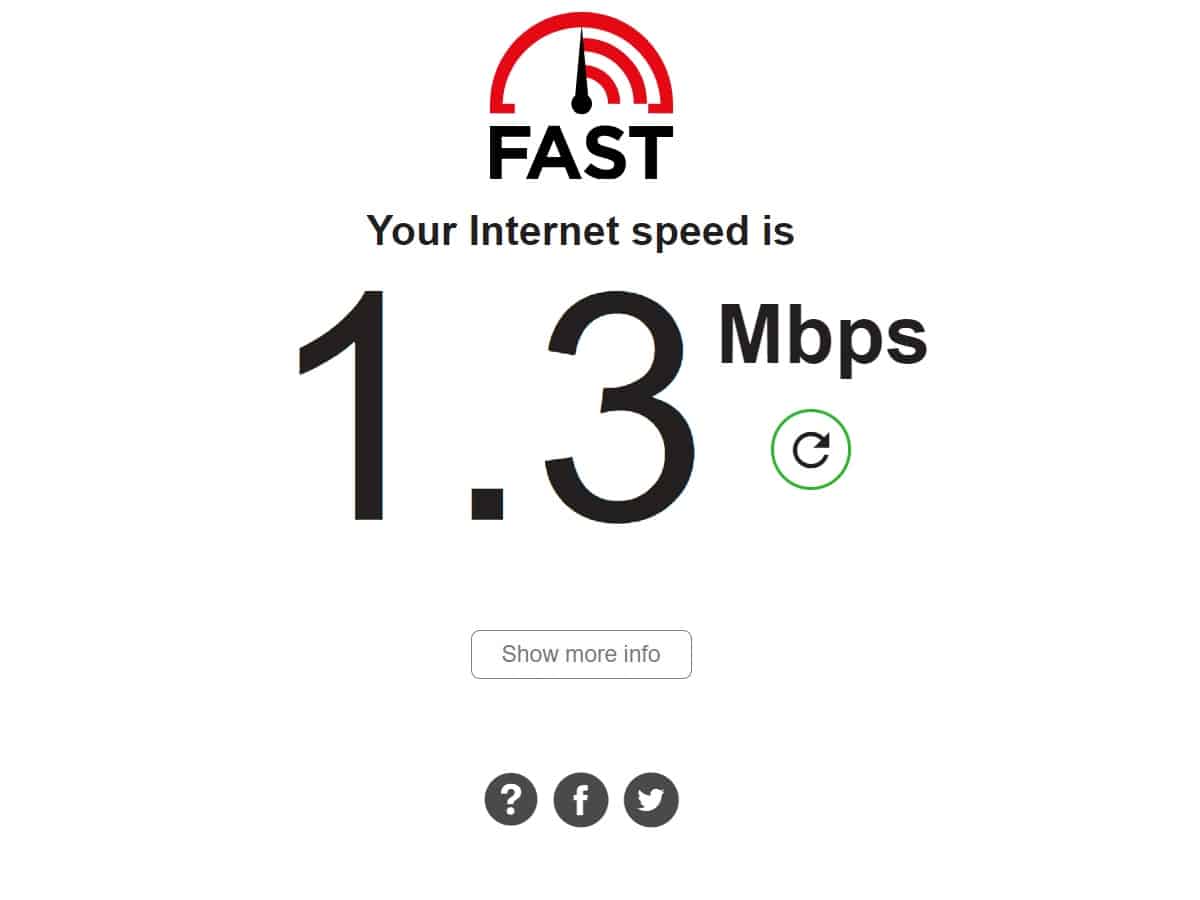
Surely everyone knows, that Instagram is a medium platform that uses an internet connection to access. If your network connection is slow, Instagram will try to compress and reduce the quality of the content you see.
This also affects uploaded videos. If the internet connection is slow while uploading a video, Instagram will compress it to process it upload walk fast.
So, the solution is predictable, right? Check your internet speed, make sure it’s stable to reduce the possibility of Instagram lowering the quality of your video.
Try it for a speed test on sites like Speedtest.net or Fast.com. Make sure your internet speed is in the range of 10 Mbps and above for a smoother process of uploading videos to Instagram.
4. Use How to Move Files Lossless

If for some reason you don’t want or can’t upload using a PC, it means that the video file must be transferred to the HP. However, you should know that some transfer methods can reduce the quality of the video.
For example, you decide to send videos from your PC to your cellphone using WhatsApp or LINE. Well, usually this method of sending will compress the video to make it transfer faster. But as a consequence, the video quality will certainly be reduced from the original.
So that you can transfer video files without reducing the quality, you can use USB File Transfer. This is the simplest way to transfer data from PC to Android device without going through the compression process. If you transfer videos from your MacBook to iOS, you can also use AirDrop.
What if the data cable is not detected on your computer? An alternative solution is to use cloud service like Google Drive and also OneDrive. Both are storage areas that can be synchronized with the device mobileand will not make any modifications to the uploaded files.
5. Use 4K Resolution

Instagram will indeed always compress, but this can be tricked by uploading videos at 4K resolution. Indeed, the end result certainly won’t be 4K resolution when it’s uploaded. However, high-resolution videos will deliver bitrate higher too.
If you upload a 4K video from the start, then this decrease in quality will still present a more decent video result than if the initial resolution was 1080p.
You can change the recording resolution through the camera menu on each cell phone. However, different types of mobile phones have different interfaces. Here are the steps to change the resolution to 4K on the Xiaomi Mi A1 phone.
Then you just record as usual and upload it to Instagram. You may also set other settings that change the quality of Normal Becomes High, for example. Feel free to experiment as you like to improve video quality because not all cellphones have the same settings.
6. Update App

Sometimes, poor video quality can be caused by an outdated application outdated. For that, make sure you haveupdate Instagram application. Updated applications usually have pocketed some changes. One of which is bug fixes. It could be, the video has poor quality as a result bug in application.