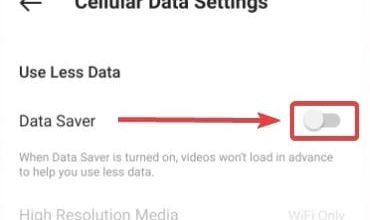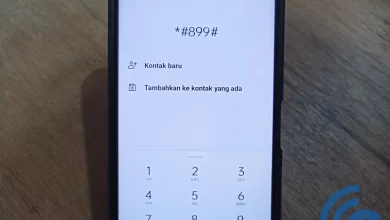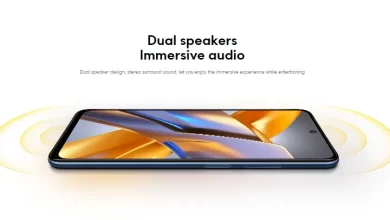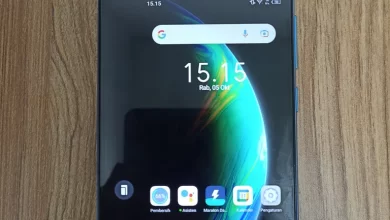3 Easy Ways to Restart a Laptop that is Hanging or Having Problems
Laptops are multipurpose electronic devices that are used for various activities. Each laptop combines unique software and hardware elements. Some laptops have limitations in terms of performance, which may cause the device to slow down or even experience hang.
Solution to restore laptop hang so that it can be reused restart. You need to know that restart different from reset. Restart only makes the laptop empty the computing system without deleting data, whereas reset Set the laptop to return to its original or factory settings.
Although it doesn't delete data, restart laptops are still at risk of losing data, especially when you are working with a laptop softwarethen the data worked on has not been saved and you commit restart. Date of software It doesn't disappear if there are features autosave which allow software update data storage every once in a while.
Well, how exactly is the easy and safe way to restart laptop, especially when it is hang or problematic? Find the answer here!
Menu Power
Just like when you want to turn off a laptop, the safest and most frequently used way is to use the Power menu available in Windows. Here's how restart with the Power menu:
- Click on “Start/Windows” in the bottom left corner of the screen.
- Select “Power” (power icon), usually at the bottom of the menu.
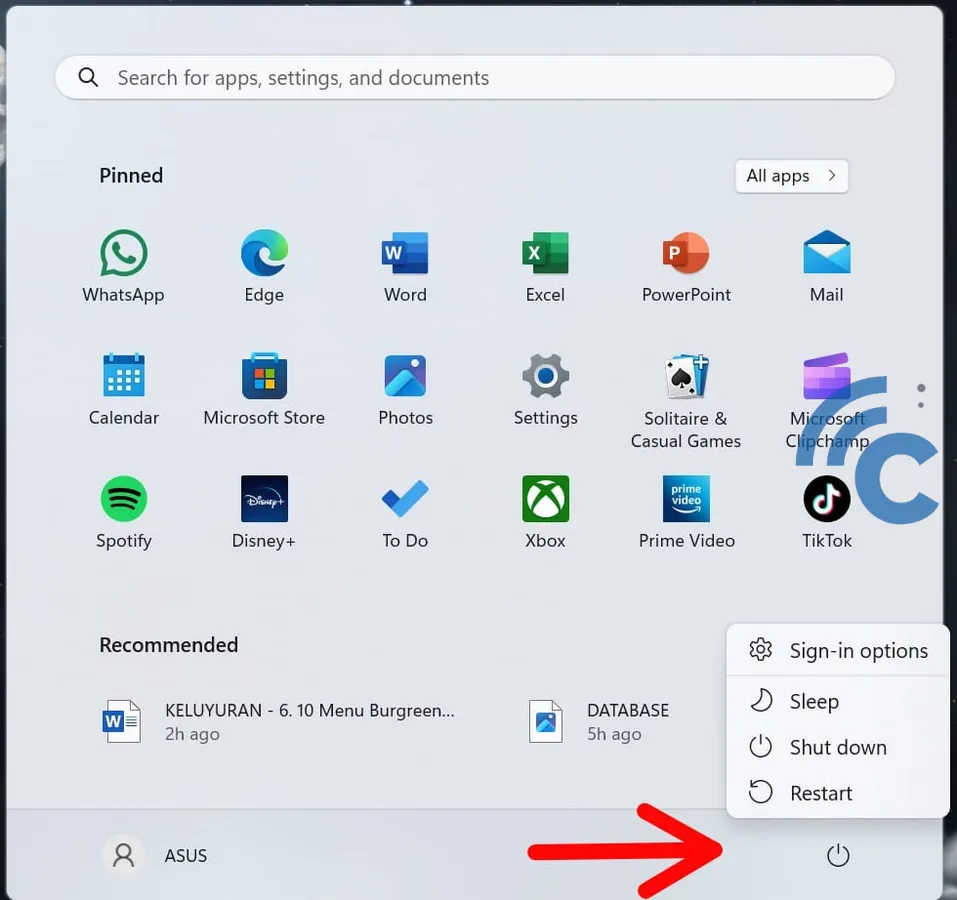
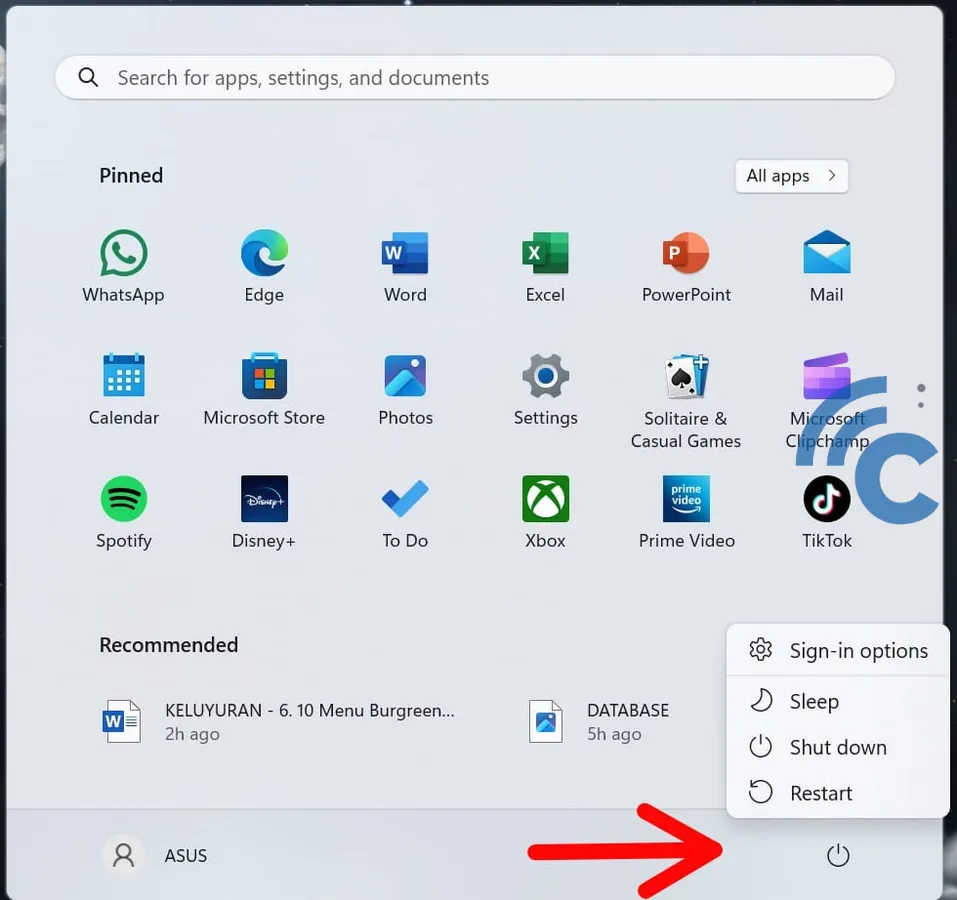
- From the options that appear, click “Restart”.
Tombol Ctrl + Alt + Del
When the laptop is on hang so that the cursor on the screen cannot be moved, you can use the alternative of restarting the laptop by relying on a keyboard key combination. Follow these steps to do so:
- Press Ctrl + Alt + Del simultaneously.
- The screen will show several options, select “Power” or the power icon in the lower right corner.
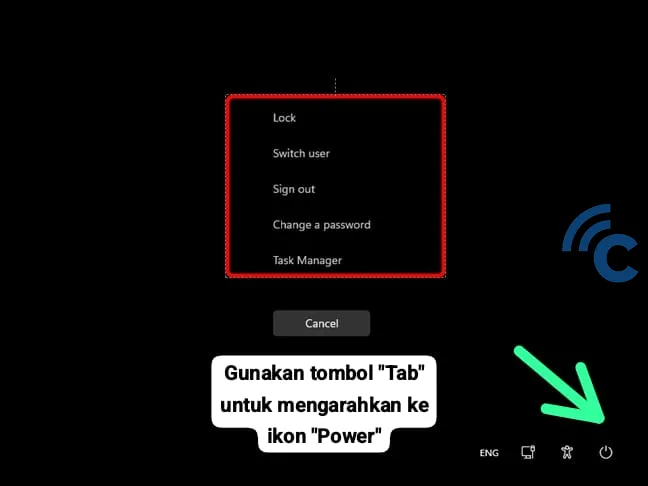
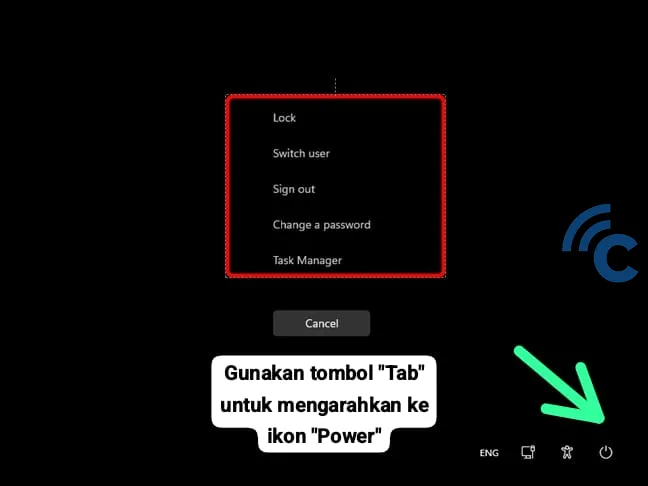
Not only using the Ctrl + Alt + Del key combination, there are several other keyboard key combinations that can be used restart laptops. For more details, read this article, OK?
Command Prompt
Although rarely used, way restart a laptop using the Command Prompt could also be a solution. However, torestart laptop use Command Prompt, You must know the command first. Here is a guide restart laptop dengan Command Prompt:
- Type “cmd“on the menu”Search” which is on the Home Screen or Windows menu.
- Open the Command Prompt application.
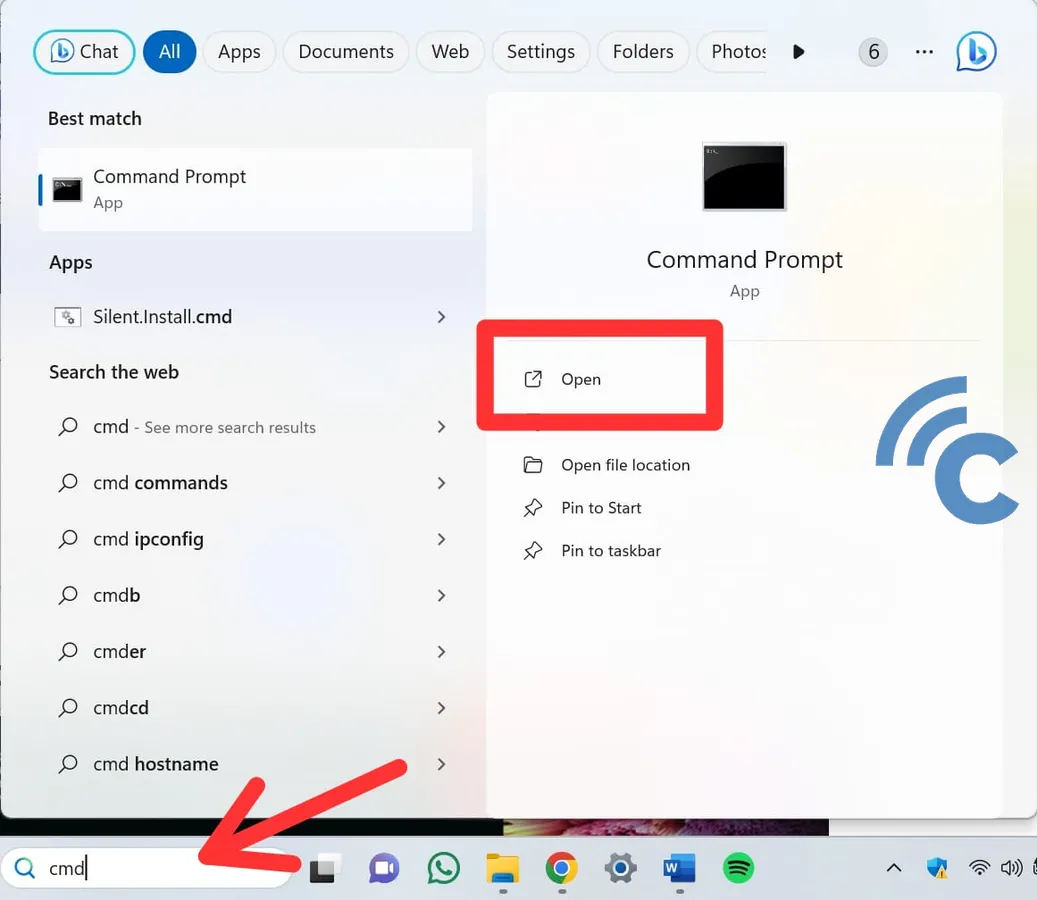
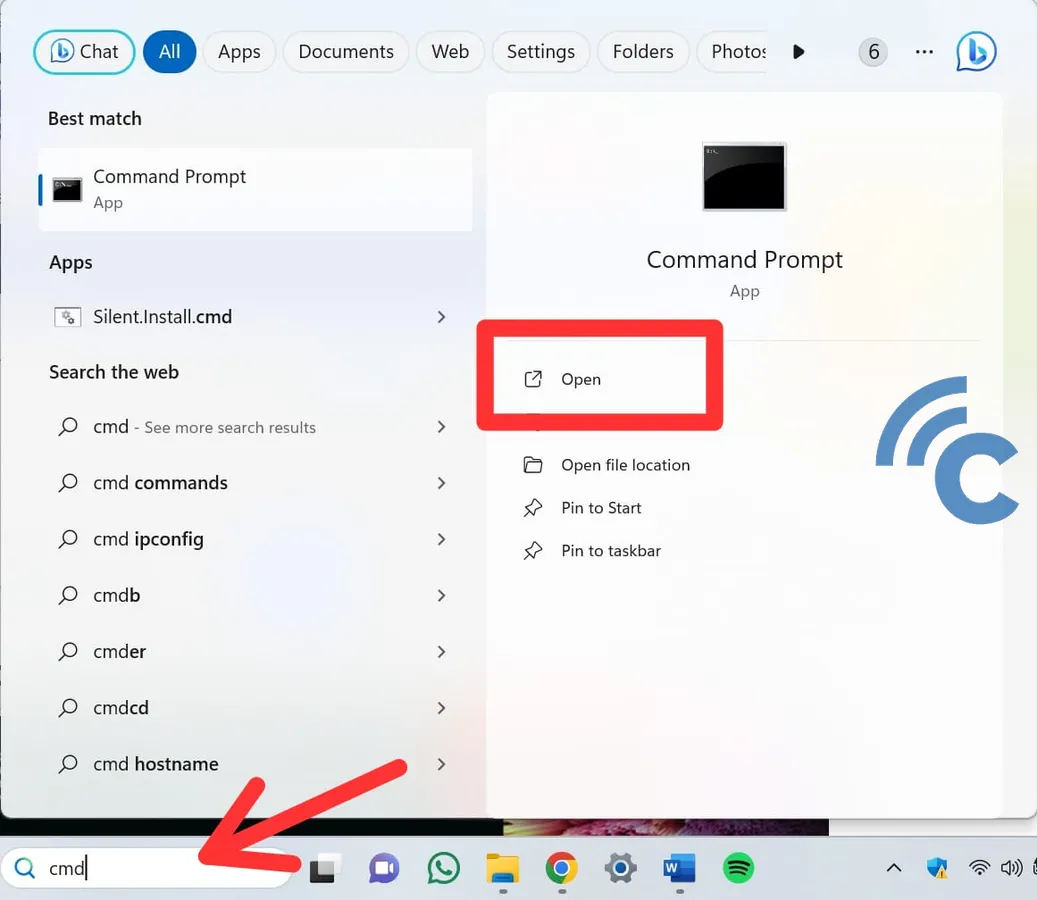
- Type the command “shutdown /r” and press “Enter”.
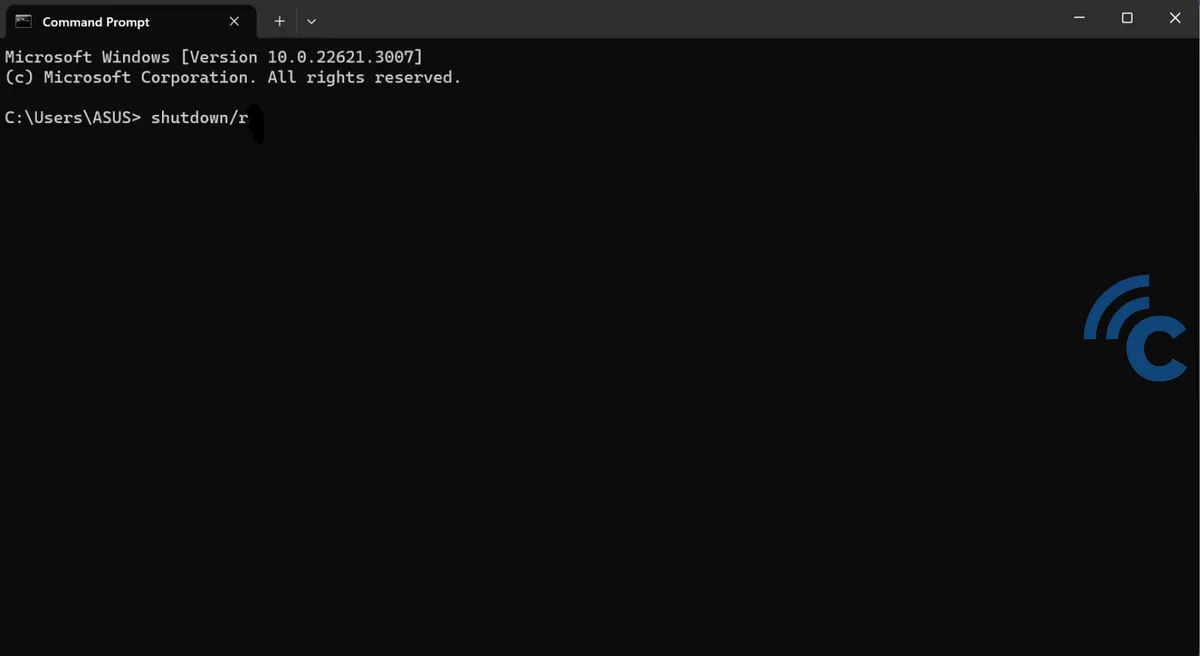
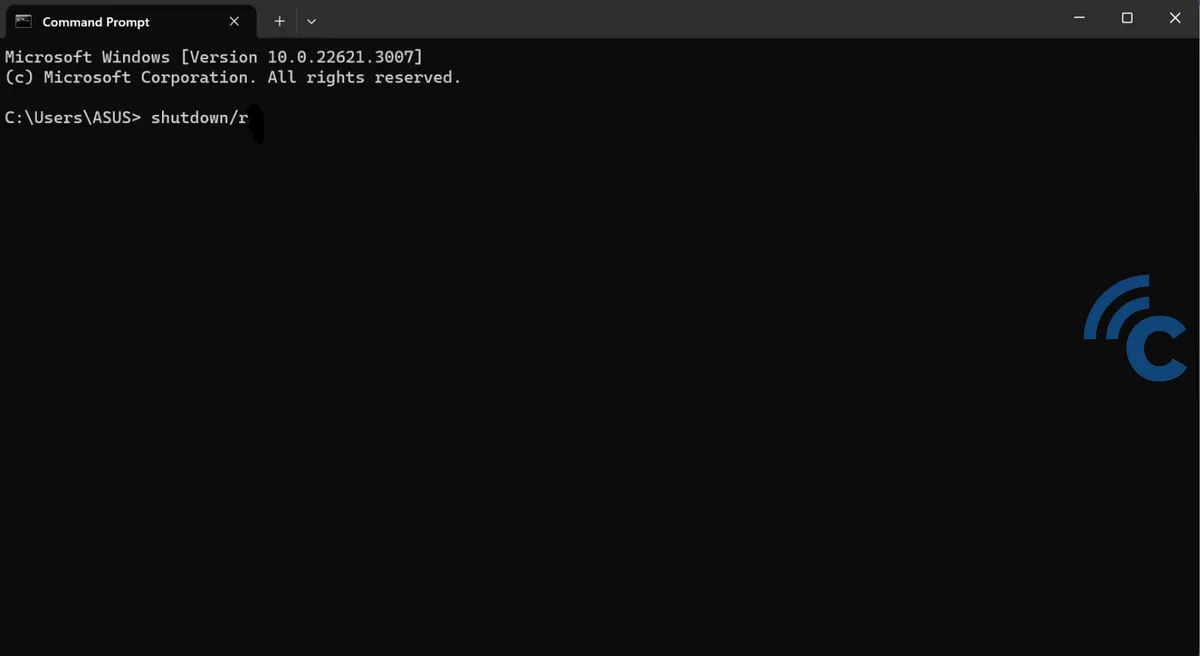
Command Prompt users torestart laptops are generally IT professionals. They use this Command Prompt to manage the system effectively remote or overcome troubleshooting complex.
In general, the restart duration can range from a few seconds to a few minutes. Here are average time estimates based on general conditions:
- Modern Computers with SSD: Can take around 10-30 seconds.
- Computers with Traditional Hard Drives: Can take about 30 seconds to 2 minutes.
- During System Update: This time can increase, sometimes up to 5-10 minutes, depending on the size and type of update.
A system update is usually required when the notification “Update and Restart”. That means there is update the latest system that must beinstall so that the laptop can work optimally. After process update finished, the laptop will restart automatically to update the system.
When you agree to “Update and Restart”, usually the words “Getting Windows Ready” will appear. This text indicates that the laptop is preparing, downloading, or installing necessary updates for Windows.
The duration of this process may vary, depending on the file size and type of update. Typically, this can take from a few minutes to an hour. During the process restart In progress, do not force the laptop to turn off or close it suddenly because this could damage the operating system.
It is not recommended to suddenly turn off the laptop during the process restart is running, as this action could potentially cause damage to the operating system. However, there are certain situations where you have to stop the process restarttry using the ” optionCancel” that may appear on the screen.
Alternatively, you can try stopping the process restart by pressing a combination of buttons Ctrl + Alt + Esc. This step will open the Task Manager. In the Task Manager, check and end the process that is suspected to be the cause of the process restart. This can be an effective way to intervene in the process restart without having to turn off the laptop directly.
So, those are some of the ways you can use to-restart laptops. How long does the process take? restartIt's best to wait patiently and don't turn off the laptop during the process restart still running so that the laptop doesn't experience problems crash.