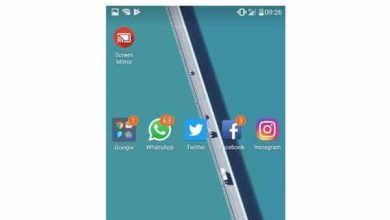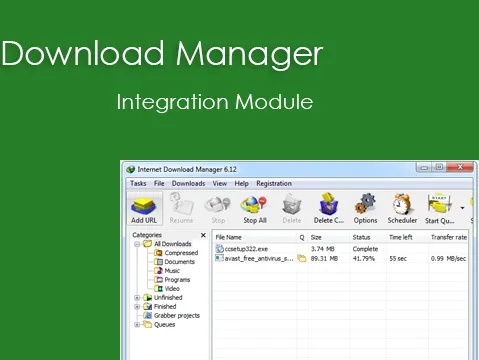
See How to Add the IDM Extension in Chrome
The IDM (Internet Download Manager) application or software is an application downloader or very popular downloader. Because of its popularity, many users use pirated versions of IDM. Even though IDM is software paid. In fact, there are many alternative IDM applications that are free and no less than IDM. It's just that, many users already like IDM.
Because of this, quite a few people are looking for ways to add extension IDM in Google Chrome. The reason is, when you have installed IDM on the Windows operating system, often, IDM doesn't work when the user wants to download something.
If you want it to work optimally, users must install it extension IDM first. For that reason, this article exists. This article will discuss how to add extension IDM (Internet Download Manager) di Google Chrome.
For the record, this method can also be used in Chromium-based browsers such as Opera or Microsoft Edge.
There are many extension Fake IDMs appearing in the Chrome Web Store. Therefore, you must ensure that extension The IDM used is original. So, here are the steps to add extension IDM on Chrome:
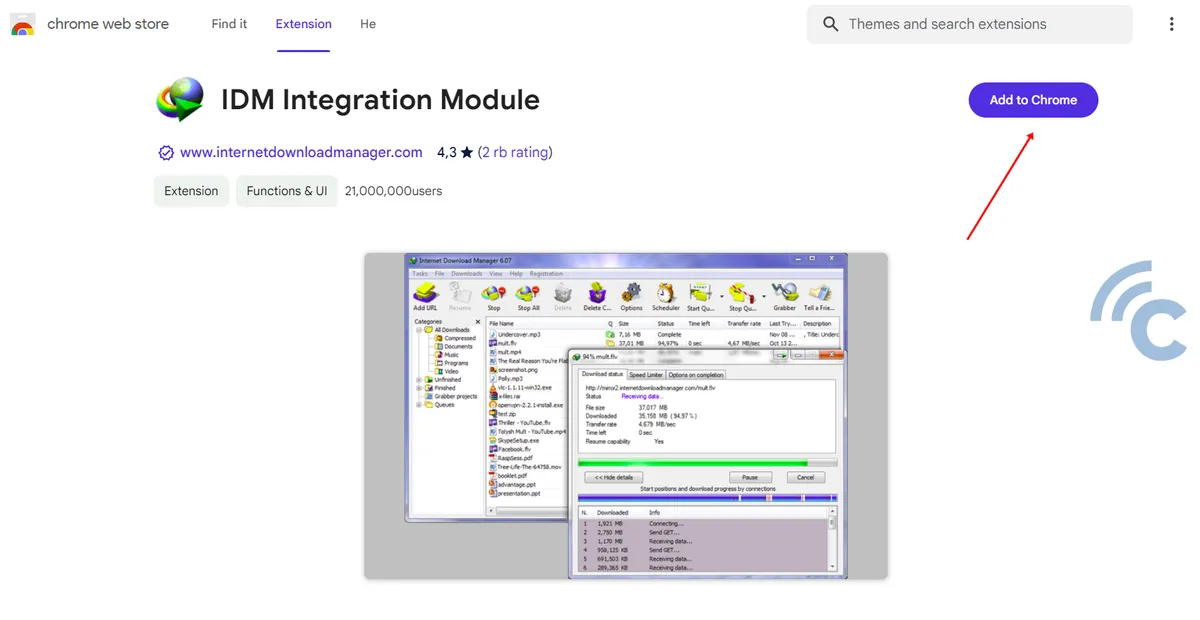
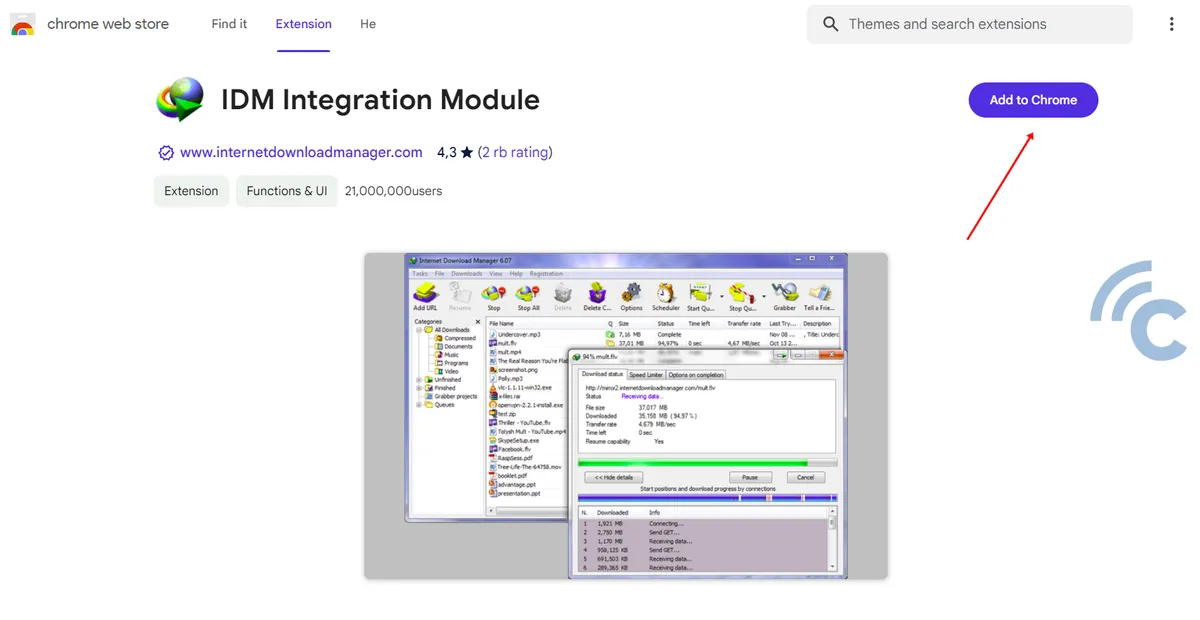
- Click the ” buttonAdd extension“. Wait until the extension installation process is complete.
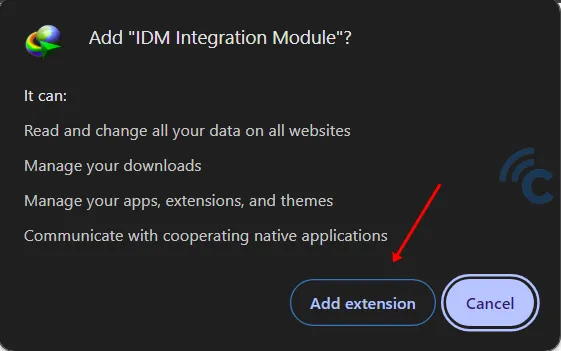
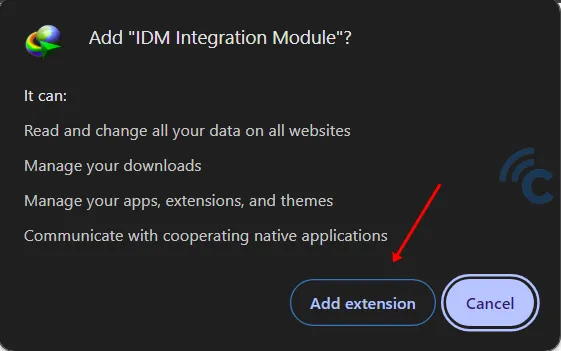
So, to be able to download files with the IDM extension from various sites, please follow these steps:
- Press the icon puzzle in Chrome as in the picture to open the Chrome extension menu. So, click on the three dots icon next to IDM Extension.
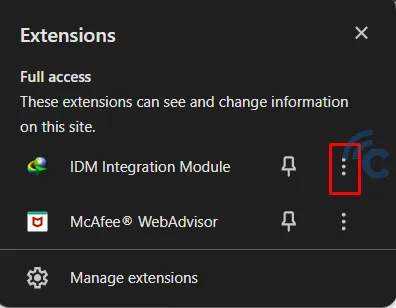
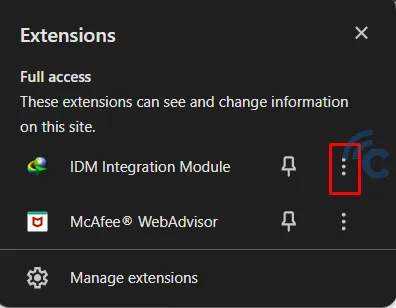
- Click on the menu “This can read and change site data”. Select an option “On All Sites”.
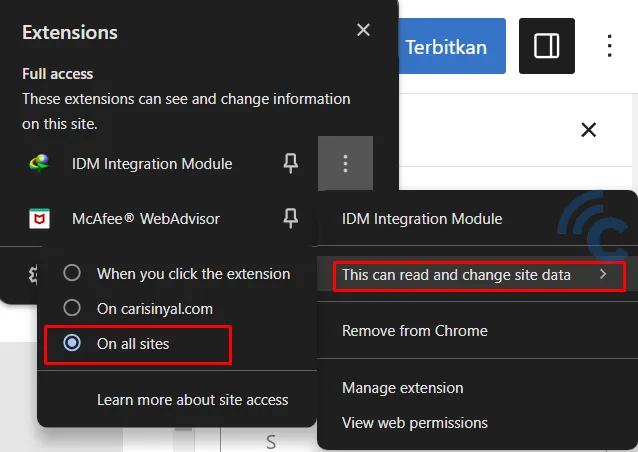
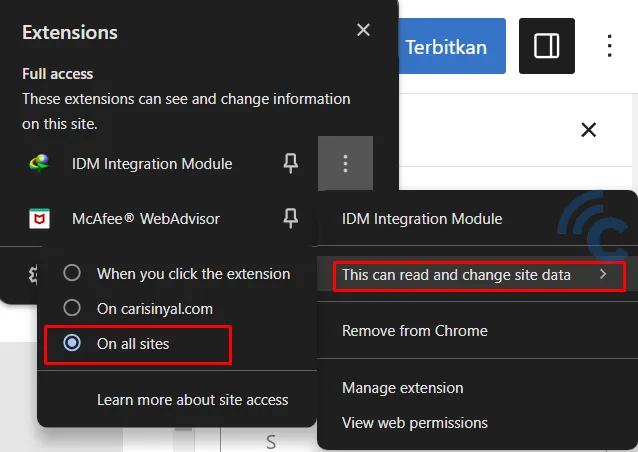
To activate the IDM extension on browser mode incognitofollow these steps:
- Open icon puzzle Of browser Google Chrome. Choose “Manage extensions”.
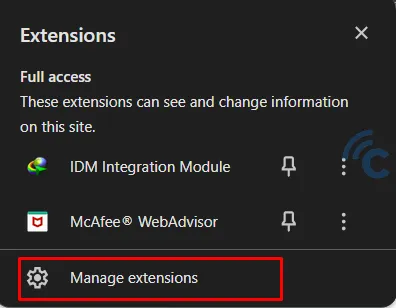
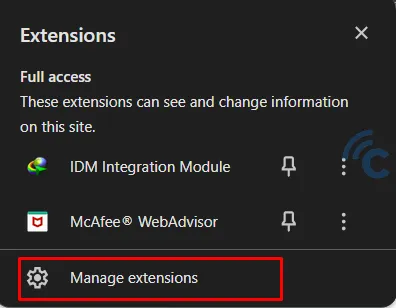
- Scroll to the bottom and activate it toggle on options “Allow in incognito”.
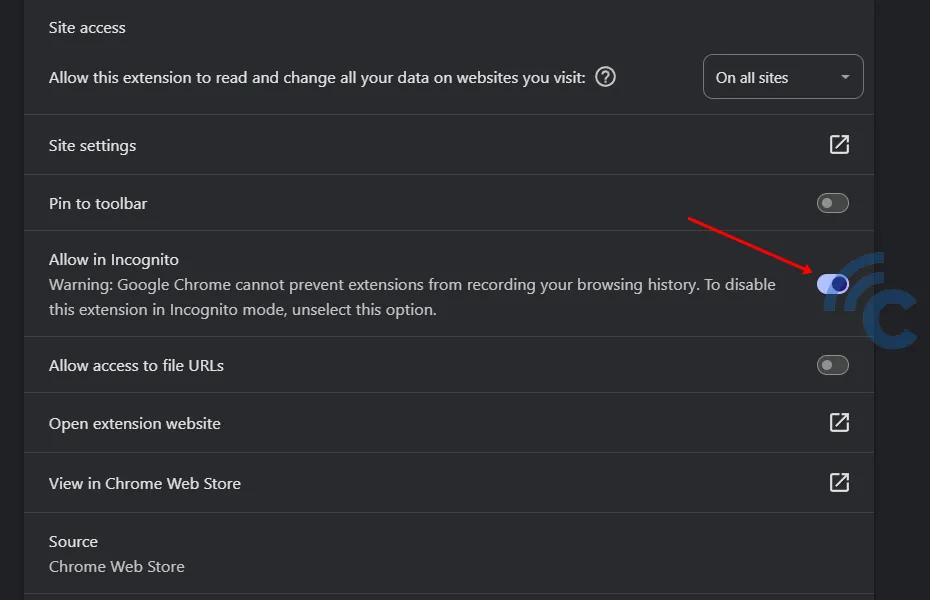
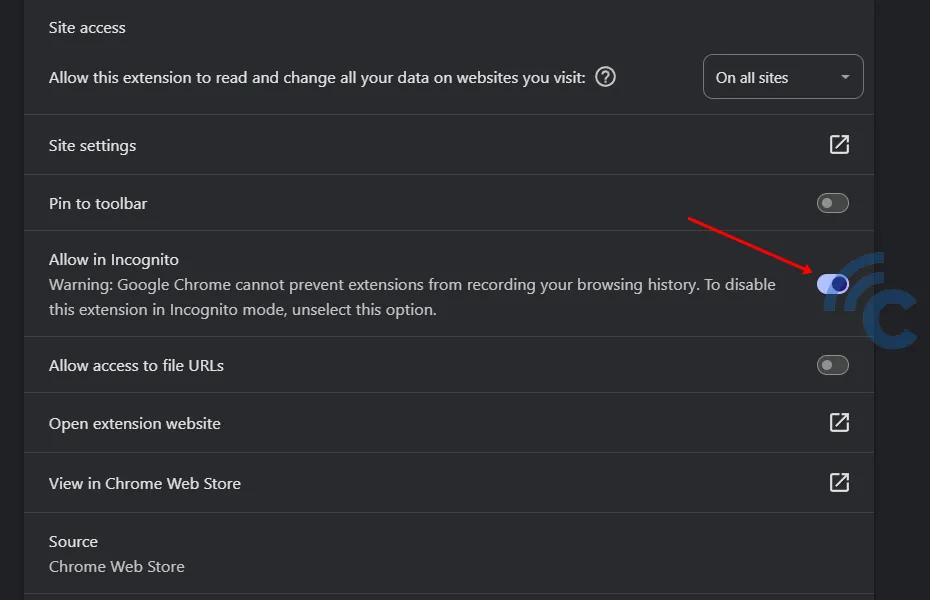
- How to add extension IDM in Chrome is complete. Please download the file according to your needs.
Well, that's how to add extension IDM (Internet Download Manager) in Chrome. How, it's very easy, right? This is the end of the discussion for now and good luck!