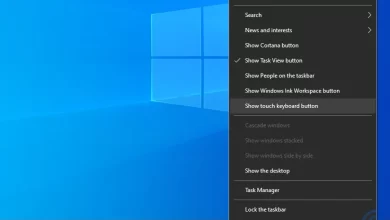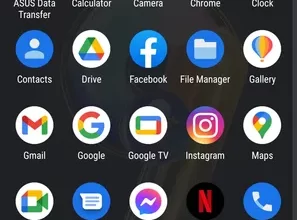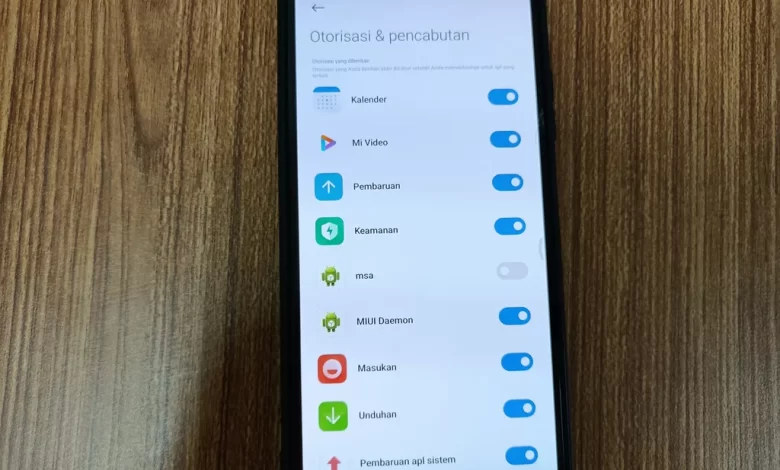
This is an easy way to change the Bluetooth name on a Xiaomi cellphone
Bluetooth is a feature that is always present on a cellphone, including Xiaomi. This is because its function is quite important. For example, by using this Bluetooth, you can connect your Xiaomi cellphone with other devices such as other cellphones, laptops, computers, smart watchetc.
Connecting devices with other devices has various purposes. However, one that is often done is for both to sync or to send and receive file. Regarding speed, it won’t be faster than other transfer media, especially if it’s the size file what was sent was large.
However, this Bluetooth has one advantage, namely it does not require an internet connection. So, if the cellphone signal is difficult or even non-existent, you can use Bluetooth to simply transfer file. Even so, because Bluetooth does not require an internet network, you must first connect it manually.
So, so that no errors occur during the connecting process, it’s a good idea to change the Bluetooth name first. If you’re still confused about how to do it, don’t worry. Because in this article, the Caris Signal team will explain how to easily change the Bluetooth name on a Xiaomi cellphone.
How to change the Bluetooth name on Xiaomi cellphones
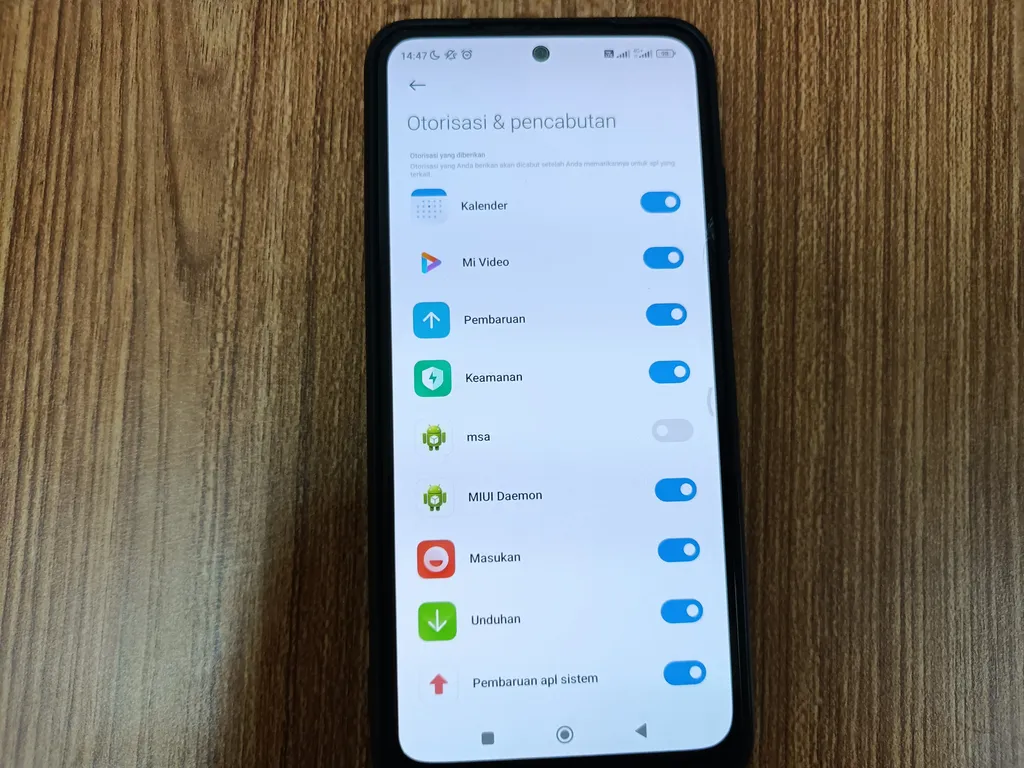
For information, the cellphone used in this article is the Xiaomi Redmi Note 10S. This cellphone already uses the Android 12 operating system and the MIUI 13.0.9 interface. Even so, the way to do it will not be much different from other Xiaomi cellphones. So, to make it clearer, please refer to the following steps.
- The first step to take is to enter Settings on Bluetooth. There are several ways that can be used.
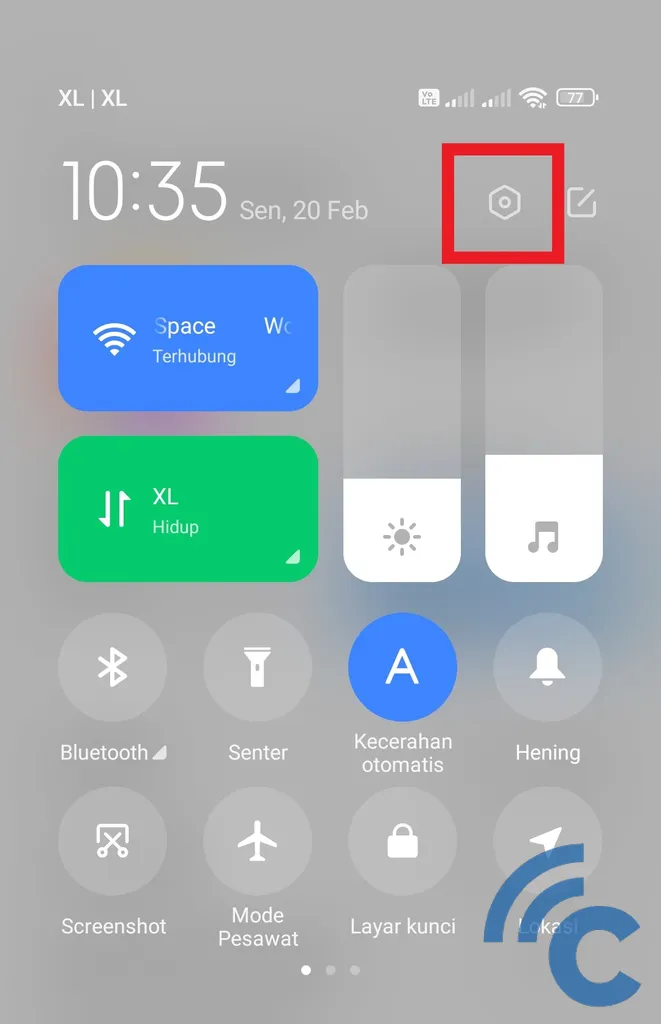
- One of them is through the Settings application by opening the application directly or via the notification bar.
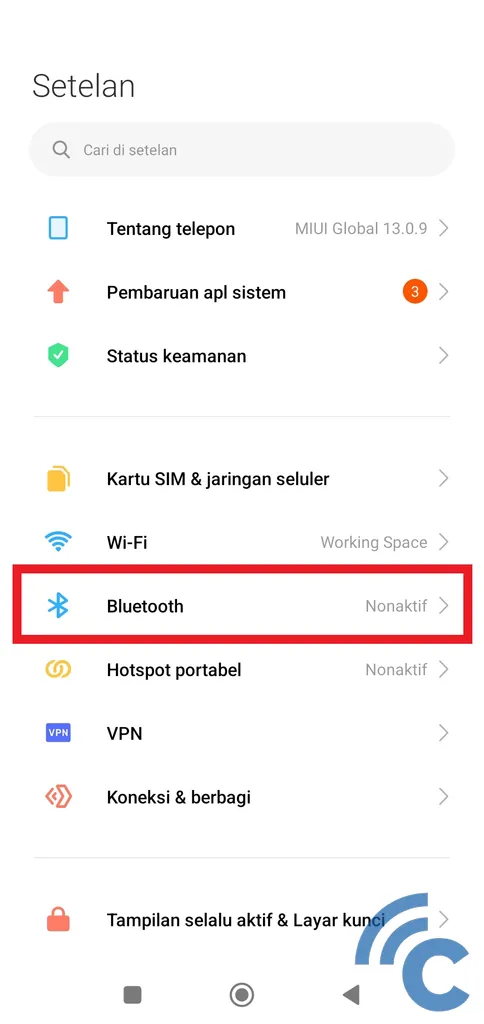
- After that, select the menu “Bluetooth” to enter the settings.
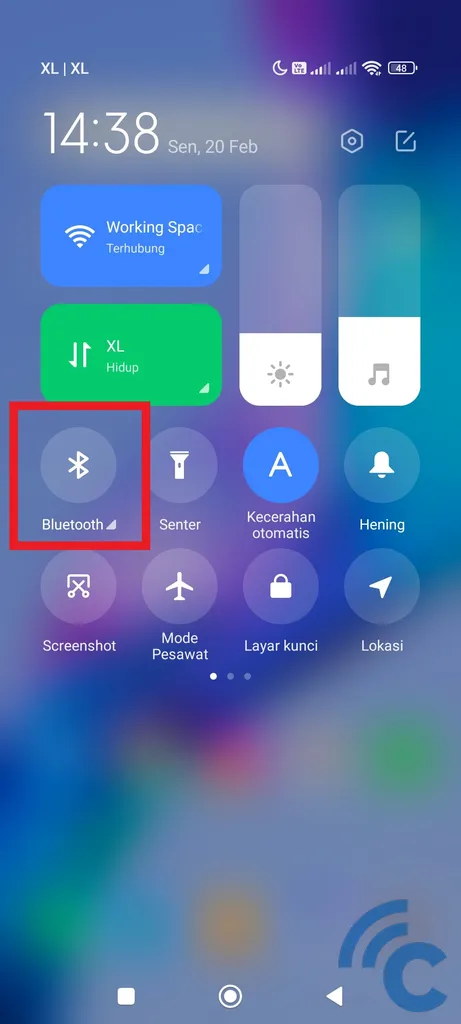
- Apart from this method, you can also enter these settings more quickly.
- The trick is to open the system notification bar, then long press on the Bluetooth icon.
- Doing so will open the Bluetooth settings immediately.
- Apart from long pressing, you can also press the name “Bluetooth” which is below the icon.
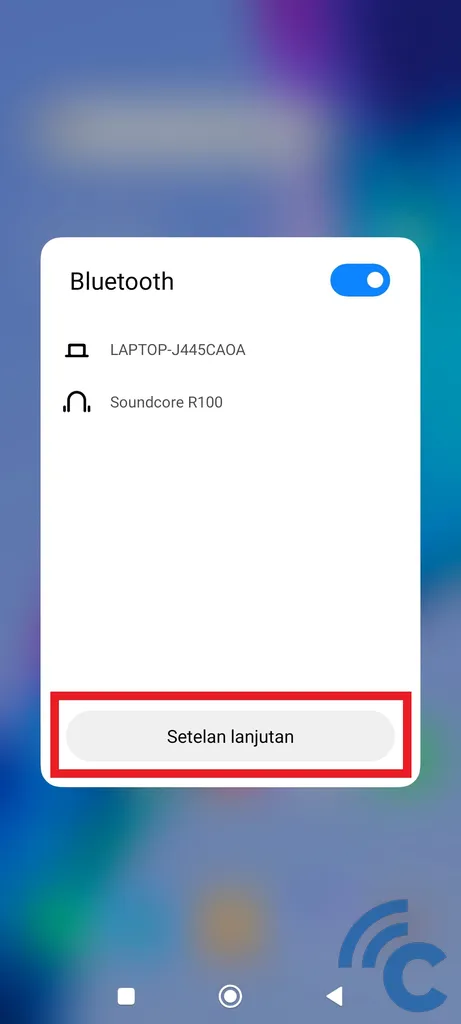
- Then select “Advanced settings”.
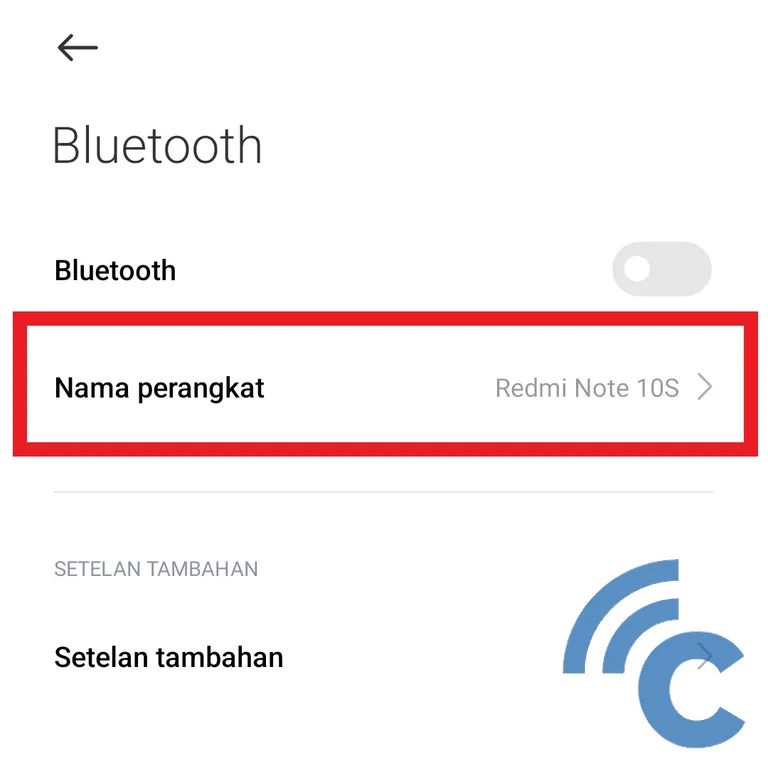
- Now, after successfully entering the Bluetooth settings, you can press “Device name” to change your Bluetooth name.
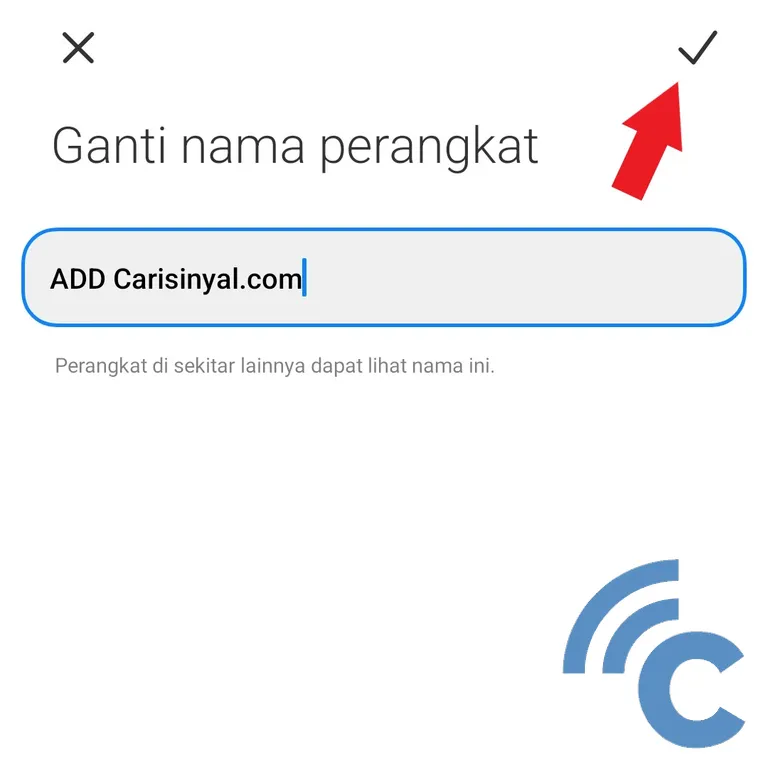
- After that, please write the name you want. It is recommended to use a unique name, so that it is not the same as someone else’s Bluetooth name.
- After that press the checkmark in the upper right.
- Done, your Bluetooth name was successfully changed.
How to Connect Bluetooth with Other Devices
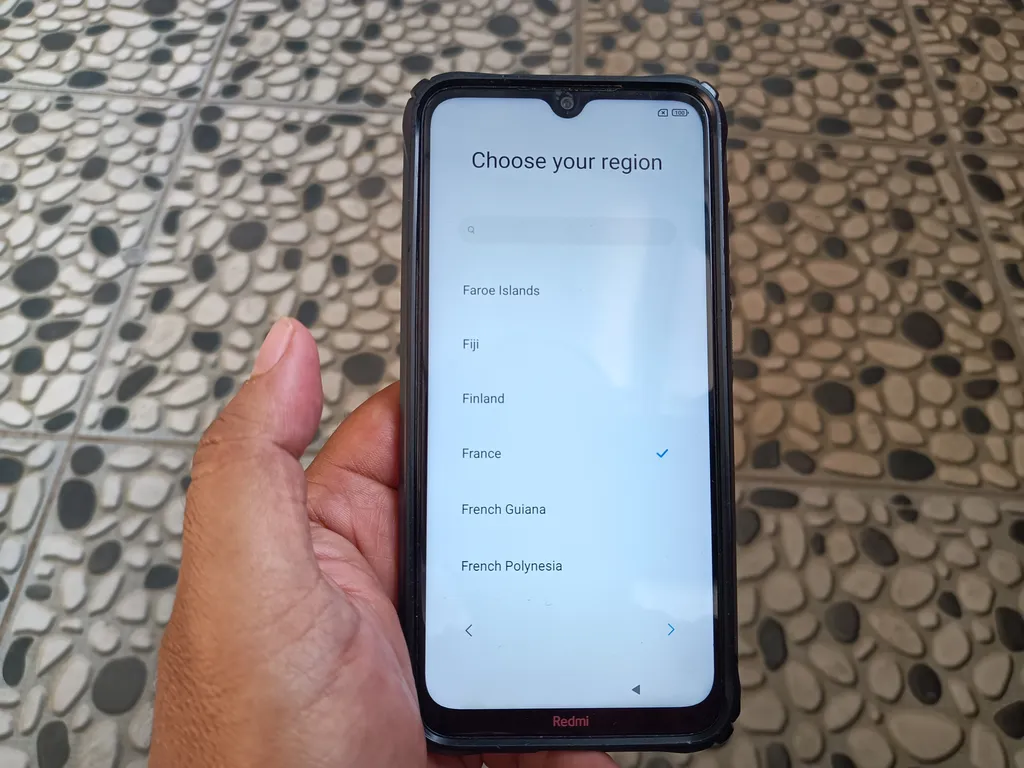
After successfully renaming the Bluetooth to make it easy to find. Now, you can immediately try to connect with other devices via Bluetooth. To make it easier to connect with other devices, you can save the Bluetooth of the device first.
The way to do it is very easy. To be more clear, here are the steps.
- The first step that must be taken is to ensure that the Bluetooth on both devices is turned on.
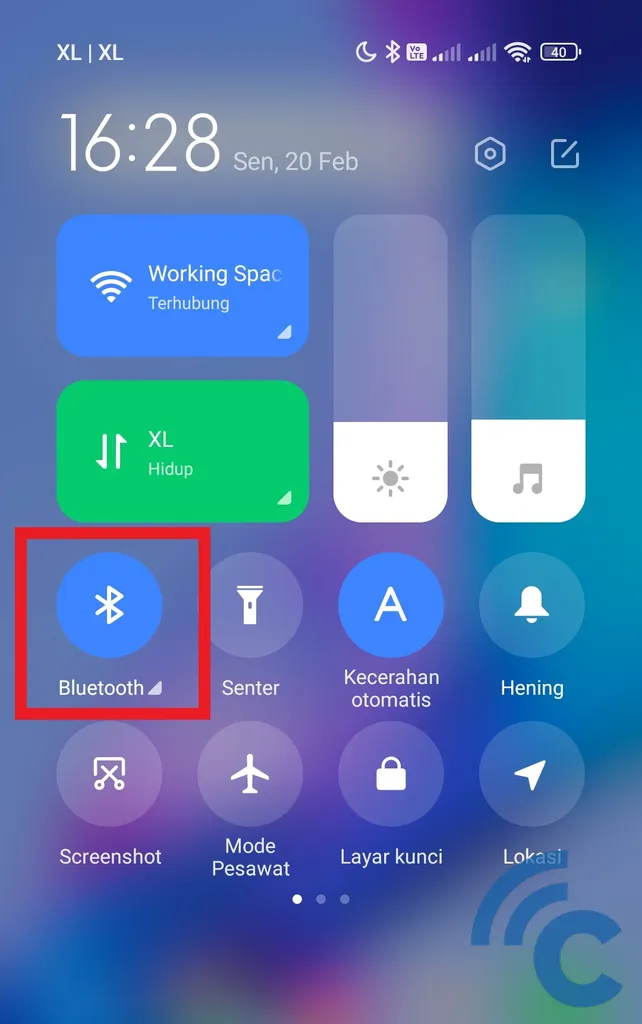
- You can activate it quickly through the notification bar until it turns blue, or through your cellphone settings.
- After that, long press on the Bluetooth icon to enter the Bluetooth settings.
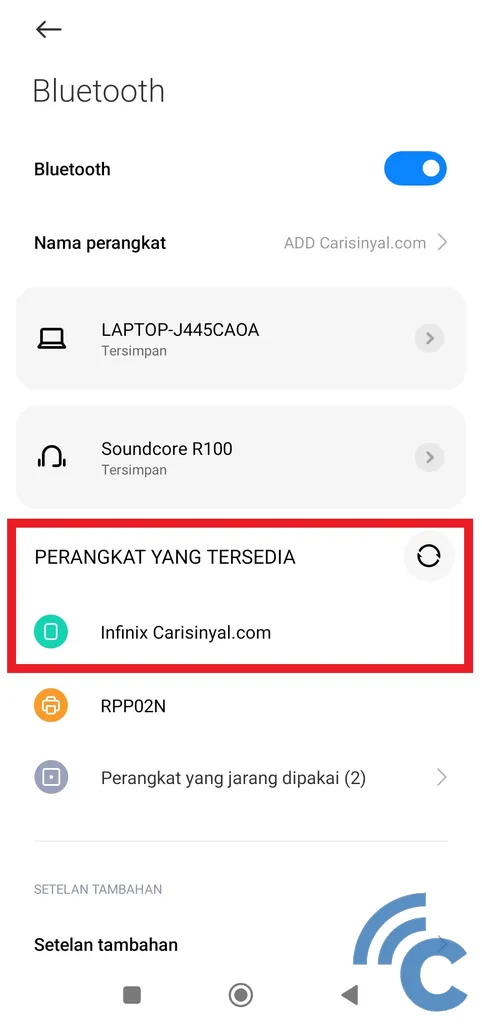
- Wait a few moments for the device to find the intended Bluetooth device. If it already exists, please press the name of the device.
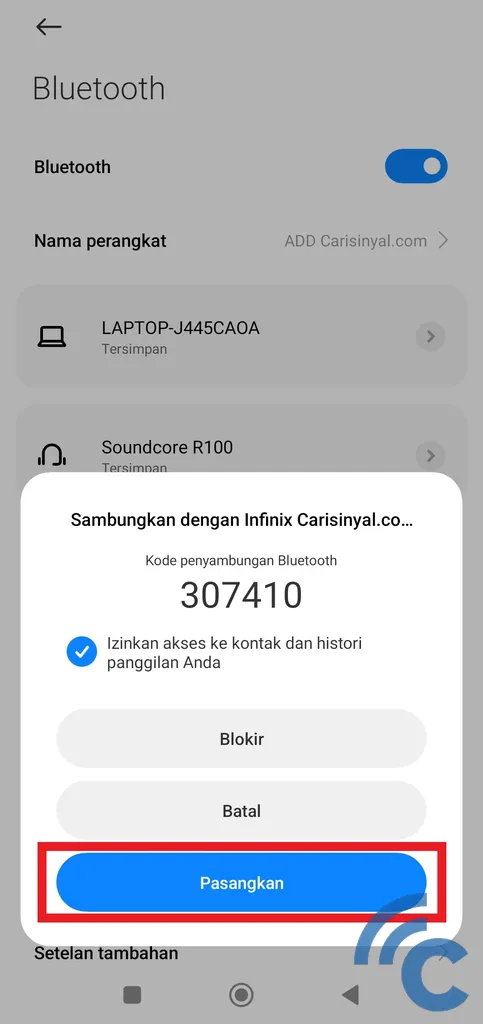
- After that, you will be asked for approval for the next action, which is to block, cancel or pair.
- Please select “Install it” to pair either from your Xiaomi phone or from another intended device.
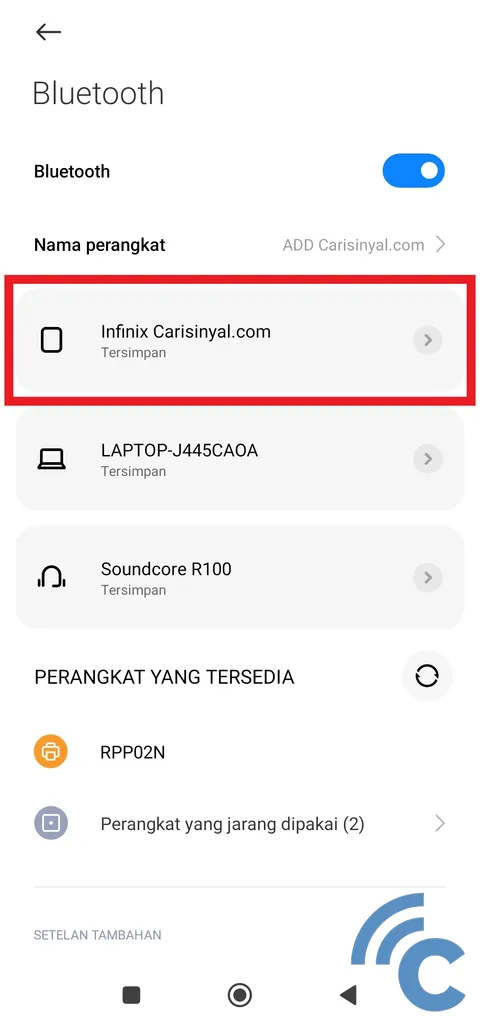
- If it has been successfully installed, the name of the Bluetooth device will be entered in the list of installed or saved devices. That way, you can connect more easily later.
How to Change Saved Bluetooth Device Names
You can also change the name of the connected device, loh. This method can be done so that you are not mistaken or so that it is easier for you to recognize. Don’t worry, this name change is one-sided, so the name won’t change on the original device.
To be clearer, please refer to the following steps.
- To be able to do this, you must first enter the Bluetooth settings. You can use several of the methods previously mentioned.
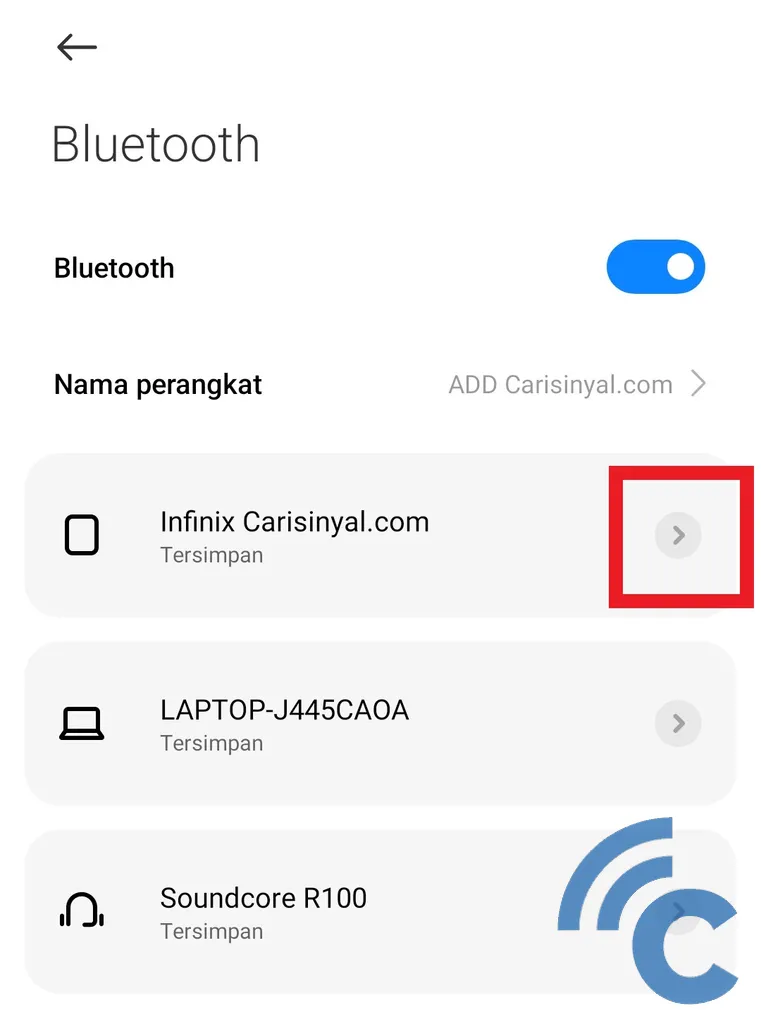
- After entering the Bluetooth settings, press the arrow icon pointing right next to the device name.
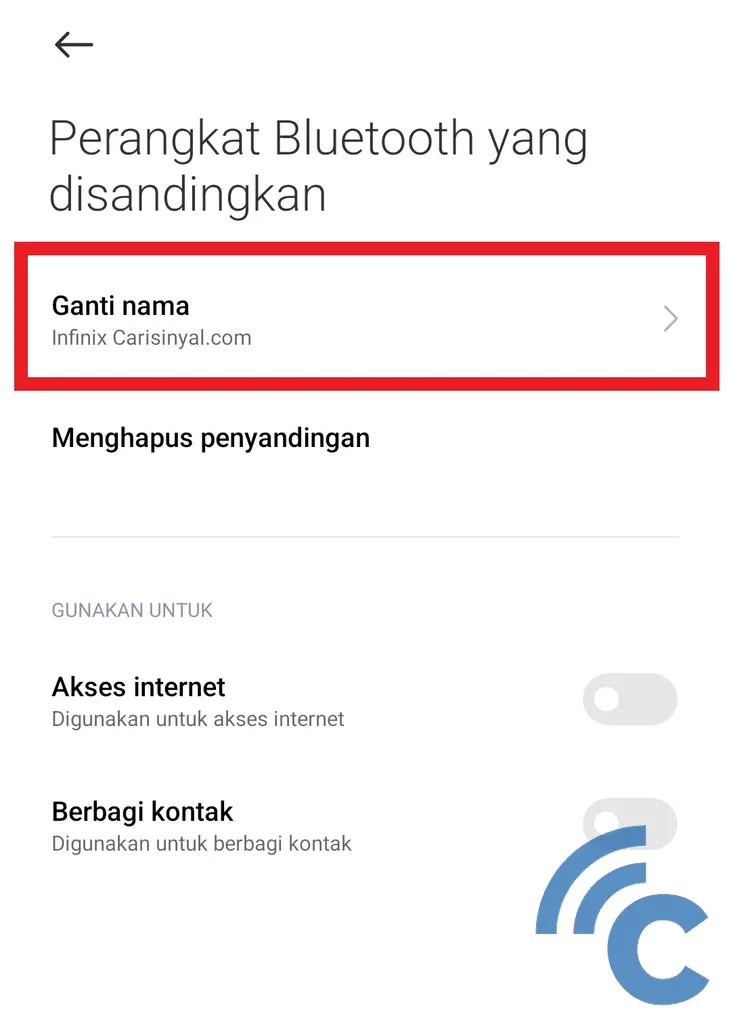
- To rename the device, please select “Change name”.
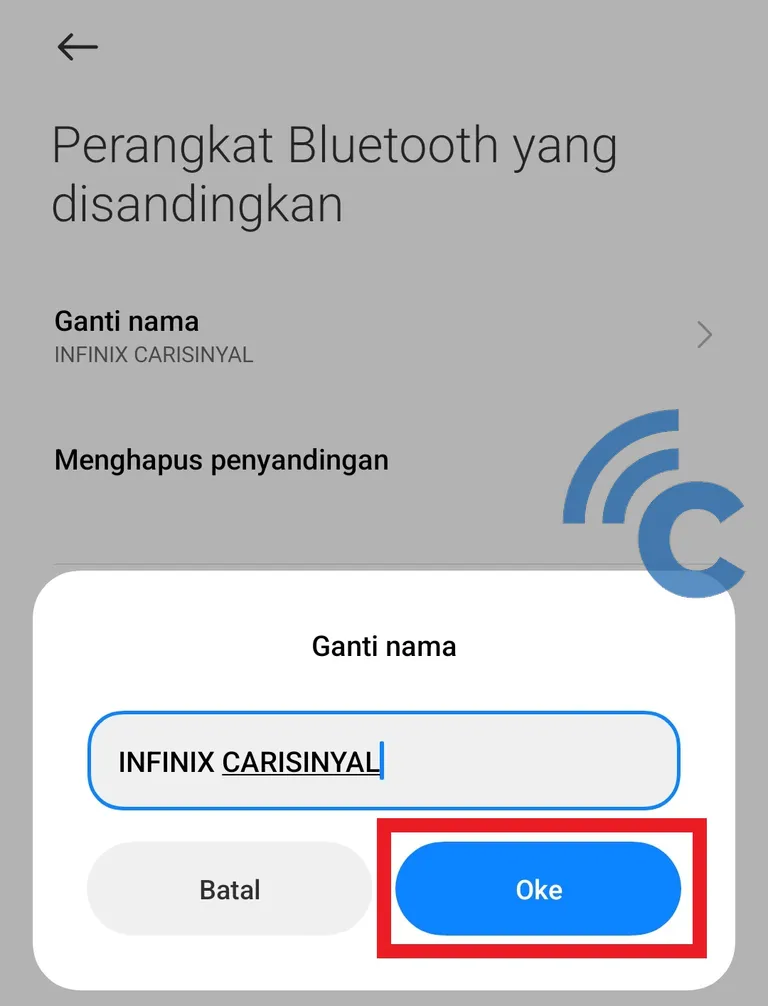
- You can freely rename the device as you wish. After that, press the button “Too much” to save changes.
- The device name will change on your Xiaomi cellphone, but not on the device’s cellphone.
So, that’s an explanation of how to change the Bluetooth name on a Xiaomi cellphone. Not only renaming your own device, you can also rename other devices that have been saved. This change is only unilateral, so its function is only to make it easier for you to remember the device.
In addition, saving other Bluetooth devices beforehand can make it easier for you to connect the two devices. Because, when you want to connect, you don’t need to find and pair it first. But can directly install it.
Even though the transfer speed from Bluetooth is fairly weak, its presence is still important for some devices. Especially for you workers who often use electronic devices. Now, many devices have started to have a Bluetooth connection, starting from mouse, keyboard, earphone or earbuds, smart watchetc.
The existence of Bluetooth is really helpful in facilitating activities. Because, with this Bluetooth, you no longer need to bother with the cables on the device. Apart from talking about Bluetooth, we also have some reviews related to tips on Xiaomi cellphones like how to hide applications, how to lock applications, and so on. Until here first explanation this time, good luck.